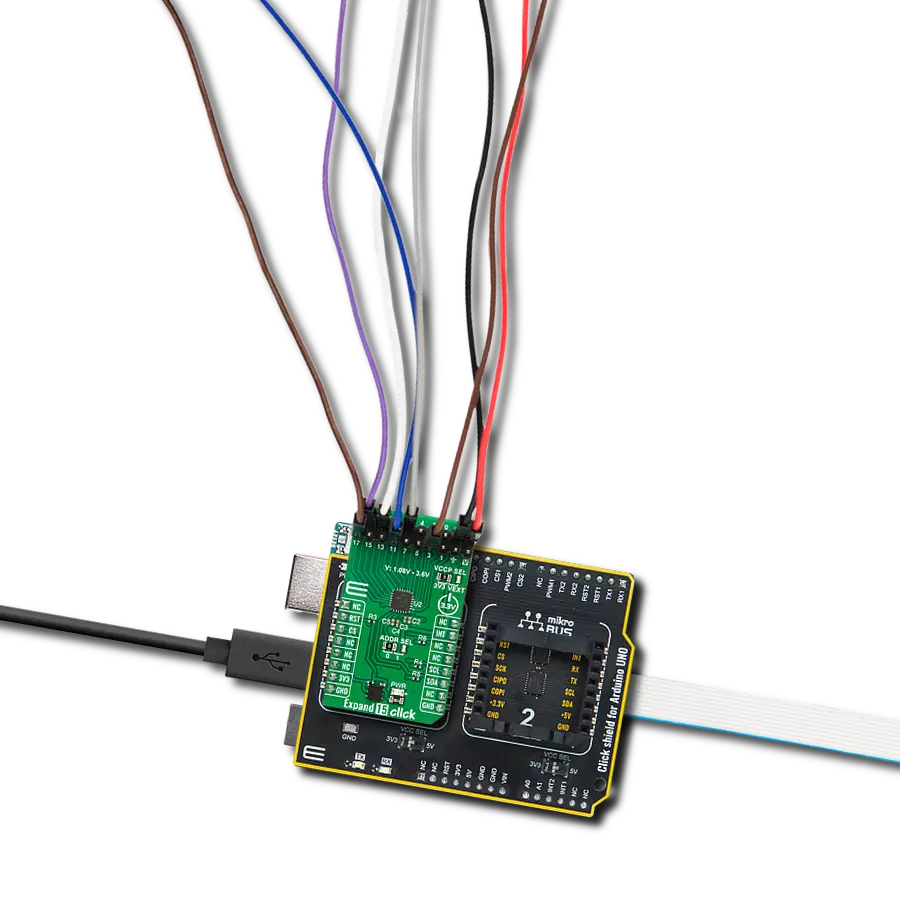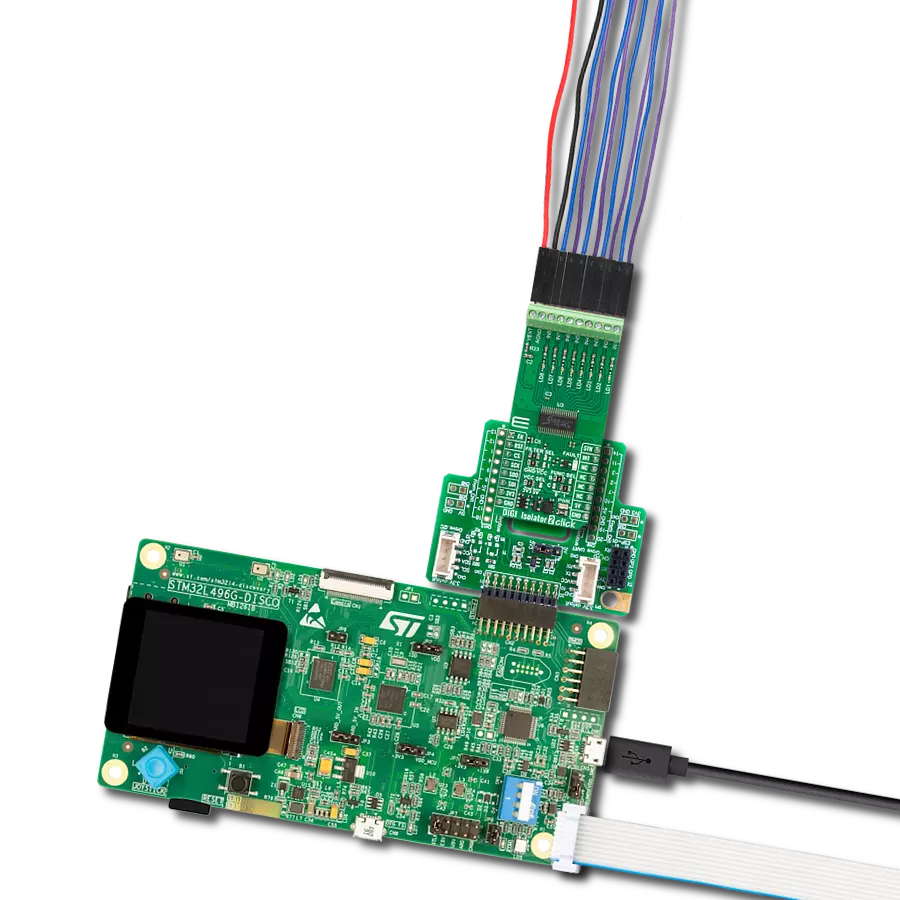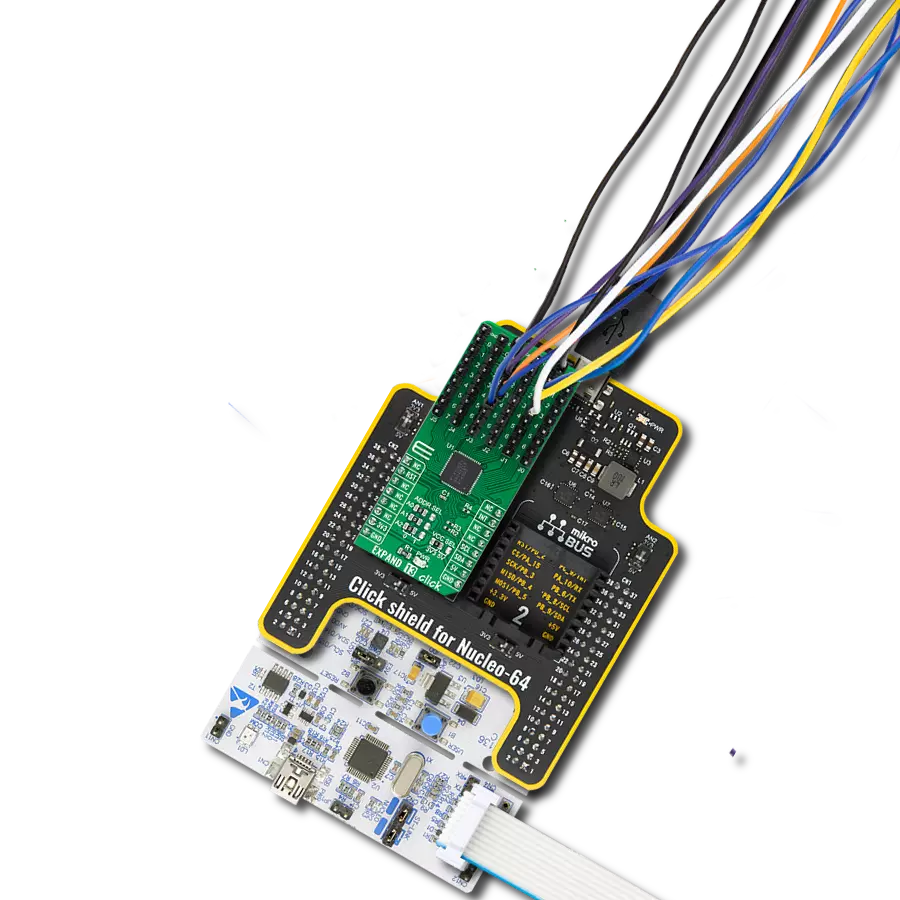Enhance industrial systems with reliable signal processing for precise control and diagnostics in building automation, motor control, and PLCs, boosting reliability and efficiency
A
A
Hardware Overview
How does it work?
DIGI IN Click is based on the MAX22199, an octal industrial digital input module from Analog Devices. The MAX22199 complies with the IEC 61131-2 standard for industrial digital input devices. It efficiently converts eight 7-24V current-sinking industrial inputs into a serialized output compatible with SPI, supporting both 3V and 5V logic systems. It can function as eight Type 1 / Type 3 digital inputs or four Type 2 digital inputs. The eight yellow LEDs, numbered 1 through 8, provide immediate visual feedback on the status of the digital input channels, whether active or not. This Click board™ is designed for various applications, including programmable logic controllers, distributed control systems, motor control applications, and building automation systems. To ensure reliability in the demanding conditions of industrial environments, the MAX22199 incorporates a customizable glitch filter for each input, with noise filters that can be
independently set to any of eight durations ranging from 50µs to 20ms or completely bypassed. A 4-pin SPI interface and an LTC latch input facilitate the device's connectivity, allowing synchronized data sampling across multiple devices. In addition, the MAX22199 is equipped with several diagnostic features, including protection against thermal overload, alarms for under voltage and missing voltage conditions on the 24V supply, and detection mechanisms for SPI and CRC communication errors. These errors can trigger an interrupt signal via the FLT pin. Besides these pins, the mikroBUS™ socket also includes a READY (RDY) pin, which signals when the MAX22199 is operational by transitioning to a LOW state. An additional feature of the board is the provision of SPI MODE jumpers, which offer control over the SPI Mode settings from 0 to 3. Adjusting the M1 jumper to position 1 activates the SPI daisy-chain
mode, whereas setting the M0 jumper to position 1 turns off the CRC error detection feature. The device is powered by a single 7V to 24V supply connected to the V24 terminal. It also includes an integrated LDO regulator that not only powers the MAX22199 but also provides a 3.3V output capable of delivering up to 25mA to external circuits. It should be noted that if this pin is used as a supply of the MAX22199, no power supply should be connected to the V24 terminal. This Click board™ can operate with either 3.3V or 5V logic voltage levels selected via the VCC SEL jumper. This way, both 3.3V and 5V capable MCUs can use the communication lines properly. Also, this Click board™ comes equipped with a library containing easy-to-use functions and an example code that can be used as a reference for further development.
Features overview
Development board
Nucleo-64 with STM32F410RB MCU offers a cost-effective and adaptable platform for developers to explore new ideas and prototype their designs. This board harnesses the versatility of the STM32 microcontroller, enabling users to select the optimal balance of performance and power consumption for their projects. It accommodates the STM32 microcontroller in the LQFP64 package and includes essential components such as a user LED, which doubles as an ARDUINO® signal, alongside user and reset push-buttons, and a 32.768kHz crystal oscillator for precise timing operations. Designed with expansion and flexibility in mind, the Nucleo-64 board features an ARDUINO® Uno V3 expansion connector and ST morpho extension pin
headers, granting complete access to the STM32's I/Os for comprehensive project integration. Power supply options are adaptable, supporting ST-LINK USB VBUS or external power sources, ensuring adaptability in various development environments. The board also has an on-board ST-LINK debugger/programmer with USB re-enumeration capability, simplifying the programming and debugging process. Moreover, the board is designed to simplify advanced development with its external SMPS for efficient Vcore logic supply, support for USB Device full speed or USB SNK/UFP full speed, and built-in cryptographic features, enhancing both the power efficiency and security of projects. Additional connectivity is
provided through dedicated connectors for external SMPS experimentation, a USB connector for the ST-LINK, and a MIPI® debug connector, expanding the possibilities for hardware interfacing and experimentation. Developers will find extensive support through comprehensive free software libraries and examples, courtesy of the STM32Cube MCU Package. This, combined with compatibility with a wide array of Integrated Development Environments (IDEs), including IAR Embedded Workbench®, MDK-ARM, and STM32CubeIDE, ensures a smooth and efficient development experience, allowing users to fully leverage the capabilities of the Nucleo-64 board in their projects.
Microcontroller Overview
MCU Card / MCU

Architecture
ARM Cortex-M4
MCU Memory (KB)
128
Silicon Vendor
STMicroelectronics
Pin count
64
RAM (Bytes)
32768
You complete me!
Accessories
Click Shield for Nucleo-64 comes equipped with two proprietary mikroBUS™ sockets, allowing all the Click board™ devices to be interfaced with the STM32 Nucleo-64 board with no effort. This way, Mikroe allows its users to add any functionality from our ever-growing range of Click boards™, such as WiFi, GSM, GPS, Bluetooth, ZigBee, environmental sensors, LEDs, speech recognition, motor control, movement sensors, and many more. More than 1537 Click boards™, which can be stacked and integrated, are at your disposal. The STM32 Nucleo-64 boards are based on the microcontrollers in 64-pin packages, a 32-bit MCU with an ARM Cortex M4 processor operating at 84MHz, 512Kb Flash, and 96KB SRAM, divided into two regions where the top section represents the ST-Link/V2 debugger and programmer while the bottom section of the board is an actual development board. These boards are controlled and powered conveniently through a USB connection to program and efficiently debug the Nucleo-64 board out of the box, with an additional USB cable connected to the USB mini port on the board. Most of the STM32 microcontroller pins are brought to the IO pins on the left and right edge of the board, which are then connected to two existing mikroBUS™ sockets. This Click Shield also has several switches that perform functions such as selecting the logic levels of analog signals on mikroBUS™ sockets and selecting logic voltage levels of the mikroBUS™ sockets themselves. Besides, the user is offered the possibility of using any Click board™ with the help of existing bidirectional level-shifting voltage translators, regardless of whether the Click board™ operates at a 3.3V or 5V logic voltage level. Once you connect the STM32 Nucleo-64 board with our Click Shield for Nucleo-64, you can access hundreds of Click boards™, working with 3.3V or 5V logic voltage levels.
Used MCU Pins
mikroBUS™ mapper
Take a closer look
Click board™ Schematic

Step by step
Project assembly
Track your results in real time
Application Output
1. Application Output - In Debug mode, the 'Application Output' window enables real-time data monitoring, offering direct insight into execution results. Ensure proper data display by configuring the environment correctly using the provided tutorial.

2. UART Terminal - Use the UART Terminal to monitor data transmission via a USB to UART converter, allowing direct communication between the Click board™ and your development system. Configure the baud rate and other serial settings according to your project's requirements to ensure proper functionality. For step-by-step setup instructions, refer to the provided tutorial.

3. Plot Output - The Plot feature offers a powerful way to visualize real-time sensor data, enabling trend analysis, debugging, and comparison of multiple data points. To set it up correctly, follow the provided tutorial, which includes a step-by-step example of using the Plot feature to display Click board™ readings. To use the Plot feature in your code, use the function: plot(*insert_graph_name*, variable_name);. This is a general format, and it is up to the user to replace 'insert_graph_name' with the actual graph name and 'variable_name' with the parameter to be displayed.

Software Support
Library Description
This library contains API for DIGI IN Click driver.
Key functions:
digiin_write_reg- This function is used to write data into the selected register by using SPI serial interfacedigiin_read_reg- This function reads a data byte from the selected register by using SPI serial interfacedigiin_pulse_latch- This function is used to generate LATCH pulse for capturing channel data
Open Source
Code example
The complete application code and a ready-to-use project are available through the NECTO Studio Package Manager for direct installation in the NECTO Studio. The application code can also be found on the MIKROE GitHub account.
/*!
* @file main.c
* @brief DIGI IN Click example
*
* # Description
* This example demonstrates the use of DIGI IN Click board by reading and
* displaying the state of the channels.
*
* The demo application is composed of two sections :
*
* ## Application Init
* Initializes the driver, performs the Click default configuration.
*
* ## Application Task
* Reads and displays on the USB UART the channel state every second.
*
* @author Stefan Ilic
*
*/
#include "board.h"
#include "log.h"
#include "digiin.h"
static digiin_t digiin;
static log_t logger;
void application_init ( void )
{
log_cfg_t log_cfg; /**< Logger config object. */
digiin_cfg_t digiin_cfg; /**< Click config object. */
/**
* Logger initialization.
* Default baud rate: 115200
* Default log level: LOG_LEVEL_DEBUG
* @note If USB_UART_RX and USB_UART_TX
* are defined as HAL_PIN_NC, you will
* need to define them manually for log to work.
* See @b LOG_MAP_USB_UART macro definition for detailed explanation.
*/
LOG_MAP_USB_UART( log_cfg );
log_init( &logger, &log_cfg );
log_info( &logger, " Application Init " );
// Click initialization.
digiin_cfg_setup( &digiin_cfg );
DIGIIN_MAP_MIKROBUS( digiin_cfg, MIKROBUS_1 );
if ( SPI_MASTER_ERROR == digiin_init( &digiin, &digiin_cfg ) )
{
log_error( &logger, " Communication init." );
for ( ; ; );
}
while ( DIGIIN_PIN_STATE_HIGH == digiin_get_rdy_pin( &digiin ) )
{
log_printf( &logger, "Please check if 24V is connected \r\n" );
Delay_ms ( 1000 );
}
if ( DIGIIN_ERROR == digiin_default_cfg ( &digiin ) )
{
log_error( &logger, " Default configuration." );
for ( ; ; );
}
log_info( &logger, " Application Task " );
}
void application_task ( void )
{
uint8_t channel_data = 0;
digiin_pulse_latch( &digiin );
if ( DIGIIN_OK == digiin_read_reg( &digiin, DIGIIN_REG_DISTATE, &channel_data ) )
{
if ( channel_data & DIGIIN_CHANNEL_1_MASK )
{
log_printf( &logger, "Channel 1 State: HIGH \r\n" );
}
else
{
log_printf( &logger, "Channel 1 State: LOW \r\n" );
}
if ( channel_data & DIGIIN_CHANNEL_2_MASK )
{
log_printf( &logger, "Channel 2 State: HIGH \r\n" );
}
else
{
log_printf( &logger, "Channel 2 State: LOW \r\n" );
}
if ( channel_data & DIGIIN_CHANNEL_3_MASK )
{
log_printf( &logger, "Channel 3 State: HIGH \r\n" );
}
else
{
log_printf( &logger, "Channel 3 State: LOW \r\n" );
}
if ( channel_data & DIGIIN_CHANNEL_4_MASK )
{
log_printf( &logger, "Channel 4 State: HIGH \r\n" );
}
else
{
log_printf( &logger, "Channel 4 State: LOW \r\n" );
}
if ( channel_data & DIGIIN_CHANNEL_5_MASK )
{
log_printf( &logger, "Channel 5 State: HIGH \r\n" );
}
else
{
log_printf( &logger, "Channel 5 State: LOW \r\n" );
}
if ( channel_data & DIGIIN_CHANNEL_6_MASK )
{
log_printf( &logger, "Channel 6 State: HIGH \r\n" );
}
else
{
log_printf( &logger, "Channel 6 State: LOW \r\n" );
}
if ( channel_data & DIGIIN_CHANNEL_7_MASK )
{
log_printf( &logger, "Channel 7 State: HIGH \r\n" );
}
else
{
log_printf( &logger, "Channel 7 State: LOW \r\n" );
}
if ( channel_data & DIGIIN_CHANNEL_8_MASK )
{
log_printf( &logger, "Channel 8 State: HIGH \r\n" );
}
else
{
log_printf( &logger, "Channel 8 State: LOW \r\n" );
}
log_printf( &logger, "- - - - - - - - - - - - - -\r\n" );
}
if ( DIGIIN_PIN_STATE_LOW == digiin_get_flt_pin( &digiin ) )
{
uint8_t flt_data = 0;
digiin_read_reg( &digiin, DIGIIN_REG_FAULT1, &flt_data );
log_printf( &logger, "Fault1 data: 0x%.2X \r\n", ( uint16_t ) flt_data );
digiin_read_reg( &digiin, DIGIIN_REG_FAULT2, &flt_data );
log_printf( &logger, "Fault2 data: 0x%.2X \r\n", ( uint16_t ) flt_data );
log_printf( &logger, "- - - - - - - - - - - - - -\r\n" );
}
Delay_ms ( 1000 );
}
int main ( void )
{
/* Do not remove this line or clock might not be set correctly. */
#ifdef PREINIT_SUPPORTED
preinit();
#endif
application_init( );
for ( ; ; )
{
application_task( );
}
return 0;
}
// ------------------------------------------------------------------------ END
Additional Support
Resources
Category:Port expander