Unlock new levels of connectivity and control as our port expander technology provides you with the tools to expand your I/O capabilities, effortlessly manage data flow, and improve the efficiency of your electronic systems
A
A
Hardware Overview
How does it work?
Expand 4 Click is based on the TPIC6A595, a monolithic, high-voltage, high-current power logic 8-bit shift register from Texas Instruments. The TPIC6A595 contains a built-in voltage clamp on the outputs for inductive transient protection. Each output is a low-side, open-drain DMOS transistor with output ratings of 50V and a 350mA continuous sink current capability, featuring an independent chopping current-limiting circuit to prevent damage in the case of a short circuit. This Click board™ is designed for use in systems that require relatively high load power, such as relays, solenoids, and other medium-current or high-voltage loads. This TPIC6A595 contains an 8-bit serial-in, parallel-out shift register that feeds an 8-bit, D-type storage register. Data transfers through the shift and storage register on the rising edge
of the shift register clock (SPI clock pin on the mikroBUS™ socket) and the register clock (CS clock pin on the mikroBUS™ socket), respectively. The storage register transfers data to the output buffer when the shift register clear pin is set to a high logic state. This function can be done via the existing CLR jumper by placing it in the appropriate VCC or CLR position. In this way, it is possible to permanently bind this function so that the storage register always transfers data to the output buffer by setting the jumper to the VCC position or controlled digitally by setting the jumper to the CLR position. This way, controlling the shift-register-clear via the RST pin of the mikroBUS™ socket marked as CLR is possible. The input shift register is cleared when CLR is in a low logic state. In the same way, it is possible to
manage the outputs of the port expander, eight pins above the mikroBUS™ socket (D0-D7), using EN jumper, more precisely define the output management mode, constantly ON or digital control over them through PWM pin of the mikroBUS™ socket marked as EN. When the EN pin is held in a high logic state, all data in the output buffers is kept low, and all drain outputs are OFF. When EN is LOW, data from the storage register is transparent to the output buffers. This Click board™ can be operated only with a 5V logic voltage level. The board must perform appropriate logic voltage level conversion before using MCUs with different logic levels. Also, it comes equipped with a library containing functions and an example code that can be used as a reference for further development.
Features overview
Development board
Arduino UNO is a versatile microcontroller board built around the ATmega328P chip. It offers extensive connectivity options for various projects, featuring 14 digital input/output pins, six of which are PWM-capable, along with six analog inputs. Its core components include a 16MHz ceramic resonator, a USB connection, a power jack, an
ICSP header, and a reset button, providing everything necessary to power and program the board. The Uno is ready to go, whether connected to a computer via USB or powered by an AC-to-DC adapter or battery. As the first USB Arduino board, it serves as the benchmark for the Arduino platform, with "Uno" symbolizing its status as the
first in a series. This name choice, meaning "one" in Italian, commemorates the launch of Arduino Software (IDE) 1.0. Initially introduced alongside version 1.0 of the Arduino Software (IDE), the Uno has since become the foundational model for subsequent Arduino releases, embodying the platform's evolution.
Microcontroller Overview
MCU Card / MCU

Architecture
AVR
MCU Memory (KB)
32
Silicon Vendor
Microchip
Pin count
28
RAM (Bytes)
2048
You complete me!
Accessories
Click Shield for Arduino UNO has two proprietary mikroBUS™ sockets, allowing all the Click board™ devices to be interfaced with the Arduino UNO board without effort. The Arduino Uno, a microcontroller board based on the ATmega328P, provides an affordable and flexible way for users to try out new concepts and build prototypes with the ATmega328P microcontroller from various combinations of performance, power consumption, and features. The Arduino Uno has 14 digital input/output pins (of which six can be used as PWM outputs), six analog inputs, a 16 MHz ceramic resonator (CSTCE16M0V53-R0), a USB connection, a power jack, an ICSP header, and reset button. Most of the ATmega328P microcontroller pins are brought to the IO pins on the left and right edge of the board, which are then connected to two existing mikroBUS™ sockets. This Click Shield also has several switches that perform functions such as selecting the logic levels of analog signals on mikroBUS™ sockets and selecting logic voltage levels of the mikroBUS™ sockets themselves. Besides, the user is offered the possibility of using any Click board™ with the help of existing bidirectional level-shifting voltage translators, regardless of whether the Click board™ operates at a 3.3V or 5V logic voltage level. Once you connect the Arduino UNO board with our Click Shield for Arduino UNO, you can access hundreds of Click boards™, working with 3.3V or 5V logic voltage levels.
Used MCU Pins
mikroBUS™ mapper
Take a closer look
Click board™ Schematic
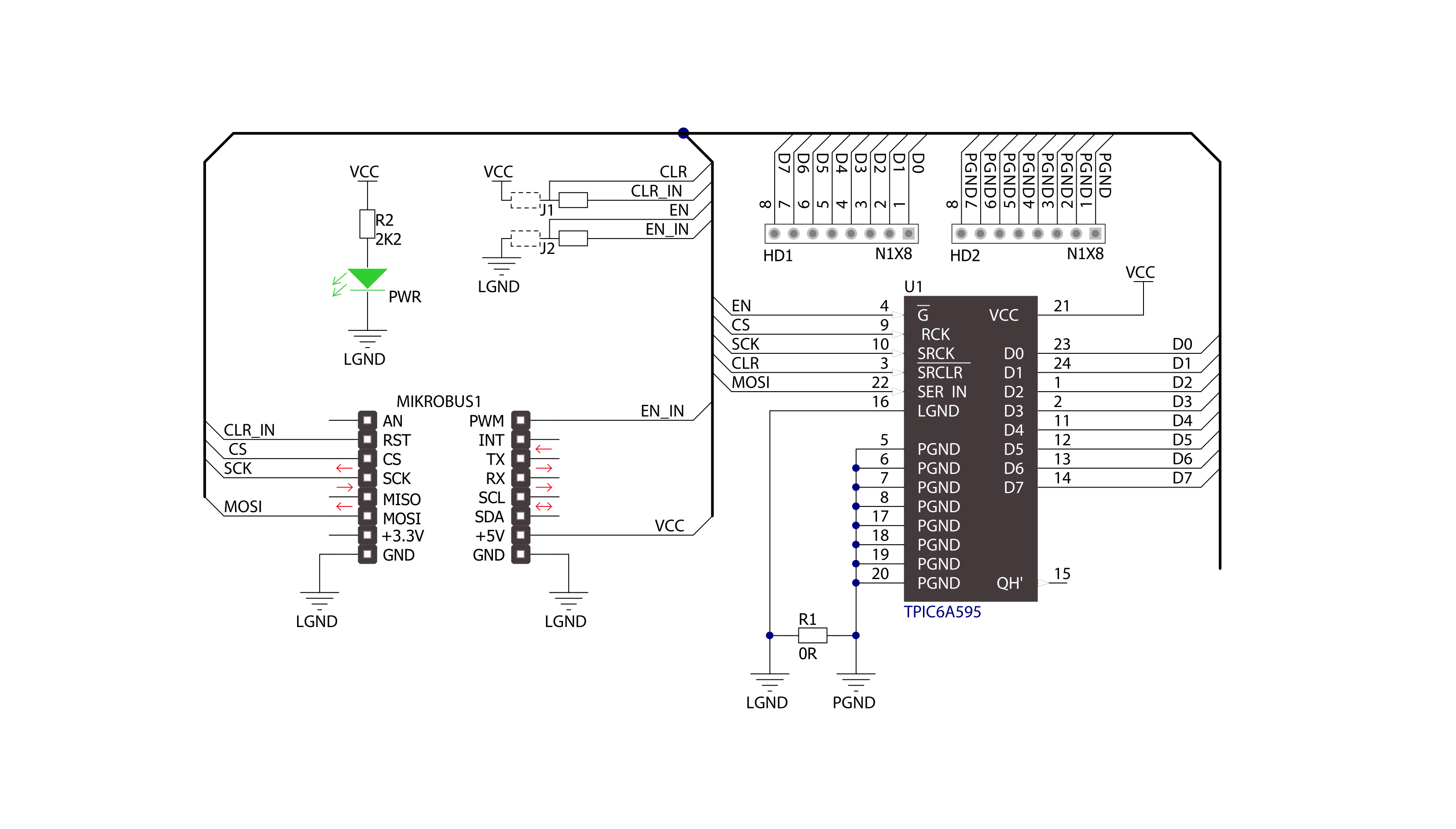
Step by step
Project assembly
Track your results in real time
Application Output
1. Application Output - In Debug mode, the 'Application Output' window enables real-time data monitoring, offering direct insight into execution results. Ensure proper data display by configuring the environment correctly using the provided tutorial.

2. UART Terminal - Use the UART Terminal to monitor data transmission via a USB to UART converter, allowing direct communication between the Click board™ and your development system. Configure the baud rate and other serial settings according to your project's requirements to ensure proper functionality. For step-by-step setup instructions, refer to the provided tutorial.

3. Plot Output - The Plot feature offers a powerful way to visualize real-time sensor data, enabling trend analysis, debugging, and comparison of multiple data points. To set it up correctly, follow the provided tutorial, which includes a step-by-step example of using the Plot feature to display Click board™ readings. To use the Plot feature in your code, use the function: plot(*insert_graph_name*, variable_name);. This is a general format, and it is up to the user to replace 'insert_graph_name' with the actual graph name and 'variable_name' with the parameter to be displayed.

Software Support
Library Description
This library contains API for EXPAND 4 Click driver.
Key functions:
expand4_write_data- Function write 8-bit data function to TPIC6A595 shift registerexpand4_enable_output- Function turn on output buffers - set PWM pin lowexpand4_reset- Function clear input TPIC6A595 shift register.
Open Source
Code example
The complete application code and a ready-to-use project are available through the NECTO Studio Package Manager for direct installation in the NECTO Studio. The application code can also be found on the MIKROE GitHub account.
/*!
* \file
* \brief Expand4 Click example
*
* # Description
* Example demonstrates use of Expand 4 Click board.
*
* The demo application is composed of two sections :
*
* ## Application Init
* Initialization driver enable's - Clear TPIC6A595 register and start write log.
*
* ## Application Task
* This is a example which demonstrates the use of Expand 4 Click board.
* In this example, the LED pin mask is transferred via SPI bus,
* LEDs connected to D0-D7 pins are lit accordingly by turning ON LEDs from D0 to D7 for 3 sec.
* Results are being sent to the Usart Terminal where you can track their changes.
* All data logs on usb uart for aproximetly every 3 sec. when the change pin who is connected.
*
*
* \author MikroE Team
*
*/
// ------------------------------------------------------------------- INCLUDES
#include "board.h"
#include "log.h"
#include "expand4.h"
// ------------------------------------------------------------------ VARIABLES
static expand4_t expand4;
static log_t logger;
// ------------------------------------------------------ APPLICATION FUNCTIONS
void application_init ( void )
{
log_cfg_t log_cfg;
expand4_cfg_t cfg;
/**
* Logger initialization.
* Default baud rate: 115200
* Default log level: LOG_LEVEL_DEBUG
* @note If USB_UART_RX and USB_UART_TX
* are defined as HAL_PIN_NC, you will
* need to define them manually for log to work.
* See @b LOG_MAP_USB_UART macro definition for detailed explanation.
*/
LOG_MAP_USB_UART( log_cfg );
log_init( &logger, &log_cfg );
log_info( &logger, "---- Application Init ----" );
// Click initialization.
expand4_cfg_setup( &cfg );
EXPAND4_MAP_MIKROBUS( cfg, MIKROBUS_1 );
expand4_init( &expand4, &cfg );
expand4_reset( &expand4 );
}
void application_task ( void )
{
uint8_t pin_position;
for ( pin_position = 0; pin_position < 8; pin_position++ )
{
expand4_disable_output( &expand4 );
Delay_ms( 100 );
expand4_turn_on_by_position( &expand4, pin_position );
Delay_ms( 100 );
log_printf( &logger, " D%d", pin_position );
expand4_enable_output( &expand4 );
Delay_ms( 3000 );
}
log_printf( &logger, "\n----------------------------------\n");
}
void main ( void )
{
application_init( );
for ( ; ; )
{
application_task( );
}
}
// ------------------------------------------------------------------------ END
Additional Support
Resources
Category:Port expander



































