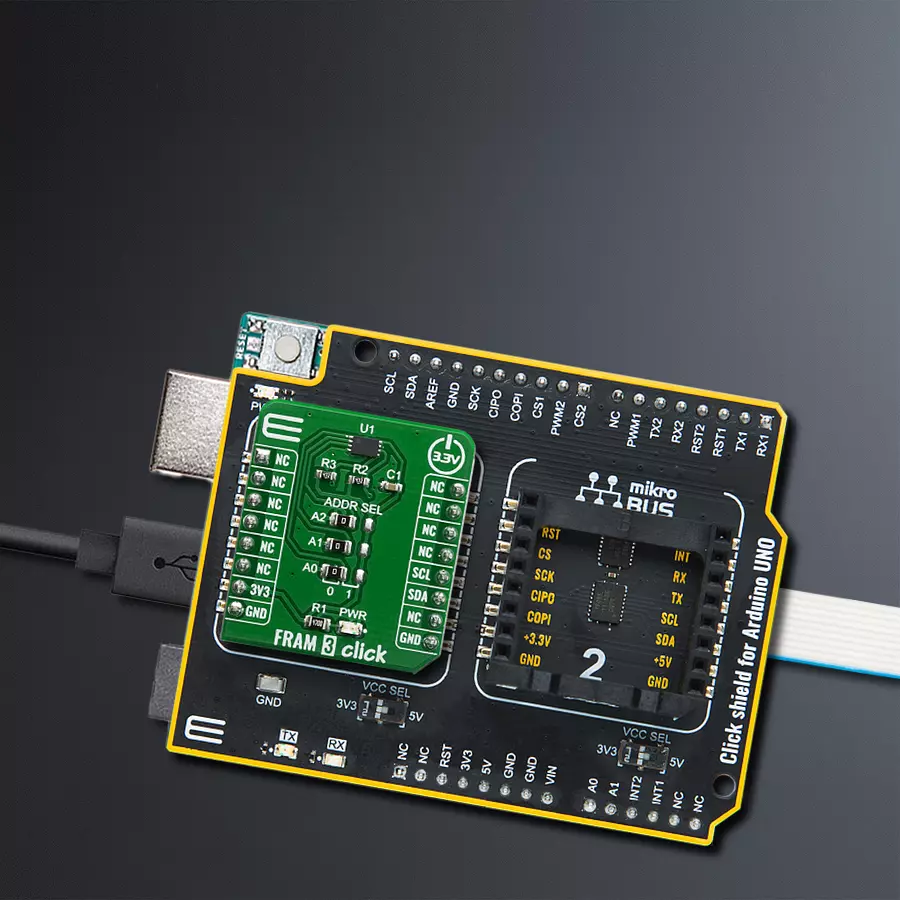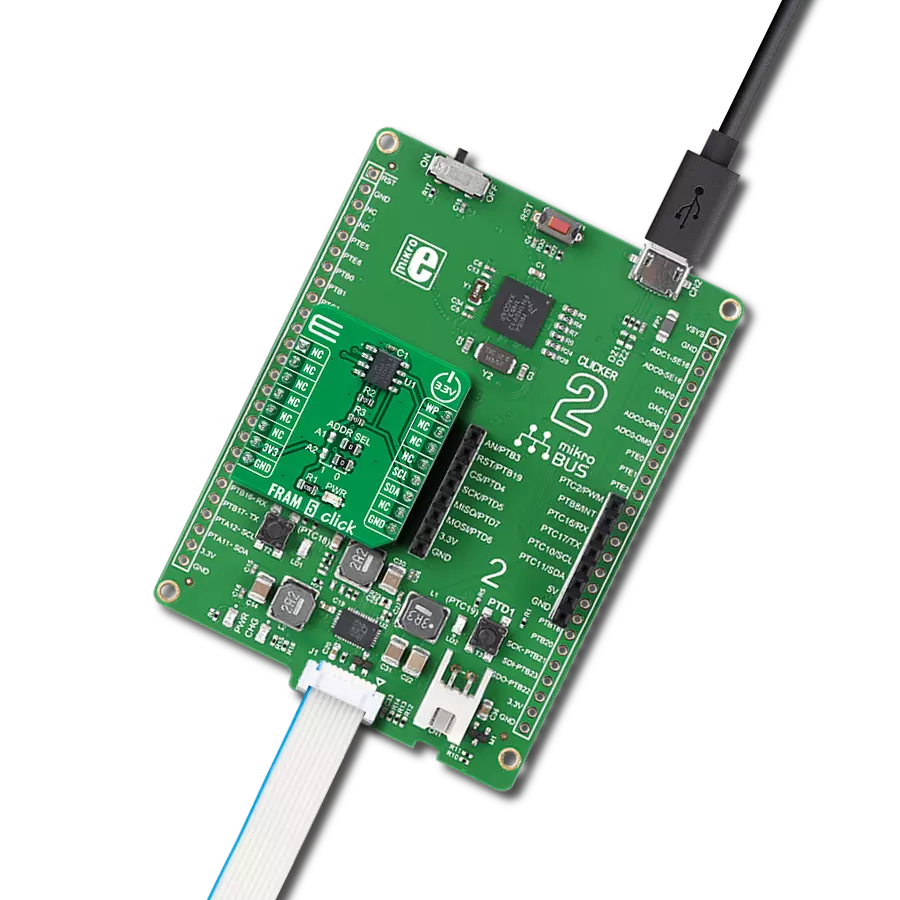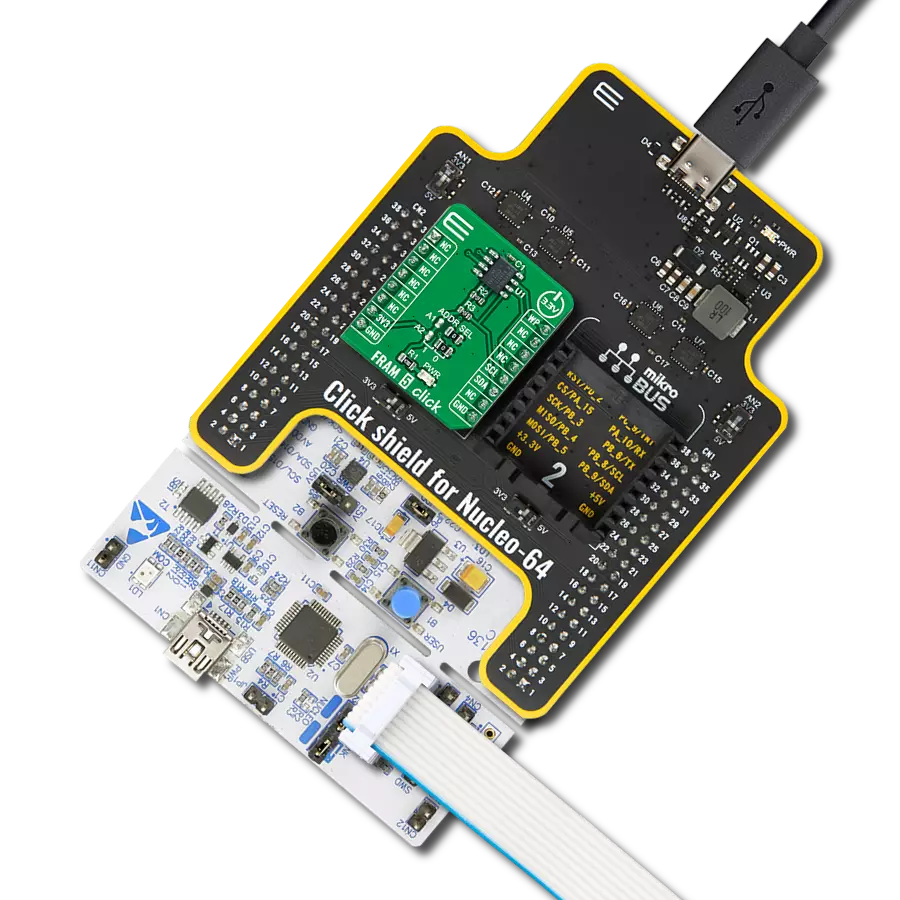Upgrade your design with FRAM memory for unmatched performance and endurance
A
A
Hardware Overview
How does it work?
FRAM 3 Click is based on the MB94R330, a FRAM (Ferroelectric Random Access Memory) authentication IC from Fujitsu Semiconductor, made using ferroelectric and silicon gate CMOS process technologies to form nonvolatile memory cells. The MB94R330 adopts an original communication protocol based on the two-wire serial interface (I2C BUS), a hardware cryptographic macro, and a proprietary control core. It is suitable for detecting cloned peripherals and accessories used in electric equipment such as printers and multifunction printers. Ferroelectric technology is still being developed and perfected, but the advantages have already been demonstrated. This technology exploits the properties of ferroelectric materials to retain the electric field after exposure, the same way the ferromagnetic materials retain their magnetic field. This phenomenon is employed to polarize the FRAM cells and store the information.
One area that still needs improvement is the thermal instability, especially at high temperatures. When the ferroelectric material reaches the Curie temperature, its properties are degraded. Therefore, the high temperature might damage the content of the FRAM module. This is illustrated by the data retention period: while working at 55˚C, the data retention period is ten years. Still, combined with the endurance of 1010 read/write cycles at bus write speed, this type of memory still represents an ideal solution for applications with frequent writing to nonvolatile memory locations. This Click board™ uses the I2C communication protocol, allowing fast serial clock rates. The device employs certain protection mechanisms to ensure reliable data transactions and avoid accidental writing to the memory array. The MB94R330 supports the I2C bus and operates as a peripheral device. The role of the communication for the I2C bus is different from
the "Master" side and the "Slave" side. The master side has the authority to initiate control. Furthermore, the party line can be connected, which connects two or more peripheral devices to one master. In this case, the slave side has a unique address, respectively, and after specifying the address on the slave side, the master side starts to communicate. The FRAM 3 click is suitable for detecting cloned peripherals and accessories used in electric equipment such as printers, multifunction printers, and more. This Click board™ can be operated only with a 3.3V logic voltage level. The board must perform appropriate logic voltage level conversion before using MCUs with different logic levels. Also, it comes equipped with a library containing functions and an example code that can be used as a reference for further development.
Features overview
Development board
Arduino UNO is a versatile microcontroller board built around the ATmega328P chip. It offers extensive connectivity options for various projects, featuring 14 digital input/output pins, six of which are PWM-capable, along with six analog inputs. Its core components include a 16MHz ceramic resonator, a USB connection, a power jack, an
ICSP header, and a reset button, providing everything necessary to power and program the board. The Uno is ready to go, whether connected to a computer via USB or powered by an AC-to-DC adapter or battery. As the first USB Arduino board, it serves as the benchmark for the Arduino platform, with "Uno" symbolizing its status as the
first in a series. This name choice, meaning "one" in Italian, commemorates the launch of Arduino Software (IDE) 1.0. Initially introduced alongside version 1.0 of the Arduino Software (IDE), the Uno has since become the foundational model for subsequent Arduino releases, embodying the platform's evolution.
Microcontroller Overview
MCU Card / MCU

Architecture
AVR
MCU Memory (KB)
32
Silicon Vendor
Microchip
Pin count
28
RAM (Bytes)
2048
You complete me!
Accessories
Click Shield for Arduino UNO has two proprietary mikroBUS™ sockets, allowing all the Click board™ devices to be interfaced with the Arduino UNO board without effort. The Arduino Uno, a microcontroller board based on the ATmega328P, provides an affordable and flexible way for users to try out new concepts and build prototypes with the ATmega328P microcontroller from various combinations of performance, power consumption, and features. The Arduino Uno has 14 digital input/output pins (of which six can be used as PWM outputs), six analog inputs, a 16 MHz ceramic resonator (CSTCE16M0V53-R0), a USB connection, a power jack, an ICSP header, and reset button. Most of the ATmega328P microcontroller pins are brought to the IO pins on the left and right edge of the board, which are then connected to two existing mikroBUS™ sockets. This Click Shield also has several switches that perform functions such as selecting the logic levels of analog signals on mikroBUS™ sockets and selecting logic voltage levels of the mikroBUS™ sockets themselves. Besides, the user is offered the possibility of using any Click board™ with the help of existing bidirectional level-shifting voltage translators, regardless of whether the Click board™ operates at a 3.3V or 5V logic voltage level. Once you connect the Arduino UNO board with our Click Shield for Arduino UNO, you can access hundreds of Click boards™, working with 3.3V or 5V logic voltage levels.
Used MCU Pins
mikroBUS™ mapper
Take a closer look
Click board™ Schematic
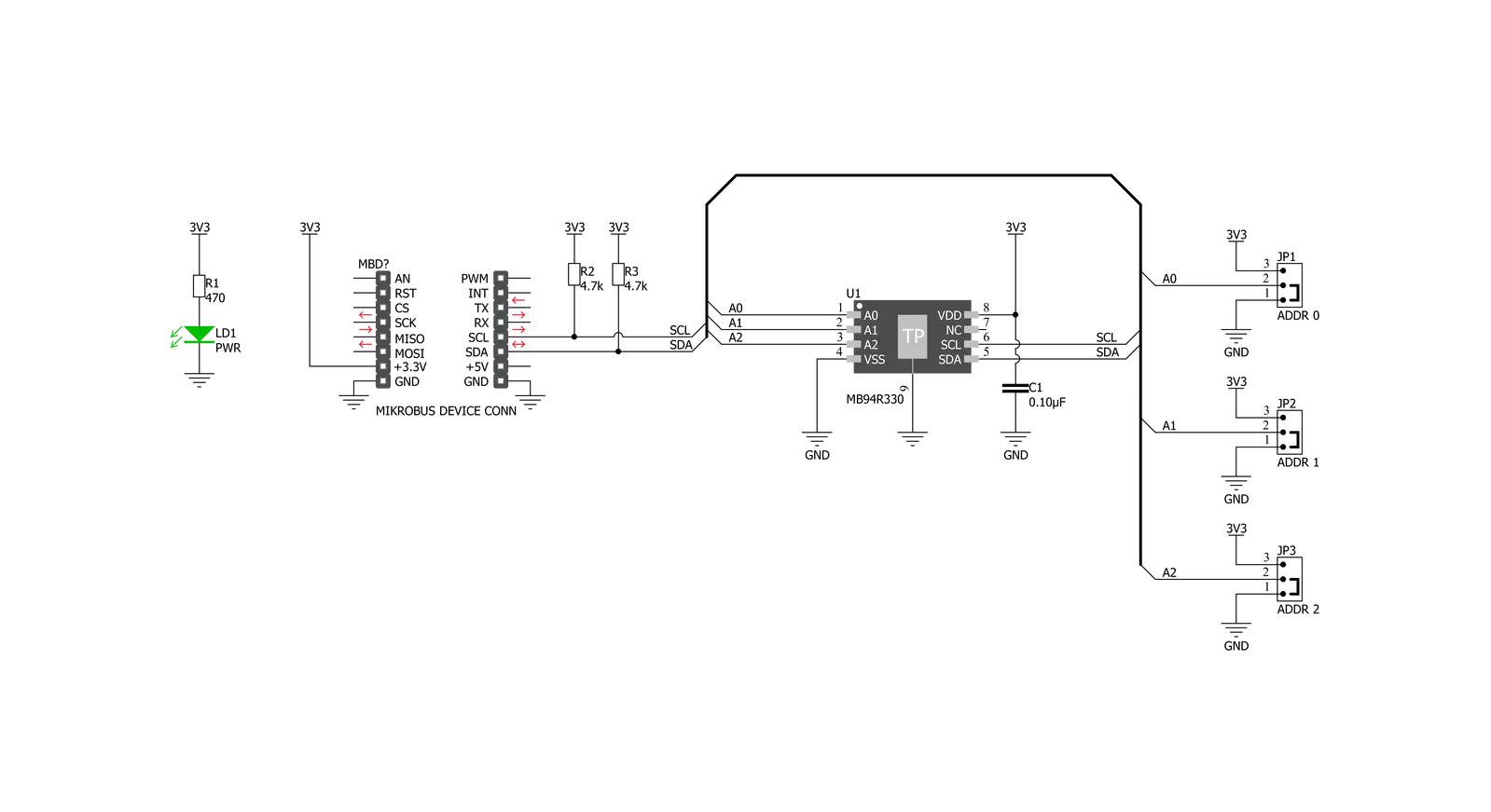
Step by step
Project assembly
Software Support
Library Description
This library contains API for FRAM 3 Click driver.
Key functions:
fram3_read_free_access_memory- Memory read functionfram3_write_free_access_memory- Memory write function
Open Source
Code example
The complete application code and a ready-to-use project are available through the NECTO Studio Package Manager for direct installation in the NECTO Studio. The application code can also be found on the MIKROE GitHub account.
/*!
* \file
* \brief FRAM3 Click example
*
* # Description
* This application writes data in memmory and reads data from memmory.
*
* The demo application is composed of two sections :
*
* ## Application Init
* Initializes device init
*
* ## Application Task
* Writes and then reads data from memory
*
* \author MikroE Team
*
*/
// ------------------------------------------------------------------- INCLUDES
#include "board.h"
#include "log.h"
#include "fram3.h"
// ------------------------------------------------------------------ VARIABLES
static fram3_t fram3;
static log_t logger;
static char write_data[ 7 ] = { 'M', 'i', 'k', 'r', 'o', 'E', 0 };
// ------------------------------------------------------ APPLICATION FUNCTIONS
void application_init ( void )
{
log_cfg_t log_cfg;
fram3_cfg_t cfg;
/**
* Logger initialization.
* Default baud rate: 115200
* Default log level: LOG_LEVEL_DEBUG
* @note If USB_UART_RX and USB_UART_TX
* are defined as HAL_PIN_NC, you will
* need to define them manually for log to work.
* See @b LOG_MAP_USB_UART macro definition for detailed explanation.
*/
LOG_MAP_USB_UART( log_cfg );
log_init( &logger, &log_cfg );
log_info( &logger, "---- Application Init ----" );
// Click initialization.
fram3_cfg_setup( &cfg );
FRAM3_MAP_MIKROBUS( cfg, MIKROBUS_1 );
fram3_init( &fram3, &cfg );
}
void application_task ( )
{
char read_data[ 7 ];
uint8_t cnt;
uint8_t status_check;
log_printf( &logger, " - Writing... \r\n" );
Delay_ms ( 500 );
status_check = fram3_write_free_access_memory( &fram3, 0x00, &write_data[ 0 ], 7 );
if ( status_check == FRAM3_ERROR )
{
log_printf( &logger, " - ERROR WRITING!!! \r\n" );
for ( ; ; );
}
log_printf( &logger, " - Reading... \r\n" );
Delay_ms ( 500 );
status_check = fram3_read_free_access_memory( &fram3, 0x00, &read_data[ 0 ], 7 );
if ( status_check == FRAM3_ERROR )
{
log_printf( &logger, " - ERROR READING!!! \r\n" );
for ( ; ; );
}
for ( cnt = 0; cnt < 7; cnt++ )
{
log_printf( &logger, " %c ", read_data[ cnt ] );
Delay_ms ( 100 );
}
log_printf( &logger, " \r\n " );
Delay_ms ( 1000 );
log_printf( &logger, "__________________________\r\n " );
Delay_ms ( 500 );
}
int main ( void )
{
/* Do not remove this line or clock might not be set correctly. */
#ifdef PREINIT_SUPPORTED
preinit();
#endif
application_init( );
for ( ; ; )
{
application_task( );
}
return 0;
}
// ------------------------------------------------------------------------ END
Additional Support
Resources
Category:FRAM