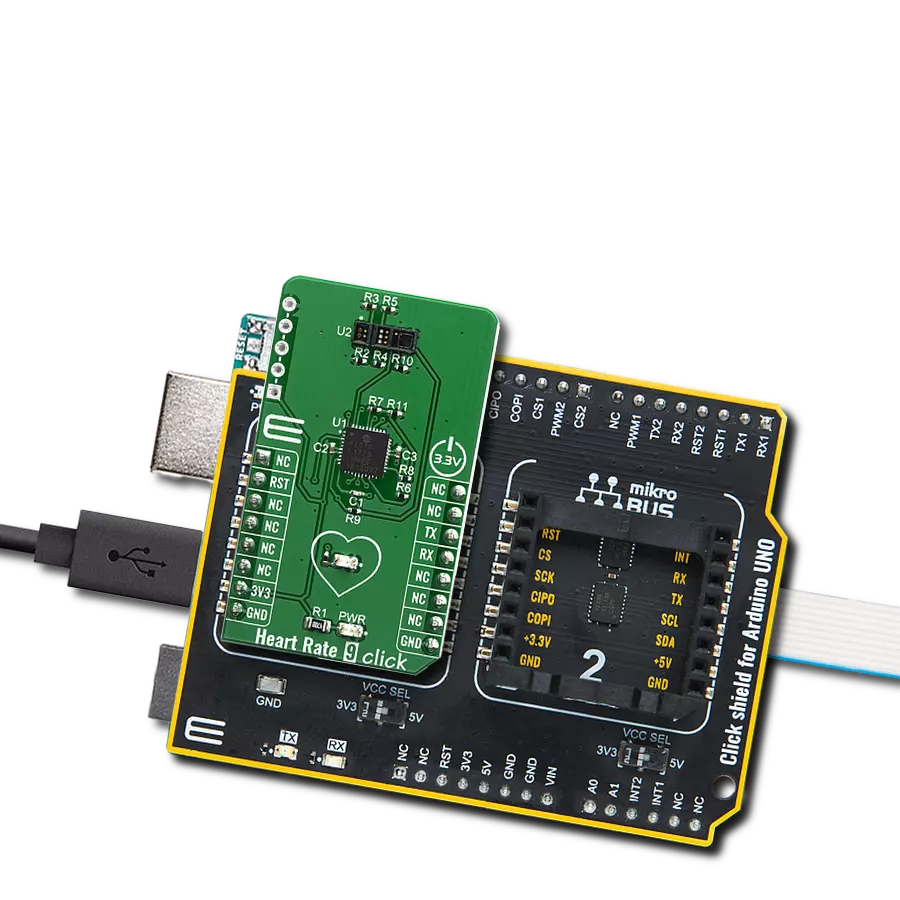Develop algorithms for pulse oximetry and heart rate readings through the tip of a finger
A
A
Hardware Overview
How does it work?
Heart Rate 3 Click is based on the SFH7050, a pulse oximetry and heart rate sensor from ams OSRAM. This multi-chip package consists of three emitters and one detector, with a light barrier to block crosstalk between the LEDs and the detector. These emitters are green, red, and infrared LEDs pointed toward the measuring objects (human skin, finger). The green LED is most commonly used to measure the dilatation of the blood vessels. The red and the infrared LED light are absorbed differently by oxygen-rich and oxygen-poor blood; therefore, the SFH7050 consists of both of them. The peak wavelength differs from each LED, but the half angle is the same for all three LEDs, ± 60°. As a detector, separated by a block barrier, the photodiode detects the intensity of light returned. As mentioned, this Click board™ uses three LEDs and a photodiode to detect the intensity of light returned, and besides them, it also features the AFE4404, an integrated AFE for optical heart-rate monitoring and bio-sensing from Texas Instruments. The AFE4404 includes a 6-bit
programmable LED current for all three LEDs and individual DC offset subtraction DAC at TIA (Transimpedance Amplifier) input for each LED and ambient phase, allowing to increase sensor's accuracy and remove the noise from the signal. There is also a way to average the 24-bit output from the photodiode before sending it to the BPM algorithm for better noise cancellation. To communicate to the host MCU, the Heart Rate 3 Click uses the I2C interface of the AFE4404 over the mikroBUS™ socket. Every time all three LEDs have finished sampling and converting, the interrupt is triggered over the RDY pin, thus saving the host MCU from constantly polling the sensor for data. This pin is set to a high logic level when the PRF (a pulse repetition frequency) cycle ends, allowing four output data register to be read. The PRF can vary between 10 to 1000 samples per second. The clock input can be selected over the CLK pin, as the AFE4404 can be clocked both internally and externally. The input clock can go up to 60MHz, but the internal divider of the IC has to be set so that the clock stays within the range
from 4MHz to 6MHz. When driven by the internal clock, the device runs at 4MHz. By default, the external clock input is selected. The users can choose one of the clock options over the R5 and R6 resistors (R5 for external clock mode and R6 for internal oscillator mode). After the Power-on sequence, the AFE requires a reset. The RST pin of the mikroBUS™ socket allows the AFE to be reset by the host MCU. Pulling this pin to a low logic state for more than 200µs will put the device into the Power Down mode. The AFE can also be reset by setting a bit in the appropriate register via the I2C interface. This Click board™ can only be operated with a 3.3V logic voltage level. The board must perform appropriate logic voltage level conversion before using MCUs with different logic levels. However, the Click board™ comes equipped with a library containing functions and an example code that can be used, as a reference, for further development. Although the Heart Rate 3 Click is a 3.3V logic level only, the onboard LED SUP jumper allows you to set the voltage for driving the SFH7050 LEDs at either 3.3V or 5V.
Features overview
Development board
Arduino UNO is a versatile microcontroller board built around the ATmega328P chip. It offers extensive connectivity options for various projects, featuring 14 digital input/output pins, six of which are PWM-capable, along with six analog inputs. Its core components include a 16MHz ceramic resonator, a USB connection, a power jack, an
ICSP header, and a reset button, providing everything necessary to power and program the board. The Uno is ready to go, whether connected to a computer via USB or powered by an AC-to-DC adapter or battery. As the first USB Arduino board, it serves as the benchmark for the Arduino platform, with "Uno" symbolizing its status as the
first in a series. This name choice, meaning "one" in Italian, commemorates the launch of Arduino Software (IDE) 1.0. Initially introduced alongside version 1.0 of the Arduino Software (IDE), the Uno has since become the foundational model for subsequent Arduino releases, embodying the platform's evolution.
Microcontroller Overview
MCU Card / MCU

Architecture
AVR
MCU Memory (KB)
32
Silicon Vendor
Microchip
Pin count
28
RAM (Bytes)
2048
You complete me!
Accessories
Click Shield for Arduino UNO has two proprietary mikroBUS™ sockets, allowing all the Click board™ devices to be interfaced with the Arduino UNO board without effort. The Arduino Uno, a microcontroller board based on the ATmega328P, provides an affordable and flexible way for users to try out new concepts and build prototypes with the ATmega328P microcontroller from various combinations of performance, power consumption, and features. The Arduino Uno has 14 digital input/output pins (of which six can be used as PWM outputs), six analog inputs, a 16 MHz ceramic resonator (CSTCE16M0V53-R0), a USB connection, a power jack, an ICSP header, and reset button. Most of the ATmega328P microcontroller pins are brought to the IO pins on the left and right edge of the board, which are then connected to two existing mikroBUS™ sockets. This Click Shield also has several switches that perform functions such as selecting the logic levels of analog signals on mikroBUS™ sockets and selecting logic voltage levels of the mikroBUS™ sockets themselves. Besides, the user is offered the possibility of using any Click board™ with the help of existing bidirectional level-shifting voltage translators, regardless of whether the Click board™ operates at a 3.3V or 5V logic voltage level. Once you connect the Arduino UNO board with our Click Shield for Arduino UNO, you can access hundreds of Click boards™, working with 3.3V or 5V logic voltage levels.
Used MCU Pins
mikroBUS™ mapper
Take a closer look
Click board™ Schematic
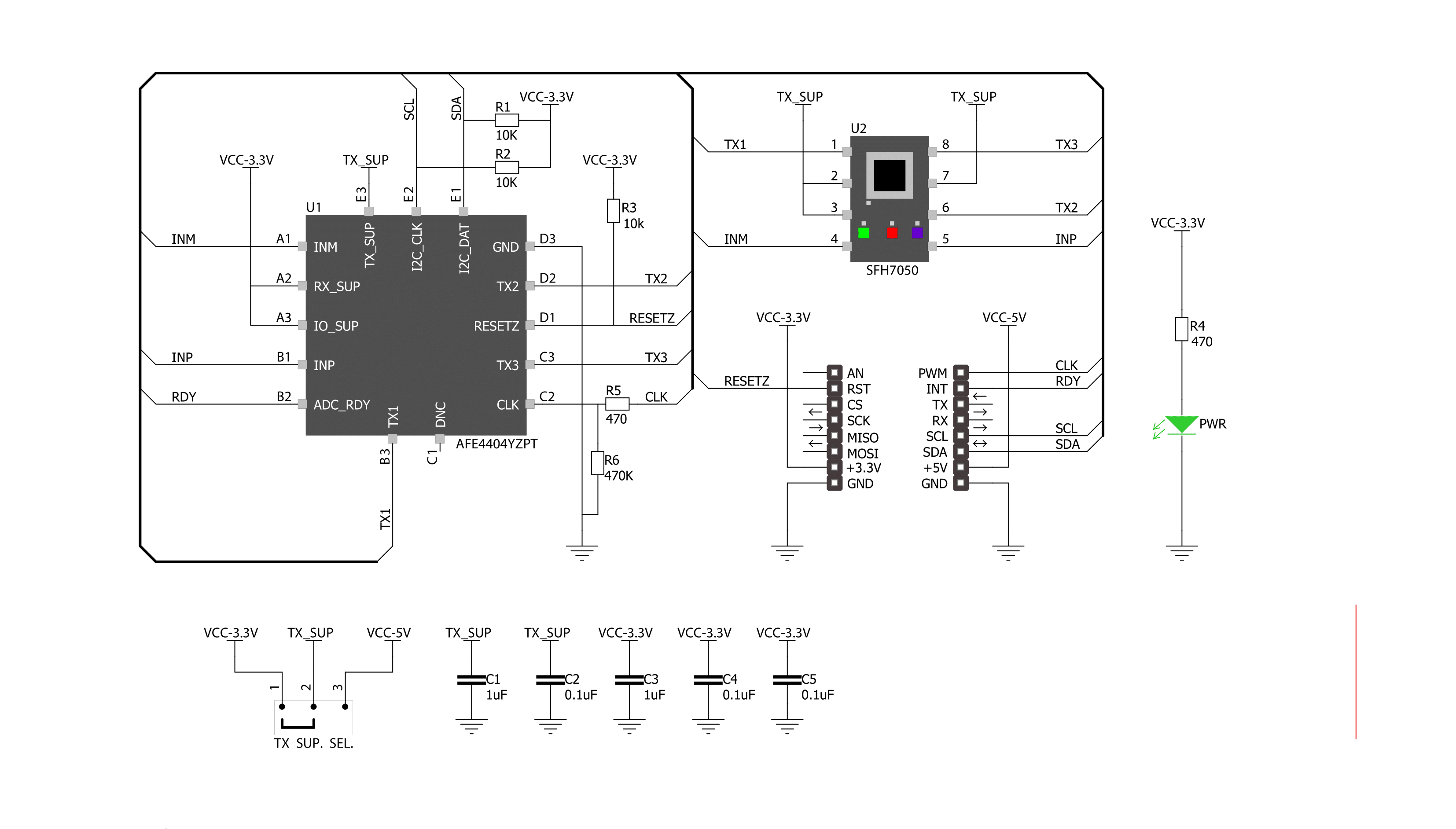
Step by step
Project assembly
Track your results in real time
Application Output
1. Application Output - In Debug mode, the 'Application Output' window enables real-time data monitoring, offering direct insight into execution results. Ensure proper data display by configuring the environment correctly using the provided tutorial.

2. UART Terminal - Use the UART Terminal to monitor data transmission via a USB to UART converter, allowing direct communication between the Click board™ and your development system. Configure the baud rate and other serial settings according to your project's requirements to ensure proper functionality. For step-by-step setup instructions, refer to the provided tutorial.

3. Plot Output - The Plot feature offers a powerful way to visualize real-time sensor data, enabling trend analysis, debugging, and comparison of multiple data points. To set it up correctly, follow the provided tutorial, which includes a step-by-step example of using the Plot feature to display Click board™ readings. To use the Plot feature in your code, use the function: plot(*insert_graph_name*, variable_name);. This is a general format, and it is up to the user to replace 'insert_graph_name' with the actual graph name and 'variable_name' with the parameter to be displayed.

Software Support
Library Description
This library contains API for Heart Rate 3 Click driver.
Key functions:
heartrate3_check_data_ready- Function is used to check data ready flagheartrate3_write_data- Function is used to write 32-bit data into registerheartrate3_read_24bit- Function is used to read 24-bit value from register
Open Source
Code example
The complete application code and a ready-to-use project are available through the NECTO Studio Package Manager for direct installation in the NECTO Studio. The application code can also be found on the MIKROE GitHub account.
/*!
* \file
* \brief HeartRate3 Click example
*
* # Description
* The demo application shows reflected red, green and ir values.
*
* The demo application is composed of two sections :
*
* ## Application Init
* Initalizes Click driver, resets the device, applies default settings
* and makes an initial log.
*
* ## Application Task
* This example demonstrates the use of Heart rate 3 board. It is set in default
* mode, and reads reflected red, green and ir values and displays the results
* on USART terminal.
*
* @note
* We recommend using the SerialPlot tool for data visualizing.
*
* \author Jovan Stajkovic
*
*/
// ------------------------------------------------------------------- INCLUDES
#include "board.h"
#include "log.h"
#include "heartrate3.h"
// ------------------------------------------------------------------ VARIABLES
static heartrate3_t heartrate3;
static log_t logger;
static uint32_t led_2;
static uint32_t aled_2;
static uint32_t led_1;
static uint32_t aled_1;
static uint32_t led_2_aled_2;
static uint32_t led_1_aled_1;
// ------------------------------------------------------ APPLICATION FUNCTIONS
void application_init ( void )
{
log_cfg_t log_cfg;
heartrate3_cfg_t heartrate3_cfg;
/**
* Logger initialization.
* Default baud rate: 115200
* Default log level: LOG_LEVEL_DEBUG
* @note If USB_UART_RX and USB_UART_TX
* are defined as HAL_PIN_NC, you will
* need to define them manually for log to work.
* See @b LOG_MAP_USB_UART macro definition for detailed explanation.
*/
LOG_MAP_USB_UART( log_cfg );
log_init( &logger, &log_cfg );
log_info( &logger, "---- Application Init ----" );
// Click initialization.
heartrate3_cfg_setup( &heartrate3_cfg );
HEARTRATE3_MAP_MIKROBUS( heartrate3_cfg, MIKROBUS_1 );
if ( I2C_MASTER_ERROR == heartrate3_init( &heartrate3, &heartrate3_cfg ) )
{
log_error( &logger, " Communication init." );
for ( ; ; );
}
log_printf( &logger, "----------------------\r\n" );
log_printf( &logger, " Heart rate 3 Click \r\n" );
log_printf( &logger, "----------------------\r\n" );
if ( HEARTRATE3_ERROR == heartrate3_default_cfg ( &heartrate3 ) )
{
log_error( &logger, " Default configuration." );
for ( ; ; );
}
log_printf( &logger, " Initialised! \r\n" );
log_printf( &logger, "----------------------\r\n" );
log_info( &logger, " Application Task " );
Delay_ms ( 100 );
}
void application_task ( void )
{
err_t error_flag = HEARTRATE3_OK;
if ( heartrate3_check_data_ready ( &heartrate3 ) )
{
error_flag |= heartrate3_read_24bit( &heartrate3, HEARTRATE3_REG_LED2VAL, &led_2 );
error_flag |= heartrate3_read_24bit( &heartrate3, HEARTRATE3_REG_ALED2VAL, &aled_2 );
error_flag |= heartrate3_read_24bit( &heartrate3, HEARTRATE3_REG_LED1VAL, &led_1 );
error_flag |= heartrate3_read_24bit( &heartrate3, HEARTRATE3_REG_ALED1VAL, &aled_1 );
error_flag |= heartrate3_read_24bit( &heartrate3, HEARTRATE3_REG_LED2_ALED2VAL, &led_2_aled_2 );
error_flag |= heartrate3_read_24bit( &heartrate3, HEARTRATE3_REG_LED1_ALED1VAL, &led_1_aled_1 );
if ( HEARTRATE3_OK == error_flag )
{
log_printf( &logger, "%lu;%lu;%lu;%lu;%lu;%lu;\r\n",
led_2, aled_2, led_1, aled_1, led_2_aled_2, led_1_aled_1 );
}
}
}
int main ( void )
{
/* Do not remove this line or clock might not be set correctly. */
#ifdef PREINIT_SUPPORTED
preinit();
#endif
application_init( );
for ( ; ; )
{
application_task( );
}
return 0;
}
// ------------------------------------------------------------------------ END
Additional Support
Resources
Category:Biometrics