Trust our reliable and innovative LED driver solution to bring your lighting projects to life, delivering unparalleled performance and efficiency for all your LED lighting needs
A
A
Hardware Overview
How does it work?
LED Driver 18 Click is based on the TLC5947, a 24-channel 12-bit PWM LED driver from Texas Instruments. Each channel supports many LEDs in series connected to the LED terminal and has an individually-adjustable 4096-step PWM grayscale brightness control accessible through a serial interface port. It has a programmable current value of all 24 channels achievable through the AD5171, an I2C-configurable digital potentiometer, with a maximum of 30mA of LED current per channel. The TLC5947 also features a built-in thermal shutdown function that turns OFF all output drivers during an over-temperature condition.
All channels automatically restart when the temperature returns to normal conditions. LED Driver 18 Click communicates with MCU through a register-selectable standard SPI interface that enables a high clock speed of up to 30MHz for optimum performance. In addition to the interface signals, the TLC5947 uses another signal from the mikroBUS™ socket. The enable signal routed on the EN pin of the mikroBUS™ socket provides the ability to turn OFF all constant-current outputs. When the EN pin is in a high logic state, all channels (0-23) are forced OFF, the grayscale PWM timing controller initializes, and the grayscale counter
resets to 0. When the EN pin is in a low logic state is low, the grayscale PWM timing controller controls all LED channels. This Click board™ can operate with either 3.3V or 5V logic voltage levels selected via the VCC SEL jumper. This way, both 3.3V and 5V capable MCUs can use the communication lines properly. However, the Click board™ comes equipped with a library containing easy-to-use functions and an example code that can be used, as a reference, for further development.
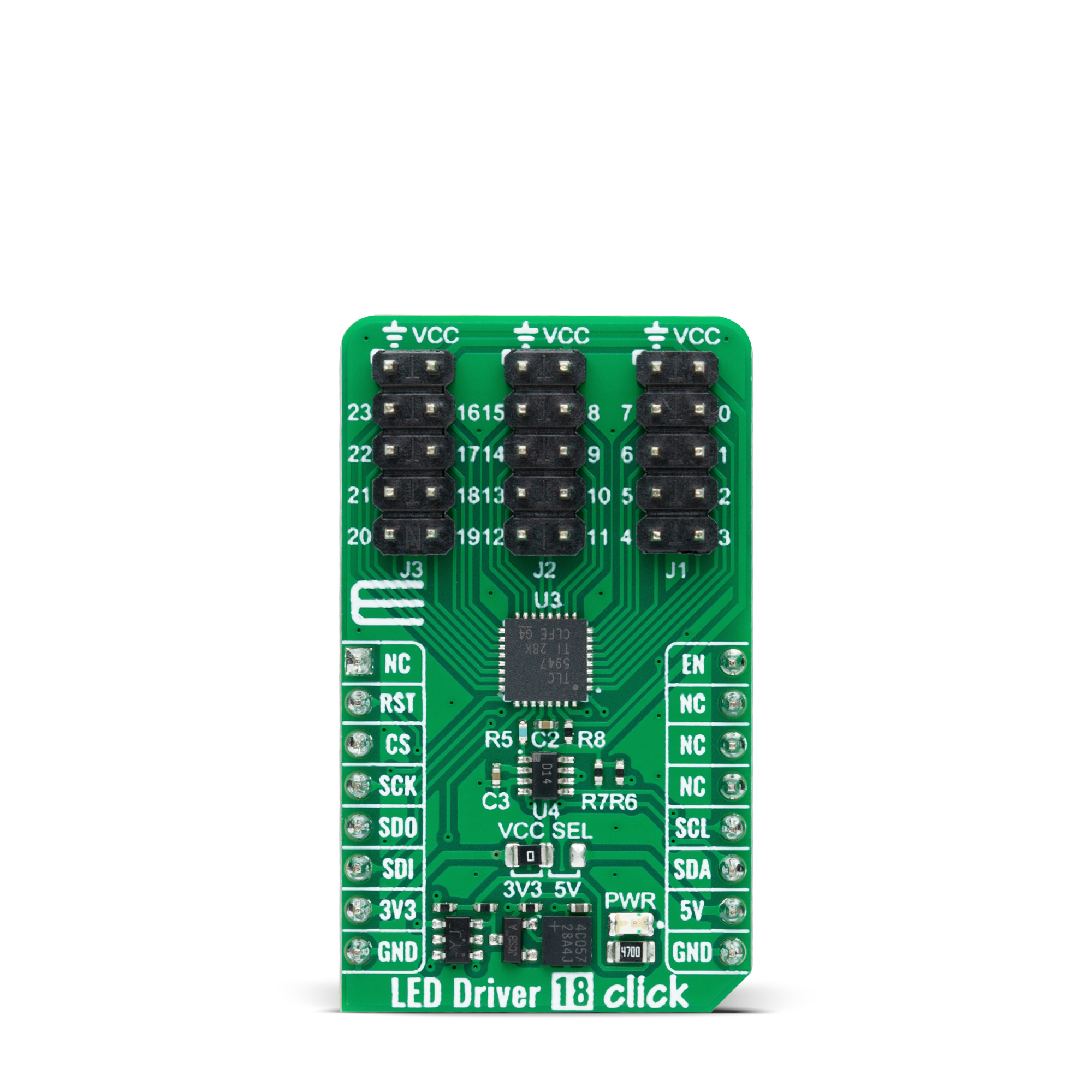


Features overview
Development board
Arduino UNO is a versatile microcontroller board built around the ATmega328P chip. It offers extensive connectivity options for various projects, featuring 14 digital input/output pins, six of which are PWM-capable, along with six analog inputs. Its core components include a 16MHz ceramic resonator, a USB connection, a power jack, an
ICSP header, and a reset button, providing everything necessary to power and program the board. The Uno is ready to go, whether connected to a computer via USB or powered by an AC-to-DC adapter or battery. As the first USB Arduino board, it serves as the benchmark for the Arduino platform, with "Uno" symbolizing its status as the
first in a series. This name choice, meaning "one" in Italian, commemorates the launch of Arduino Software (IDE) 1.0. Initially introduced alongside version 1.0 of the Arduino Software (IDE), the Uno has since become the foundational model for subsequent Arduino releases, embodying the platform's evolution.
Microcontroller Overview
MCU Card / MCU

Architecture
AVR
MCU Memory (KB)
32
Silicon Vendor
Microchip
Pin count
32
RAM (Bytes)
2048
You complete me!
Accessories
Click Shield for Arduino UNO has two proprietary mikroBUS™ sockets, allowing all the Click board™ devices to be interfaced with the Arduino UNO board without effort. The Arduino Uno, a microcontroller board based on the ATmega328P, provides an affordable and flexible way for users to try out new concepts and build prototypes with the ATmega328P microcontroller from various combinations of performance, power consumption, and features. The Arduino Uno has 14 digital input/output pins (of which six can be used as PWM outputs), six analog inputs, a 16 MHz ceramic resonator (CSTCE16M0V53-R0), a USB connection, a power jack, an ICSP header, and reset button. Most of the ATmega328P microcontroller pins are brought to the IO pins on the left and right edge of the board, which are then connected to two existing mikroBUS™ sockets. This Click Shield also has several switches that perform functions such as selecting the logic levels of analog signals on mikroBUS™ sockets and selecting logic voltage levels of the mikroBUS™ sockets themselves. Besides, the user is offered the possibility of using any Click board™ with the help of existing bidirectional level-shifting voltage translators, regardless of whether the Click board™ operates at a 3.3V or 5V logic voltage level. Once you connect the Arduino UNO board with our Click Shield for Arduino UNO, you can access hundreds of Click boards™, working with 3.3V or 5V logic voltage levels.
Used MCU Pins
mikroBUS™ mapper
Take a closer look
Click board™ Schematic
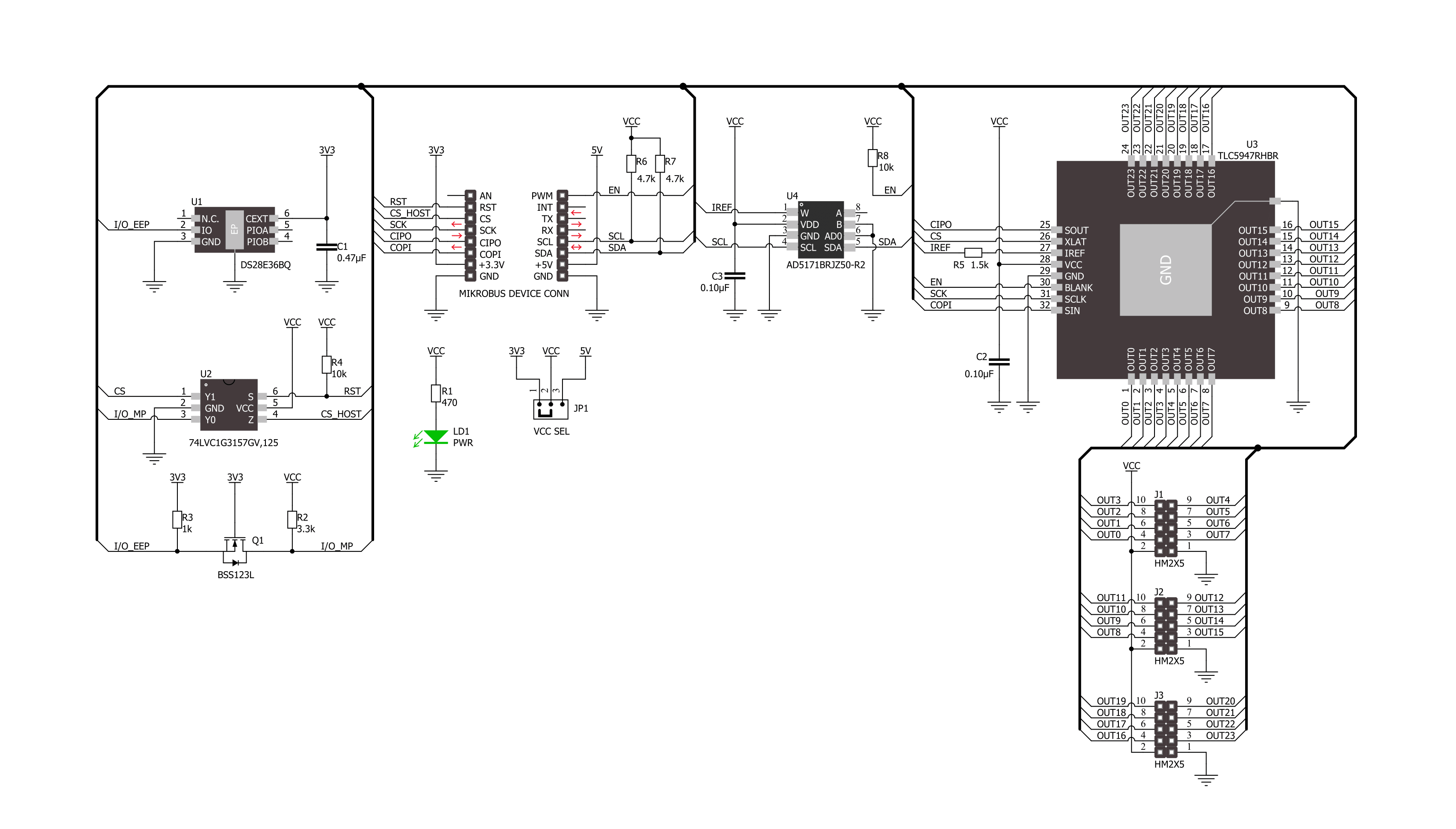
Step by step
Project assembly
Track your results in real time
Application Output via Debug Mode
1. Once the code example is loaded, pressing the "DEBUG" button initiates the build process, programs it on the created setup, and enters Debug mode.
2. After the programming is completed, a header with buttons for various actions within the IDE becomes visible. Clicking the green "PLAY" button starts reading the results achieved with the Click board™. The achieved results are displayed in the Application Output tab.

Software Support
Library Description
This library contains API for LED Driver 18 Click driver.
Key functions:
leddriver18_set_output_pwmLED Driver 18 set output channel PWM value function.leddriver18_write_configLED Driver 18 write config function.leddriver18_set_cc_outputLED Driver 18 set constant current output function.
Open Source
Code example
This example can be found in NECTO Studio. Feel free to download the code, or you can copy the code below.
/*!
* @file main.c
* @brief LED Driver 18 Click example
*
* # Description
* This library contains API for LED Driver 18 Click driver.
* The library initializes and defines the I2C bus drivers to
* write and read data for setting constant current output,
* as well as the default configuration for a PWM output value
* of the OUT pins.
*
* The demo application is composed of two sections :
*
* ## Application Init
* Initializes the driver and performs default configuration and sets
* the device in output enabled mode.
*
* ## Application Task
* This example demonstrates the use of the LED Driver 18 Click board by
* changing PWM values for all output from a minimum value to
* maximum value and back to minimum controlling the brightness of the
* LEDs in the process.
*
* @author Stefan Ilic
*
*/
#include "board.h"
#include "log.h"
#include "leddriver18.h"
static leddriver18_t leddriver18;
static log_t logger;
void application_init ( void )
{
log_cfg_t log_cfg; /**< Logger config object. */
leddriver18_cfg_t leddriver18_cfg; /**< Click config object. */
/**
* Logger initialization.
* Default baud rate: 115200
* Default log level: LOG_LEVEL_DEBUG
* @note If USB_UART_RX and USB_UART_TX
* are defined as HAL_PIN_NC, you will
* need to define them manually for log to work.
* See @b LOG_MAP_USB_UART macro definition for detailed explanation.
*/
LOG_MAP_USB_UART( log_cfg );
log_init( &logger, &log_cfg );
log_info( &logger, " Application Init " );
// Click initialization.
leddriver18_cfg_setup( &leddriver18_cfg );
LEDDRIVER18_MAP_MIKROBUS( leddriver18_cfg, MIKROBUS_1 );
if ( I2C_MASTER_ERROR == leddriver18_init( &leddriver18, &leddriver18_cfg ) )
{
log_error( &logger, " Communication init." );
for ( ; ; );
}
if ( LEDDRIVER18_ERROR == leddriver18_default_cfg ( &leddriver18 ) )
{
log_error( &logger, " Default configuration." );
for ( ; ; );
}
log_info( &logger, " Application Task " );
}
void application_task ( void )
{
float pwm_val;
for ( int8_t n_cnt = 0; n_cnt <= 100; n_cnt += 10 )
{
for ( uint8_t out_cnt = 0; out_cnt < LEDDRIVER18_MAX_OUTPUT_NUM; out_cnt++ )
{
leddriver18_set_output_pwm( out_cnt, n_cnt );
}
pwm_val = leddriver18_get_output_pwm( 0 );
log_printf( &logger, " PWM value: %.2f \r\n", pwm_val );
leddriver18_write_config( &leddriver18 );
Delay_ms( 200 );
}
for ( int8_t n_cnt = 100; n_cnt >= 10; n_cnt -= 10 )
{
for ( uint8_t out_cnt = 0; out_cnt < LEDDRIVER18_MAX_OUTPUT_NUM; out_cnt++ )
{
leddriver18_set_output_pwm( out_cnt, n_cnt );
}
pwm_val = leddriver18_get_output_pwm( 0 );
log_printf( &logger, " PWM value: %.2f \r\n", pwm_val );
leddriver18_write_config( &leddriver18 );
Delay_ms( 200 );
}
}
void main ( void )
{
application_init( );
for ( ; ; )
{
application_task( );
}
}
// ------------------------------------------------------------------------ END


































