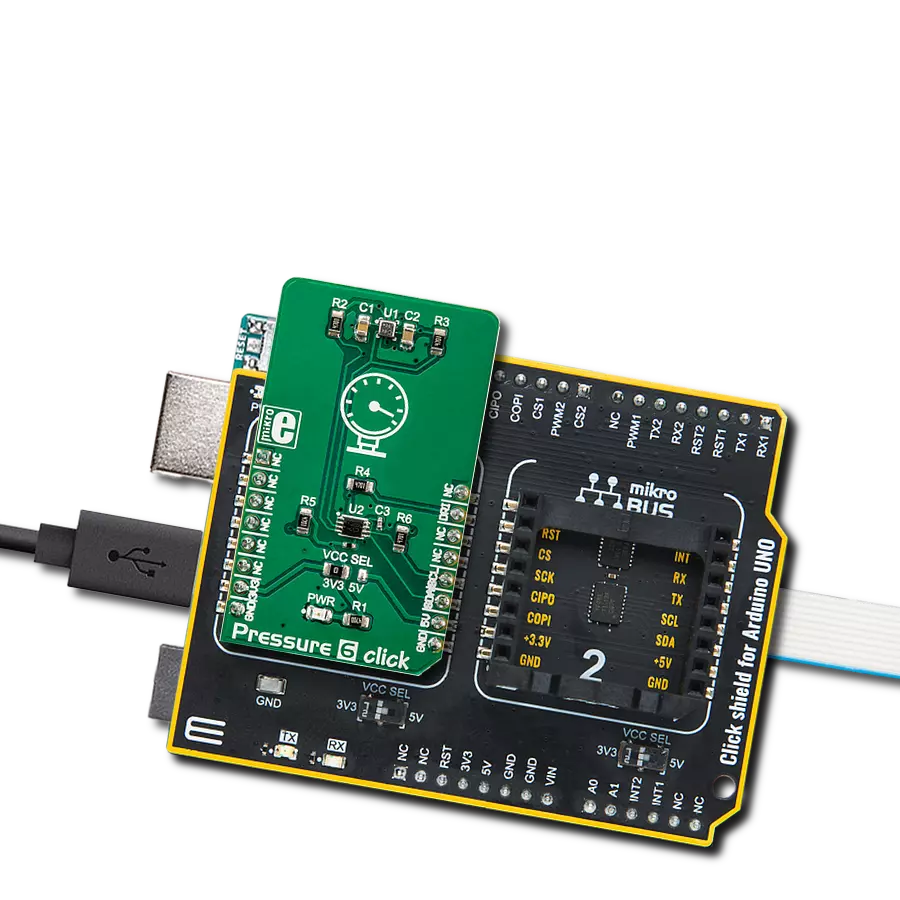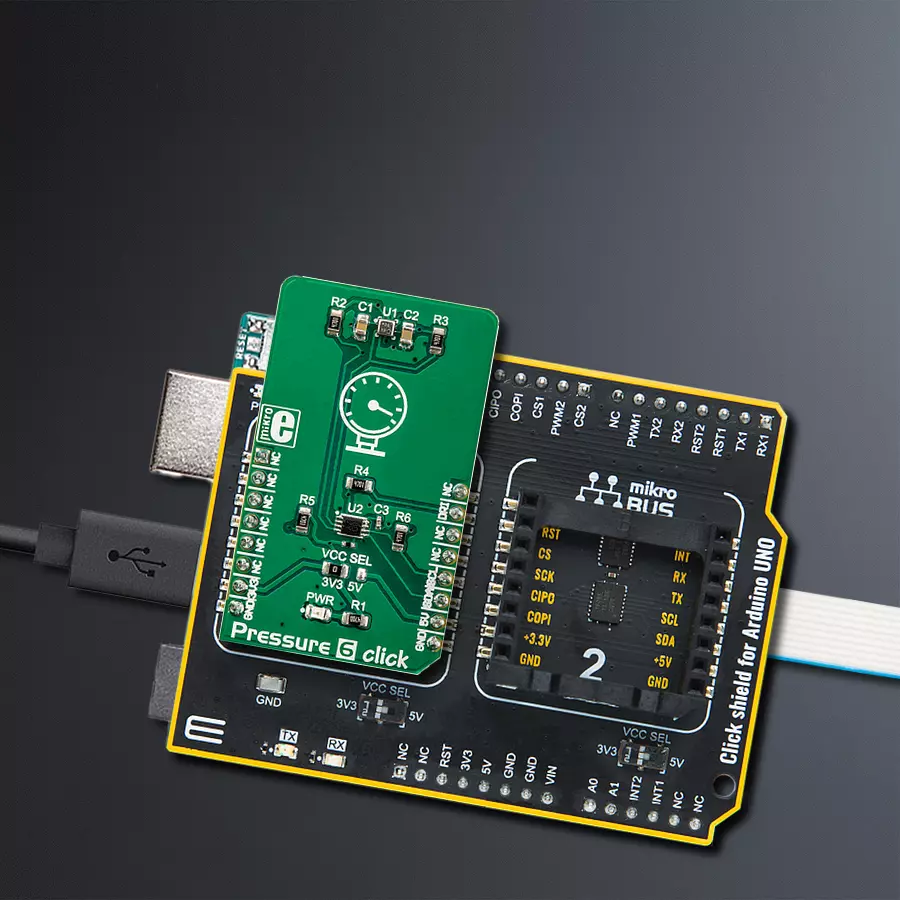From industrial processes to research breakthroughs, our digital pressure sensors are your gateway to unwavering precision and control
A
A
Hardware Overview
How does it work?
Pressure 6 Click is based on the BM1386GLV, a pressure sensor from ROHM Semiconductor. This is a highly integrated piezo-resistive absolute pressure sensor, with some advanced features, such as the thermal compensation of the pressure micro-electromechanical sensing element (MEMS), signal conditioning by the embedded IIR filtering section, and a FIFO buffer. The FIFO buffer has 32 slots for storing the data from both the thermal and the pressure sensor. The FIFO buffer can be disabled if the application needs to read the data directly. The interrupt pin DRI can be configured to alert the host MCU about the FIFO full buffer, FIFO watermark threshold exceeded event, and Data Ready event. The DRI is configured as an open-drain output pin, pulled up by a resistor on the Pressure 6 click. The presence of DRI pin allows more efficient firmware to be written, saving the host MCU from constantly having to poll the status register. The DRI pin is routed to the mikroBUS™ INT pin. The pressure
readings are stored in three pressure registers, while the temperature readings are stored in two thermal registers. The pressure data is 20 bits long, while the thermal data is 16 bits long. The same 16-bit A/D converter is used for both sensors, but the readings from the pressure sensor are further conditioned by the on-chip signal processing section. After the conversion interval is completed, the RD_DRDY bit will indicate that there is data ready for reading on the respective output registers. Once this bit has been read, it will be reverted to 0, waiting for a new conversion interval to be finished. The state of this bit can be redirected to the DRI pin, allowing an interrupt event to be triggered on a host MCU, whenever there is new data available. The conversion data is available over the I2C interface, as mentioned before. The I2C bus lines (SDA and SCL) are routed to the respective I2C mikroBUS™ pins which are pulled up by resistors on the Click board™ itself, allowing the Click board™ to be used right out of
the box. The datasheet of the BM1386GLV offers conversion formulas which can be used to convert the raw binary values from the respective registers to physical, human-readable format. However, Pressure 6 click comes with the library that contains functions which output properly formatted thermal and pressure readings. In addition to the BM1386GLV IC, Pressure 6 click incorporates an additional IC. It is the PCA9306, a well-known bi-directional I2C level translator from Texas Instruments, used on many different Click board™ designs, due to its simplicity and reliability. Since the BM1386GLV IC is limited to 3.3V operation, this IC allows it to be used with 5V too, expanding the connectivity of the Pressure 6 click to MCUs which use 5V levels for the I2C communication. The logic voltage level selection can be made by switching the small onboard SMD jumper labeled as VCC SEL, to a proper position (3V3 or 5V).
Features overview
Development board
Arduino UNO is a versatile microcontroller board built around the ATmega328P chip. It offers extensive connectivity options for various projects, featuring 14 digital input/output pins, six of which are PWM-capable, along with six analog inputs. Its core components include a 16MHz ceramic resonator, a USB connection, a power jack, an
ICSP header, and a reset button, providing everything necessary to power and program the board. The Uno is ready to go, whether connected to a computer via USB or powered by an AC-to-DC adapter or battery. As the first USB Arduino board, it serves as the benchmark for the Arduino platform, with "Uno" symbolizing its status as the
first in a series. This name choice, meaning "one" in Italian, commemorates the launch of Arduino Software (IDE) 1.0. Initially introduced alongside version 1.0 of the Arduino Software (IDE), the Uno has since become the foundational model for subsequent Arduino releases, embodying the platform's evolution.
Microcontroller Overview
MCU Card / MCU

Architecture
AVR
MCU Memory (KB)
32
Silicon Vendor
Microchip
Pin count
28
RAM (Bytes)
2048
You complete me!
Accessories
Click Shield for Arduino UNO has two proprietary mikroBUS™ sockets, allowing all the Click board™ devices to be interfaced with the Arduino UNO board without effort. The Arduino Uno, a microcontroller board based on the ATmega328P, provides an affordable and flexible way for users to try out new concepts and build prototypes with the ATmega328P microcontroller from various combinations of performance, power consumption, and features. The Arduino Uno has 14 digital input/output pins (of which six can be used as PWM outputs), six analog inputs, a 16 MHz ceramic resonator (CSTCE16M0V53-R0), a USB connection, a power jack, an ICSP header, and reset button. Most of the ATmega328P microcontroller pins are brought to the IO pins on the left and right edge of the board, which are then connected to two existing mikroBUS™ sockets. This Click Shield also has several switches that perform functions such as selecting the logic levels of analog signals on mikroBUS™ sockets and selecting logic voltage levels of the mikroBUS™ sockets themselves. Besides, the user is offered the possibility of using any Click board™ with the help of existing bidirectional level-shifting voltage translators, regardless of whether the Click board™ operates at a 3.3V or 5V logic voltage level. Once you connect the Arduino UNO board with our Click Shield for Arduino UNO, you can access hundreds of Click boards™, working with 3.3V or 5V logic voltage levels.
Used MCU Pins
mikroBUS™ mapper
Take a closer look
Click board™ Schematic
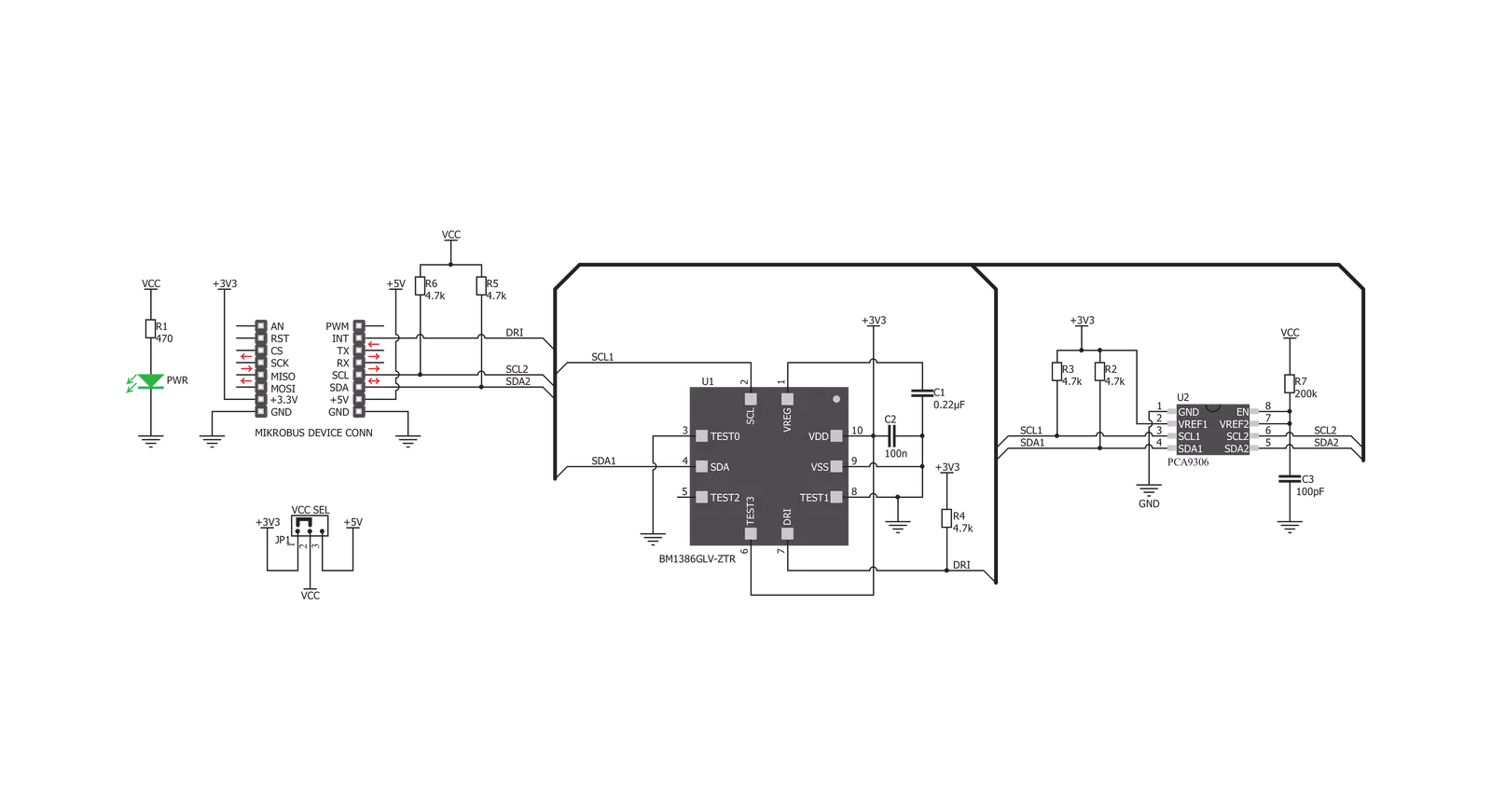
Step by step
Project assembly
Track your results in real time
Application Output
1. Application Output - In Debug mode, the 'Application Output' window enables real-time data monitoring, offering direct insight into execution results. Ensure proper data display by configuring the environment correctly using the provided tutorial.

2. UART Terminal - Use the UART Terminal to monitor data transmission via a USB to UART converter, allowing direct communication between the Click board™ and your development system. Configure the baud rate and other serial settings according to your project's requirements to ensure proper functionality. For step-by-step setup instructions, refer to the provided tutorial.

3. Plot Output - The Plot feature offers a powerful way to visualize real-time sensor data, enabling trend analysis, debugging, and comparison of multiple data points. To set it up correctly, follow the provided tutorial, which includes a step-by-step example of using the Plot feature to display Click board™ readings. To use the Plot feature in your code, use the function: plot(*insert_graph_name*, variable_name);. This is a general format, and it is up to the user to replace 'insert_graph_name' with the actual graph name and 'variable_name' with the parameter to be displayed.

Software Support
Library Description
This library contains API for Pressure 6 Click driver.
Key functions:
pressure6_get_temperature- This function gets the temperature data from the sensorpressure6_power_on- This function turns the sensor onpressure6_get_pressure- This function gets pressure data from the sensor
Open Source
Code example
The complete application code and a ready-to-use project are available through the NECTO Studio Package Manager for direct installation in the NECTO Studio. The application code can also be found on the MIKROE GitHub account.
/*!
* \file
* \brief Pressure6 Click example
*
* # Description
* This app returns the value of pressure on the sensor.
*
* The demo application is composed of two sections :
*
* ## Application Init
* Driver initialization and powering ON procedure to wake up the sensor and seting up the measurement mode.
*
* ## Application Task
* Read Pressure data and Temperature data and logs data to USBUART every 1 sec.
*
*
* \author MikroE Team
*
*/
// ------------------------------------------------------------------- INCLUDES
#include "board.h"
#include "log.h"
#include "pressure6.h"
// ------------------------------------------------------------------ VARIABLES
static pressure6_t pressure6;
static log_t logger;
static uint16_t pressure;
static uint16_t temperature;
// ------------------------------------------------------ APPLICATION FUNCTIONS
void application_init ( void )
{
log_cfg_t log_cfg;
pressure6_cfg_t cfg;
/**
* Logger initialization.
* Default baud rate: 115200
* Default log level: LOG_LEVEL_DEBUG
* @note If USB_UART_RX and USB_UART_TX
* are defined as HAL_PIN_NC, you will
* need to define them manually for log to work.
* See @b LOG_MAP_USB_UART macro definition for detailed explanation.
*/
LOG_MAP_USB_UART( log_cfg );
log_init( &logger, &log_cfg );
log_info( &logger, "---- Application Init ----" );
// Click initialization.
pressure6_cfg_setup( &cfg );
PRESSURE6_MAP_MIKROBUS( cfg, MIKROBUS_1 );
pressure6_init( &pressure6, &cfg );
pressure6_default_cfg( &pressure6 );
log_printf( &logger, "--- Start measurement ---\r\n" );
}
void application_task ( void )
{
// Task implementation.
pressure6_waiting_for_new_data( &pressure6 );
pressure = pressure6_get_pressure( &pressure6 );
temperature = pressure6_get_temperature( &pressure6 );
log_printf( &logger, "Pressure: %u\r\n", pressure);
log_printf( &logger, "Temperature: %u\r\n", temperature);
Delay_ms ( 1000 );
Delay_ms ( 1000 );
Delay_ms ( 1000 );
}
int main ( void )
{
/* Do not remove this line or clock might not be set correctly. */
#ifdef PREINIT_SUPPORTED
preinit();
#endif
application_init( );
for ( ; ; )
{
application_task( );
}
return 0;
}
// ------------------------------------------------------------------------ END
Additional Support
Resources
Category:Pressure