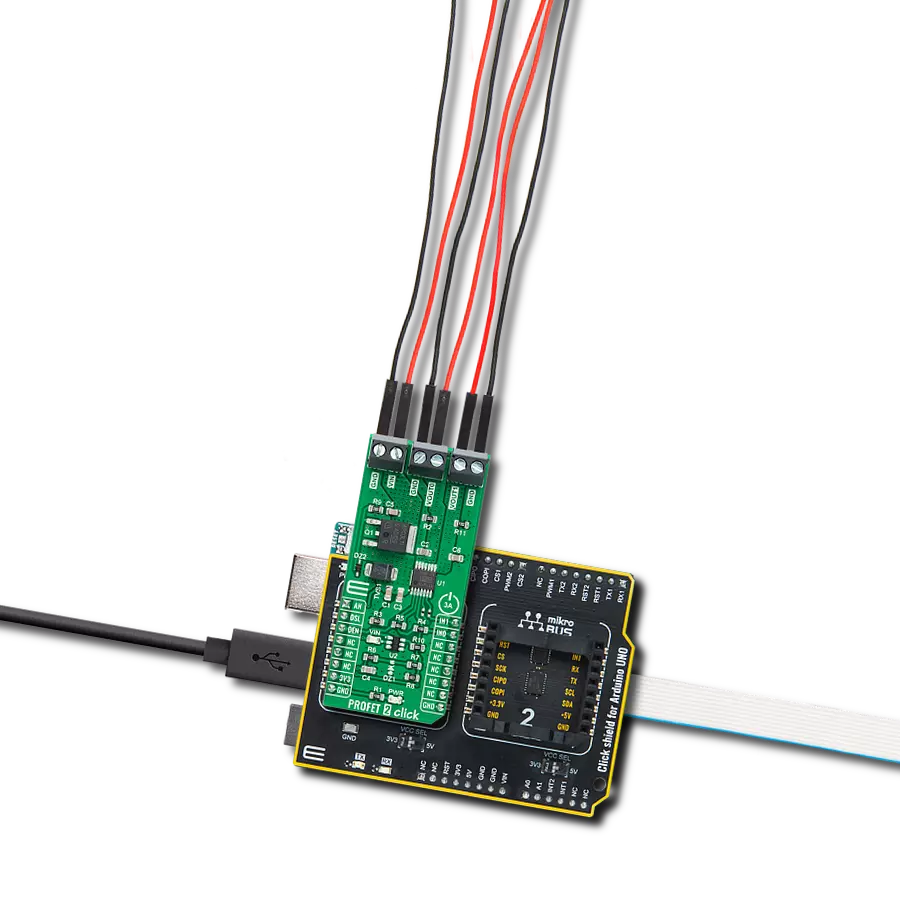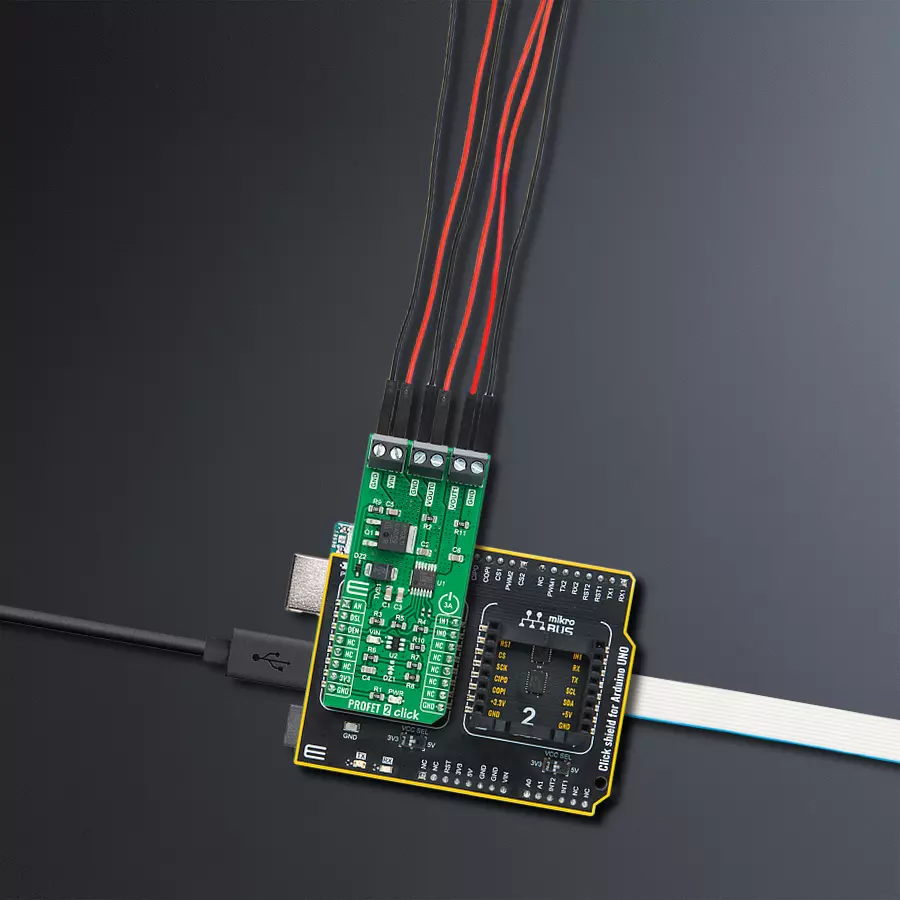Embark on a journey of effortless power management with our smart high-side switch, designed to handle 3A loads and high inrush currents, while also featuring innovative ReverSave™ technology for enhanced safety and precision control
A
A
Hardware Overview
How does it work?
PROFET 2 Click - 3A is based on the BTS7080-2EP, a dual-channel, smart high-side power switch with embedded protection and diagnosis features from Infineon Technologies. The BTS7080-2EP has a driving capability suitable for 3A loads and is equipped with "ReverseON" functionality, which causes the power transistor to switch on in reverse polarity. It also offers outstanding energy efficiency with reduced current consumption, state-of-art current sense accuracy, and faster switching/slew rate with no impact on EMC, making it suitable for resistive, inductive, and capacitive loads, replacement of electromechanical relays, fuses, and discrete circuits, and many more. This Click board™ uses five digital pins for direct control. The input pins IN0 and IN1, routed to the PWM and INT pins of the mikroBUS™ socket, activate the corresponding output channels labeled VOUT0
and VOUT1. Also, the Diagnosis Enable (DEN) pin routed to the CS pin of the mikroBUS™ socket controls the diagnosis and protection circuitry. Combined with IN pins, it enables the selection of appropriate operating states: Sleep, Stand-by, and Active Mode. The BTS7080-2EP is protected against overtemperature, overload, reverse power supply(GND and VIN are reverse supplied), and overvoltage. Overtemperature and overload protection work when the device is not in Sleep mode, while overvoltage protection works in all operation modes. For diagnosis purposes, the BTS7080-2EP combines digital and analog signals at the AN pin of the mikroBUS™ socket. Besides, the Diagnosis Selection DSEL pin, routed to the RST pin of the mikroBUS™ socket, selects the channel on which a diagnosis will be performed. The PROFET 2 Click supports an external power
supply for the BTS7080-2EP, which can be connected to the input terminal labeled as VIN and should be within the range of 4.1V to 28V. VIN has an undervoltage detection circuit, which prevents the activation of the power output stages and diagnosis if the applied voltage is below the undervoltage threshold. A power supply indication, red LED labeled as VIN, indicates the presence of an external power supply. This Click board™ can be operated only with a 3.3V logic voltage level. The board must perform appropriate logic voltage level conversion before using MCUs with different logic levels. Also, it comes equipped with a library containing functions and an example code that can be used as a reference for further development.
Features overview
Development board
Arduino UNO is a versatile microcontroller board built around the ATmega328P chip. It offers extensive connectivity options for various projects, featuring 14 digital input/output pins, six of which are PWM-capable, along with six analog inputs. Its core components include a 16MHz ceramic resonator, a USB connection, a power jack, an
ICSP header, and a reset button, providing everything necessary to power and program the board. The Uno is ready to go, whether connected to a computer via USB or powered by an AC-to-DC adapter or battery. As the first USB Arduino board, it serves as the benchmark for the Arduino platform, with "Uno" symbolizing its status as the
first in a series. This name choice, meaning "one" in Italian, commemorates the launch of Arduino Software (IDE) 1.0. Initially introduced alongside version 1.0 of the Arduino Software (IDE), the Uno has since become the foundational model for subsequent Arduino releases, embodying the platform's evolution.
Microcontroller Overview
MCU Card / MCU

Architecture
AVR
MCU Memory (KB)
32
Silicon Vendor
Microchip
Pin count
32
RAM (Bytes)
2048
You complete me!
Accessories
Click Shield for Arduino UNO has two proprietary mikroBUS™ sockets, allowing all the Click board™ devices to be interfaced with the Arduino UNO board without effort. The Arduino Uno, a microcontroller board based on the ATmega328P, provides an affordable and flexible way for users to try out new concepts and build prototypes with the ATmega328P microcontroller from various combinations of performance, power consumption, and features. The Arduino Uno has 14 digital input/output pins (of which six can be used as PWM outputs), six analog inputs, a 16 MHz ceramic resonator (CSTCE16M0V53-R0), a USB connection, a power jack, an ICSP header, and reset button. Most of the ATmega328P microcontroller pins are brought to the IO pins on the left and right edge of the board, which are then connected to two existing mikroBUS™ sockets. This Click Shield also has several switches that perform functions such as selecting the logic levels of analog signals on mikroBUS™ sockets and selecting logic voltage levels of the mikroBUS™ sockets themselves. Besides, the user is offered the possibility of using any Click board™ with the help of existing bidirectional level-shifting voltage translators, regardless of whether the Click board™ operates at a 3.3V or 5V logic voltage level. Once you connect the Arduino UNO board with our Click Shield for Arduino UNO, you can access hundreds of Click boards™, working with 3.3V or 5V logic voltage levels.
Used MCU Pins
mikroBUS™ mapper
Take a closer look
Click board™ Schematic
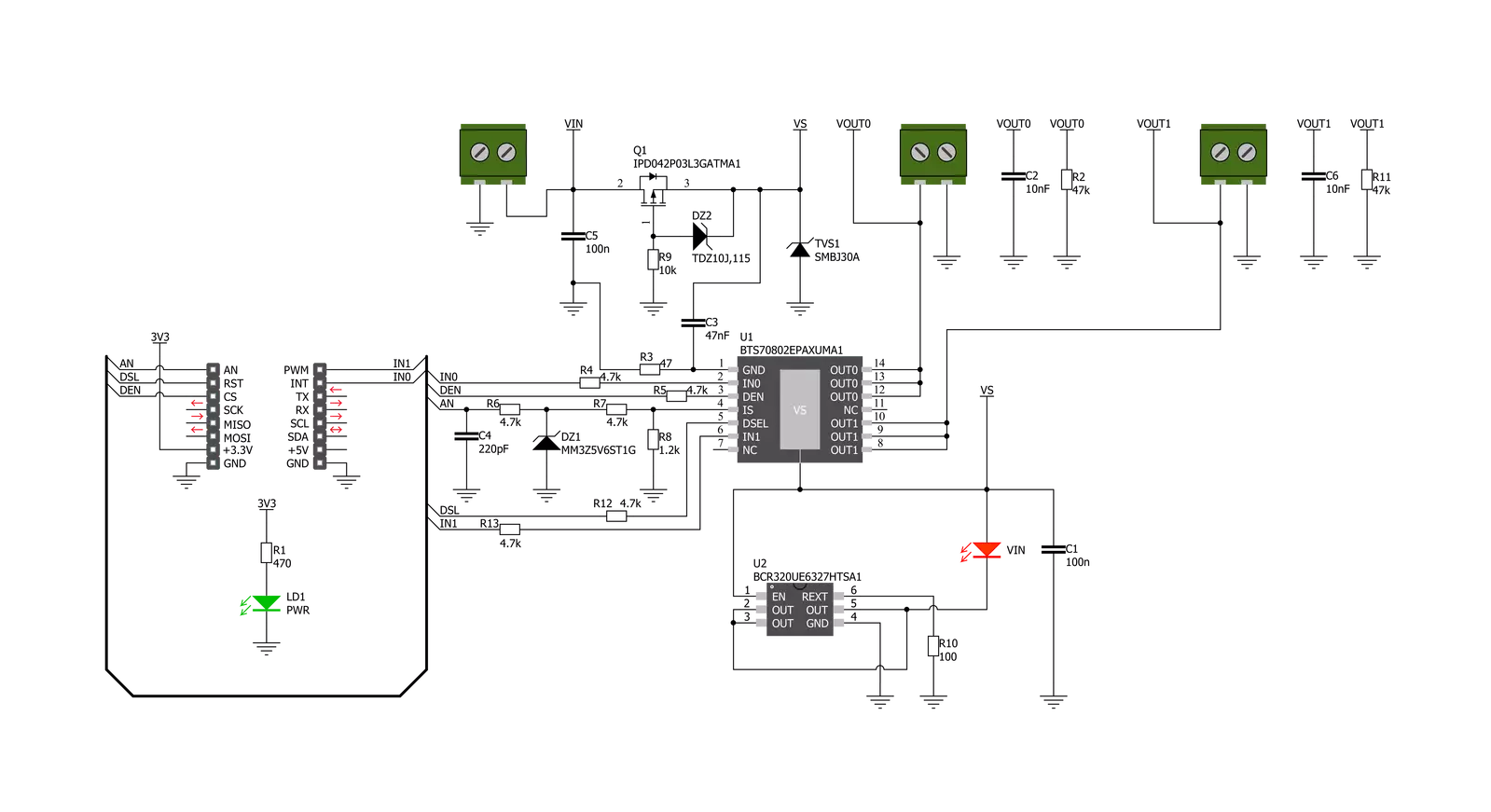
Step by step
Project assembly
Track your results in real time
Application Output
1. Application Output - In Debug mode, the 'Application Output' window enables real-time data monitoring, offering direct insight into execution results. Ensure proper data display by configuring the environment correctly using the provided tutorial.

2. UART Terminal - Use the UART Terminal to monitor data transmission via a USB to UART converter, allowing direct communication between the Click board™ and your development system. Configure the baud rate and other serial settings according to your project's requirements to ensure proper functionality. For step-by-step setup instructions, refer to the provided tutorial.

3. Plot Output - The Plot feature offers a powerful way to visualize real-time sensor data, enabling trend analysis, debugging, and comparison of multiple data points. To set it up correctly, follow the provided tutorial, which includes a step-by-step example of using the Plot feature to display Click board™ readings. To use the Plot feature in your code, use the function: plot(*insert_graph_name*, variable_name);. This is a general format, and it is up to the user to replace 'insert_graph_name' with the actual graph name and 'variable_name' with the parameter to be displayed.

Software Support
Library Description
This library contains API for PROFET 2 Click driver.
Key functions:
profet2_set_mode- Set mode device mode for specific channel channelprofet2_read_an_pin_voltage- Read AN pin voltage level functionprofet2_set_den- Set diagnostic enable pin state
Open Source
Code example
The complete application code and a ready-to-use project are available through the NECTO Studio Package Manager for direct installation in the NECTO Studio. The application code can also be found on the MIKROE GitHub account.
/*!
* @file main.c
* @brief PROFET 2 3A Click Example.
*
* # Description
* This example showcases the ability of the PROFET 2 3A Click board.
* It configures Host MCU for communication and then enables
* and disables output channel. Besides that, it reads the voltage
* of IS pin and calculates current on output for the channel 0.
*
* The demo application is composed of two sections :
*
* ## Application Init
* Initialization of the communication modules(ADC and UART)
* and additional pins for controlling the device.
*
* ## Application Task
* On every iteration of the task device switches between
* DIAGNOSTIC and OFF mode while it reads the voltage of IS pin
* and with that calculates current on output for channel 0.
*
* @note
* Formula for calculating current on load:
* I_load = voltage(IS) x kILIS(1800) / rsens(1.2 kΩ)
*
* Click board won't work properly on the PIC18F97J94 MCU card.
*
* @author Luka Filipovic
*
*/
#include "board.h"
#include "log.h"
#include "profet23a.h"
static profet23a_t profet23a; /**< PROFET 2 3A Click driver object. */
static log_t logger; /**< Logger object. */
void application_init ( void )
{
log_cfg_t log_cfg; /**< Logger config object. */
profet23a_cfg_t profet23a_cfg; /**< Click config object. */
/**
* Logger initialization.
* Default baud rate: 115200
* Default log level: LOG_LEVEL_DEBUG
* @note If USB_UART_RX and USB_UART_TX
* are defined as HAL_PIN_NC, you will
* need to define them manually for log to work.
* See @b LOG_MAP_USB_UART macro definition for detailed explanation.
*/
LOG_MAP_USB_UART( log_cfg );
log_init( &logger, &log_cfg );
log_info( &logger, " Application Init " );
// Click initialization.
profet23a_cfg_setup( &profet23a_cfg );
PROFET23A_MAP_MIKROBUS( profet23a_cfg, MIKROBUS_1 );
if ( ADC_ERROR == profet23a_init( &profet23a, &profet23a_cfg ) )
{
log_error( &logger, " Application Init Error. " );
log_info( &logger, " Please, run program again... " );
for ( ; ; );
}
profet23a_default_cfg ( &profet23a );
log_info( &logger, " Application Task " );
Delay_ms ( 1000 );
}
void application_task ( void )
{
static uint8_t mode = PROFET23A_DIAGNOSTIC_ON;
float profet23a_an_voltage = 0;
err_t error_val = profet23a_set_mode( &profet23a, PROFET23A_CHANNEL_0, mode );
if ( error_val )
{
log_error( &logger, "Channe/Mode" );
}
if ( PROFET23A_DIAGNOSTIC_ON == profet23a.mode )
{
mode = PROFET23A_MODE_OFF;
log_printf( &logger, " > Output ON Channel %u in diagnostic mode\r\n", ( uint16_t )profet23a.channel );
Delay_ms ( 1000 );
}
else
{
mode = PROFET23A_DIAGNOSTIC_ON;
log_printf( &logger, " > Output OFF\r\n" );
}
if ( profet23a_read_an_pin_voltage ( &profet23a, &profet23a_an_voltage ) != ADC_ERROR )
{
log_printf( &logger, " > IS Voltage \t~ %.3f[V]\r\n", profet23a_an_voltage );
float current = profet23a_an_voltage * profet23a.kilis / profet23a.rsens;
log_printf( &logger, " > OUT Current \t~ %.3f[A]\r\n", current );
}
log_printf( &logger, "*******************************************\r\n" );
Delay_ms ( 1000 );
Delay_ms ( 1000 );
}
int main ( void )
{
/* Do not remove this line or clock might not be set correctly. */
#ifdef PREINIT_SUPPORTED
preinit();
#endif
application_init( );
for ( ; ; )
{
application_task( );
}
return 0;
}
// ------------------------------------------------------------------------ END
Additional Support
Resources
Category:Power Switch