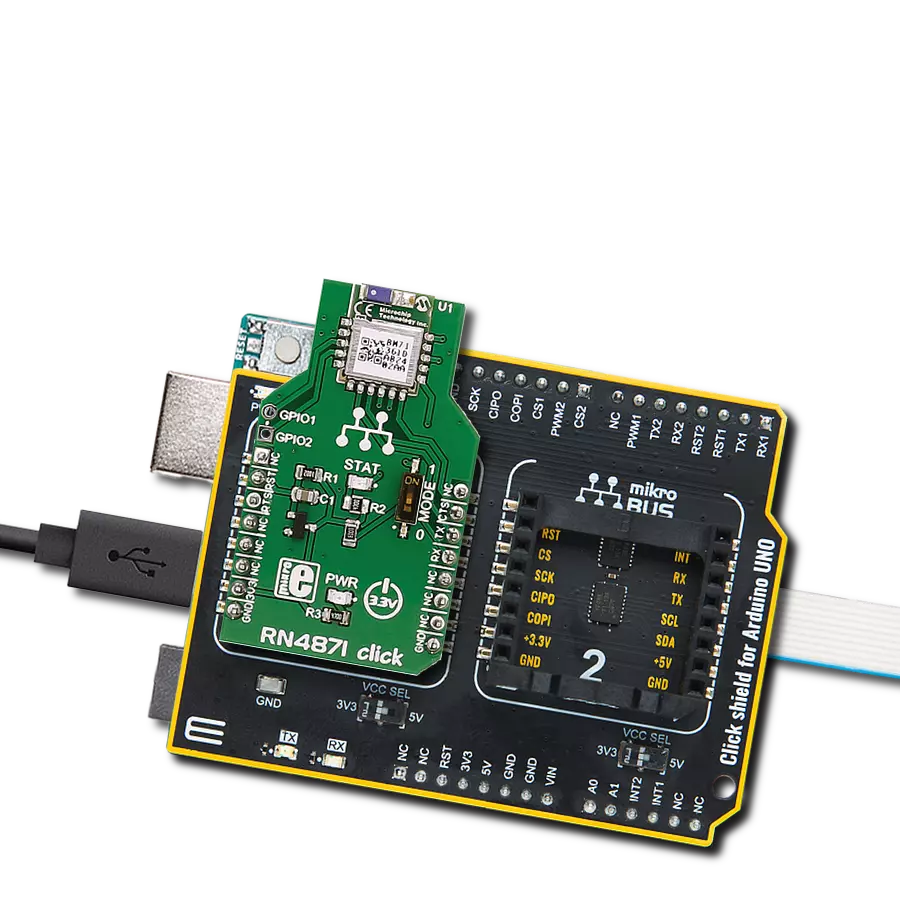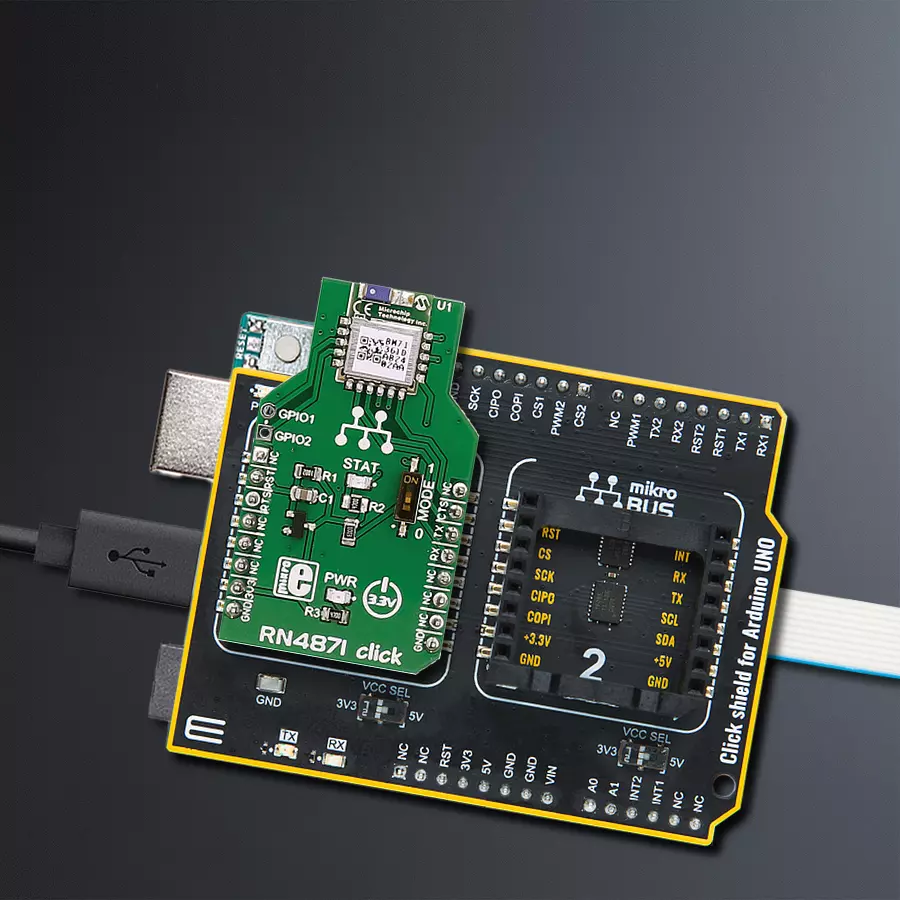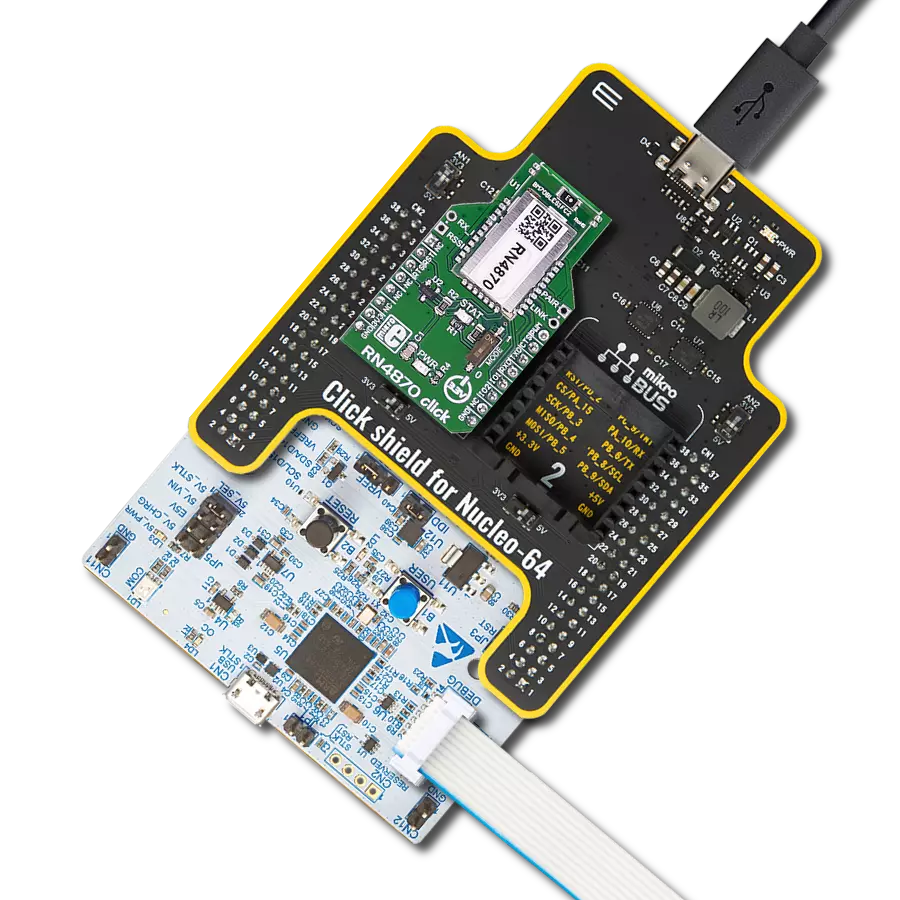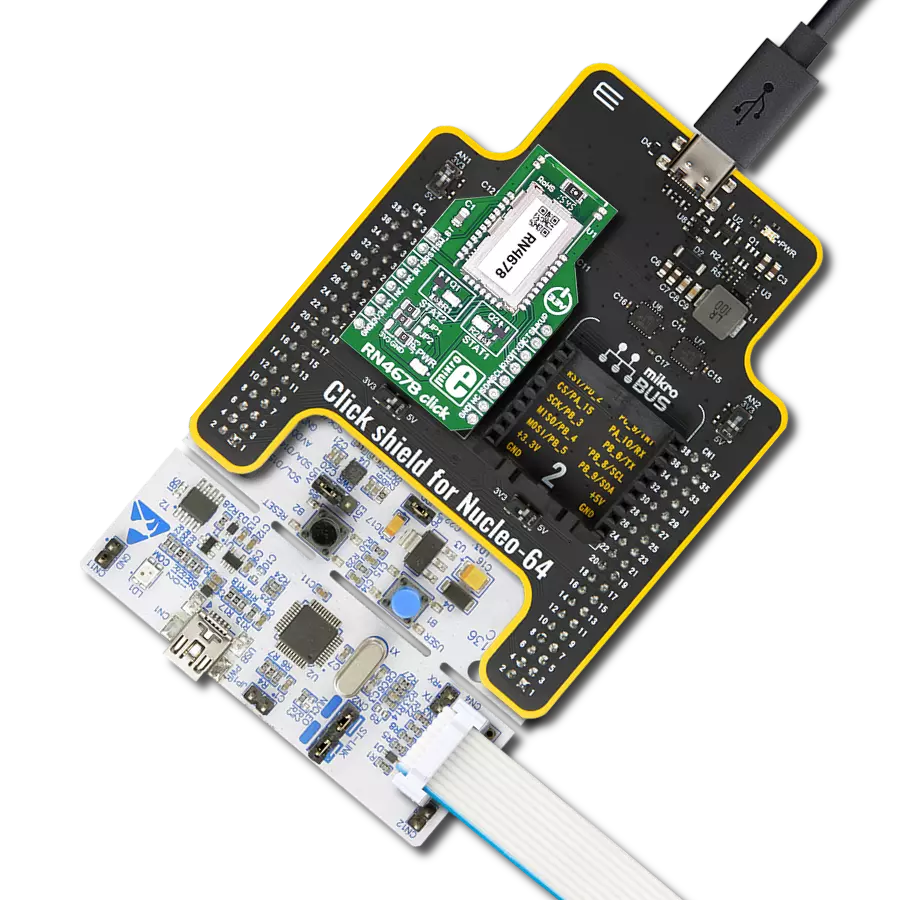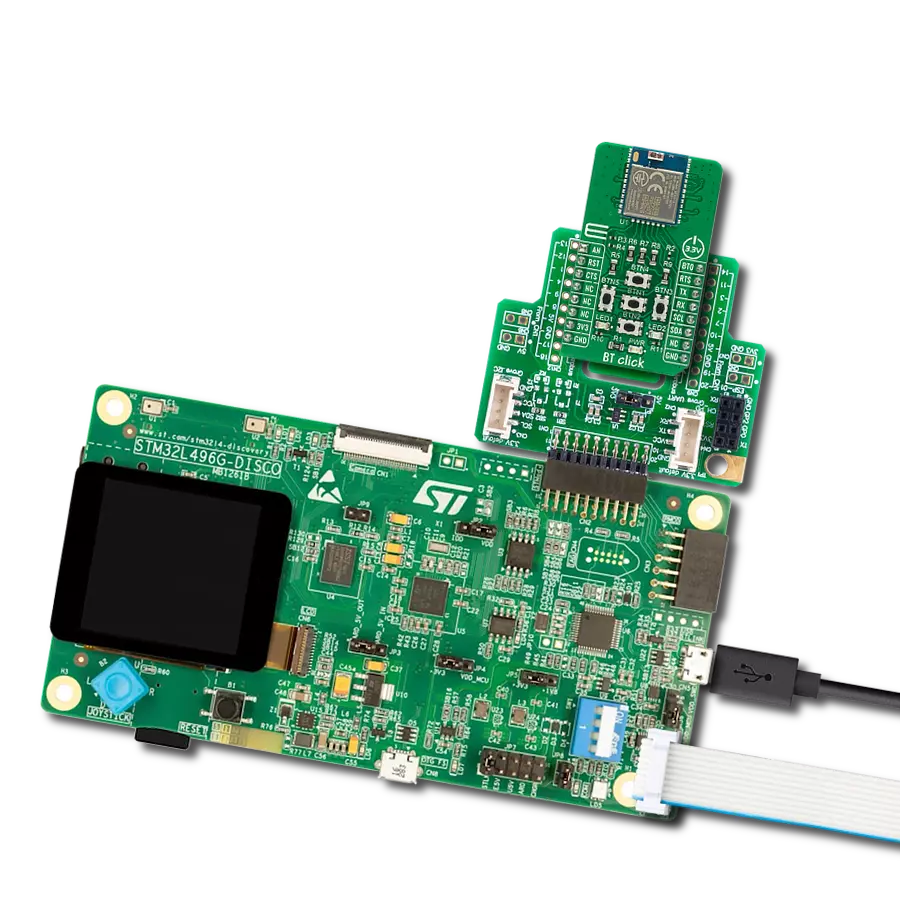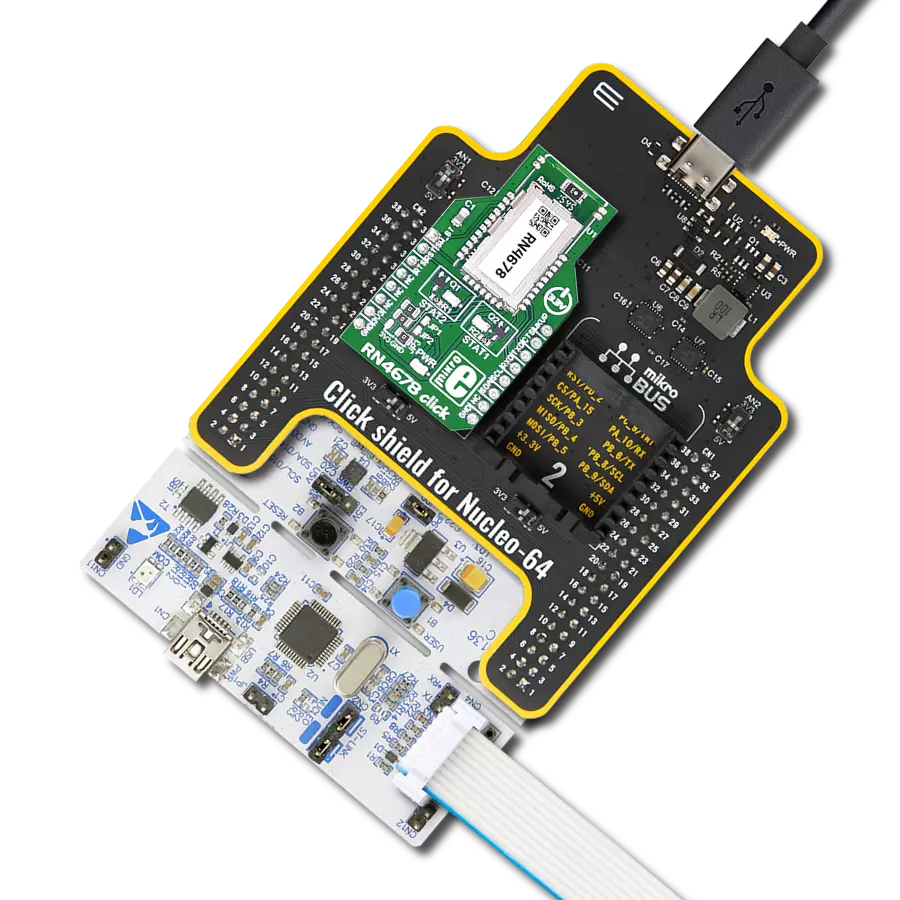Unlock the full potential of your projects with our BLE 4.2 module, crafted to enable effortless wireless communication while conserving energy. Enhance your experience, and enable seamless connectivity and efficient data transfer in applications ranging from industrial automation to smart home devices.
A
A
Hardware Overview
How does it work?
RN4871 Click is based on the RN4871, a Bluetooth® 4.2 low-energy module from Microchip. This Click is designed to run on a 3.3V power supply. It uses ASCII Command Interface over UART for communication with the target microcontroller, with additional functionality provided by the following pins on the mikroBUS™ line: RST, CS, and INT. The RN4871 Bluetooth Low
Energy module integrates Bluetooth 4.2 baseband controller, onboard Bluetooth stack, digital and analog I/O, and RF power amplifier into one solution. The module contains an integral ceramic chip antenna. The host microcontroller can dynamically configure all products in the RN series with a few simple ASCII commands. The RN4871 supports both peripheral and central Generic
Access Profile (GAP) roles, actively scanning for other connectable devices instead of waiting for incoming connection requests. The peripherals are usually small, low-power devices that broadcast information to the central device, like sensors and monitors. The central device can communicate with multiple peripherals.
Features overview
Development board
Arduino UNO is a versatile microcontroller board built around the ATmega328P chip. It offers extensive connectivity options for various projects, featuring 14 digital input/output pins, six of which are PWM-capable, along with six analog inputs. Its core components include a 16MHz ceramic resonator, a USB connection, a power jack, an
ICSP header, and a reset button, providing everything necessary to power and program the board. The Uno is ready to go, whether connected to a computer via USB or powered by an AC-to-DC adapter or battery. As the first USB Arduino board, it serves as the benchmark for the Arduino platform, with "Uno" symbolizing its status as the
first in a series. This name choice, meaning "one" in Italian, commemorates the launch of Arduino Software (IDE) 1.0. Initially introduced alongside version 1.0 of the Arduino Software (IDE), the Uno has since become the foundational model for subsequent Arduino releases, embodying the platform's evolution.
Microcontroller Overview
MCU Card / MCU

Architecture
AVR
MCU Memory (KB)
32
Silicon Vendor
Microchip
Pin count
28
RAM (Bytes)
2048
You complete me!
Accessories
Click Shield for Arduino UNO has two proprietary mikroBUS™ sockets, allowing all the Click board™ devices to be interfaced with the Arduino UNO board without effort. The Arduino Uno, a microcontroller board based on the ATmega328P, provides an affordable and flexible way for users to try out new concepts and build prototypes with the ATmega328P microcontroller from various combinations of performance, power consumption, and features. The Arduino Uno has 14 digital input/output pins (of which six can be used as PWM outputs), six analog inputs, a 16 MHz ceramic resonator (CSTCE16M0V53-R0), a USB connection, a power jack, an ICSP header, and reset button. Most of the ATmega328P microcontroller pins are brought to the IO pins on the left and right edge of the board, which are then connected to two existing mikroBUS™ sockets. This Click Shield also has several switches that perform functions such as selecting the logic levels of analog signals on mikroBUS™ sockets and selecting logic voltage levels of the mikroBUS™ sockets themselves. Besides, the user is offered the possibility of using any Click board™ with the help of existing bidirectional level-shifting voltage translators, regardless of whether the Click board™ operates at a 3.3V or 5V logic voltage level. Once you connect the Arduino UNO board with our Click Shield for Arduino UNO, you can access hundreds of Click boards™, working with 3.3V or 5V logic voltage levels.
Used MCU Pins
mikroBUS™ mapper
Take a closer look
Click board™ Schematic

Step by step
Project assembly
Track your results in real time
Application Output
1. Application Output - In Debug mode, the 'Application Output' window enables real-time data monitoring, offering direct insight into execution results. Ensure proper data display by configuring the environment correctly using the provided tutorial.

2. UART Terminal - Use the UART Terminal to monitor data transmission via a USB to UART converter, allowing direct communication between the Click board™ and your development system. Configure the baud rate and other serial settings according to your project's requirements to ensure proper functionality. For step-by-step setup instructions, refer to the provided tutorial.

3. Plot Output - The Plot feature offers a powerful way to visualize real-time sensor data, enabling trend analysis, debugging, and comparison of multiple data points. To set it up correctly, follow the provided tutorial, which includes a step-by-step example of using the Plot feature to display Click board™ readings. To use the Plot feature in your code, use the function: plot(*insert_graph_name*, variable_name);. This is a general format, and it is up to the user to replace 'insert_graph_name' with the actual graph name and 'variable_name' with the parameter to be displayed.

Software Support
Library Description
This library contains API for RN4870 Click driver.
Key functions:
rn4871_read- This function gets message from 'void rn4871_receive function if flag was setrn4871_receive- The function receives character by waits for '#' - character to start parsing message, waits for '*' - character to stop parsing message and sets flag if whole and properly formated message is receivedrn4871_connect- The function connects to slave device with desired register address by secures the connection and entering data stream mode
Open Source
Code example
The complete application code and a ready-to-use project are available through the NECTO Studio Package Manager for direct installation in the NECTO Studio. The application code can also be found on the MIKROE GitHub account.
/*!
* \file
* \brief Rn4871 Click example
*
* # Description
* This example reads and processes data from RN4871 Clicks.
*
* The demo application is composed of two sections :
*
* ## Application Init
* Initializes UART driver. Initializes device and parser.
*
* ## Application Task
* If 'MASTER' - connects to 'SLAVE', sends message and disconnects. If 'SLAVE' - waits for connect request
* and message from 'MASTER' and LOGs received message.
*
* ## Additional Function
* - rn4871_process ( ) - The general process of collecting presponce
* that sends a module.
*
*
* \author MikroE Team
*
*/
// ------------------------------------------------------------------- INCLUDES
#include "board.h"
#include "log.h"
#include "rn4871.h"
#include "string.h"
#define PROCESS_COUNTER 10
#define PROCESS_RX_BUFFER_SIZE 500
#define PROCESS_PARSER_BUFFER_SIZE 500
// ------------------------------------------------------------------ VARIABLES
// #define DEMO_APP_RECEIVER
#define DEMO_APP_TRANSMITER
static rn4871_t rn4871;
static log_t logger;
uint8_t RN4871_ADDR_MASTER[ 13 ] = {'D', 'F', '0', '0', '0', '0', '0', '6', '8', '7', '9', '0'};
uint8_t RN4871_ADDR_SLAVE[ 13 ] = {'D', 'F', '1', '1', '1', '1', '1', '6', '8', '7', '9', '0'};
uint8_t message_payload[ 17 ] = {'M', 'i', 'k', 'r', 'o', 'E', 'l', 'e', 'k', 't', 'r', 'o', 'n', 'i', 'k', 'a'};
uint8_t dev_type;
uint8_t receive_buffer[ 255 ];
uint8_t msg_flag = 0;
char *ptr;
// ------------------------------------------------------- ADDITIONAL FUNCTIONS
static void rn4871_process ( void )
{
int32_t rsp_size;
char uart_rx_buffer[ PROCESS_RX_BUFFER_SIZE ] = { 0 };
uint8_t check_buf_cnt;
rsp_size = rn4871_generic_read( &rn4871, &uart_rx_buffer, PROCESS_RX_BUFFER_SIZE );
if ( rsp_size > 0 )
{
// Validation of the received data
for ( check_buf_cnt = 0; check_buf_cnt < rsp_size; check_buf_cnt++ )
{
rn4871_receive( &rn4871, uart_rx_buffer[ check_buf_cnt ] );
}
}
}
// ------------------------------------------------------ APPLICATION FUNCTIONS
void application_init ( void )
{
log_cfg_t log_cfg;
rn4871_cfg_t cfg;
/**
* Logger initialization.
* Default baud rate: 115200
* Default log level: LOG_LEVEL_DEBUG
* @note If USB_UART_RX and USB_UART_TX
* are defined as HAL_PIN_NC, you will
* need to define them manually for log to work.
* See @b LOG_MAP_USB_UART macro definition for detailed explanation.
*/
LOG_MAP_USB_UART( log_cfg );
log_init( &logger, &log_cfg );
log_info( &logger, "---- Application Init ----" );
// Click initialization.
rn4871_cfg_setup( &cfg );
RN4871_MAP_MIKROBUS( cfg, MIKROBUS_1 );
rn4871_init( &rn4871, &cfg );
Delay_ms ( 100 );
dev_type = RN4871_DEVICETYPE_MASTER;
#ifdef DEMO_APP_TRANSMITER
log_info( &logger, "RN4871 DEVICE TYPE MASTER" );
rn4871_initialize( &rn4871, &RN4871_ADDR_MASTER[ 0 ] );
#endif
#ifdef DEMO_APP_RECEIVER
log_info( &logger, "RN4871 DEVICE TYPE SLAVE" );
rn4871_initialize( &rn4871, &RN4871_ADDR_SLAVE[ 0 ] );
ptr = &receive_buffer[ 7 ];
#endif
memset( &rn4871.device_buffer, 0, 255 );
log_printf( &logger, " >>> app init done <<< \r\n" );
}
void application_task ( void )
{
rn4871_process( );
#ifdef DEMO_APP_TRANSMITER
rn4871_connect( &rn4871, &RN4871_ADDR_SLAVE[ 0 ] );
Delay_ms ( 100 );
log_printf( &logger, ">>> sending data <<<\r\n" );
rn4871_send( &rn4871, RN4871_MTYPE_MSG, RN4871_DTYPE_STRING, RN4871_ID_MASTER, &message_payload[ 0 ] );
Delay_ms ( 100 );
rn4871_disconnect( &rn4871 );
Delay_ms ( 100 );
#endif
#ifdef DEMO_APP_RECEIVER
msg_flag = rn4871_read( &rn4871, &receive_buffer[ 0 ] );
if ( msg_flag == 1 )
{
log_printf( &logger, ">>> data received <<<\r\n" );
log_printf( &logger, ">>> data : " );
log_printf( &logger, "%s\r\n", ptr );
}
#endif
}
int main ( void )
{
/* Do not remove this line or clock might not be set correctly. */
#ifdef PREINIT_SUPPORTED
preinit();
#endif
application_init( );
for ( ; ; )
{
application_task( );
}
return 0;
}
// ------------------------------------------------------------------------ END
Additional Support
Resources
Category:BT/BLE