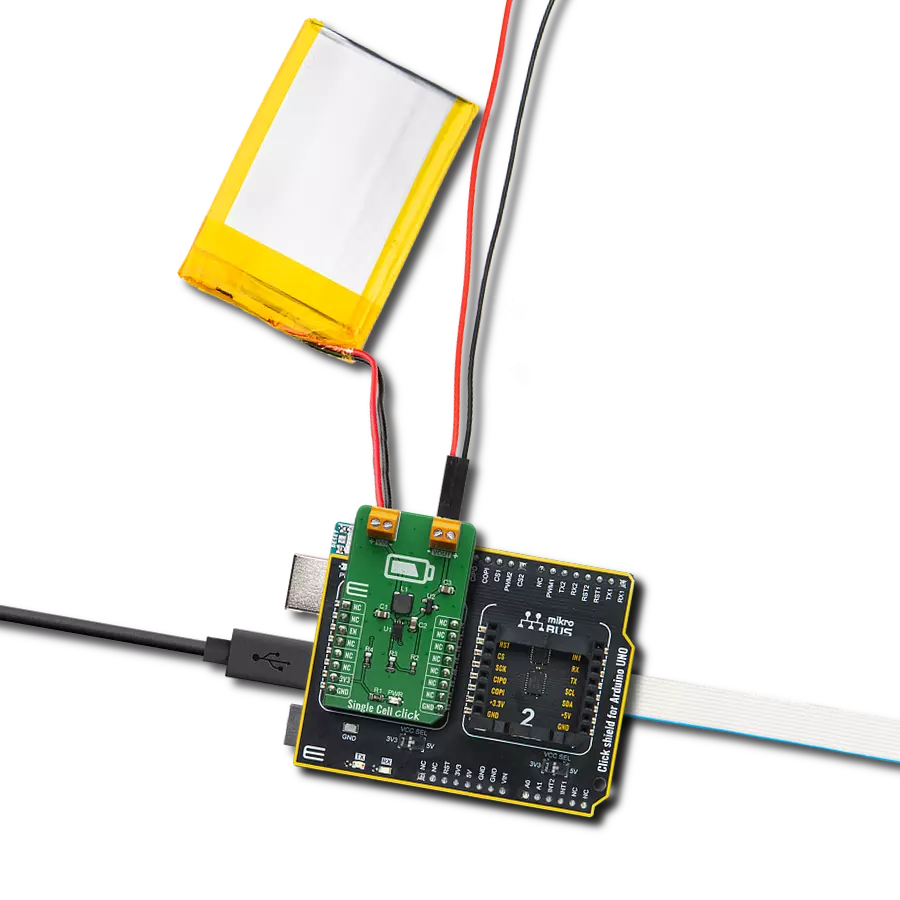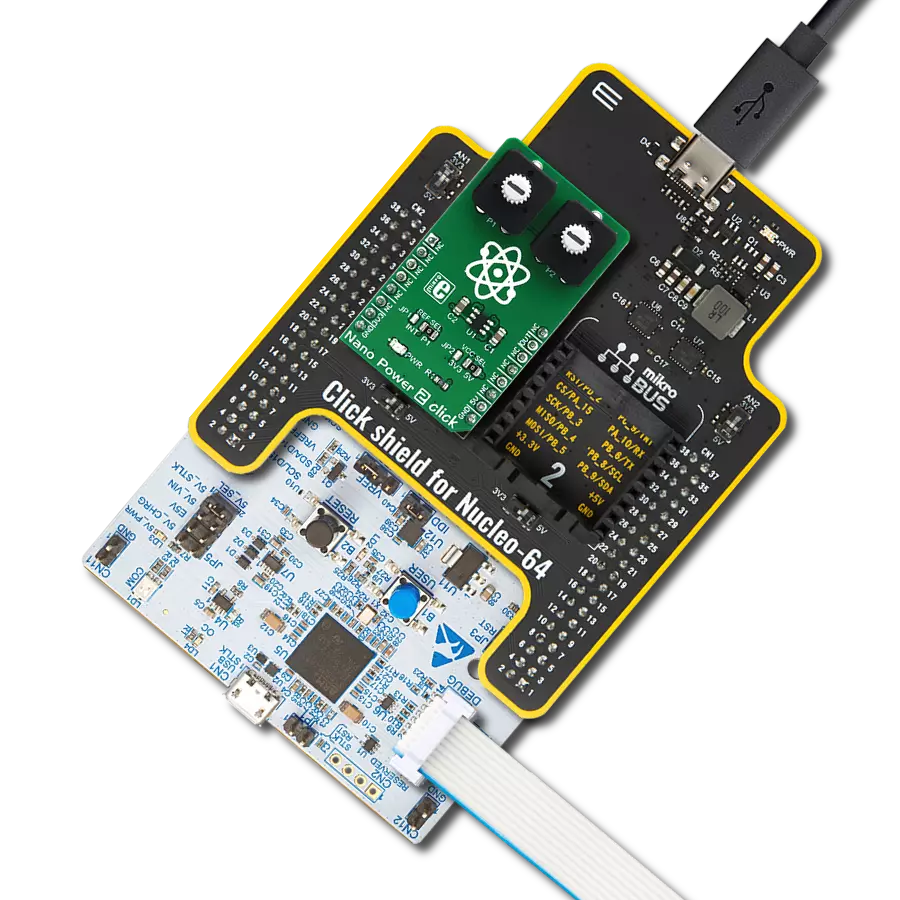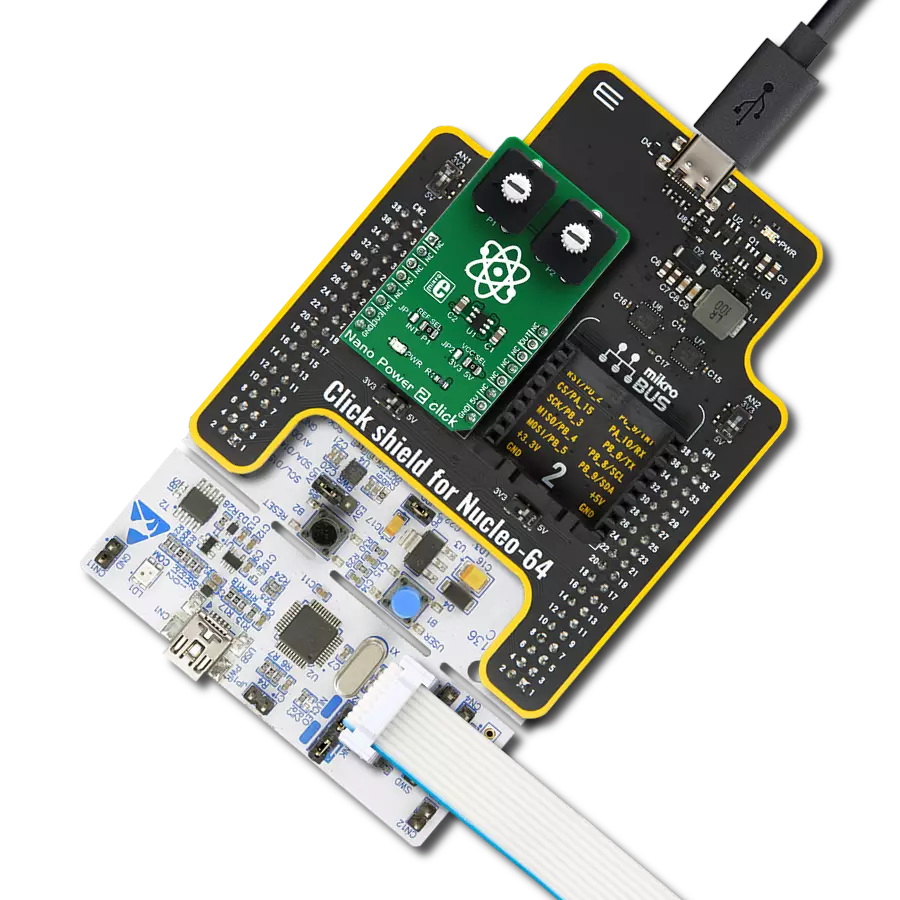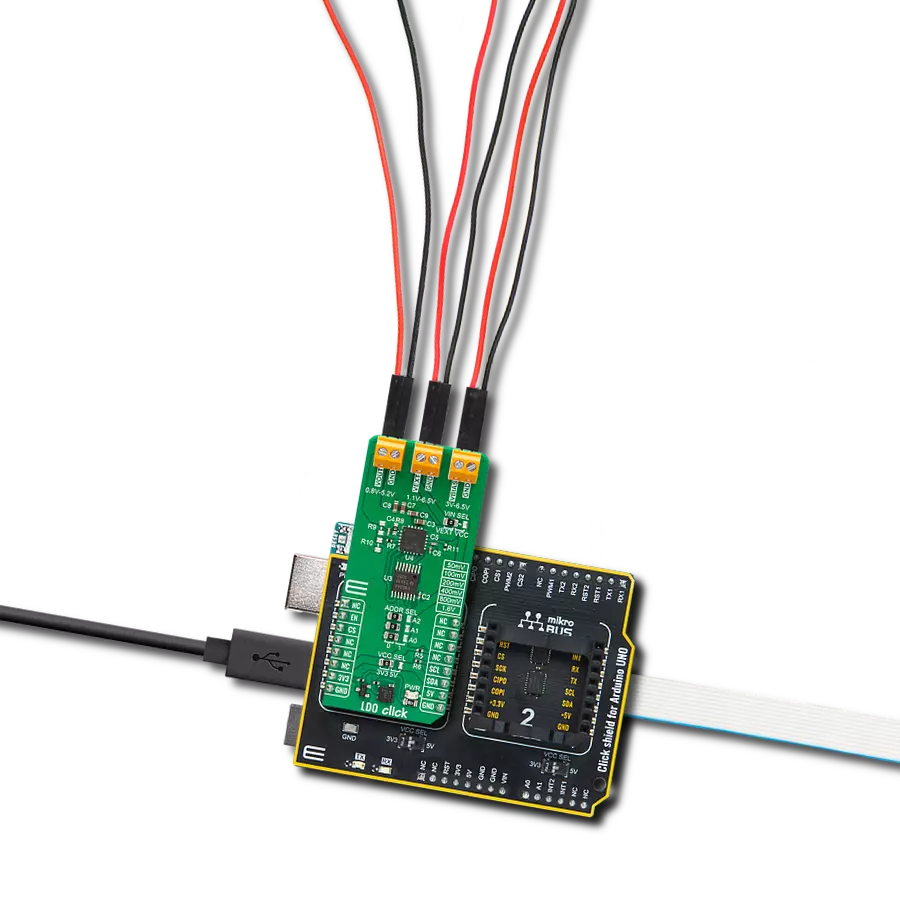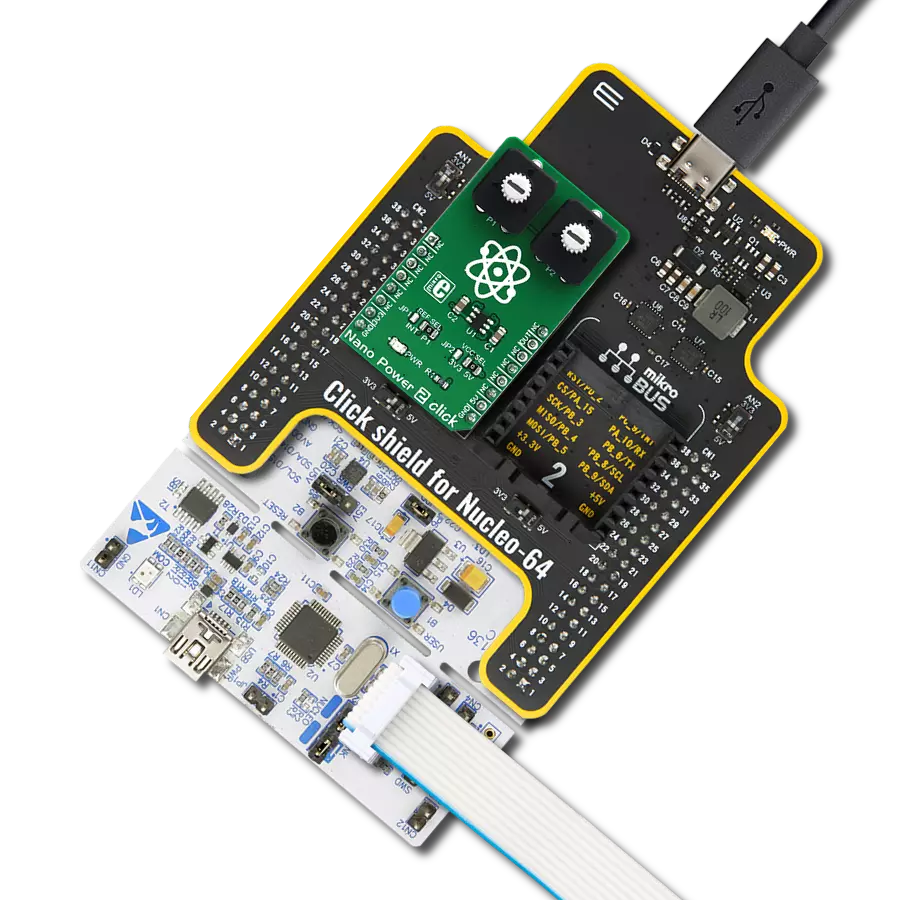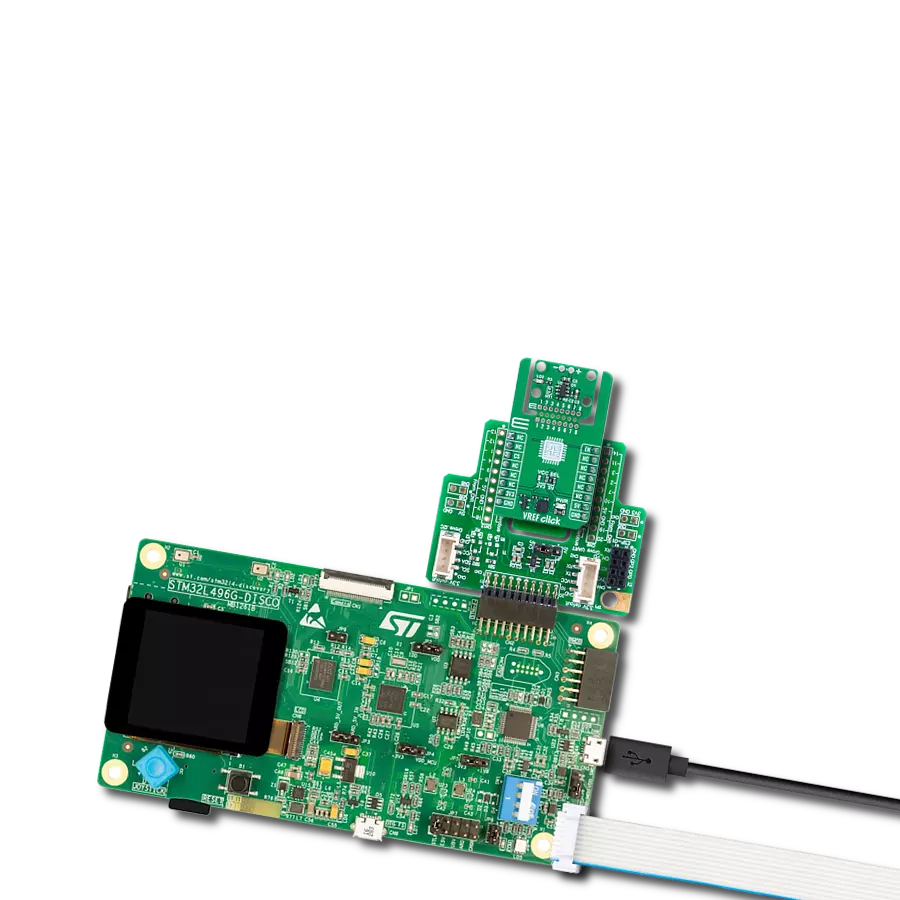Easy-to-use power supply solution for applications powered by alkaline, NiCd, NiMH, Li-Ion, or Li-Polymer batteries
A
A
Hardware Overview
How does it work?
Single Cell Click is based on the MCP16251, a compact, high-efficiency, fixed frequency, synchronous step-up DC-DC converter from Microchip. This device provides an easy-to-use power supply solution for applications powered by one-cell, two-cell, or three-cell alkaline, NiCd, NiMH, one-cell Li-Ion, or Li-Polymer batteries. Low-voltage technology allows the regulator to start up without a high inrush current or output voltage overshoot from a low-voltage input. High efficiency is accomplished by integrating the low-resistance N-Channel boost switch and synchronous P-Channel switch. All compensation and protection circuitry are integrated to minimize external components. MCP16251 is paired with the MCP1811A device, a good choice for new ultra-long life LDO applications with high-current demands but require ultra-low power consumption during sleep periods. The MCP16251 on the Single Cell Click operates and consumes less than 14µA from the battery after Start-up while operating at no load. The device provides a true disconnect from input to output while in shutdown EN = LOW. While in shutdown, it consumes less than 0.6µA from the battery. The Single
Cell Click is designed to operate with a wide input voltage range down to 0.35V, accommodating many input sources. When considering a primary power solution for a design, the battery type and load current needs must be carefully selected. The MCP16251 start-up voltage is typically 0.82V at 1mA load, but this does not act as a UVLO start-up threshold. The device drains current to bias its internal circuitry before the 0.82V input. It can't start up or operate well with high-impedance sources because its voltage varies from zero to over 0.82V (i.e., energy harvesting). Start-up voltage is the point where the device starts switching in a closed loop, and the output is regulated and depends on load and temperature. Batteries are available in a variety of sizes and chemistries and can support a variety of drain rates. No matter the chemistry, most batteries have several things in common. They should not be drained below their specified FEP (Functional End Point or Cut-Off Voltage). Below this point, if the battery has a load applied, there will not be enough energy to deliver power because all usable capacity is used. For an
alkaline cell, FEP is 0.9V or 0.8V. Using the alkaline cell below the FEP will increase the risk of leakage. There is an exception for alkaline batteries: if the battery voltage is strictly monitored, it can only be drained down to 0.5V in one-cell applications. The FEP value is usually 1.0V – 1.1V for a rechargeable NiMH cell. Another situation is powering a boost circuit from one rechargeable cell like NiMH or NiCd. These applications need an external MCU to monitor the cell voltage or a separate UVLO circuit to prevent deep discharging, which results in permanent cell damage. In a multi-cell powered application (e.g., 2.4V typ. from two NiMH cells), deep discharging will result in a reverse polarity charging of one of the cells due to the unbalanced cell voltages, thus damaging the respective cell. This Click board™ can only be operated with a 3.3V logic voltage level. The board must perform appropriate logic voltage level conversion before using MCUs with different logic levels. However, the Click board™ comes equipped with a library containing functions and an example code that can be used as a reference for further development.
Features overview
Development board
Arduino UNO is a versatile microcontroller board built around the ATmega328P chip. It offers extensive connectivity options for various projects, featuring 14 digital input/output pins, six of which are PWM-capable, along with six analog inputs. Its core components include a 16MHz ceramic resonator, a USB connection, a power jack, an
ICSP header, and a reset button, providing everything necessary to power and program the board. The Uno is ready to go, whether connected to a computer via USB or powered by an AC-to-DC adapter or battery. As the first USB Arduino board, it serves as the benchmark for the Arduino platform, with "Uno" symbolizing its status as the
first in a series. This name choice, meaning "one" in Italian, commemorates the launch of Arduino Software (IDE) 1.0. Initially introduced alongside version 1.0 of the Arduino Software (IDE), the Uno has since become the foundational model for subsequent Arduino releases, embodying the platform's evolution.
Microcontroller Overview
MCU Card / MCU

Architecture
AVR
MCU Memory (KB)
32
Silicon Vendor
Microchip
Pin count
28
RAM (Bytes)
2048
You complete me!
Accessories
Click Shield for Arduino UNO has two proprietary mikroBUS™ sockets, allowing all the Click board™ devices to be interfaced with the Arduino UNO board without effort. The Arduino Uno, a microcontroller board based on the ATmega328P, provides an affordable and flexible way for users to try out new concepts and build prototypes with the ATmega328P microcontroller from various combinations of performance, power consumption, and features. The Arduino Uno has 14 digital input/output pins (of which six can be used as PWM outputs), six analog inputs, a 16 MHz ceramic resonator (CSTCE16M0V53-R0), a USB connection, a power jack, an ICSP header, and reset button. Most of the ATmega328P microcontroller pins are brought to the IO pins on the left and right edge of the board, which are then connected to two existing mikroBUS™ sockets. This Click Shield also has several switches that perform functions such as selecting the logic levels of analog signals on mikroBUS™ sockets and selecting logic voltage levels of the mikroBUS™ sockets themselves. Besides, the user is offered the possibility of using any Click board™ with the help of existing bidirectional level-shifting voltage translators, regardless of whether the Click board™ operates at a 3.3V or 5V logic voltage level. Once you connect the Arduino UNO board with our Click Shield for Arduino UNO, you can access hundreds of Click boards™, working with 3.3V or 5V logic voltage levels.
Li-Polymer Battery is the ideal solution for devices that demand a dependable and long-lasting power supply while emphasizing mobility. Its compatibility with mikromedia boards ensures easy integration without additional modifications. With a voltage output of 3.7V, the battery meets the standard requirements of many electronic devices. Additionally, boasting a capacity of 2000mAh, it can store a substantial amount of energy, providing sustained power for extended periods. This feature minimizes the need for frequent recharging or replacement. Overall, the Li-Polymer Battery is a reliable and autonomous power source, ideally suited for devices requiring a stable and enduring energy solution. You can find a more extensive choice of Li-Polymer batteries in our offer.
Used MCU Pins
mikroBUS™ mapper
Take a closer look
Click board™ Schematic
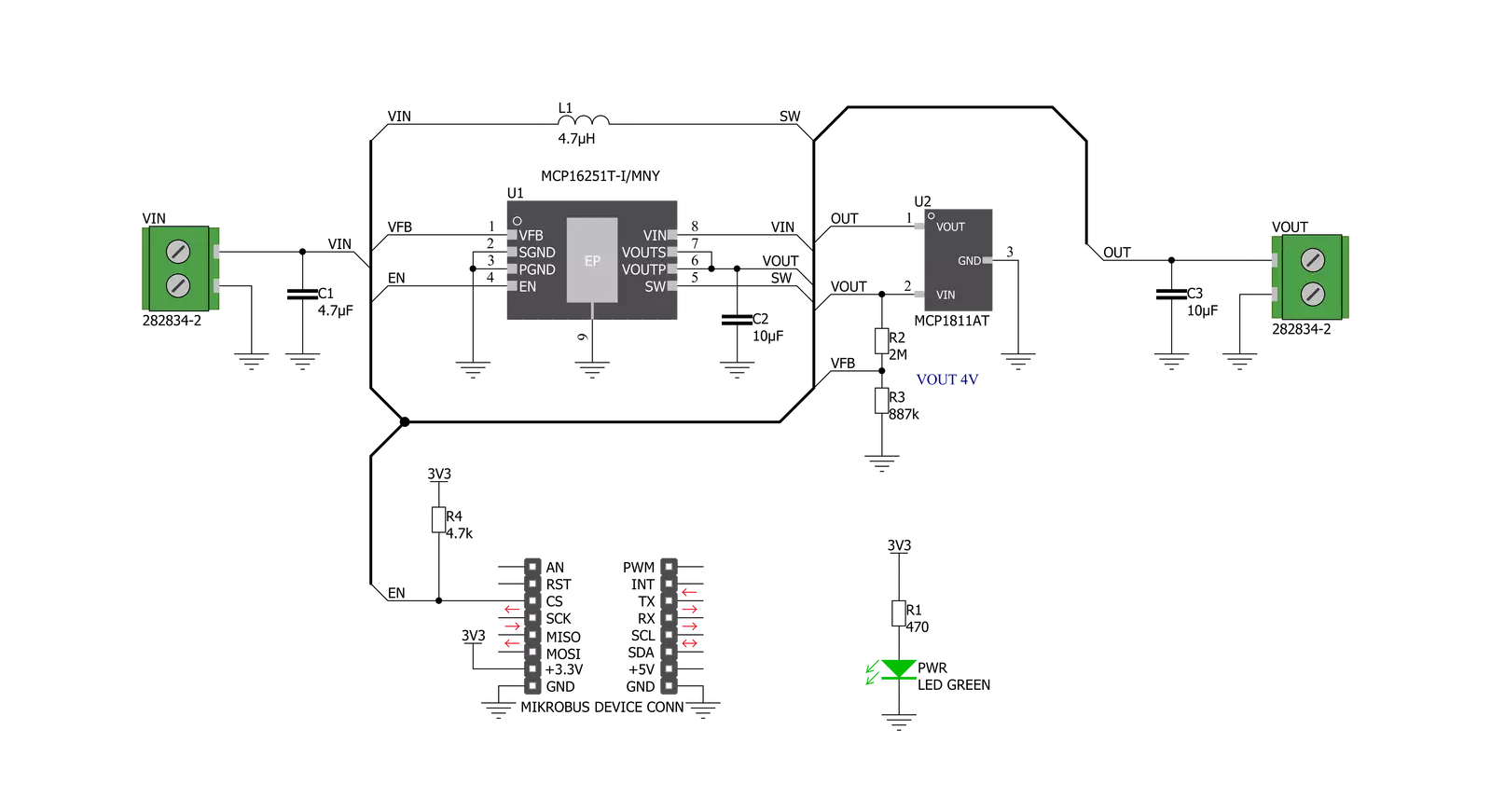
Step by step
Project assembly
Software Support
Library Description
This library contains API for Single Cell Click driver.
Key functions:
singlecell_set_power_mode- Set power mode function
Open Source
Code example
The complete application code and a ready-to-use project are available through the NECTO Studio Package Manager for direct installation in the NECTO Studio. The application code can also be found on the MIKROE GitHub account.
/*!
* \file
* \brief Single Cell Click example
*
* # Description
* Demo application is used to shows basic controls Single Cell Click board.
*
* The demo application is composed of two sections :
*
* ## Application Init
* Initializes GPIO and LOG structures,
* set CS pin as output and start write log.
* Initialization driver enable's - GPIO, also write log.
*
* ## Application Task
* This is a example which demonstrates the use of Single Cell board.
* This example shows the automatic control of the Single Cell Click,
* enable and disable power the regulator output on 10 sec.
*
* \author MikroE Team
*
*/
// ------------------------------------------------------------------- INCLUDES
#include "board.h"
#include "log.h"
#include "singlecell.h"
// ------------------------------------------------------------------ VARIABLES
static singlecell_t singlecell;
static log_t logger;
// ------------------------------------------------------- ADDITIONAL FUNCTIONS
// ------------------------------------------------------ APPLICATION FUNCTIONS
void application_init ( void )
{
log_cfg_t log_cfg;
singlecell_cfg_t cfg;
/**
* Logger initialization.
* Default baud rate: 115200
* Default log level: LOG_LEVEL_DEBUG
* @note If USB_UART_RX and USB_UART_TX
* are defined as HAL_PIN_NC, you will
* need to define them manually for log to work.
* See @b LOG_MAP_USB_UART macro definition for detailed explanation.
*/
LOG_MAP_USB_UART( log_cfg );
log_init( &logger, &log_cfg );
log_printf(&logger, "---- Application Init ----\r\n");
// Click initialization.
singlecell_cfg_setup( &cfg );
SINGLECELL_MAP_MIKROBUS( cfg, MIKROBUS_1 );
singlecell_init( &singlecell, &cfg );
singlecell_default_cfg ( &singlecell );
log_printf(&logger, "-------------------------\r\n");
log_printf(&logger, " Single Cell Click \r\n");
log_printf(&logger, "-------------------------\r\n");
Delay_ms ( 100 );
}
void application_task ( void )
{
log_printf(&logger, " Enable\r\n");
singlecell_set_power_mode ( &singlecell, SINGLECELL_ENABLE );
// 10 seconds delay
Delay_ms ( 1000 );
Delay_ms ( 1000 );
Delay_ms ( 1000 );
Delay_ms ( 1000 );
Delay_ms ( 1000 );
Delay_ms ( 1000 );
Delay_ms ( 1000 );
Delay_ms ( 1000 );
Delay_ms ( 1000 );
Delay_ms ( 1000 );
log_printf(&logger, " Disable\r\n");
singlecell_set_power_mode ( &singlecell, SINGLECELL_DISABLE );
// 10 seconds delay
Delay_ms ( 1000 );
Delay_ms ( 1000 );
Delay_ms ( 1000 );
Delay_ms ( 1000 );
Delay_ms ( 1000 );
Delay_ms ( 1000 );
Delay_ms ( 1000 );
Delay_ms ( 1000 );
Delay_ms ( 1000 );
Delay_ms ( 1000 );
}
int main ( void )
{
/* Do not remove this line or clock might not be set correctly. */
#ifdef PREINIT_SUPPORTED
preinit();
#endif
application_init( );
for ( ; ; )
{
application_task( );
}
return 0;
}
// ------------------------------------------------------------------------ END
Additional Support
Resources
Category:Linear