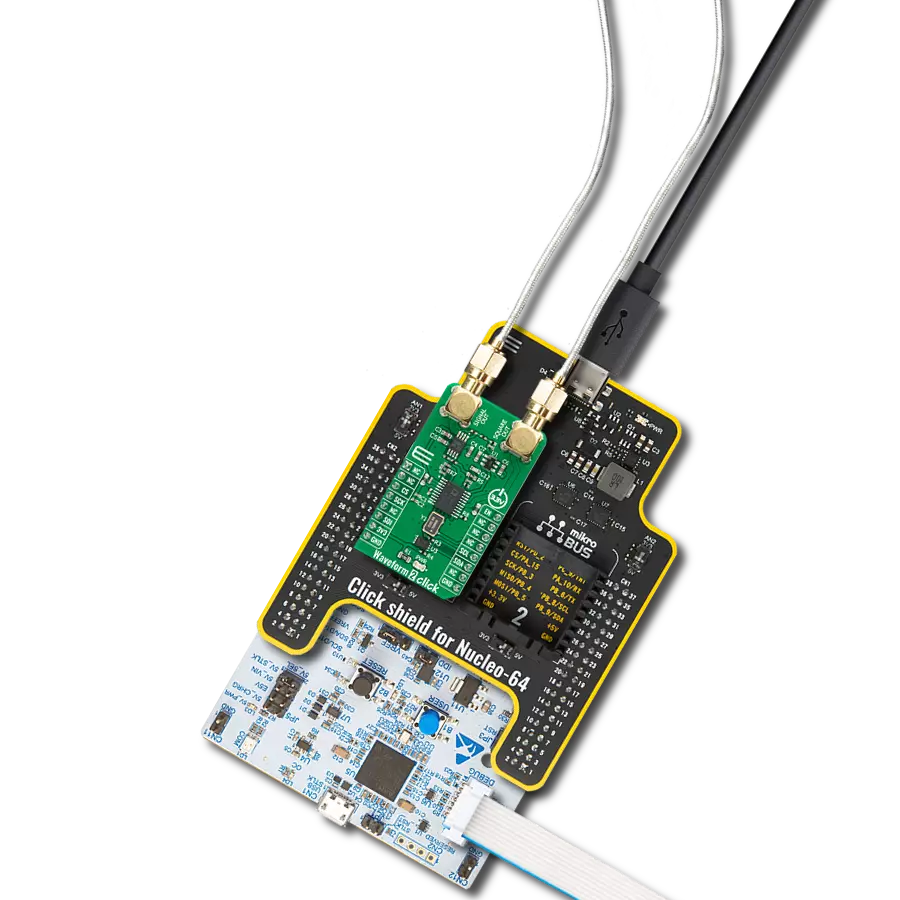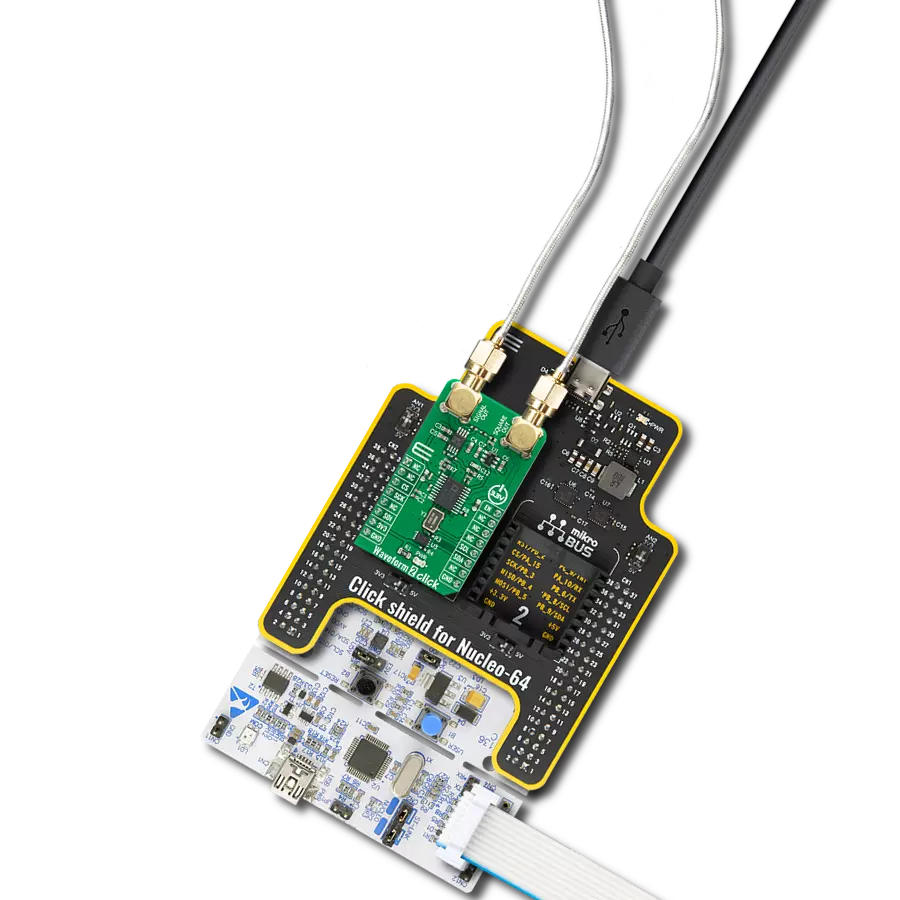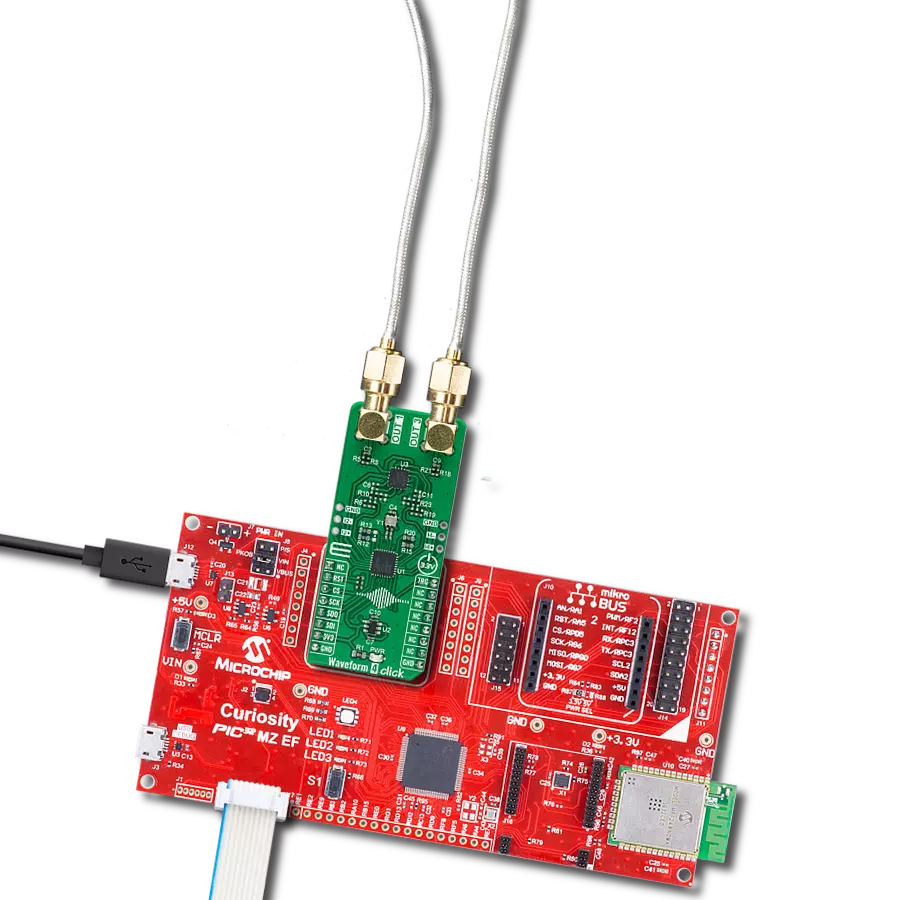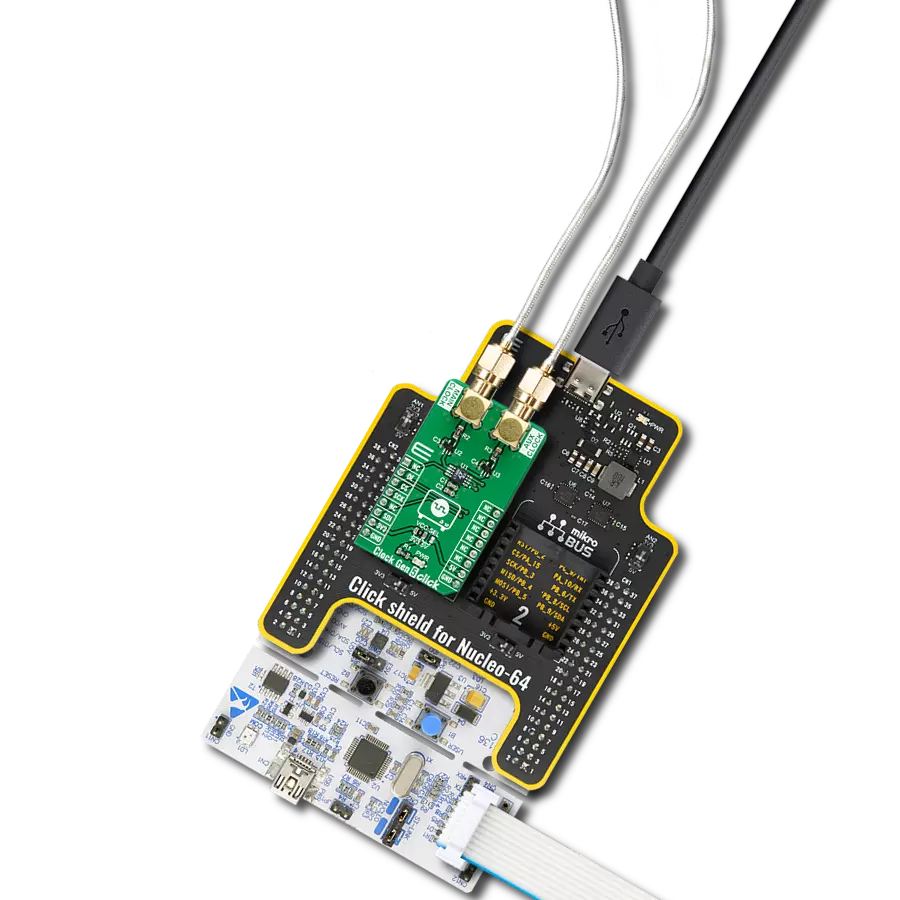Achieve unparalleled accuracy in time-of-flight and flow meter applications, particularly in zero and low flow measurements
A
A
Hardware Overview
How does it work?
TDC Click is based on the TDC7200, a time-to-digital converter for time-of-flight (ToF) applications for LIDAR and ultrasonic from Texas Instruments. This stopwatch IC measures the time between a single event known as time-of-flight (an edge on START signal) and multiple subsequent events (an edge on STOP signal), which are brought to the onboard SMA connectors marked as START and STOP. The user also can pair this Click board™ with some external board that contains the TDC1000 (ultrasonic analog front-end) and become a part of a complete ultrasonic sensing solution for measurements such as water, gas, and heat flow meter. The TDC7200 has an internal self-calibrated time base compensating for drift over time and temperature used to measure time accurately in the order of picoseconds. When placed in the Autonomous Multi-Cycle
Averaging mode of operation, the TDC7200 can be optimized for low system power consumption. The host can sleep to save power, and the TDC can wake it up upon completion of the measurement sequence. The TDC7200 also has an external reference clock to calibrate the internal time base accurately. All digital circuits inside the device also use this reference clock; thus, the clock must be available and stable when the device is enabled. For this reason, there is the possibility of selecting an external clock connected to a miniature coaxial N.FL series connector or an internal one by an onboard 8MHz crystal that can be activated via an OEN pin routed on the AN pin of the mikroBUS™ socket. Selection can be performed by onboard SMD jumper labeled as CLK SEL to an appropriate position marked as EXT and INT.
The TDC7200 communicates with MCU using the standard SPI serial interface with a maximum frequency of 20MHz. In addition, it also uses several additional GPIO pins, such as the EN pin routed on the RST pin of the mikroBUS™ socket used as a reset to all digital circuits in the TDC7200, the TRG pin routed on the PWM pin of the mikroBUS™ socket as a start measurement trigger and INT pin which determine TDC measurement completion. This Click board™ can only be operated with a 3.3V logic voltage level. The board must perform appropriate logic voltage level conversion before using MCUs with different logic levels. However, the Click board™ comes equipped with a library containing functions and an example code that can be used as a reference for further development.
Features overview
Development board
Arduino UNO is a versatile microcontroller board built around the ATmega328P chip. It offers extensive connectivity options for various projects, featuring 14 digital input/output pins, six of which are PWM-capable, along with six analog inputs. Its core components include a 16MHz ceramic resonator, a USB connection, a power jack, an
ICSP header, and a reset button, providing everything necessary to power and program the board. The Uno is ready to go, whether connected to a computer via USB or powered by an AC-to-DC adapter or battery. As the first USB Arduino board, it serves as the benchmark for the Arduino platform, with "Uno" symbolizing its status as the
first in a series. This name choice, meaning "one" in Italian, commemorates the launch of Arduino Software (IDE) 1.0. Initially introduced alongside version 1.0 of the Arduino Software (IDE), the Uno has since become the foundational model for subsequent Arduino releases, embodying the platform's evolution.
Microcontroller Overview
MCU Card / MCU

Architecture
AVR
MCU Memory (KB)
32
Silicon Vendor
Microchip
Pin count
28
RAM (Bytes)
2048
You complete me!
Accessories
Click Shield for Arduino UNO has two proprietary mikroBUS™ sockets, allowing all the Click board™ devices to be interfaced with the Arduino UNO board without effort. The Arduino Uno, a microcontroller board based on the ATmega328P, provides an affordable and flexible way for users to try out new concepts and build prototypes with the ATmega328P microcontroller from various combinations of performance, power consumption, and features. The Arduino Uno has 14 digital input/output pins (of which six can be used as PWM outputs), six analog inputs, a 16 MHz ceramic resonator (CSTCE16M0V53-R0), a USB connection, a power jack, an ICSP header, and reset button. Most of the ATmega328P microcontroller pins are brought to the IO pins on the left and right edge of the board, which are then connected to two existing mikroBUS™ sockets. This Click Shield also has several switches that perform functions such as selecting the logic levels of analog signals on mikroBUS™ sockets and selecting logic voltage levels of the mikroBUS™ sockets themselves. Besides, the user is offered the possibility of using any Click board™ with the help of existing bidirectional level-shifting voltage translators, regardless of whether the Click board™ operates at a 3.3V or 5V logic voltage level. Once you connect the Arduino UNO board with our Click Shield for Arduino UNO, you can access hundreds of Click boards™, working with 3.3V or 5V logic voltage levels.
Used MCU Pins
mikroBUS™ mapper
Take a closer look
Click board™ Schematic
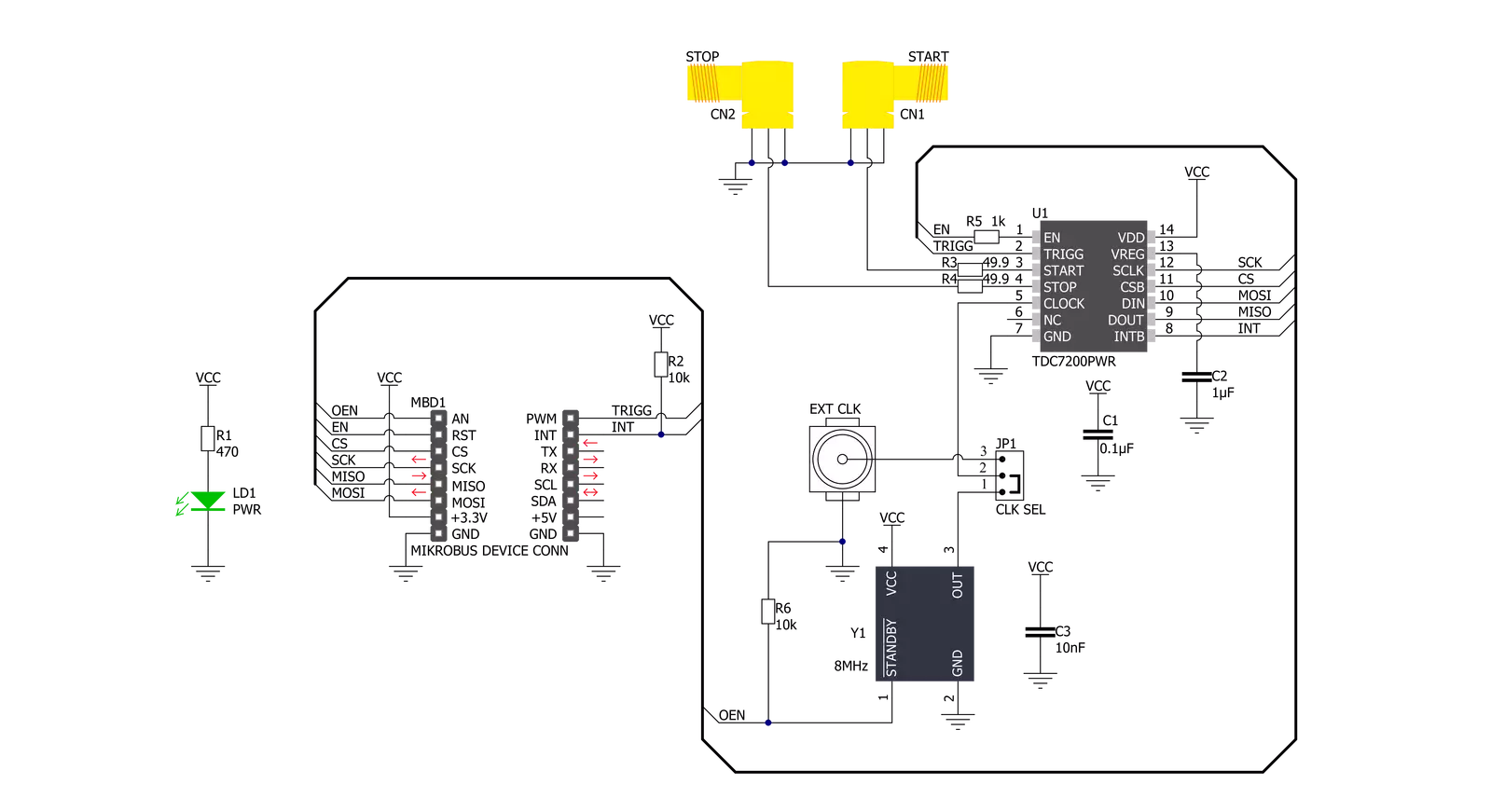
Step by step
Project assembly
Track your results in real time
Application Output
1. Application Output - In Debug mode, the 'Application Output' window enables real-time data monitoring, offering direct insight into execution results. Ensure proper data display by configuring the environment correctly using the provided tutorial.

2. UART Terminal - Use the UART Terminal to monitor data transmission via a USB to UART converter, allowing direct communication between the Click board™ and your development system. Configure the baud rate and other serial settings according to your project's requirements to ensure proper functionality. For step-by-step setup instructions, refer to the provided tutorial.

3. Plot Output - The Plot feature offers a powerful way to visualize real-time sensor data, enabling trend analysis, debugging, and comparison of multiple data points. To set it up correctly, follow the provided tutorial, which includes a step-by-step example of using the Plot feature to display Click board™ readings. To use the Plot feature in your code, use the function: plot(*insert_graph_name*, variable_name);. This is a general format, and it is up to the user to replace 'insert_graph_name' with the actual graph name and 'variable_name' with the parameter to be displayed.

Software Support
Library Description
This library contains API for TDC Click driver.
Key functions:
tdc_cfg_setup- Config Object Initialization function.tdc_init- Initialization function.tdc_default_cfg- Click Default Configuration function.
Open Source
Code example
The complete application code and a ready-to-use project are available through the NECTO Studio Package Manager for direct installation in the NECTO Studio. The application code can also be found on the MIKROE GitHub account.
/*!
* @file main.c
* @brief Tdc Click example
*
* # Description
* This library contains an API for the TDC Click driver.
* This demo application shows the use of a TDC Click board™.
*
* The demo application is composed of two sections :
*
* ## Application Init
* Initialization of SPI module and log UART.
* After driver initialization, the app set default settings and
* the configures the measurement ( set the pulse to 100 us ).
*
* ## Application Task
* This is an example that shows the use of a TDC Click board™.
* In this example, after the START signal, the app sends 3 STOP signals per 100 microseconds.
* The application reads and displays the value of Time, Clock count and
* Time-of-Flight values of three performed measurements.
* Results are being sent to the Usart Terminal where you can track their changes.
*
* @author Nenad Filipovic
*
*/
#include "board.h"
#include "log.h"
#include "tdc.h"
static tdc_t tdc;
static tdc_t tdc_pulse;
static log_t logger;
static uint16_t pulse_us;
static uint8_t count_stop;
static uint8_t num_stops;
void application_init ( void )
{
log_cfg_t log_cfg; /**< Logger config object. */
tdc_cfg_t tdc_cfg; /**< Click config object. */
tdc_cfg_t tdc_cfg1;
static uint8_t cal_periods;
static uint8_t avg_cycles;
static uint8_t sel_mode;
/**
* Logger initialization.
* Default baud rate: 115200
* Default log level: LOG_LEVEL_DEBUG
* @note If USB_UART_RX and USB_UART_TX
* are defined as HAL_PIN_NC, you will
* need to define them manually for log to work.
* See @b LOG_MAP_USB_UART macro definition for detailed explanation.
*/
LOG_MAP_USB_UART( log_cfg );
log_init( &logger, &log_cfg );
log_info( &logger, " Application Init " );
// Click initialization.
tdc_cfg_setup( &tdc_cfg );
TDC_MAP_MIKROBUS( tdc_cfg, MIKROBUS_1 );
tdc_cfg_setup( &tdc_cfg1 );
TDC_MAP_MIKROBUS( tdc_cfg1, MIKROBUS_2 );
err_t init_flag = tdc_init( &tdc, &tdc_cfg );
init_flag |= tdc_init( &tdc_pulse, &tdc_cfg1 );
if ( SPI_MASTER_ERROR == init_flag )
{
log_error( &logger, " Application Init Error. " );
log_info( &logger, " Please, run program again... " );
for ( ; ; );
}
tdc_default_cfg ( &tdc );
log_info( &logger, " Application Task " );
Delay_ms ( 100 );
cal_periods = 10;
avg_cycles = 1;
num_stops = 3;
sel_mode = 1;
pulse_us = 100;
count_stop = 1;
tdc_setup_measurement( &tdc, cal_periods, avg_cycles, num_stops, sel_mode );
log_printf( &logger, "---------------------------\r\n" );
Delay_ms ( 100 );
}
void application_task ( void )
{
static uint32_t p_time[ 5 ];
static uint32_t p_clock_count[ 5 ];
static uint32_t p_tof[ 5 ];
tdc_start_measurement( &tdc );
while ( tdc_get_trg( &tdc ) == 0 );
tdc_gen_pulse( &tdc_pulse, pulse_us, num_stops );
while ( tdc_get_interrupt( &tdc ) == 1 );
tdc_get_measurement( &tdc, TDC_MCU_CLOCK_MODE_168_MHZ, count_stop, p_time, p_clock_count, p_tof );
log_printf( &logger, " Time[ 0 ] = %lu\r\n", p_time[ 0 ] );
log_printf( &logger, " Time[ 1 ] = %lu\r\n", p_time[ 1 ] );
log_printf( &logger, " Time[ 2 ] = %lu\r\n", p_time[ 2 ] );
log_printf( &logger, "- - - - - - - - - - - - - -\r\n" );
log_printf( &logger, " Clock count[ 0 ] = %lu\r\n", p_clock_count[ 0 ] );
log_printf( &logger, " Clock count[ 1 ] = %lu\r\n", p_clock_count[ 1 ] );
log_printf( &logger, " Clock count[ 2 ] = %lu\r\n", p_clock_count[ 2 ] );
log_printf( &logger, "- - - - - - - - - - - - - -\r\n" );
log_printf( &logger, " TOF[ 0 ] = %u us\r\n", p_tof[ 0 ] );
log_printf( &logger, " TOF[ 1 ] = %u us\r\n", p_tof[ 1 ] );
log_printf( &logger, " TOF[ 2 ] = %u us\r\n", p_tof[ 2 ] );
log_printf( &logger, "---------------------------\r\n" );
Delay_ms ( 1000 );
}
int main ( void )
{
/* Do not remove this line or clock might not be set correctly. */
#ifdef PREINIT_SUPPORTED
preinit();
#endif
application_init( );
for ( ; ; )
{
application_task( );
}
return 0;
}
// ------------------------------------------------------------------------ END
Additional Support
Resources
Category:Clock generator