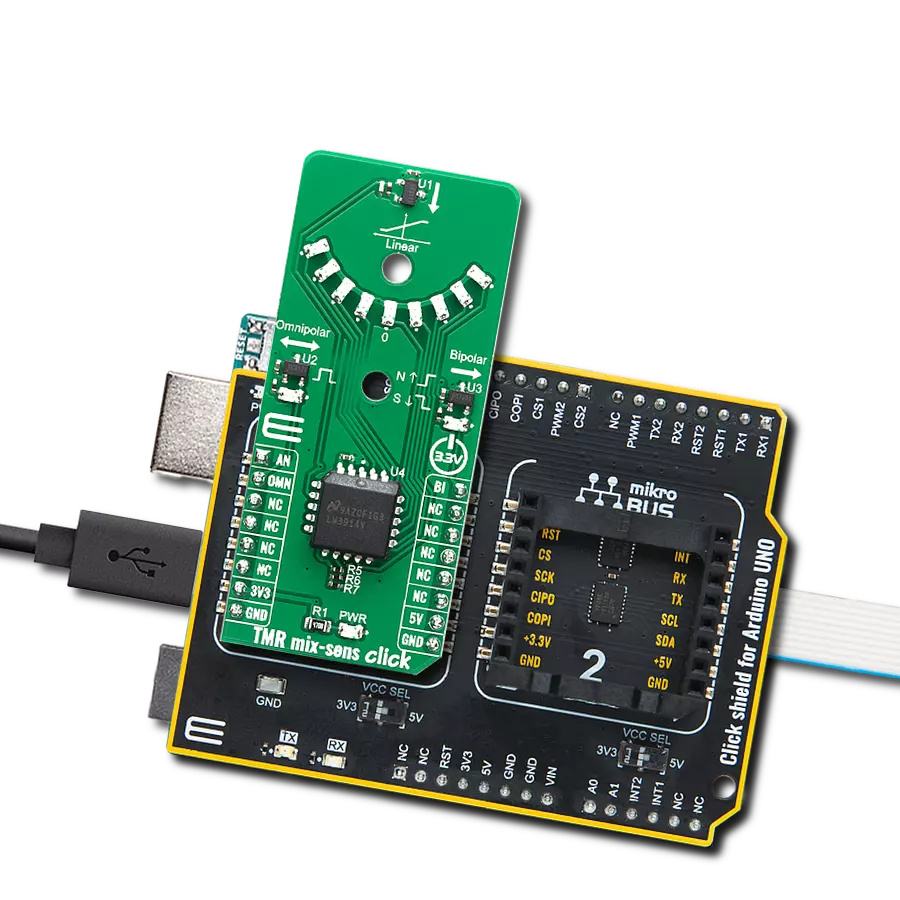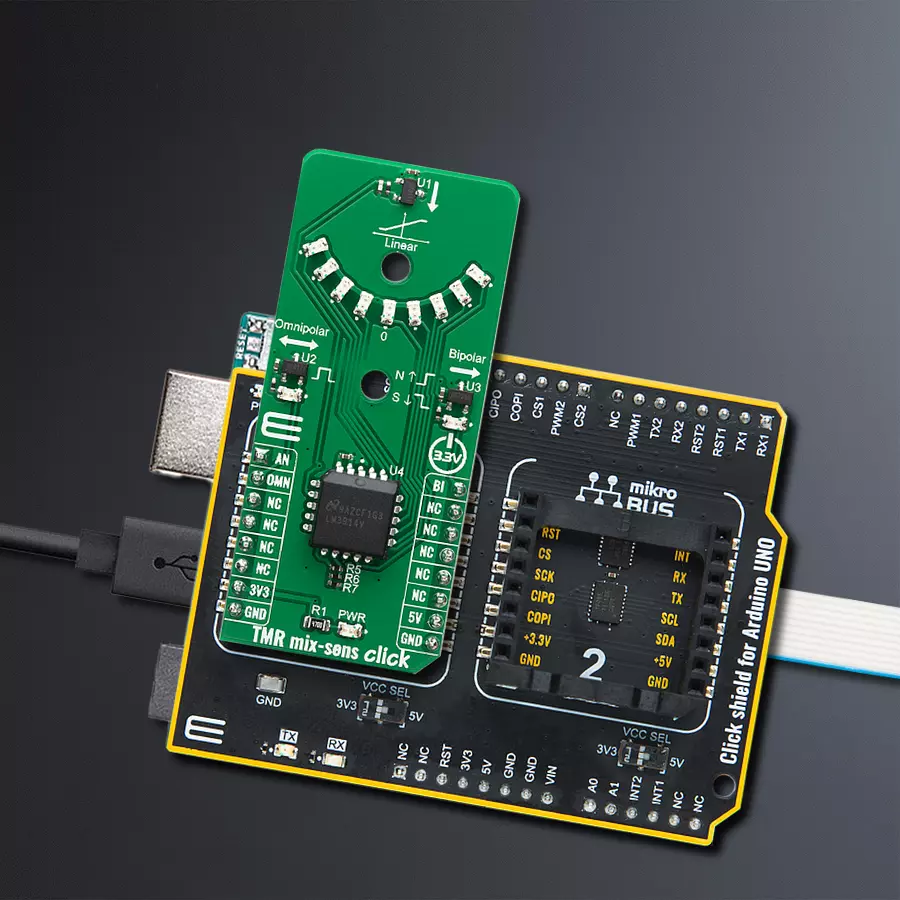Experience the future of magnetic sensing with our TMR-equipped solution, offering both push-pull and analog capabilities, as well as real-time magnetic field intensity visualization, perfect for applications demanding high precision
A
A
Hardware Overview
How does it work?
TMR mix-sens Click is based on three different TMR magnetic sensors from Coto Technology that can be operated with supplied magnets and provide instantaneous visual feedback through LEDs that indicate sensor output. The first sensor on this Click board, the RR121-1A23-311, is a monopolar, 9 Gauss operate, 10Hz sensing frequency, push-pull output sensor that consumes an average of only 240nA. This sensor is often used to detect proximity or signal a battery-operated device to wake up or power on. The second sensor on this Click board is an RR121-3C63-311, a bi-polar, 10 Gauss operate/-10 Gauss release, 500Hz sensing frequency, push-pull output sensor that consumes an average of 1.7uA. This sensor is often used for rotation counting. The third sensor on this Click board is an RR111-1DC2-331 which provides a linear voltage output proportional to a magnetic field strength between -10 and 10 Gauss with a sensitivity of -20 mv/V/G and 1.5mA average supply current. This sensor is typically used in level or
distance-sensing applications and can provide a distance resolution of 1mm. In addition to accessing the outputs of the three sensors through the mikroBUS and getting information to the host MCU, visual confirmation of the activation and deactivation of each sensor is provided using LEDs placed next to each sensor on the board. When operating these sensors with the supplied magnets or magnets of your choosing, the LEDs associated with each sensor will activate to indicate the sensing of a magnetic field visually. The LED2 for the RR121-1A23-311 lights up when the operating field strength of 9 Gauss is reached and turns off when the release field strength of 5 Gauss is reached, providing a hysteresis of 4 Gauss. This can be demonstrated by moving the North or South pole of the magnet toward the sensor in the direction of the arrow. The LED3 for the RR121-3C63-311 lights up when a South pole field with a magnitude of 10 Gauss or greater is sensed and will stay lit until a North pole of 10 Gauss
or higher is sensed. This can be demonstrated by bringing in a magnet with one polarity and then reversing it. It can also be demonstrated by rotating the supplied ring magnet in the hole adjacent to the sensor. The semi-circular array of nine LEDs (LED4-LED12) on the top of the board is used for the RR111-1DC2-331 sensor. Please refer to the image above for the LED numbering. These will indicate when the sensor sees a North, South, or no field and the magnitude for each polarity. The middle LED (LD8) will light to indicate no magnetic field (voltage output of Vdd/2). An LM3914 is used to indicate the strength of the linear output of the RR111-1DC2-331 sensor. The operation of this sensor can be demonstrated by moving the North or South pole of the magnet towards the sensor in the direction of the magnet. Alternatively, it can be demonstrated by rotating the ring magnet in the hole adjacent to the sensor. Holes on the TMR mix-sens can be used to ease the installation of rotatable magnet holders.
Features overview
Development board
Arduino UNO is a versatile microcontroller board built around the ATmega328P chip. It offers extensive connectivity options for various projects, featuring 14 digital input/output pins, six of which are PWM-capable, along with six analog inputs. Its core components include a 16MHz ceramic resonator, a USB connection, a power jack, an
ICSP header, and a reset button, providing everything necessary to power and program the board. The Uno is ready to go, whether connected to a computer via USB or powered by an AC-to-DC adapter or battery. As the first USB Arduino board, it serves as the benchmark for the Arduino platform, with "Uno" symbolizing its status as the
first in a series. This name choice, meaning "one" in Italian, commemorates the launch of Arduino Software (IDE) 1.0. Initially introduced alongside version 1.0 of the Arduino Software (IDE), the Uno has since become the foundational model for subsequent Arduino releases, embodying the platform's evolution.
Microcontroller Overview
MCU Card / MCU

Architecture
AVR
MCU Memory (KB)
32
Silicon Vendor
Microchip
Pin count
28
RAM (Bytes)
2048
You complete me!
Accessories
Click Shield for Arduino UNO has two proprietary mikroBUS™ sockets, allowing all the Click board™ devices to be interfaced with the Arduino UNO board without effort. The Arduino Uno, a microcontroller board based on the ATmega328P, provides an affordable and flexible way for users to try out new concepts and build prototypes with the ATmega328P microcontroller from various combinations of performance, power consumption, and features. The Arduino Uno has 14 digital input/output pins (of which six can be used as PWM outputs), six analog inputs, a 16 MHz ceramic resonator (CSTCE16M0V53-R0), a USB connection, a power jack, an ICSP header, and reset button. Most of the ATmega328P microcontroller pins are brought to the IO pins on the left and right edge of the board, which are then connected to two existing mikroBUS™ sockets. This Click Shield also has several switches that perform functions such as selecting the logic levels of analog signals on mikroBUS™ sockets and selecting logic voltage levels of the mikroBUS™ sockets themselves. Besides, the user is offered the possibility of using any Click board™ with the help of existing bidirectional level-shifting voltage translators, regardless of whether the Click board™ operates at a 3.3V or 5V logic voltage level. Once you connect the Arduino UNO board with our Click Shield for Arduino UNO, you can access hundreds of Click boards™, working with 3.3V or 5V logic voltage levels.
Used MCU Pins
mikroBUS™ mapper
Take a closer look
Click board™ Schematic

Step by step
Project assembly
Track your results in real time
Application Output
1. Application Output - In Debug mode, the 'Application Output' window enables real-time data monitoring, offering direct insight into execution results. Ensure proper data display by configuring the environment correctly using the provided tutorial.

2. UART Terminal - Use the UART Terminal to monitor data transmission via a USB to UART converter, allowing direct communication between the Click board™ and your development system. Configure the baud rate and other serial settings according to your project's requirements to ensure proper functionality. For step-by-step setup instructions, refer to the provided tutorial.

3. Plot Output - The Plot feature offers a powerful way to visualize real-time sensor data, enabling trend analysis, debugging, and comparison of multiple data points. To set it up correctly, follow the provided tutorial, which includes a step-by-step example of using the Plot feature to display Click board™ readings. To use the Plot feature in your code, use the function: plot(*insert_graph_name*, variable_name);. This is a general format, and it is up to the user to replace 'insert_graph_name' with the actual graph name and 'variable_name' with the parameter to be displayed.

Software Support
Library Description
This library contains API for TMR mix-sens Click driver.
Key functions:
tmrmixsens_generic_read- Generic read functiontmrmixsens_get_omnipolar- Get state of the omnipolar ( OMN ) pin functiontmrmixsens_get_bipolar- Get state of the bipolar ( BI ) pin function
Open Source
Code example
The complete application code and a ready-to-use project are available through the NECTO Studio Package Manager for direct installation in the NECTO Studio. The application code can also be found on the MIKROE GitHub account.
/*!
* \file
* \brief Tmrmixsens Click example
*
* # Description
* The TMR mix-sens Click has three types of magnetic field sensors: Two digital and one analog sensor.
*
* The demo application is composed of two sections :
*
* ## Application Init
* Initializes the driver and logger and makes an initial log.
*
* ## Application Task
* Displays the ADC value of linear output and the states of bipolar and omnipolar indicators
* on the USB UART each second.
*
* \author MikroE Team
*
*/
// ------------------------------------------------------------------- INCLUDES
#include "board.h"
#include "log.h"
#include "tmrmixsens.h"
// ------------------------------------------------------------------ VARIABLES
static tmrmixsens_t tmrmixsens;
static log_t logger;
static uint16_t adc_value;
// ------------------------------------------------------ APPLICATION FUNCTIONS
void application_init ( void )
{
log_cfg_t log_cfg;
tmrmixsens_cfg_t cfg;
/**
* Logger initialization.
* Default baud rate: 115200
* Default log level: LOG_LEVEL_DEBUG
* @note If USB_UART_RX and USB_UART_TX
* are defined as HAL_PIN_NC, you will
* need to define them manually for log to work.
* See @b LOG_MAP_USB_UART macro definition for detailed explanation.
*/
LOG_MAP_USB_UART( log_cfg );
log_init( &logger, &log_cfg );
log_info( &logger, "---- Application Init ----" );
// Click initialization.
tmrmixsens_cfg_setup( &cfg );
TMRMIXSENS_MAP_MIKROBUS( cfg, MIKROBUS_1 );
tmrmixsens_init( &tmrmixsens, &cfg );
}
void application_task ( void )
{
tmrmixsens_data_t tmp;
tmp = tmrmixsens_generic_read ( &tmrmixsens );
log_printf( &logger, " ADC value of linear output : %d \r\n", tmp );
log_printf( &logger, " Bipolar response: " );
if ( tmrmixsens_get_bipolar( &tmrmixsens ) == TMRMIXSENS_NORTH_POLE )
{
log_printf( &logger, " North pole is detected!\r\n" );
}
else if( tmrmixsens_get_bipolar( &tmrmixsens ) == TMRMIXSENS_SOUTH_POLE )
{
log_printf( &logger, " South pole is detected!\r\n" );
}
if ( tmrmixsens_get_omnipolar ( &tmrmixsens ) == 0 )
{
log_printf( &logger, " Omnipolar response: Either South or North pole is detected!\r\n" );
}
log_printf( &logger, "--------------------------------------\r\n" );
Delay_ms ( 1000 );
}
int main ( void )
{
/* Do not remove this line or clock might not be set correctly. */
#ifdef PREINIT_SUPPORTED
preinit();
#endif
application_init( );
for ( ; ; )
{
application_task( );
}
return 0;
}
// ------------------------------------------------------------------------ END
Additional Support
Resources
Category:Magnetic