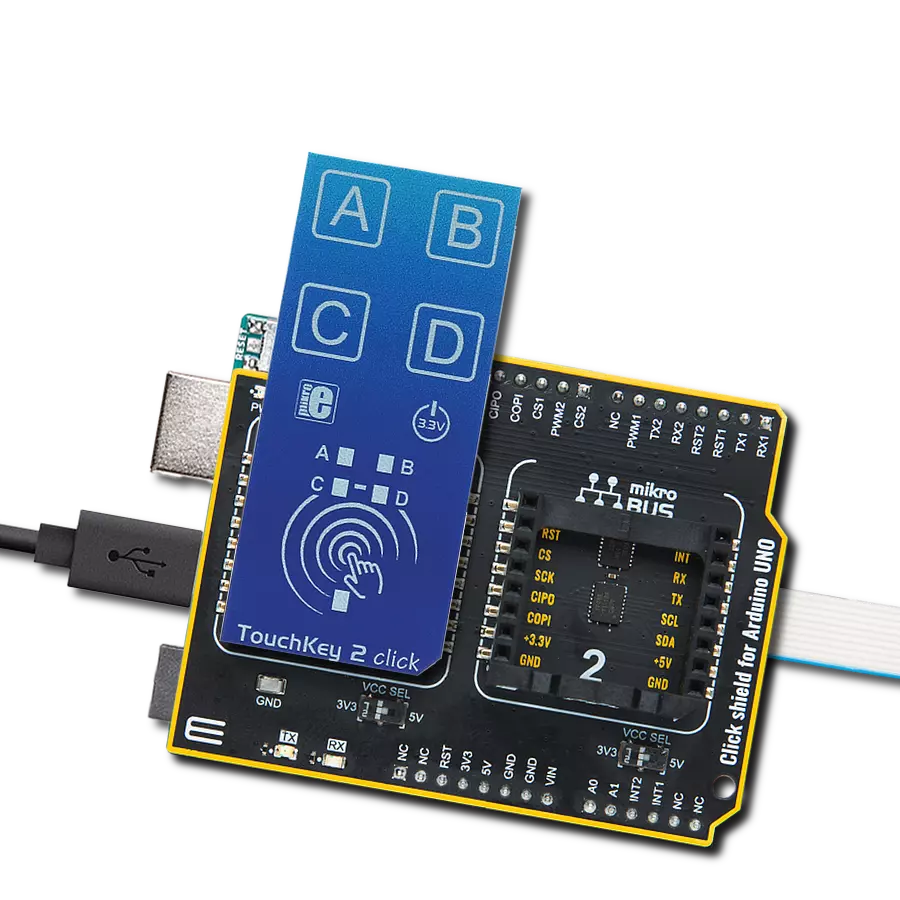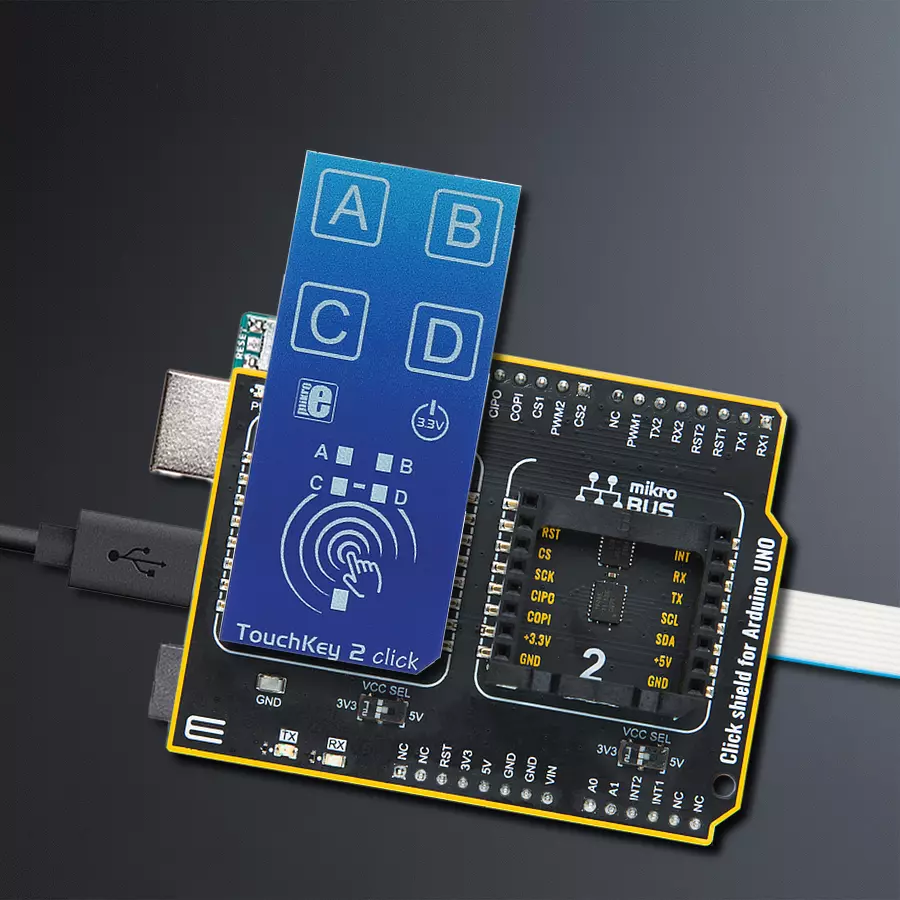Our touchkey solution revolutionizes user interaction by providing a sensitive and elegant touch interface that responds effortlessly to the gentlest tap of your finger
A
A
Hardware Overview
How does it work?
TocuhKey 2 Click is based on the ATtiny817, an integrated touch QTouch® controller from Microchip. This Click is designed to run on a 3.3V power supply. The four LEDs onboard the click indicate when the Key (Pad) is pressed. TouchKey 2 click communicates with the target microcontroller over the UART interface. You can use TouchKey 2 Click in all conditions without fearing something will happen due to moisture and water droplets falling on it. The plastic overlay on the TouchKey 2 click protects the board from moisture. Thanks to this feature, the electronic components are safe. The ATtiny817 has a driven shield for improved moisture and noise-handling performance. Microchip's ATtiny817 is a
microcontroller that uses an 8-bit AVR® processor with hardware multiplier, running at up to 20MHz and with up to 8KB Flash, 512 bytes of SRAM, and 128 bytes of EEPROM. The ATtiny817 uses the latest technologies from Microchip with a flexible and low-power architecture, including Event System and SleepWalking, accurate analog features, and advanced peripherals. Capacitive touch interfaces with proximity sensing and a driven shield are supported with the integrated QTouch® peripheral touch controller. The module supports wake-up on touch from power-save sleep mode. Capacitive buttons can be toggled even when placed under a layer of glass or paper. There are four LEDs for four touch keys. If key A is pressed,
LED_A is ON, and such. In addition, there is UART communication between ATtiny817 and the main MCU. The header onboard the TouchKey 2 click can be used for device programming. Current firmware sends data packets via UART (based on the demo example in our library). SPI communication is possible with firmware modifications. This Click board™ can be operated only with a 3.3V logic voltage level. The board must perform appropriate logic voltage level conversion before using MCUs with different logic levels. Also, it comes equipped with a library containing functions and an example code that can be used, as a reference, for further development.
Features overview
Development board
Arduino UNO is a versatile microcontroller board built around the ATmega328P chip. It offers extensive connectivity options for various projects, featuring 14 digital input/output pins, six of which are PWM-capable, along with six analog inputs. Its core components include a 16MHz ceramic resonator, a USB connection, a power jack, an
ICSP header, and a reset button, providing everything necessary to power and program the board. The Uno is ready to go, whether connected to a computer via USB or powered by an AC-to-DC adapter or battery. As the first USB Arduino board, it serves as the benchmark for the Arduino platform, with "Uno" symbolizing its status as the
first in a series. This name choice, meaning "one" in Italian, commemorates the launch of Arduino Software (IDE) 1.0. Initially introduced alongside version 1.0 of the Arduino Software (IDE), the Uno has since become the foundational model for subsequent Arduino releases, embodying the platform's evolution.
Microcontroller Overview
MCU Card / MCU

Architecture
AVR
MCU Memory (KB)
32
Silicon Vendor
Microchip
Pin count
28
RAM (Bytes)
2048
You complete me!
Accessories
Click Shield for Arduino UNO has two proprietary mikroBUS™ sockets, allowing all the Click board™ devices to be interfaced with the Arduino UNO board without effort. The Arduino Uno, a microcontroller board based on the ATmega328P, provides an affordable and flexible way for users to try out new concepts and build prototypes with the ATmega328P microcontroller from various combinations of performance, power consumption, and features. The Arduino Uno has 14 digital input/output pins (of which six can be used as PWM outputs), six analog inputs, a 16 MHz ceramic resonator (CSTCE16M0V53-R0), a USB connection, a power jack, an ICSP header, and reset button. Most of the ATmega328P microcontroller pins are brought to the IO pins on the left and right edge of the board, which are then connected to two existing mikroBUS™ sockets. This Click Shield also has several switches that perform functions such as selecting the logic levels of analog signals on mikroBUS™ sockets and selecting logic voltage levels of the mikroBUS™ sockets themselves. Besides, the user is offered the possibility of using any Click board™ with the help of existing bidirectional level-shifting voltage translators, regardless of whether the Click board™ operates at a 3.3V or 5V logic voltage level. Once you connect the Arduino UNO board with our Click Shield for Arduino UNO, you can access hundreds of Click boards™, working with 3.3V or 5V logic voltage levels.
Used MCU Pins
mikroBUS™ mapper
Take a closer look
Click board™ Schematic
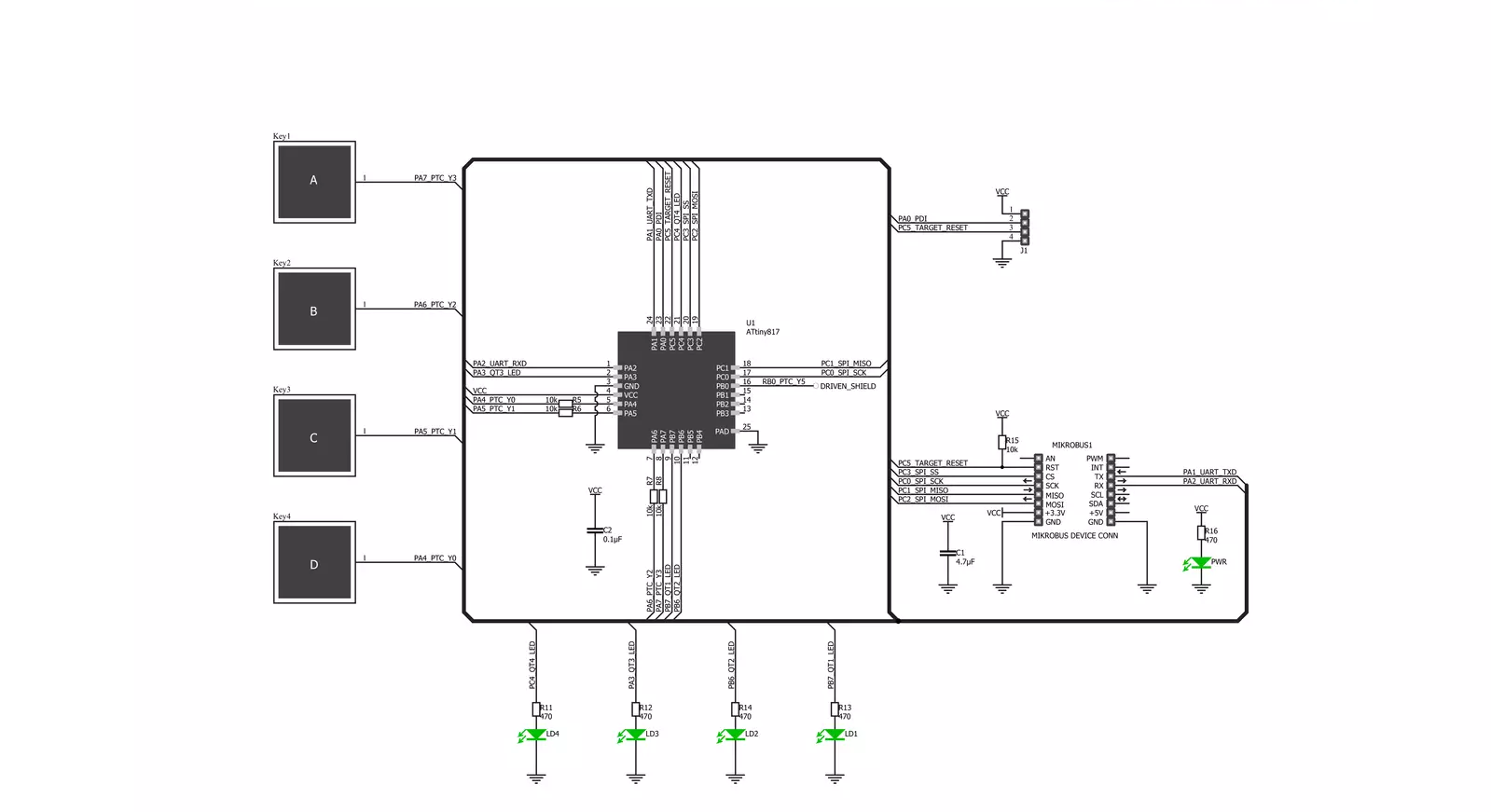
Step by step
Project assembly
Track your results in real time
Application Output
1. Application Output - In Debug mode, the 'Application Output' window enables real-time data monitoring, offering direct insight into execution results. Ensure proper data display by configuring the environment correctly using the provided tutorial.

2. UART Terminal - Use the UART Terminal to monitor data transmission via a USB to UART converter, allowing direct communication between the Click board™ and your development system. Configure the baud rate and other serial settings according to your project's requirements to ensure proper functionality. For step-by-step setup instructions, refer to the provided tutorial.

3. Plot Output - The Plot feature offers a powerful way to visualize real-time sensor data, enabling trend analysis, debugging, and comparison of multiple data points. To set it up correctly, follow the provided tutorial, which includes a step-by-step example of using the Plot feature to display Click board™ readings. To use the Plot feature in your code, use the function: plot(*insert_graph_name*, variable_name);. This is a general format, and it is up to the user to replace 'insert_graph_name' with the actual graph name and 'variable_name' with the parameter to be displayed.

Software Support
Library Description
This library contains API for TouchKey 2 Click driver.
Key functions:
touchkey2_set_reset_pin- Set reset pin functiontouchkey2_clear_reset_pin- Clear reset pin functiontouchkey2_target_reset- Reset function
Open Source
Code example
The complete application code and a ready-to-use project are available through the NECTO Studio Package Manager for direct installation in the NECTO Studio. The application code can also be found on the MIKROE GitHub account.
/*!
* \file
* \brief Touchkey2 Click example
*
* # Description
* This application is touch controller.
*
* The demo application is composed of two sections :
*
* ## Application Init
* Initalizes device and makes an initial log.
*
* ## Application Task
* Checks if new data byte have received in rx buffer (ready for reading),
and if ready than reads one byte from rx buffer, that show if and what key is pressed.
*
* \author MikroE Team
*
*/
// ------------------------------------------------------------------- INCLUDES
#include "board.h"
#include "log.h"
#include "touchkey2.h"
// ------------------------------------------------------------------ VARIABLES
static touchkey2_t touchkey2;
static log_t logger;
// ------------------------------------------------------ APPLICATION FUNCTIONS
void application_init ( void )
{
log_cfg_t log_cfg;
touchkey2_cfg_t cfg;
/**
* Logger initialization.
* Default baud rate: 115200
* Default log level: LOG_LEVEL_DEBUG
* @note If USB_UART_RX and USB_UART_TX
* are defined as HAL_PIN_NC, you will
* need to define them manually for log to work.
* See @b LOG_MAP_USB_UART macro definition for detailed explanation.
*/
LOG_MAP_USB_UART( log_cfg );
log_init( &logger, &log_cfg );
log_info( &logger, "---- Application Init ----" );
// Click initialization.
touchkey2_cfg_setup( &cfg );
TOUCHKEY2_MAP_MIKROBUS( cfg, MIKROBUS_1 );
touchkey2_init( &touchkey2, &cfg );
}
void application_task ( void )
{
char tmp;
tmp = touchkey2_generic_single_read( &touchkey2 );
if( tmp == 0x00 )
{
log_printf( &logger, " Key released\r\n" );
log_printf( &logger, "------------------- \r\n" );
}
else if( tmp == 0x01 )
{
log_printf( &logger, " Key A pressed\r\n" );
log_printf( &logger, "------------------- \r\n" );
}
else if( tmp == 0x02 )
{
log_printf( &logger, " Key B pressed\r\n" );
log_printf( &logger, "------------------- \r\n" );
}
else if( tmp == 0x04 )
{
log_printf( &logger, " Key C pressed\r\n" );
log_printf( &logger, "------------------- \r\n" );
}
else if( tmp == 0x08 )
{
log_printf( &logger, " Key D pressed \r\n" );
log_printf( &logger, "------------------- \r\n" );
}
}
int main ( void )
{
/* Do not remove this line or clock might not be set correctly. */
#ifdef PREINIT_SUPPORTED
preinit();
#endif
application_init( );
for ( ; ; )
{
application_task( );
}
return 0;
}
// ------------------------------------------------------------------------ END
Additional Support
Resources
Category:Capacitive