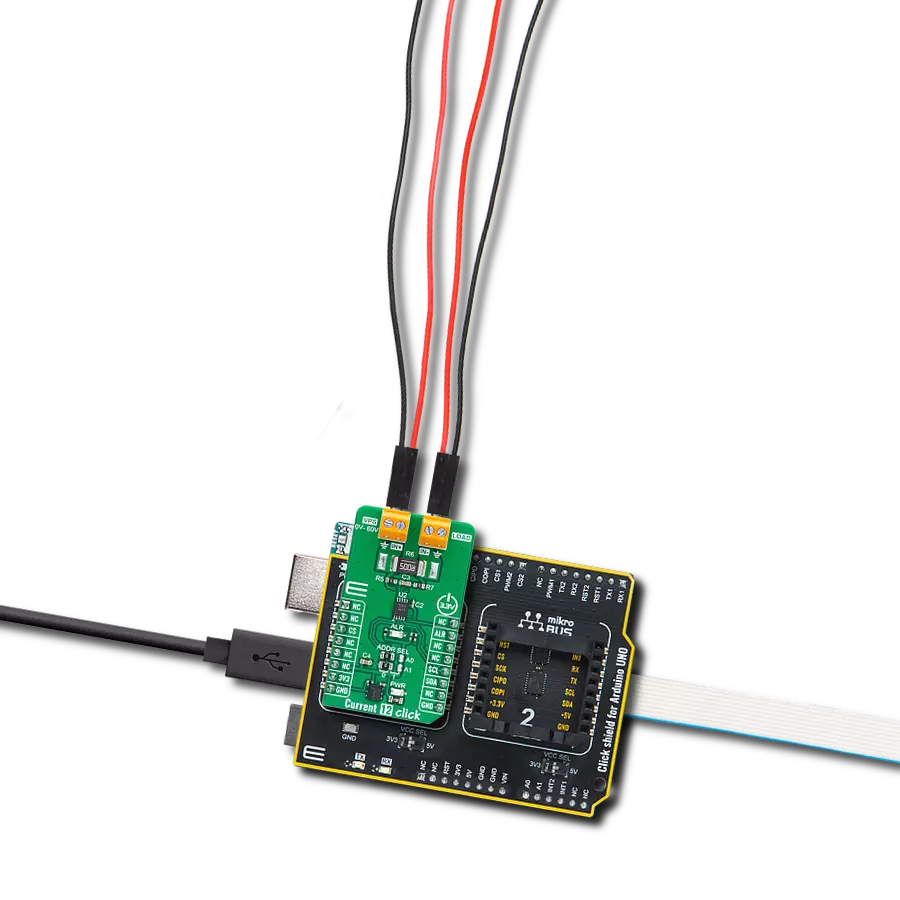Achieve precise regulation and monitoring of voltage, current, and power ensuring stable and reliable power delivery
A
A
Hardware Overview
How does it work?
Current 12 Click is based on the TSC1641, a 60V 16-bit high-precision power monitor with an I2C interface from STMicroelectronics. The TSC1641 is a high-precision analog front-end (AFE) that monitors current, voltage, power, and temperature. It measures current through a shunt resistor and load voltage from 0V up to 60V in a synchronized manner. The current measurement can be high-side, low-side, and bidirectional. The device integrates a high-precision 16-bit resolution dual-channel sigma-delta ADC with a programmable
conversion time ranging from 128µs to 32.7ms. This board makes it ideal for applications such as industrial battery packs, power inverters, DC power supplies, data centers, telecom equipment, power tools, and more. Current 12 Click uses a standard 2-wire I2C communication protocol to enable the host MCU to control the TSC1641. The I2C interface supports clock frequencies of up to 1MHz, with the I2C address selectable via the ADDR SEL jumpers. The alert interrupt ALR pin allows the assertion of several alerts regarding voltage,
current, power, and temperature, with thresholds that can be set for each parameter in a specific register. This Click board™ can be operated only with a 3.3V logic voltage level. The board must perform appropriate logic voltage level conversion before using MCUs with different logic levels. Also, it comes equipped with a library containing functions and an example code that can be used as a reference for further development.
Features overview
Development board
Arduino UNO is a versatile microcontroller board built around the ATmega328P chip. It offers extensive connectivity options for various projects, featuring 14 digital input/output pins, six of which are PWM-capable, along with six analog inputs. Its core components include a 16MHz ceramic resonator, a USB connection, a power jack, an
ICSP header, and a reset button, providing everything necessary to power and program the board. The Uno is ready to go, whether connected to a computer via USB or powered by an AC-to-DC adapter or battery. As the first USB Arduino board, it serves as the benchmark for the Arduino platform, with "Uno" symbolizing its status as the
first in a series. This name choice, meaning "one" in Italian, commemorates the launch of Arduino Software (IDE) 1.0. Initially introduced alongside version 1.0 of the Arduino Software (IDE), the Uno has since become the foundational model for subsequent Arduino releases, embodying the platform's evolution.
Microcontroller Overview
MCU Card / MCU

Architecture
AVR
MCU Memory (KB)
32
Silicon Vendor
Microchip
Pin count
28
RAM (Bytes)
2048
You complete me!
Accessories
Click Shield for Arduino UNO has two proprietary mikroBUS™ sockets, allowing all the Click board™ devices to be interfaced with the Arduino UNO board without effort. The Arduino Uno, a microcontroller board based on the ATmega328P, provides an affordable and flexible way for users to try out new concepts and build prototypes with the ATmega328P microcontroller from various combinations of performance, power consumption, and features. The Arduino Uno has 14 digital input/output pins (of which six can be used as PWM outputs), six analog inputs, a 16 MHz ceramic resonator (CSTCE16M0V53-R0), a USB connection, a power jack, an ICSP header, and reset button. Most of the ATmega328P microcontroller pins are brought to the IO pins on the left and right edge of the board, which are then connected to two existing mikroBUS™ sockets. This Click Shield also has several switches that perform functions such as selecting the logic levels of analog signals on mikroBUS™ sockets and selecting logic voltage levels of the mikroBUS™ sockets themselves. Besides, the user is offered the possibility of using any Click board™ with the help of existing bidirectional level-shifting voltage translators, regardless of whether the Click board™ operates at a 3.3V or 5V logic voltage level. Once you connect the Arduino UNO board with our Click Shield for Arduino UNO, you can access hundreds of Click boards™, working with 3.3V or 5V logic voltage levels.
Used MCU Pins
mikroBUS™ mapper
Take a closer look
Click board™ Schematic
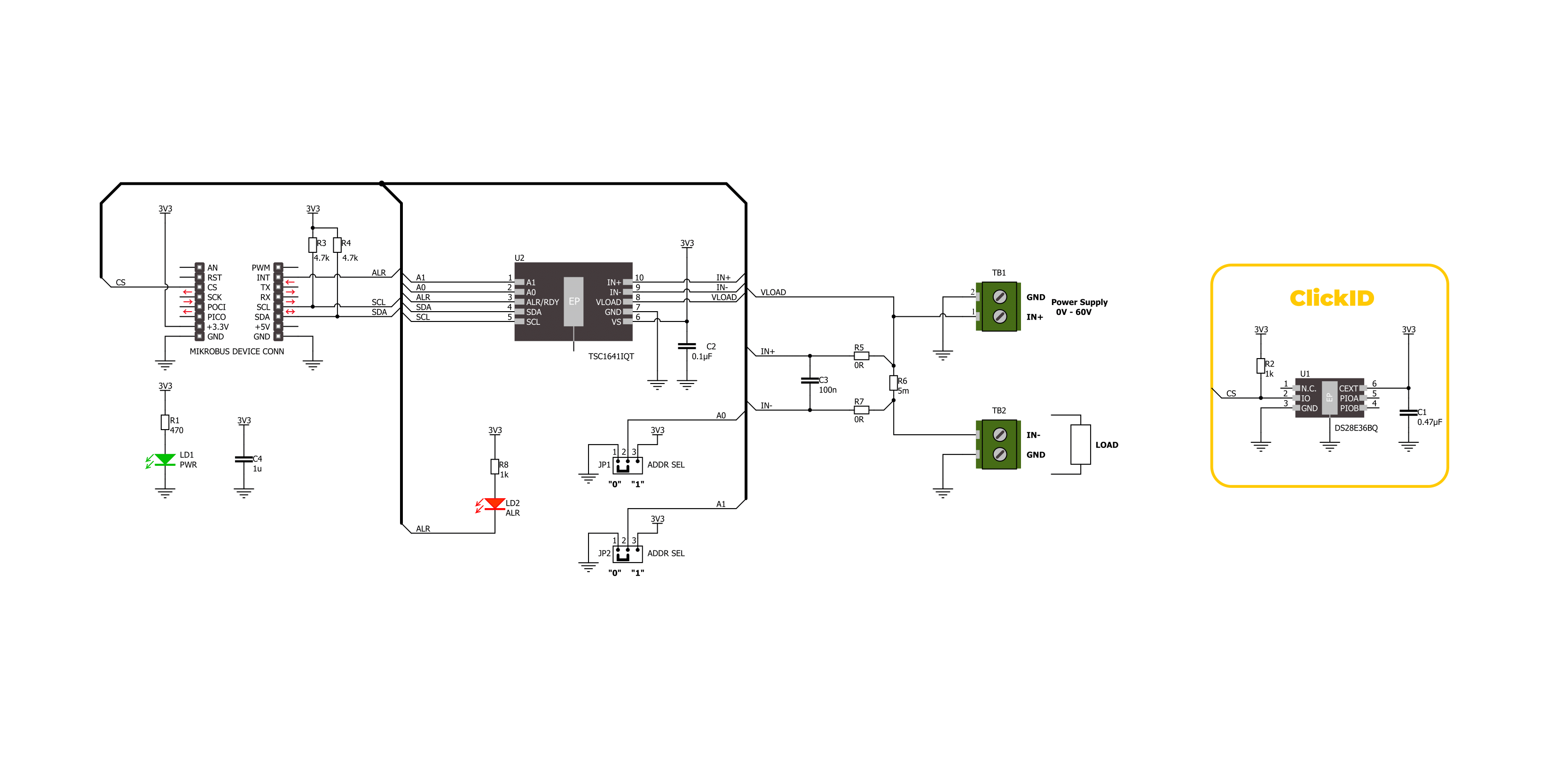
Step by step
Project assembly
Track your results in real time
Application Output
1. Application Output - In Debug mode, the 'Application Output' window enables real-time data monitoring, offering direct insight into execution results. Ensure proper data display by configuring the environment correctly using the provided tutorial.

2. UART Terminal - Use the UART Terminal to monitor data transmission via a USB to UART converter, allowing direct communication between the Click board™ and your development system. Configure the baud rate and other serial settings according to your project's requirements to ensure proper functionality. For step-by-step setup instructions, refer to the provided tutorial.

3. Plot Output - The Plot feature offers a powerful way to visualize real-time sensor data, enabling trend analysis, debugging, and comparison of multiple data points. To set it up correctly, follow the provided tutorial, which includes a step-by-step example of using the Plot feature to display Click board™ readings. To use the Plot feature in your code, use the function: plot(*insert_graph_name*, variable_name);. This is a general format, and it is up to the user to replace 'insert_graph_name' with the actual graph name and 'variable_name' with the parameter to be displayed.

Software Support
Library Description
This library contains API for Current 12 Click driver.
Key functions:
current12_get_load_voltage- This function reads the load voltage measurement values [V].current12_get_dc_power- This function reads the DC power measurement values [W].current12_get_current- This function reads the current measurement values [mA].
Open Source
Code example
The complete application code and a ready-to-use project are available through the NECTO Studio Package Manager for direct installation in the NECTO Studio. The application code can also be found on the MIKROE GitHub account.
/*!
* @file main.c
* @brief Current 12 Click example
*
* # Description
* This example demonstrates the use of the Current 12 Click board
* by reading and displaying the input current measurements.
*
* The demo application is composed of two sections :
*
* ## Application Init
* The initialization of the I2C module and log UART.
* After driver initialization, the app sets the default configuration.
*
* ## Application Task
* The demo application reads and displays the results
* of the input current, voltage, and power measurements.
* Results are being sent to the UART Terminal, where you can track their changes.
*
* @author Nenad Filipovic
*
*/
#include "board.h"
#include "log.h"
#include "current12.h"
static current12_t current12;
static log_t logger;
void application_init ( void )
{
log_cfg_t log_cfg; /**< Logger config object. */
current12_cfg_t current12_cfg; /**< Click config object. */
/**
* Logger initialization.
* Default baud rate: 115200
* Default log level: LOG_LEVEL_DEBUG
* @note If USB_UART_RX and USB_UART_TX
* are defined as HAL_PIN_NC, you will
* need to define them manually for log to work.
* See @b LOG_MAP_USB_UART macro definition for detailed explanation.
*/
LOG_MAP_USB_UART( log_cfg );
log_init( &logger, &log_cfg );
log_info( &logger, " Application Init " );
// Click initialization.
current12_cfg_setup( ¤t12_cfg );
CURRENT12_MAP_MIKROBUS( current12_cfg, MIKROBUS_1 );
if ( I2C_MASTER_ERROR == current12_init( ¤t12, ¤t12_cfg ) )
{
log_error( &logger, " Communication init." );
for ( ; ; );
}
if ( CURRENT12_ERROR == current12_default_cfg ( ¤t12 ) )
{
log_error( &logger, " Default configuration." );
for ( ; ; );
}
log_info( &logger, " Application Task " );
log_printf( &logger, "_____________________\r\n " );
Delay_ms ( 100 );
}
void application_task ( void )
{
float meas_data = 0;
if ( CURRENT12_OK == current12_get_shunt_voltage( ¤t12, &meas_data ) )
{
log_printf( &logger, " Shunt Voltage: %.2f [mV]\r\n ", meas_data );
Delay_ms ( 100 );
}
if ( CURRENT12_OK == current12_get_load_voltage( ¤t12, &meas_data ) )
{
log_printf( &logger, " Load Voltage: %.2f [V]\r\n ", meas_data );
Delay_ms ( 100 );
}
if ( CURRENT12_OK == current12_get_dc_power( ¤t12, &meas_data ) )
{
log_printf( &logger, " DC Power: %.2f [W]\r\n ", meas_data );
Delay_ms ( 100 );
}
if ( CURRENT12_OK == current12_get_current( ¤t12, &meas_data ) )
{
log_printf( &logger, " Current: %.2f [mA]\r\n", meas_data );
Delay_ms ( 100 );
}
log_printf( &logger, "_____________________\r\n " );
Delay_ms ( 1000 );
Delay_ms ( 1000 );
}
int main ( void )
{
/* Do not remove this line or clock might not be set correctly. */
#ifdef PREINIT_SUPPORTED
preinit();
#endif
application_init( );
for ( ; ; )
{
application_task( );
}
return 0;
}
// ------------------------------------------------------------------------ END
Additional Support
Resources
Category:Current sensor