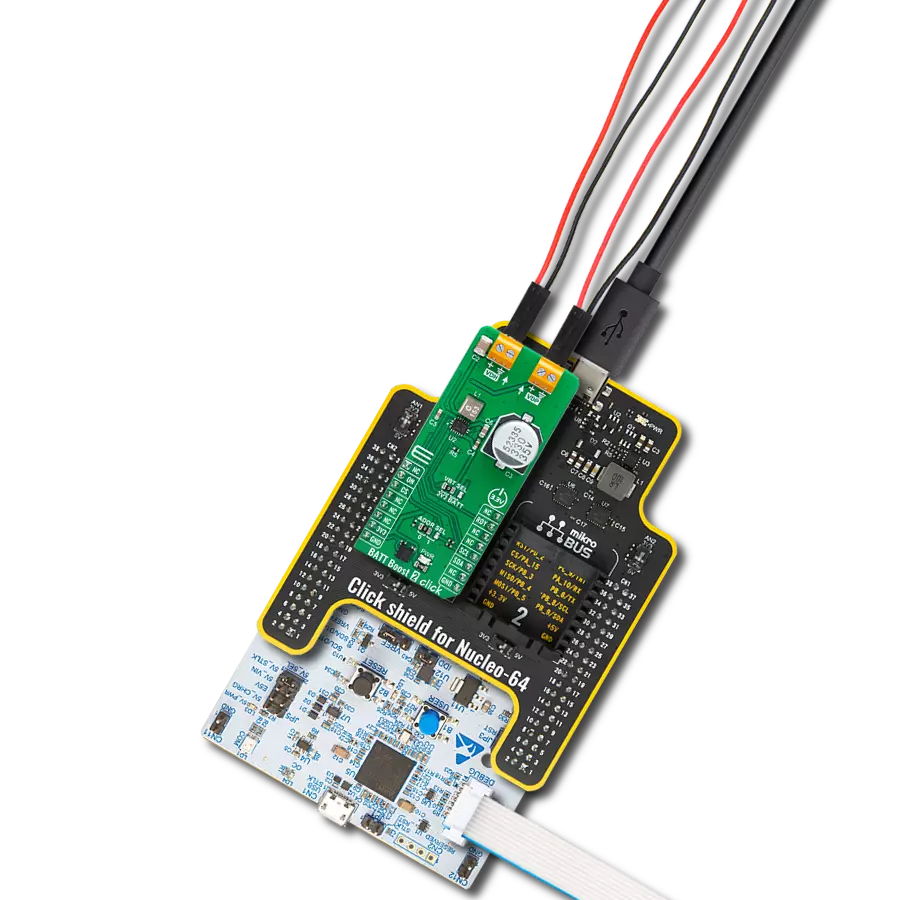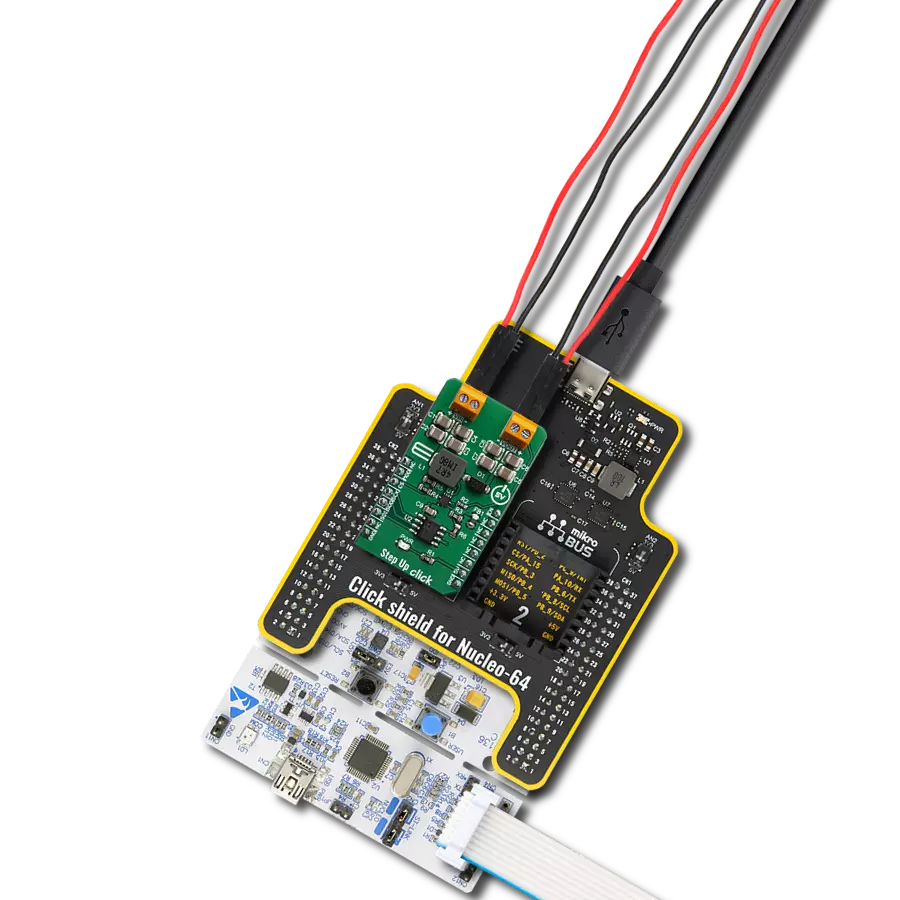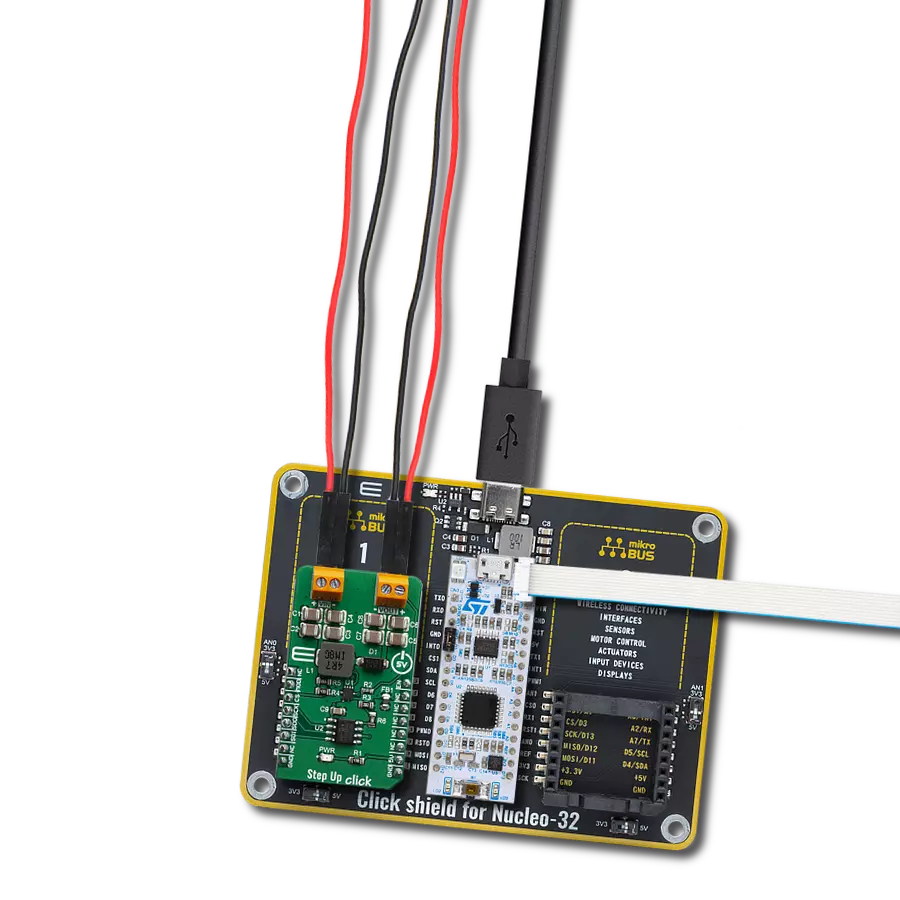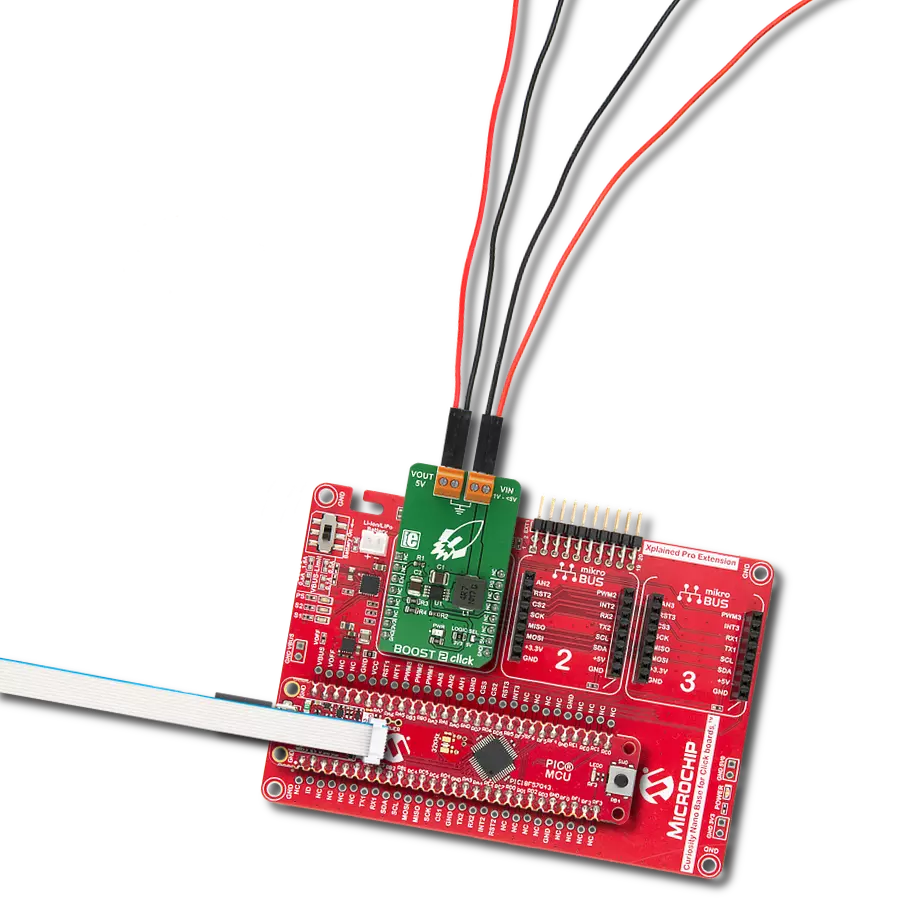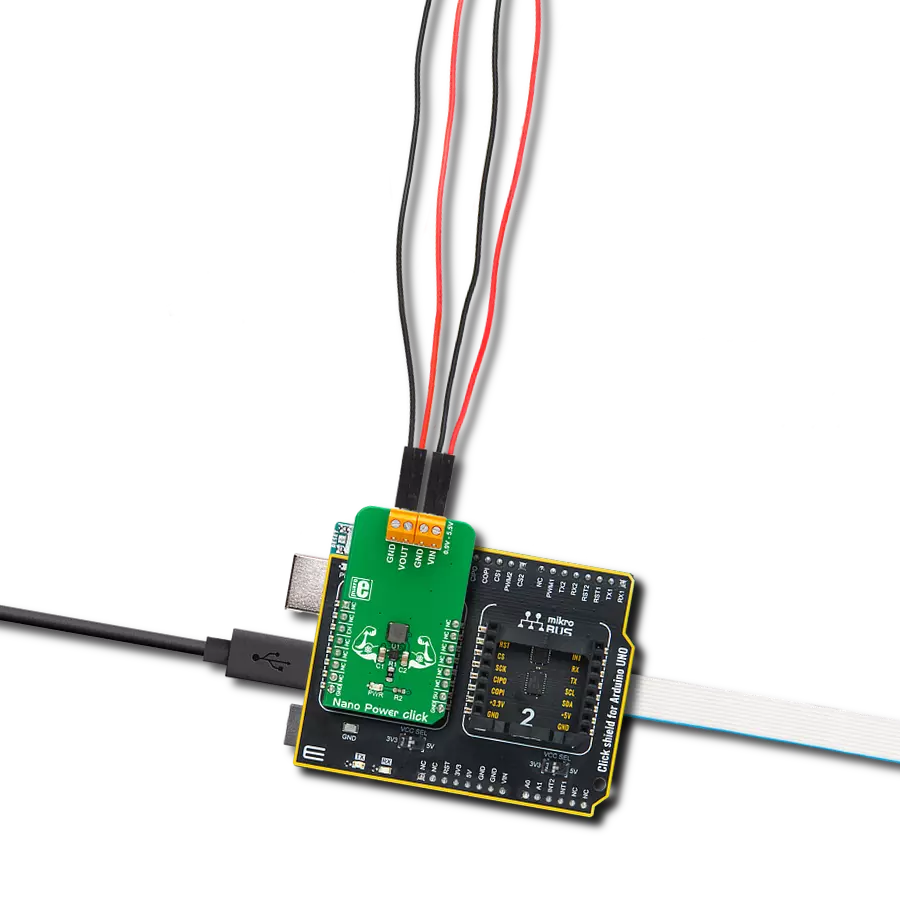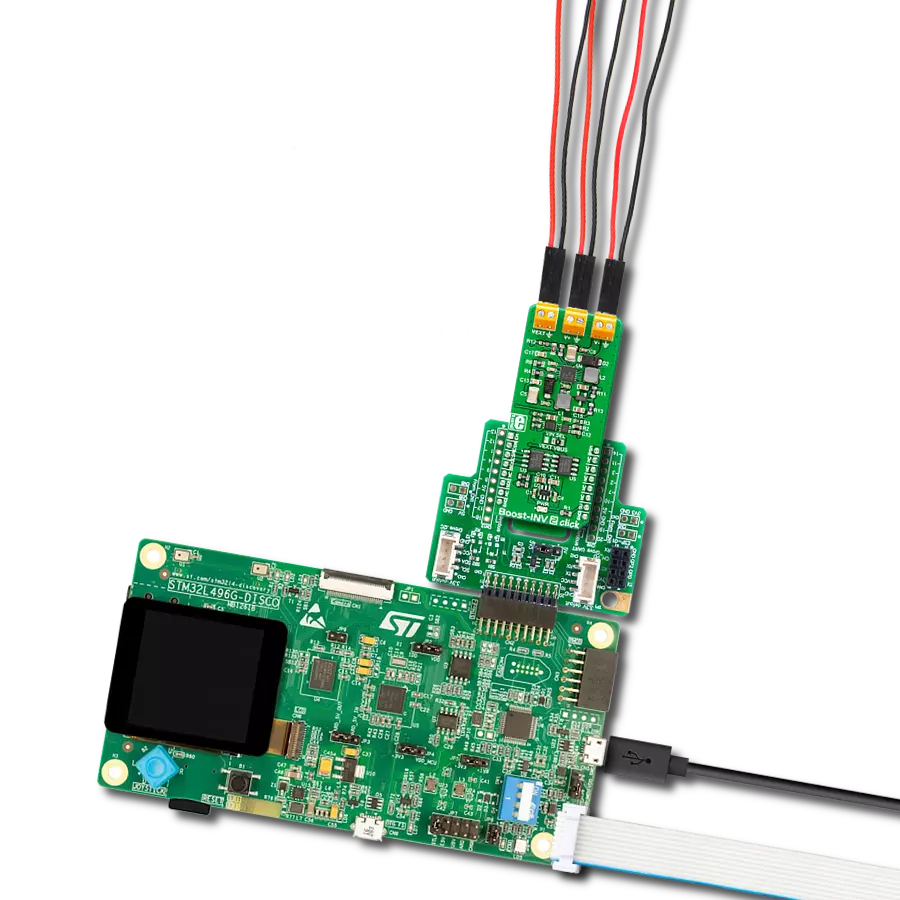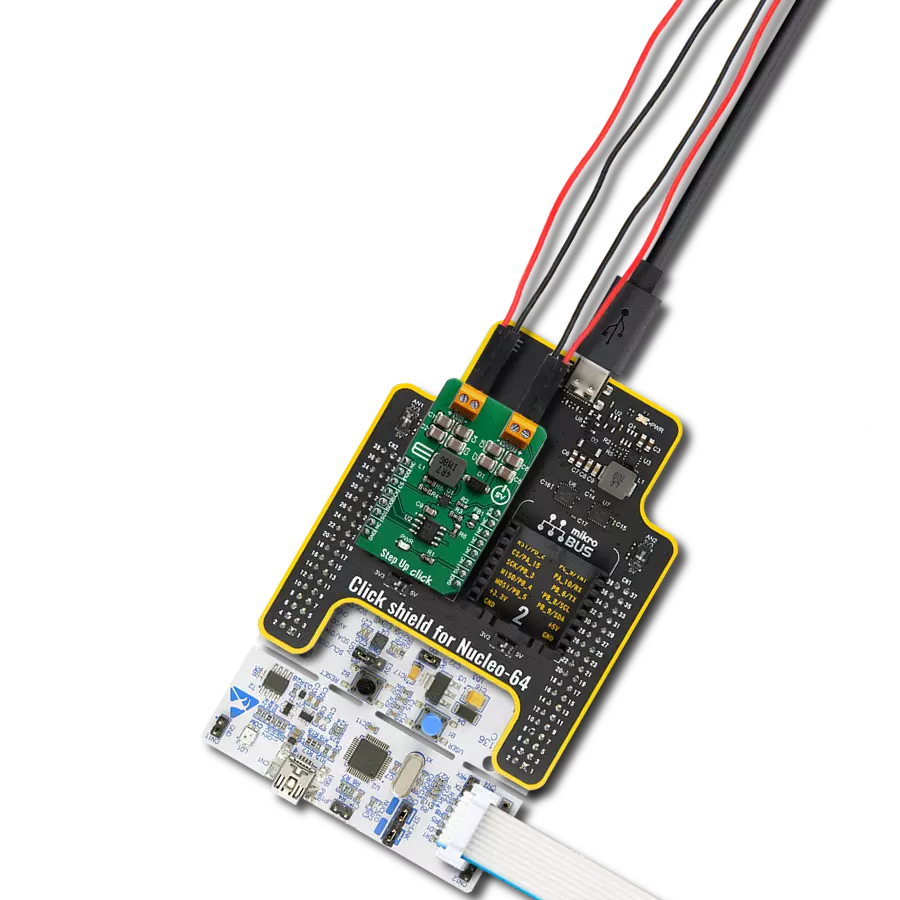Provide a reliable voltage boost for powering low-power sensors or other industrial electronics from low-voltage sources
A
A
Hardware Overview
How does it work?
Boost 11 Click is based on the XCL105B331H2-G, a synchronous step-up DC/DC converter from TOREX Semi. This component includes a reference voltage source, ramp wave circuit, error amplifier, PWM comparator, phase compensation circuit, N-channel driver FET, P-channel synchronous switching FET, and current limiter circuit. It can start operating from an input voltage of 0.9V, making it suitable for devices using single Alkaline or Nickel-metal hydride batteries. The operating voltage range spans from 0.9V to 6V, which applies to the VIN terminal. This versatility makes it ideal for industrial equipment, Internet of Things (IoT) devices, wearables, and any applications
prioritizing battery life. The XCL105B331H2-G operates by using the error amplifier to compare the internal reference voltage with the feedback voltage. The resulting output undergoes phase compensation and is fed to the PWM comparator. This comparator matches the signal from the error amplifier with the ramp wave circuit output, sending the resulting signal to the buffer driver circuit to control the PWM duty cycle. This continuous process stabilizes the output voltage, fixed at 3.3V and available at the VOUT terminal. Additionally, an output signal is available on the AN pin of the mikroBUS™ socket. The Boost 11 Click uses the EN pin of the mikroBUS™ socket in addition to the
AN pin. When the EN pin is set to a high logic level, the output voltage is raised via the Start-Up mode, initiating normal operation. When set to a low logic level, the IC enters Standby mode, significantly reducing current consumption. This Click board™ can operate with either 3.3V or 5V logic voltage levels selected via the VIO SEL jumper. This way, both 3.3V and 5V capable MCUs can use the communication lines properly. Also, this Click board™ comes equipped with a library containing easy-to-use functions and an example code that can be used as a reference for further development.
Features overview
Development board
Arduino UNO is a versatile microcontroller board built around the ATmega328P chip. It offers extensive connectivity options for various projects, featuring 14 digital input/output pins, six of which are PWM-capable, along with six analog inputs. Its core components include a 16MHz ceramic resonator, a USB connection, a power jack, an
ICSP header, and a reset button, providing everything necessary to power and program the board. The Uno is ready to go, whether connected to a computer via USB or powered by an AC-to-DC adapter or battery. As the first USB Arduino board, it serves as the benchmark for the Arduino platform, with "Uno" symbolizing its status as the
first in a series. This name choice, meaning "one" in Italian, commemorates the launch of Arduino Software (IDE) 1.0. Initially introduced alongside version 1.0 of the Arduino Software (IDE), the Uno has since become the foundational model for subsequent Arduino releases, embodying the platform's evolution.
Microcontroller Overview
MCU Card / MCU

Architecture
AVR
MCU Memory (KB)
32
Silicon Vendor
Microchip
Pin count
28
RAM (Bytes)
2048
You complete me!
Accessories
Click Shield for Arduino UNO has two proprietary mikroBUS™ sockets, allowing all the Click board™ devices to be interfaced with the Arduino UNO board without effort. The Arduino Uno, a microcontroller board based on the ATmega328P, provides an affordable and flexible way for users to try out new concepts and build prototypes with the ATmega328P microcontroller from various combinations of performance, power consumption, and features. The Arduino Uno has 14 digital input/output pins (of which six can be used as PWM outputs), six analog inputs, a 16 MHz ceramic resonator (CSTCE16M0V53-R0), a USB connection, a power jack, an ICSP header, and reset button. Most of the ATmega328P microcontroller pins are brought to the IO pins on the left and right edge of the board, which are then connected to two existing mikroBUS™ sockets. This Click Shield also has several switches that perform functions such as selecting the logic levels of analog signals on mikroBUS™ sockets and selecting logic voltage levels of the mikroBUS™ sockets themselves. Besides, the user is offered the possibility of using any Click board™ with the help of existing bidirectional level-shifting voltage translators, regardless of whether the Click board™ operates at a 3.3V or 5V logic voltage level. Once you connect the Arduino UNO board with our Click Shield for Arduino UNO, you can access hundreds of Click boards™, working with 3.3V or 5V logic voltage levels.
Used MCU Pins
mikroBUS™ mapper
Take a closer look
Click board™ Schematic
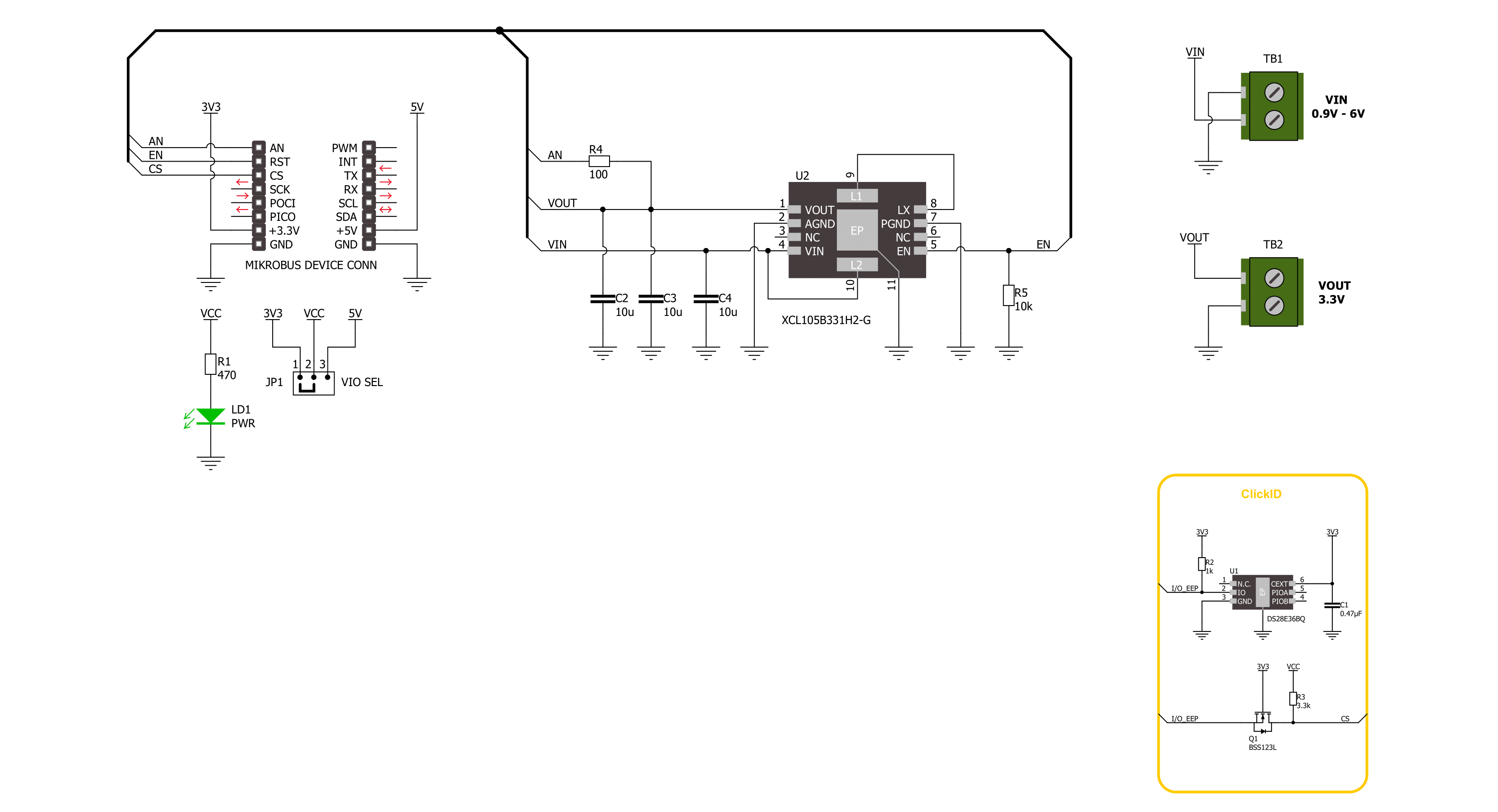
Step by step
Project assembly
Software Support
Library Description
This library contains API for Boost 11 Click driver.
Key functions:
boost11_active_mode- This function activates the boost operating mode.boost11_read_an_pin_voltage- This function reads results of AD conversion of the AN pin and converts them to proportional voltage level.
Open Source
Code example
The complete application code and a ready-to-use project are available through the NECTO Studio Package Manager for direct installation in the NECTO Studio. The application code can also be found on the MIKROE GitHub account.
/*!
* @file main.c
* @brief Boost 11 Click Example.
*
* # Description
* This example demonstrates the use of Boost 11 Click board
* by controlling the output state.
*
* The demo application is composed of two sections :
*
* ## Application Init
* Initialization of GPIO module, log UART, and activate the boost operating mode.
*
* ## Application Task
* The demo application reads measurements of the output voltage level [V].
* Results are being sent to the UART Terminal, where you can track their changes.
*
* @author Nenad Filipovic
*
*/
#include "board.h"
#include "log.h"
#include "boost11.h"
static boost11_t boost11; /**< Boost 11 Click driver object. */
static log_t logger; /**< Logger object. */
void application_init ( void )
{
log_cfg_t log_cfg; /**< Logger config object. */
boost11_cfg_t boost11_cfg; /**< Click config object. */
/**
* Logger initialization.
* Default baud rate: 115200
* Default log level: LOG_LEVEL_DEBUG
* @note If USB_UART_RX and USB_UART_TX
* are defined as HAL_PIN_NC, you will
* need to define them manually for log to work.
* See @b LOG_MAP_USB_UART macro definition for detailed explanation.
*/
LOG_MAP_USB_UART( log_cfg );
log_init( &logger, &log_cfg );
log_info( &logger, " Application Init " );
// Click initialization.
boost11_cfg_setup( &boost11_cfg );
BOOST11_MAP_MIKROBUS( boost11_cfg, MIKROBUS_1 );
if ( ADC_ERROR == boost11_init( &boost11, &boost11_cfg ) )
{
log_error( &logger, " Communication init." );
for ( ; ; );
}
boost11_active_mode( &boost11 );
Delay_ms ( 100 );
log_info( &logger, " Application Task " );
}
void application_task ( void )
{
float voltage = 0;
if ( BOOST11_OK == boost11_read_an_pin_voltage ( &boost11, &voltage ) )
{
log_printf( &logger, " Output Voltage : %.3f[V]\r\n\n", voltage );
Delay_ms ( 1000 );
}
}
int main ( void )
{
/* Do not remove this line or clock might not be set correctly. */
#ifdef PREINIT_SUPPORTED
preinit();
#endif
application_init( );
for ( ; ; )
{
application_task( );
}
return 0;
}
// ------------------------------------------------------------------------ END
Additional Support
Resources
Category:Boost