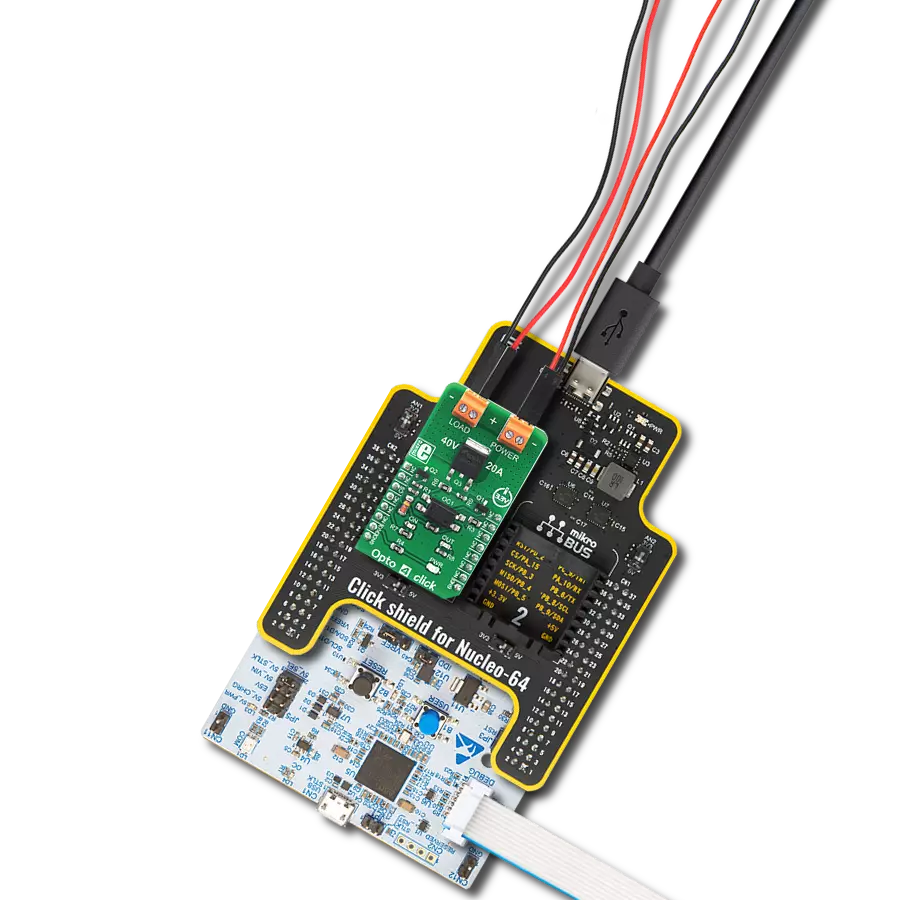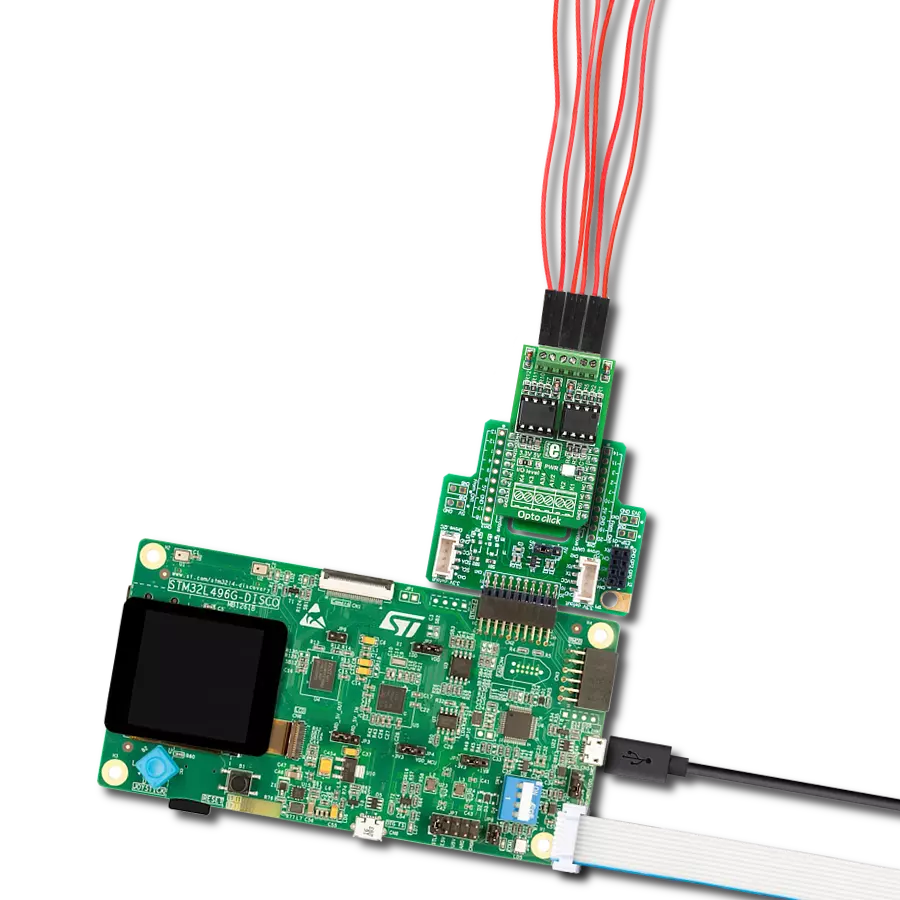Designed for engineers and innovators, our sinusoidal change detection solution ensures that you capture every shift in your signal, empowering you to respond effectively to dynamic changes in your applications.
A
A
Hardware Overview
How does it work?
Zero-Cross Click is based on the circuitry that provides Zero Crossing Detection (ZCD). The alternate current can be connected over two block terminals. As it is intended for this Click board™ to work with high voltages, the critical components are placed on the bottom side, but still, take all precautions when working with this Click board™. On the top side is an AC ON LED to present the AC presence visually. All the magic is happening in
the circuitry at the bottom side of this Click board™. The current passes through the Graetz bridge circuitry, consisting of four DLGL5980. The alternate current converts to a direct current, which is necessary for driving an LED in an EL357N-G, a phototransistor photocoupler from Everlight. When activated, the optocoupler sends a LOW logic state to a ZC pin, the pin with which the Zero-Cross Click communicates with the
host MCU. This Click board™ can operate with either 3.3V or 5V logic voltage levels selected via the VCC SEL jumper. This way, both 3.3V and 5V capable MCUs can use the communication lines properly. Also, this Click board™ comes equipped with a library containing easy-to-use functions and an example code that can be used as a reference for further development.
Features overview
Development board
Arduino UNO is a versatile microcontroller board built around the ATmega328P chip. It offers extensive connectivity options for various projects, featuring 14 digital input/output pins, six of which are PWM-capable, along with six analog inputs. Its core components include a 16MHz ceramic resonator, a USB connection, a power jack, an
ICSP header, and a reset button, providing everything necessary to power and program the board. The Uno is ready to go, whether connected to a computer via USB or powered by an AC-to-DC adapter or battery. As the first USB Arduino board, it serves as the benchmark for the Arduino platform, with "Uno" symbolizing its status as the
first in a series. This name choice, meaning "one" in Italian, commemorates the launch of Arduino Software (IDE) 1.0. Initially introduced alongside version 1.0 of the Arduino Software (IDE), the Uno has since become the foundational model for subsequent Arduino releases, embodying the platform's evolution.
Microcontroller Overview
MCU Card / MCU

Architecture
AVR
MCU Memory (KB)
32
Silicon Vendor
Microchip
Pin count
28
RAM (Bytes)
2048
You complete me!
Accessories
Click Shield for Arduino UNO has two proprietary mikroBUS™ sockets, allowing all the Click board™ devices to be interfaced with the Arduino UNO board without effort. The Arduino Uno, a microcontroller board based on the ATmega328P, provides an affordable and flexible way for users to try out new concepts and build prototypes with the ATmega328P microcontroller from various combinations of performance, power consumption, and features. The Arduino Uno has 14 digital input/output pins (of which six can be used as PWM outputs), six analog inputs, a 16 MHz ceramic resonator (CSTCE16M0V53-R0), a USB connection, a power jack, an ICSP header, and reset button. Most of the ATmega328P microcontroller pins are brought to the IO pins on the left and right edge of the board, which are then connected to two existing mikroBUS™ sockets. This Click Shield also has several switches that perform functions such as selecting the logic levels of analog signals on mikroBUS™ sockets and selecting logic voltage levels of the mikroBUS™ sockets themselves. Besides, the user is offered the possibility of using any Click board™ with the help of existing bidirectional level-shifting voltage translators, regardless of whether the Click board™ operates at a 3.3V or 5V logic voltage level. Once you connect the Arduino UNO board with our Click Shield for Arduino UNO, you can access hundreds of Click boards™, working with 3.3V or 5V logic voltage levels.
Used MCU Pins
mikroBUS™ mapper
Take a closer look
Click board™ Schematic
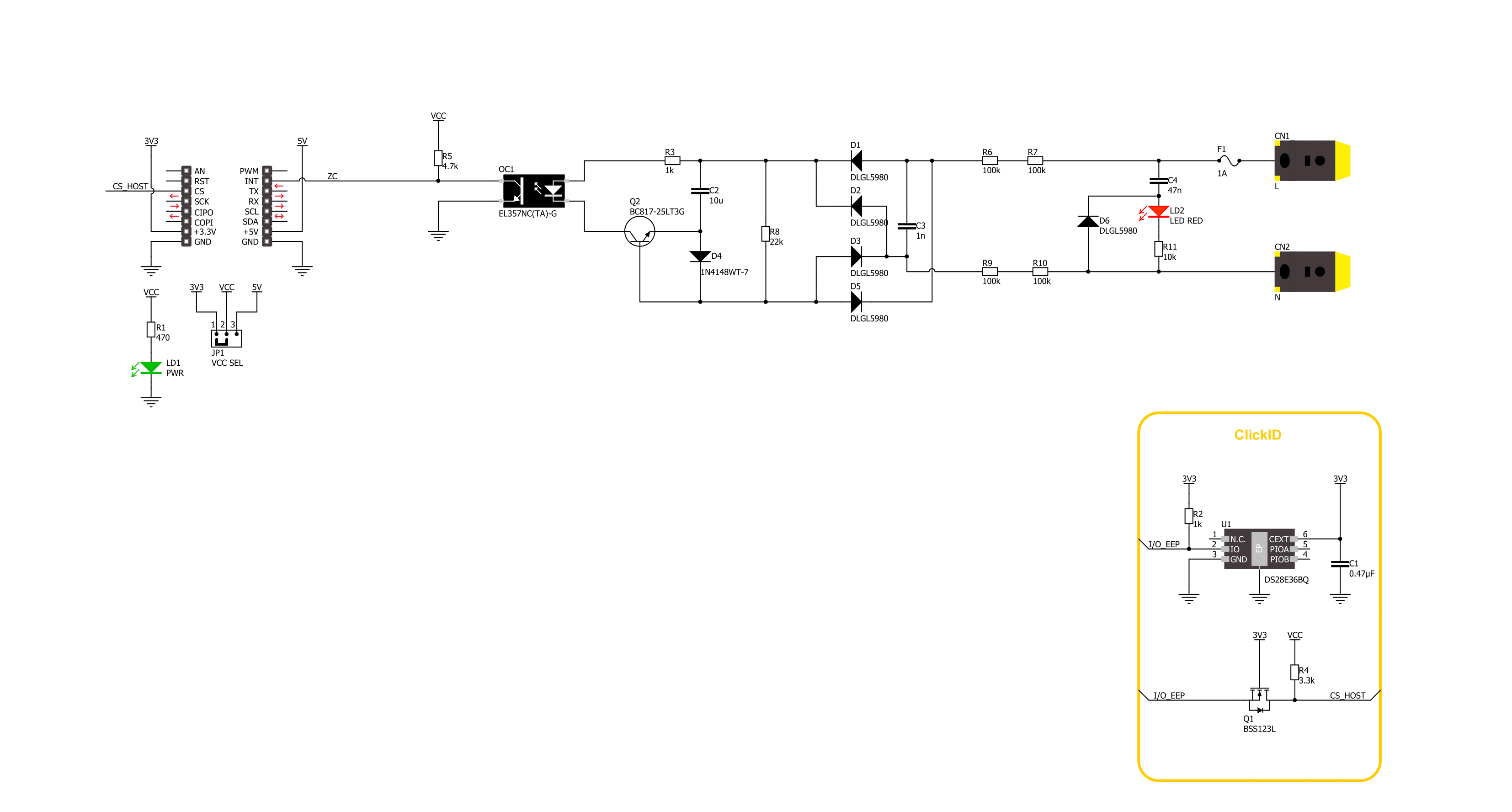
Step by step
Project assembly
Software Support
Library Description
This library contains API for Zero-Cross Click driver.
Key functions:
zerocross_pin_read- Zero-Cross pin reading function.zerocross_get_freq- Zero-Cross frequency reading function.
Open Source
Code example
The complete application code and a ready-to-use project are available through the NECTO Studio Package Manager for direct installation in the NECTO Studio. The application code can also be found on the MIKROE GitHub account.
/*!
* @file main.c
* @brief Zero-Cross Click Example.
*
* # Description
* This example demonstrates the use of the Zero-Cross Click board.
*
* The demo application is composed of two sections :
*
* ## Application Init
* Initialization of the log UART and basic Click initialisation.
*
* ## Application Task
* Reading frequency value approximately once every second.
*
* @author Stefan Ilic
*
*/
#include "board.h"
#include "log.h"
#include "zerocross.h"
static zerocross_t zerocross; /**< Zero-Cross Click driver object. */
static log_t logger; /**< Logger object. */
void application_init ( void )
{
log_cfg_t log_cfg; /**< Logger config object. */
zerocross_cfg_t zerocross_cfg; /**< Click config object. */
/**
* Logger initialization.
* Default baud rate: 115200
* Default log level: LOG_LEVEL_DEBUG
* @note If USB_UART_RX and USB_UART_TX
* are defined as HAL_PIN_NC, you will
* need to define them manually for log to work.
* See @b LOG_MAP_USB_UART macro definition for detailed explanation.
*/
LOG_MAP_USB_UART( log_cfg );
log_init( &logger, &log_cfg );
log_info( &logger, " Application Init " );
// Click initialization.
zerocross_cfg_setup( &zerocross_cfg );
ZEROCROSS_MAP_MIKROBUS( zerocross_cfg, MIKROBUS_1 );
if ( DIGITAL_OUT_UNSUPPORTED_PIN == zerocross_init( &zerocross, &zerocross_cfg ) )
{
log_error( &logger, " Communication init." );
for ( ; ; );
}
log_info( &logger, " Application Task " );
}
void application_task ( void )
{
float freq_val = 0;
zerocross_get_freq( &zerocross, &freq_val );
log_printf( &logger, " Freq %.2f Hz \n\r", freq_val );
}
int main ( void )
{
/* Do not remove this line or clock might not be set correctly. */
#ifdef PREINIT_SUPPORTED
preinit();
#endif
application_init( );
for ( ; ; )
{
application_task( );
}
return 0;
}
// ------------------------------------------------------------------------ END
Additional Support
Resources
Category:Optocoupler