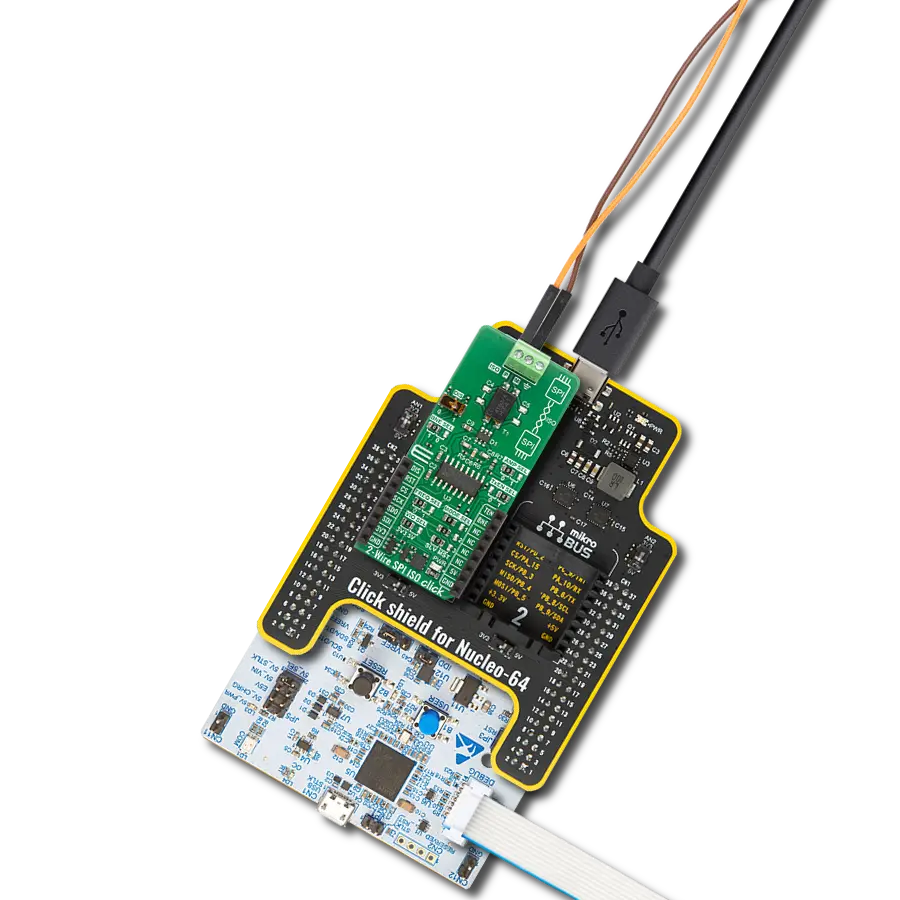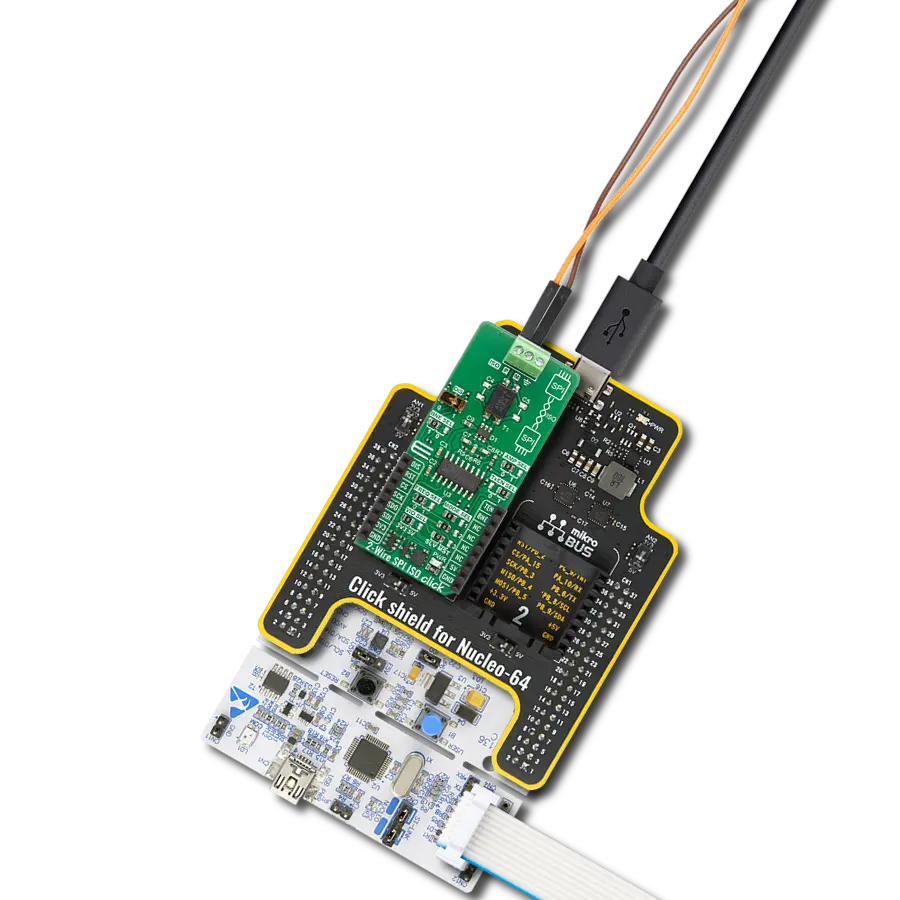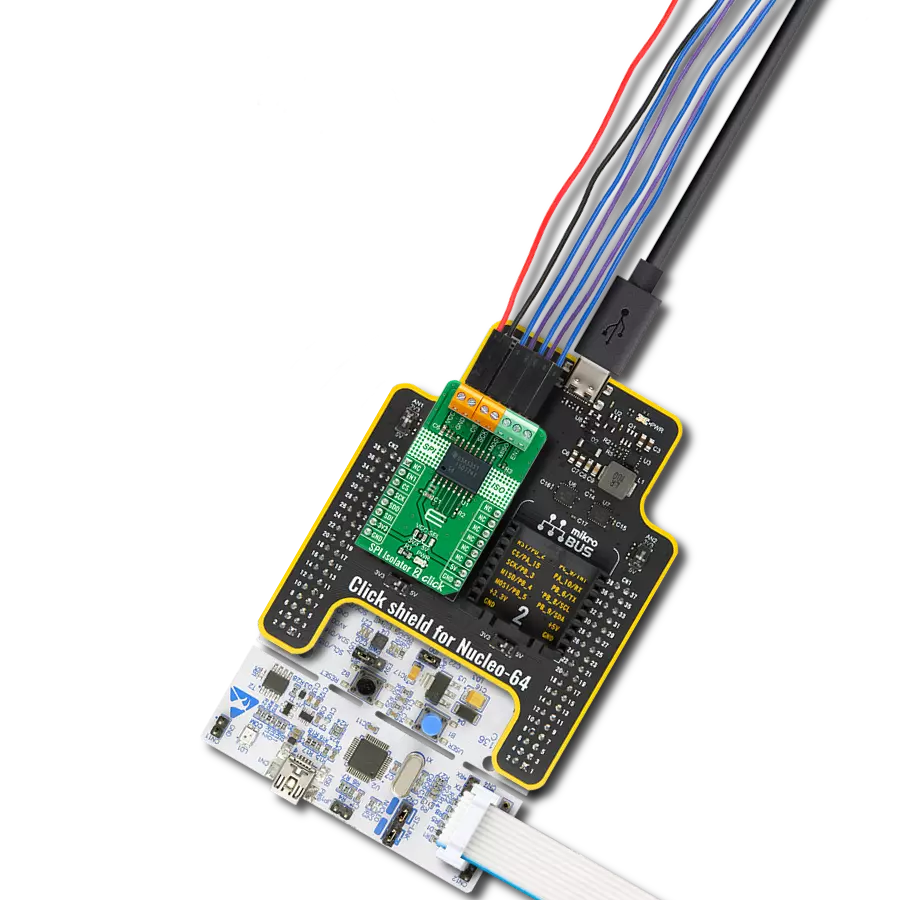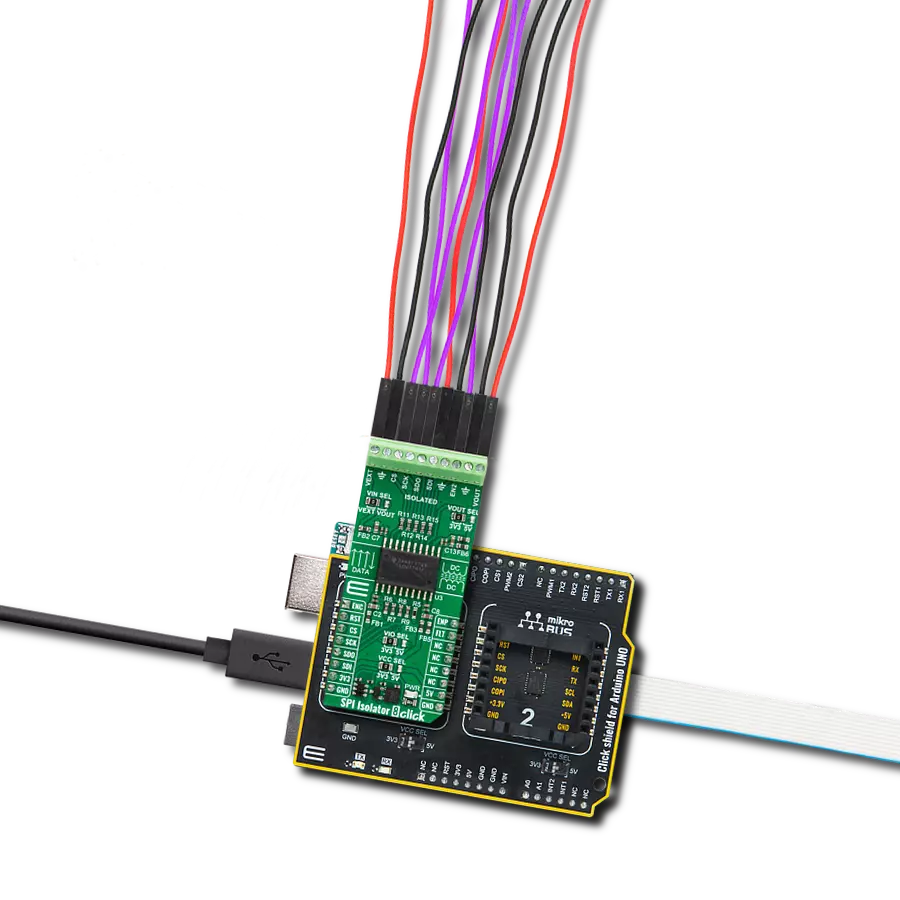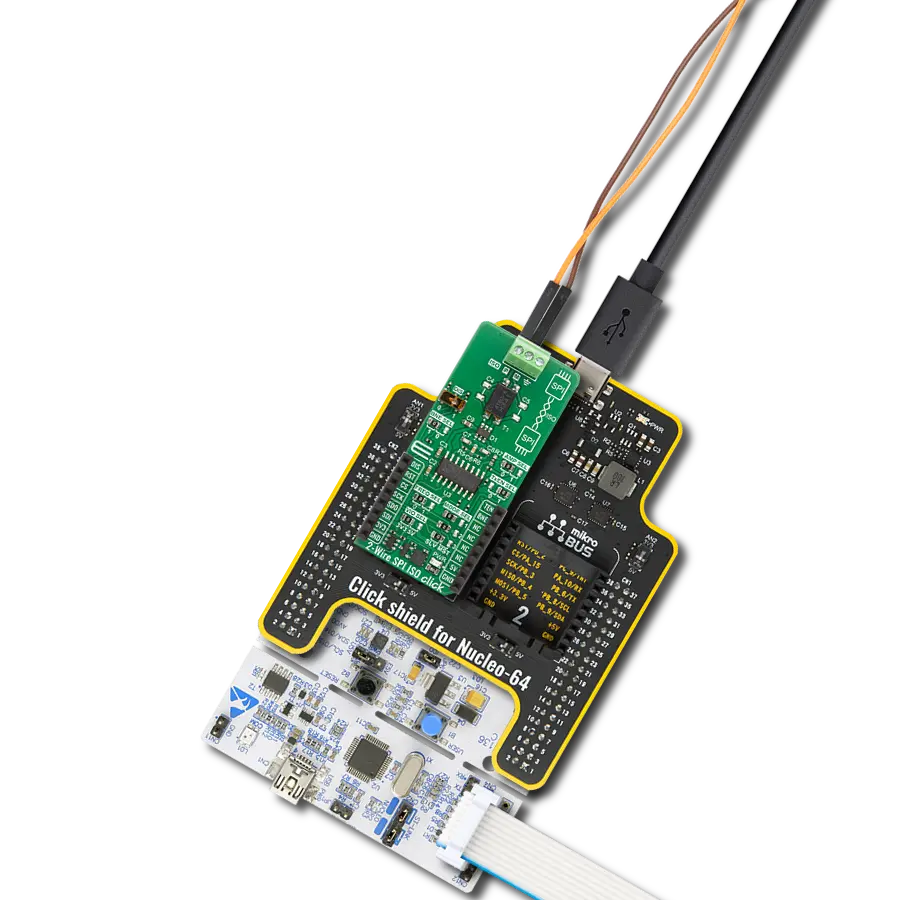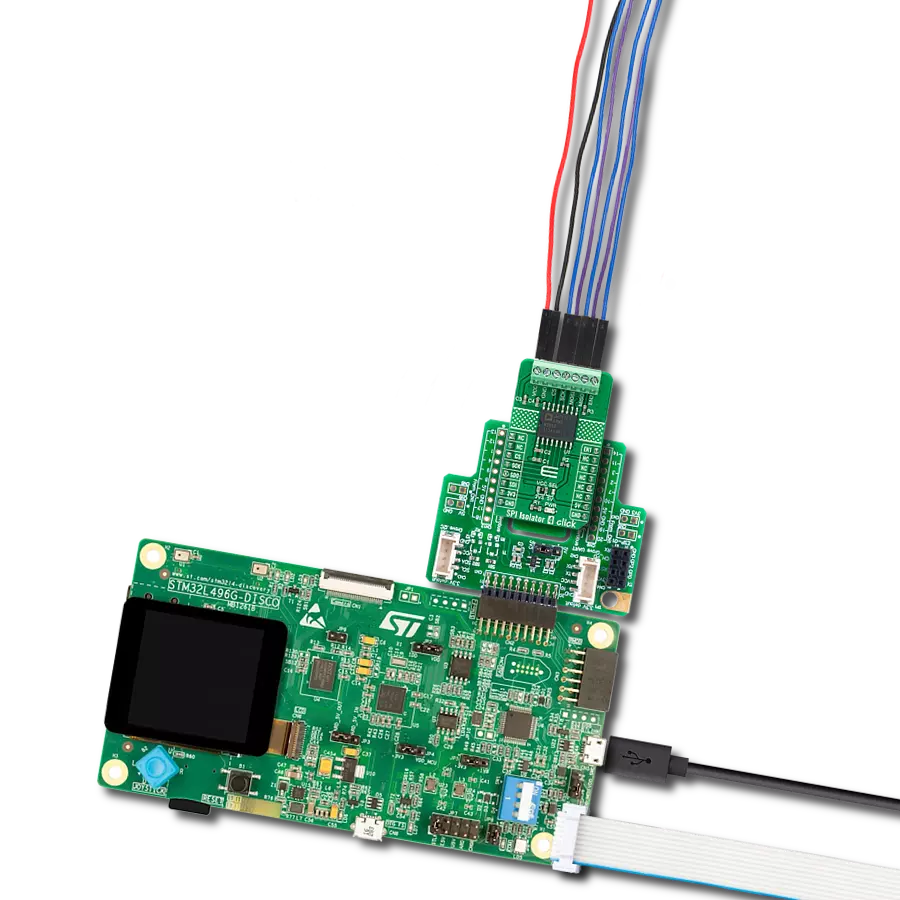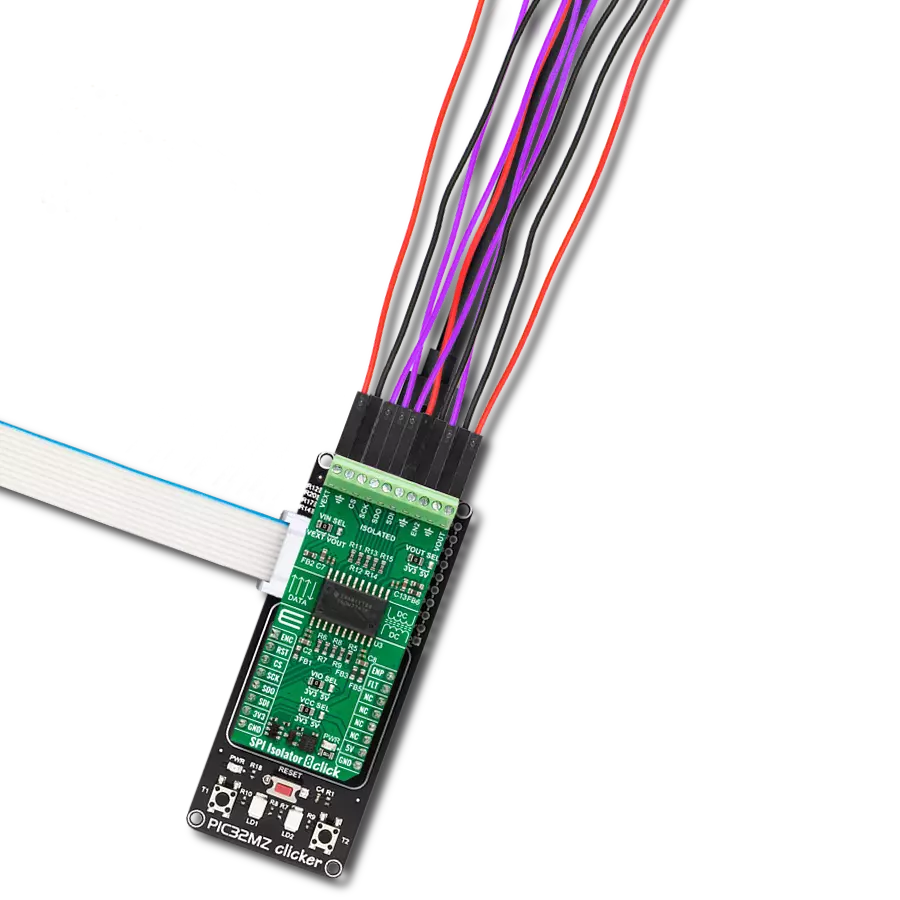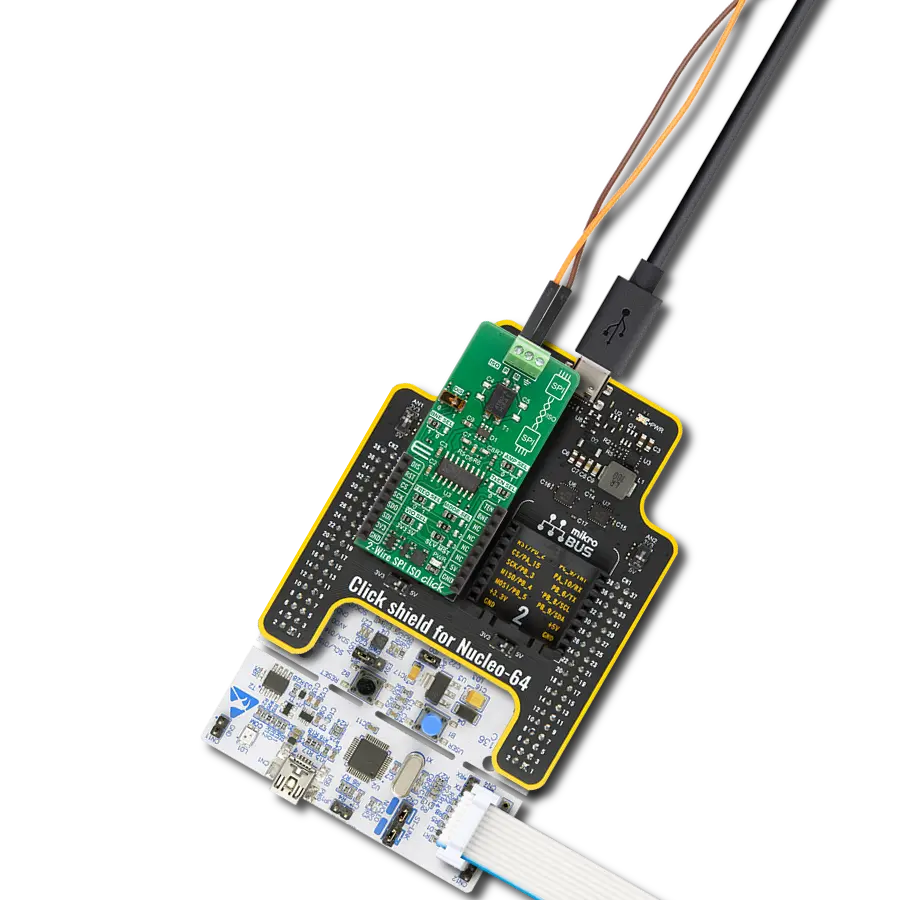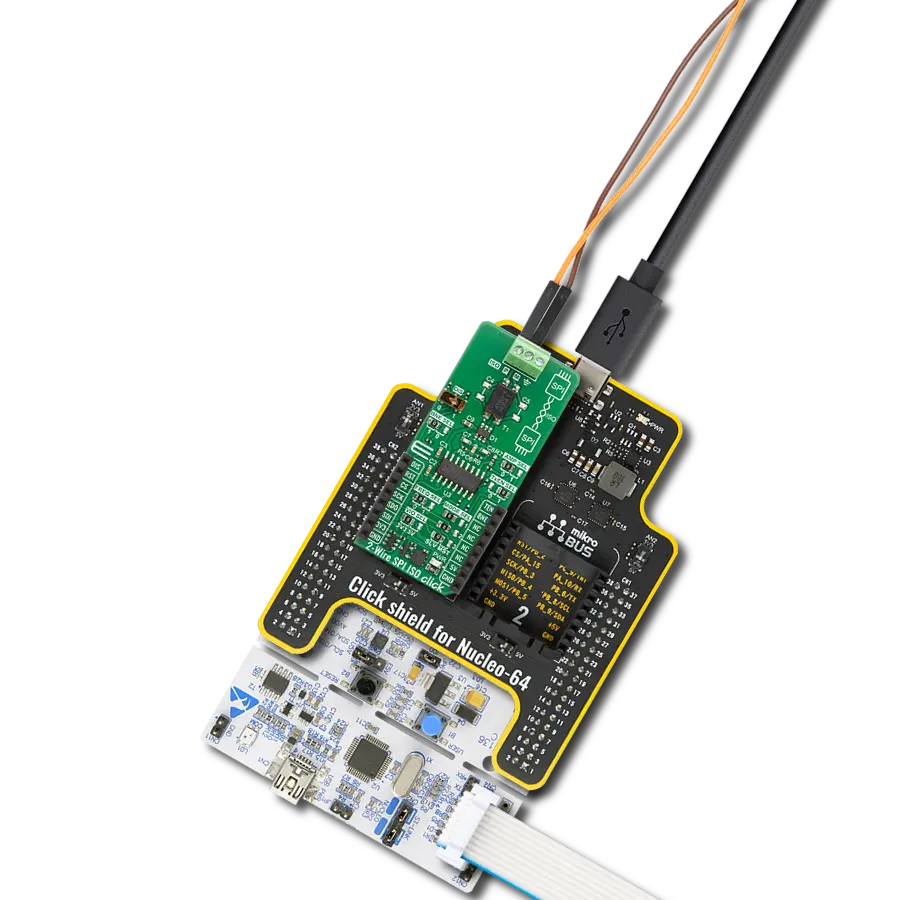Our SPI isolator is instrumental in applications where you need to maintain signal integrity, reduce electromagnetic interference, and protect sensitive components from electrical disturbances
A
A
Hardware Overview
How does it work?
SPI Isolator 3 Click is based on the MAX14483, a 6-channel 3.75kVRMS digital isolator from Analog Devices with a very low propagation delay on the SDI, SDO, and SCLK channels. It provides galvanic isolation for digital signals transmitted between two ground domains. The device withstands up to 560Vpeak of continuous isolation and up to 3.75kVRMS for up to 60 seconds. Both power pins' wide supply voltage range allows the MAX14483 to be used for level translation and isolation. The MAX14483 offers low-power operation, high electromagnetic interference immunity, and stable temperature performance through Analog's proprietary process technology. The device isolates different ground domains and blocks high-voltage/high-current transients from sensitive or human interface circuitry. It also features an internal refresh circuit to ensure output accuracy
when an input remains in the same state indefinitely. SPI Isolator 3 Click communicates with MCU using the SPI serial interface with a maximum data rate of 200 Mbps. This Click board™ also comes with an SDO line enable control pin, labeled as OEN and routed on the RST pin of the mikroBUS™ socket, allowing MAX14483 to isolate multiple SPI devices. It also has a red LED indicator labeled as FLT to detect error outputs from other devices. Besides an auxiliary channel, labeled as AUX, available for passing timing or control signals from the master side to the slave side, the MAX14483 also possesses power monitors for both power domains to signal if the opposite side of the isolator is ready for operation. The FLT and AUX channels are designed to support SPI devices that require control signals beyond the standard 4-wire SPI bus. Each channel
is unidirectional; it only passes data in one direction with a maximum data rate of 25Mbps. The monitor channels (SAA, SBA) are designed to pass DC signals and have significantly larger propagation delays than other channels, meaning they should not be used for data signals. SAA and SBA are set high when their respective opposite side of the isolator has power and operates normally. When Side A or B is not powered, SAA or SBA is set low, and all outputs are set to their default state. This Click board™ can operate with either 3.3V or 5V logic voltage levels selected via the VCC SEL jumper. This way, both 3.3V and 5V capable MCUs can use the communication lines properly. Also, this Click board™ comes equipped with a library containing easy-to-use functions and an example code that can be used as a reference for further development.
Features overview
Development board
Arduino Mega 2560 is a robust microcontroller platform built around the ATmega 2560 chip. It has extensive capabilities and boasts 54 digital input/output pins, including 15 PWM outputs, 16 analog inputs, and 4 UARTs. With a 16MHz crystal
oscillator ensuring precise timing, it offers seamless connectivity via USB, a convenient power jack, an ICSP header, and a reset button. This all-inclusive board simplifies microcontroller projects; connect it to your computer via USB or power it up
using an AC-to-DC adapter or battery. Notably, the Mega 2560 maintains compatibility with a wide range of shields crafted for the Uno, Duemilanove, or Diecimila boards, ensuring versatility and ease of integration.
Microcontroller Overview
MCU Card / MCU

Architecture
AVR
MCU Memory (KB)
256
Silicon Vendor
Microchip
Pin count
100
RAM (Bytes)
8192
You complete me!
Accessories
Click Shield for Arduino Mega comes equipped with four mikroBUS™ sockets, with two in the form of a Shuttle connector, allowing all the Click board™ devices to be interfaced with the Arduino Mega board with no effort. Featuring an AVR 8-bit microcontroller with advanced RISC architecture, 54 digital I/O pins, and Arduino™ compatibility, the Arduino Mega board offers limitless possibilities for prototyping and creating diverse applications. This board is controlled and powered conveniently through a USB connection to program and debug the Arduino Mega board efficiently out of the box, with an additional USB cable connected to the USB B port on the board. Simplify your project development with the integrated ATmega16U2 programmer and unleash creativity using the extensive I/O options and expansion capabilities. There are eight switches, which you can use as inputs, and eight LEDs, which can be used as outputs of the MEGA2560. In addition, the shield features the MCP1501, a high-precision buffered voltage reference from Microchip. This reference is selected by default over the EXT REF jumper at the bottom of the board. You can choose an external one, as you would usually do with an Arduino Mega board. There is also a GND hook for testing purposes. Four additional LEDs are PWR, LED (standard pin D13), RX, and TX LEDs connected to UART1 (mikroBUS™ 1 socket). This Click Shield also has several switches that perform functions such as selecting the logic levels of analog signals on mikroBUS™ sockets and selecting logic voltage levels of the mikroBUS™ sockets themselves. Besides, the user is offered the possibility of using any Click board™ with the help of existing bidirectional level-shifting voltage translators, regardless of whether the Click board™ operates at a 3.3V or 5V logic voltage level. Once you connect the Arduino Mega board with Click Shield for Arduino Mega, you can access hundreds of Click boards™, working with 3.3V or 5V logic voltage levels.
Used MCU Pins
mikroBUS™ mapper
Take a closer look
Click board™ Schematic
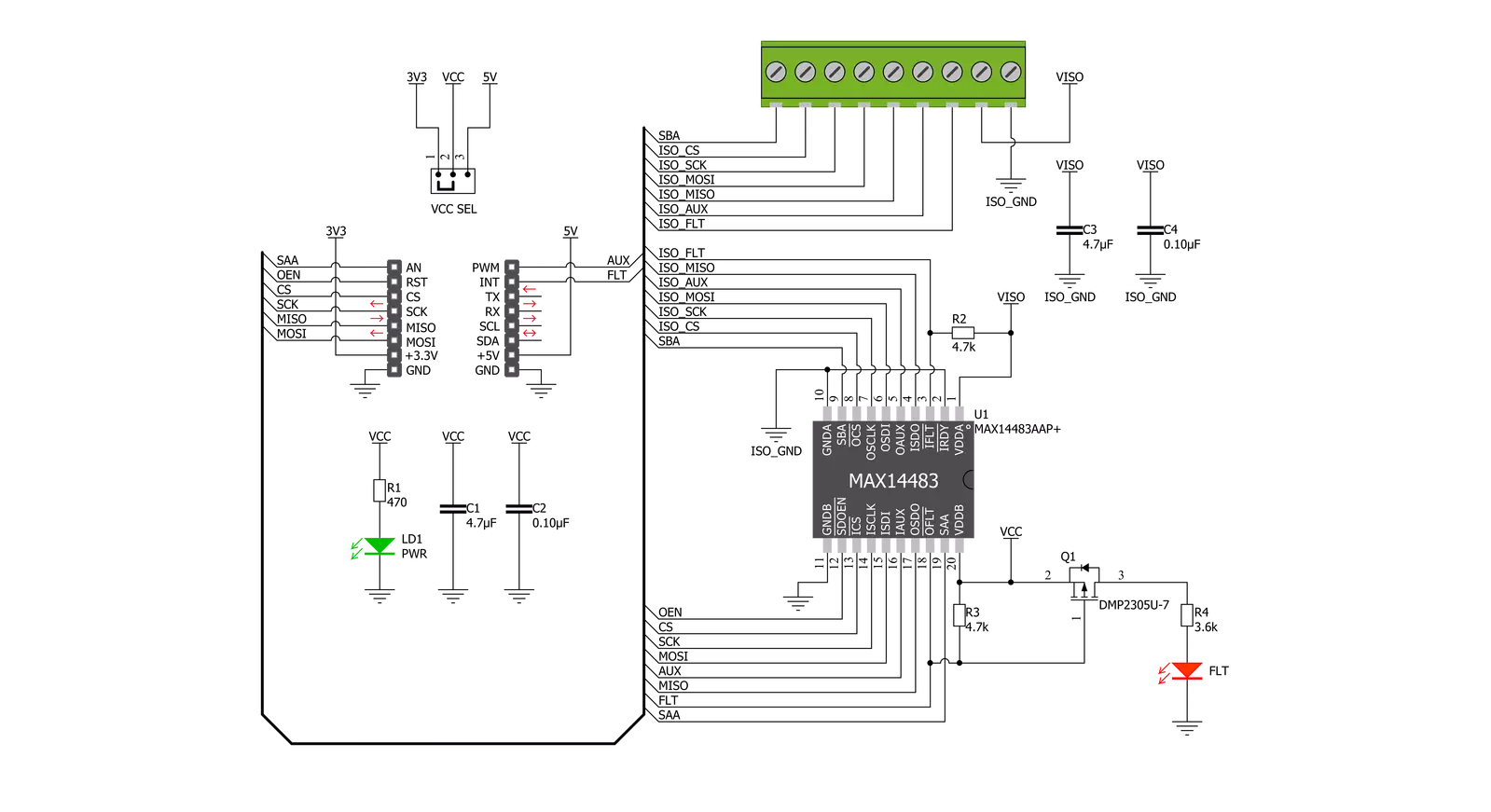
Step by step
Project assembly
Software Support
Library Description
This library contains API for SPI Isolator 3 Click driver.
Key functions:
spiisolator3_generic_write- SPI Isolator 3 data writing functionspiisolator3_generic_read- SPI Isolator 3 data reading functionspiisolator3_get_fault- SPI Isolator 3 get fault state function
Open Source
Code example
The complete application code and a ready-to-use project are available through the NECTO Studio Package Manager for direct installation in the NECTO Studio. The application code can also be found on the MIKROE GitHub account.
/*!
* @file main.c
* @brief SpiIsolator3 Click example
*
* # Description
* This library contains API for the SPI Isolator 3 Click driver.
* This demo application shows an example of an SPI Isolator 3 Click wired
* to the nvSRAM 4 Click for reading Device ID.
*
* The demo application is composed of two sections :
*
* ## Application Init
* Initialization of SPI module and log UART.
* After driver initialization, the app sets the default configuration.
*
* ## Application Task
* This is an example that shows the use of an SPI Isolator 3 Click board™.
* Logs Device ID of the nvSRAM 4 Click wired to the SPI Isolator 3 board™.
* Results are being sent to the Usart Terminal where you can track their changes.
*
* @note
* void get_device_id ( void ) - Get Device ID function.
*
* @author Nenad Filipovic
*
*/
#include "board.h"
#include "log.h"
#include "spiisolator3.h"
static spiisolator3_t spiisolator3;
static log_t logger;
static uint32_t device_id;
void get_device_id ( void ) {
uint8_t rx_data[ 4 ];
spiisolator3_generic_read( &spiisolator3, 0x9F, &rx_data[ 0 ], 4 );
device_id = rx_data[ 0 ];
device_id <<= 8;
device_id |= rx_data[ 1 ];
device_id <<= 8;
device_id |= rx_data[ 2 ];
device_id <<= 8;
device_id |= rx_data[ 3 ];
}
void application_init ( void ) {
log_cfg_t log_cfg; /**< Logger config object. */
spiisolator3_cfg_t spiisolator3_cfg; /**< Click config object. */
/**
* Logger initialization.
* Default baud rate: 115200
* Default log level: LOG_LEVEL_DEBUG
* @note If USB_UART_RX and USB_UART_TX
* are defined as HAL_PIN_NC, you will
* need to define them manually for log to work.
* See @b LOG_MAP_USB_UART macro definition for detailed explanation.
*/
LOG_MAP_USB_UART( log_cfg );
log_init( &logger, &log_cfg );
log_info( &logger, " Application Init " );
// Click initialization.
spiisolator3_cfg_setup( &spiisolator3_cfg );
SPIISOLATOR3_MAP_MIKROBUS( spiisolator3_cfg, MIKROBUS_1 );
err_t init_flag = spiisolator3_init( &spiisolator3, &spiisolator3_cfg );
if ( init_flag == SPI_MASTER_ERROR ) {
log_error( &logger, " Application Init Error. " );
log_info( &logger, " Please, run program again... " );
for ( ; ; );
}
spiisolator3_default_cfg ( &spiisolator3 );
log_info( &logger, " Application Task " );
Delay_ms ( 100 );
}
void application_task ( void ) {
get_device_id( );
log_printf( &logger, " Device ID : 0x%.8LX\r\n", device_id );
Delay_ms ( 1000 );
}
int main ( void )
{
/* Do not remove this line or clock might not be set correctly. */
#ifdef PREINIT_SUPPORTED
preinit();
#endif
application_init( );
for ( ; ; )
{
application_task( );
}
return 0;
}
// ------------------------------------------------------------------------ END
Additional Support
Resources
Category:SPI