From sensors to control circuits, this solution bridges the gap between digital data and analog actions, enhancing your ability to drive insights
A
A
Hardware Overview
How does it work?
DAC 11 Click is based on the DAC128S085, a general-purpose 12-bit 8-channel digital-to-analog converter (DAC) from Texas Instruments. The DAC128S085 is fabricated on a CMOS process with an architecture that consists of switches and resistor strings followed by an output buffer. It ensures monotonicity, low power consumption of 4.85mW at 5V, individual channel power-down capability, and has high precision output amplifier that allows rail-to-rail output swing over a wide supply voltage range. DAC architecture consists of 4096 equal-valued resistors with a switch at each junction of two resistors, plus a switch to ground. The code loaded into the DAC register determines
which switch is closed, connecting the right node to the amplifier. Because all eight channels of the DAC128S085 can be controlled independently, each consists of a DAC register and a 12-bit DAC. Depending on the mode of operation, data written into a DAC register causes the 12-bit DAC output to be updated, or an additional command is required to update the DAC output. Also, a Power-On reset circuit ensures that the DAC outputs power up to zero volts and remains there until there is a valid write to the device. The DAC 11 Click communicates with MCU using the SPI serial interface compatible with standard QSPI, MICROWIRE, and DSP interfaces, with a maximum
frequency of 50 MHz. Also, this Click board™ is designed to utilize the entire dynamic range of DAC128S085 by having all power supply pins (and reference voltage pins) connected, sharing the same supply voltage. In addition, the user can further use the RC filter at the output to roll off output noise. This Click board™ can operate with either 3.3V or 5V logic voltage levels selected via the VCC SEL jumper. This way, both 3.3V and 5V capable MCUs can use the communication lines properly. Also, this Click board™ comes equipped with a library containing easy-to-use functions and an example code that can be used, as a reference, for further development.
Features overview
Development board
Nucleo-144 with STM32F756ZG MCU board offers an accessible and adaptable avenue for users to explore new ideas and construct prototypes. It allows users to tailor their experience by selecting from a range of performance and power consumption features offered by the STM32 microcontroller. With compatible boards, the
internal or external SMPS dramatically decreases power usage in Run mode. Including the ST Zio connector, expanding ARDUINO Uno V3 connectivity, and ST morpho headers facilitate easy expansion of the Nucleo open development platform. The integrated ST-LINK debugger/programmer enhances convenience by
eliminating the need for a separate probe. Moreover, the board is accompanied by comprehensive free software libraries and examples within the STM32Cube MCU Package, further enhancing its utility and value.
Microcontroller Overview
MCU Card / MCU

Architecture
ARM Cortex-M7
MCU Memory (KB)
1024
Silicon Vendor
STMicroelectronics
Pin count
144
RAM (Bytes)
327680
You complete me!
Accessories
Click Shield for Nucleo-144 comes equipped with four mikroBUS™ sockets, with one in the form of a Shuttle connector, allowing all the Click board™ devices to be interfaced with the STM32 Nucleo-144 board with no effort. This way, MIKROE allows its users to add any functionality from our ever-growing range of Click boards™, such as WiFi, GSM, GPS, Bluetooth, ZigBee, environmental sensors, LEDs, speech recognition, motor control, movement sensors, and many more. Featuring an ARM Cortex-M microcontroller, 144 pins, and Arduino™ compatibility, the STM32 Nucleo-144 board offers limitless possibilities for prototyping and creating diverse applications. These boards are controlled and powered conveniently through a USB connection to program and efficiently debug the Nucleo-144 board out of the box, with an additional USB cable connected to the USB mini port on the board. Simplify your project development with the integrated ST-Link debugger and unleash creativity using the extensive I/O options and expansion capabilities. This Click Shield also has several switches that perform functions such as selecting the logic levels of analog signals on mikroBUS™ sockets and selecting logic voltage levels of the mikroBUS™ sockets themselves. Besides, the user is offered the possibility of using any Click board™ with the help of existing bidirectional level-shifting voltage translators, regardless of whether the Click board™ operates at a 3.3V or 5V logic voltage level. Once you connect the STM32 Nucleo-144 board with our Click Shield for Nucleo-144, you can access hundreds of Click boards™, working with 3.3V or 5V logic voltage levels.
Used MCU Pins
mikroBUS™ mapper
Take a closer look
Click board™ Schematic
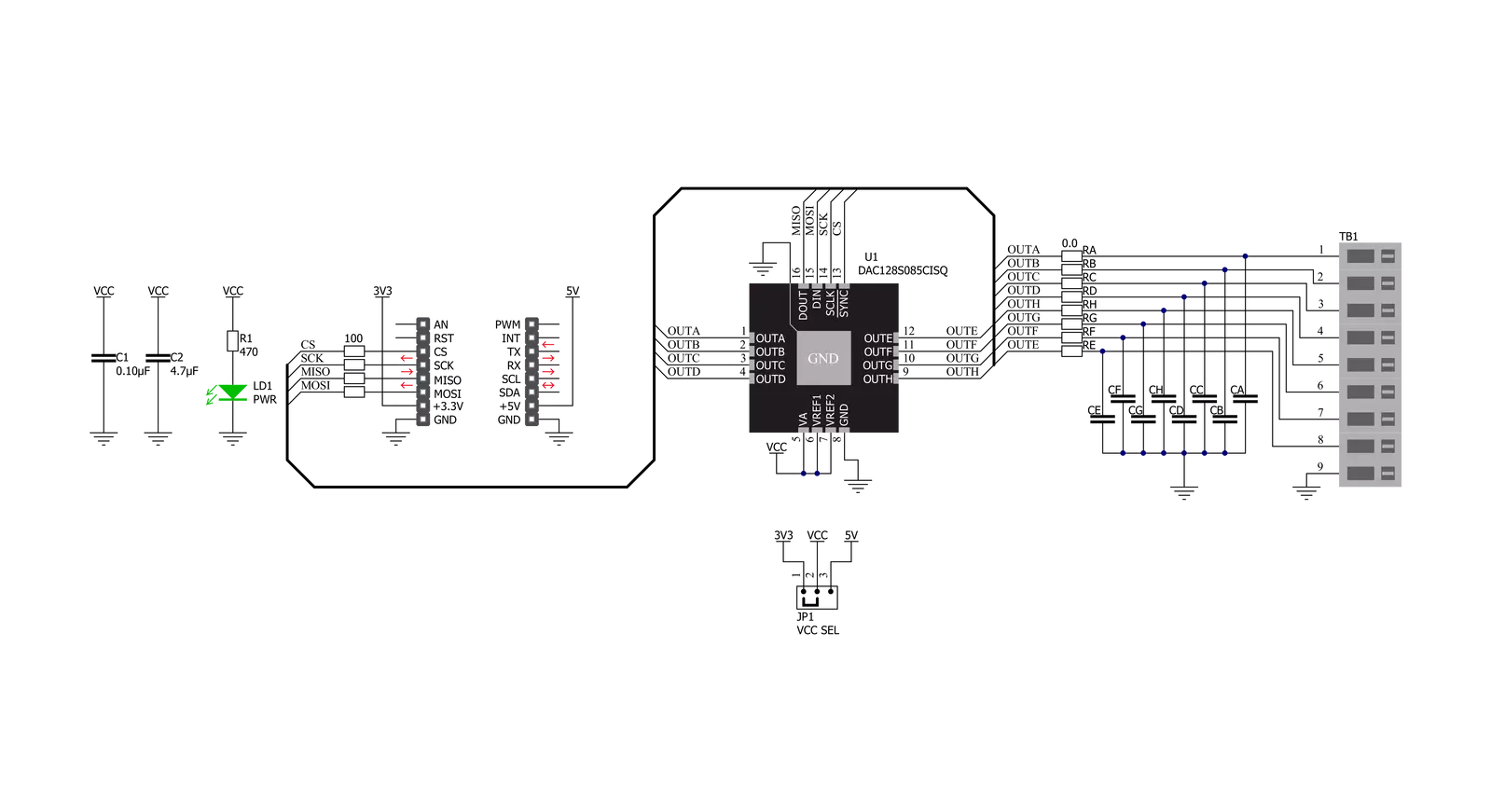
Step by step
Project assembly
Track your results in real time
Application Output
1. Application Output - In Debug mode, the 'Application Output' window enables real-time data monitoring, offering direct insight into execution results. Ensure proper data display by configuring the environment correctly using the provided tutorial.

2. UART Terminal - Use the UART Terminal to monitor data transmission via a USB to UART converter, allowing direct communication between the Click board™ and your development system. Configure the baud rate and other serial settings according to your project's requirements to ensure proper functionality. For step-by-step setup instructions, refer to the provided tutorial.

3. Plot Output - The Plot feature offers a powerful way to visualize real-time sensor data, enabling trend analysis, debugging, and comparison of multiple data points. To set it up correctly, follow the provided tutorial, which includes a step-by-step example of using the Plot feature to display Click board™ readings. To use the Plot feature in your code, use the function: plot(*insert_graph_name*, variable_name);. This is a general format, and it is up to the user to replace 'insert_graph_name' with the actual graph name and 'variable_name' with the parameter to be displayed.

Software Support
Library Description
This library contains API for DAC 11 Click driver.
Key functions:
dac11_write_control_reg- This function writes data to a single control register by using SPI serial interfacedac11_set_all_ch_voltage- This function sets the output voltage of all channels depending on the vref valuedac11_set_specific_ch_voltage- This function sets the output voltage of the specific channels depending on the vref value
Open Source
Code example
The complete application code and a ready-to-use project are available through the NECTO Studio Package Manager for direct installation in the NECTO Studio. The application code can also be found on the MIKROE GitHub account.
/*!
* @file main.c
* @brief DAC11 Click example
*
* # Description
* This example demonstrates the use of DAC 11 Click board.
*
* The demo application is composed of two sections :
*
* ## Application Init
* Initializes the driver and executes the Click default configuration which sets the WRM mode and
* disables all outputs.
*
* ## Application Task
* Changes the output voltage of all channels every 2 seconds and logs the voltage value on the USB UART.
* It will go through the entire voltage range taking into account the number of steps which is defined below.
*
* @note
* Measure the voltage at VCC_SEL jumper and adjust the reference voltage value below for better accuracy.
*
* @author Stefan Filipovic
*
*/
#include "board.h"
#include "log.h"
#include "dac11.h"
#define REFERENCE_VOLTAGE 3.3 // The reference voltage defined by the VCC_SEL on-board jumper.
#define NUMBER_OF_STEPS 20 // The number of steps by which we will divide the entire voltage range.
static dac11_t dac11;
static log_t logger;
void application_init ( void )
{
log_cfg_t log_cfg; /**< Logger config object. */
dac11_cfg_t dac11_cfg; /**< Click config object. */
/**
* Logger initialization.
* Default baud rate: 115200
* Default log level: LOG_LEVEL_DEBUG
* @note If USB_UART_RX and USB_UART_TX
* are defined as HAL_PIN_NC, you will
* need to define them manually for log to work.
* See @b LOG_MAP_USB_UART macro definition for detailed explanation.
*/
LOG_MAP_USB_UART( log_cfg );
log_init( &logger, &log_cfg );
Delay_ms ( 100 );
log_info( &logger, " Application Init " );
// Click initialization.
dac11_cfg_setup( &dac11_cfg );
DAC11_MAP_MIKROBUS( dac11_cfg, MIKROBUS_1 );
err_t init_flag = dac11_init( &dac11, &dac11_cfg );
if ( SPI_MASTER_ERROR == init_flag )
{
log_error( &logger, " Application Init Error. " );
log_info( &logger, " Please, run program again... " );
for ( ; ; );
}
dac11_default_cfg ( &dac11 );
log_info( &logger, " Application Task " );
}
void application_task ( void )
{
float step = REFERENCE_VOLTAGE / NUMBER_OF_STEPS;
float output_voltage = step;
uint8_t cnt = 0;
while ( cnt < NUMBER_OF_STEPS )
{
dac11_set_all_ch_voltage ( &dac11, REFERENCE_VOLTAGE, output_voltage );
log_printf( &logger, " All channels output voltage set to %.2f V\r\n", output_voltage );
output_voltage += step;
cnt++;
Delay_ms ( 1000 );
Delay_ms ( 1000 );
}
}
int main ( void )
{
/* Do not remove this line or clock might not be set correctly. */
#ifdef PREINIT_SUPPORTED
preinit();
#endif
application_init( );
for ( ; ; )
{
application_task( );
}
return 0;
}
// ------------------------------------------------------------------------ END



































