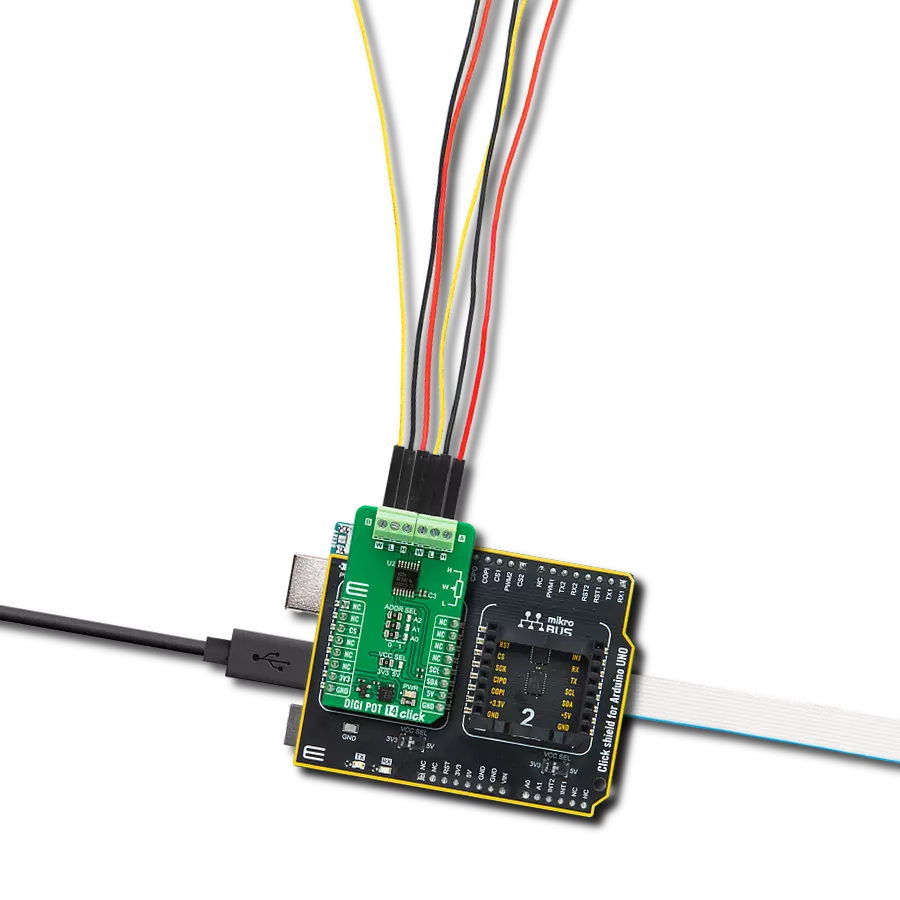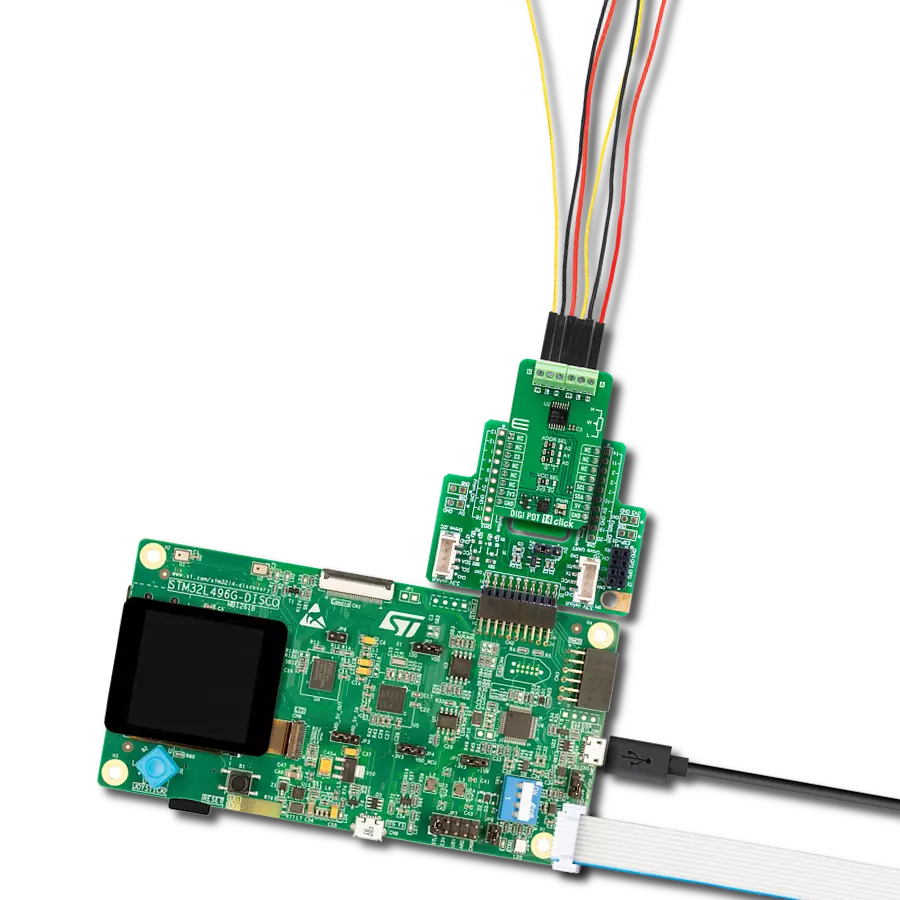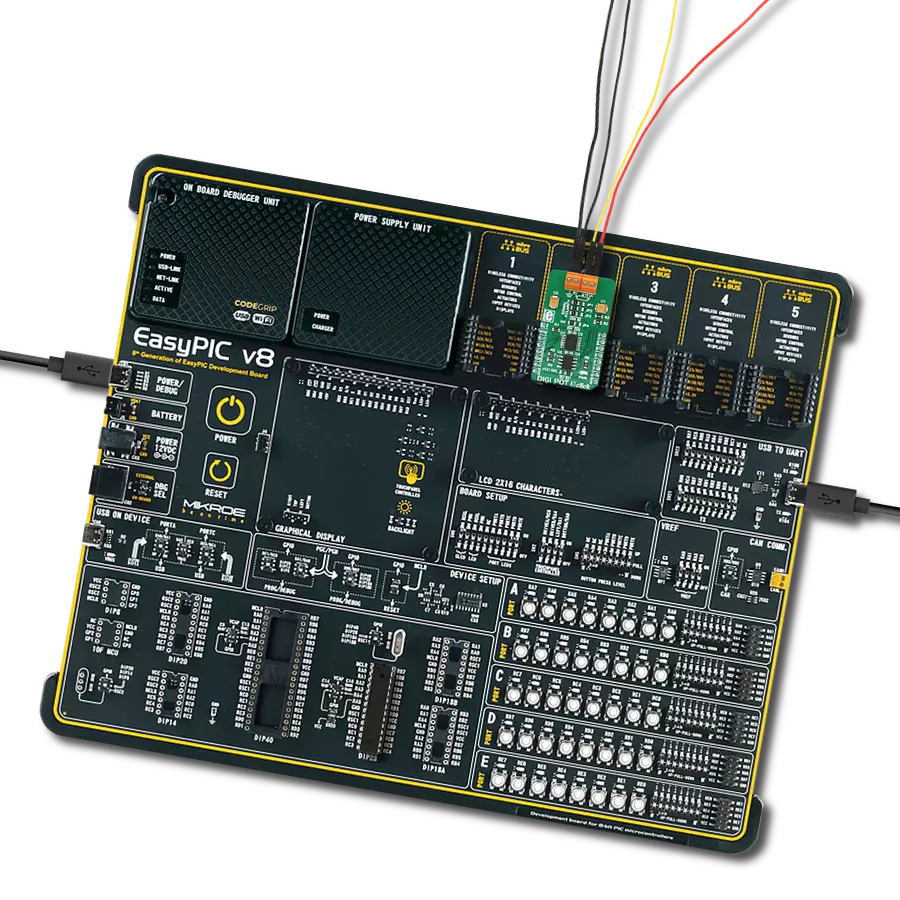Facilitate precise control and adjustment of resistance values in a wide range of applications
A
A
Hardware Overview
How does it work?
DIGI POT 7 Click is based on the AD5175, a single-channel 1024-position digital rheostat, with less than ±1% end-to-end resistor tolerance error and a 50-time programmable (50-TP) wiper memory from Analog Devices. It possesses one RDAC register that determines the resistor Wiper position and acts as a scratchpad register allowing unlimited resistance settings. The RDAC register can be programmed with any position set using the serial interface. When a desirable Wiper position is found, this value can be stored in a 50-TP memory register. Besides, the Wiper position is always restored to that position for subsequent Power-Up. The storing of 50-TP data takes approximately 350 ms, and during this time, the AD5175 is locked and doesn't acknowledge any new command preventing any changes from taking place. The nominal resistance between terminal W and terminal A is 10kΩ with 1024-tap
points accessed by the Wiper terminal, while in the Zero-Scale condition, a total Wiper resistance of 120Ω is present. The 10-bit data inside the RDAC register is decoded to select one of the 1024 possible Wiper settings. The AD5175 also provides the possibility of the Shutdown feature by executing the software shutdown command. This feature places the RDAC register in a Zero-Power-Consumption state where terminal A is disconnected from the Wiper terminal. The AD5175 can be removed from Shutdown Mode by executing Software Shutdown Command or performing the Hardware Reset feature. DIGI POT 7 click communicates with MCU using the standard I2C 2-Wire interface, with a clock frequency up to 100kHz in the Standard and 400kHz in the Fast Mode. Besides, it also allows the choice of the least significant bit (LSB) of its I2C slave address by positioning the SMD jumper
labeled as ADDR SEL to an appropriate position marked as 0 and 1. This Click board™ can be reset via software by calling the Reset command that loads the RDAC register with the contents of the most recently programmed 50-TP memory location. This register loads with mid-scale if no 50-TP memory location has been previously programmed. It also can be reset through the Hardware Reset pin, labeled as RST on the mikroBUS™ socket, by putting this pin in a logic low state. This Click board™ can operate with either 3.3V or 5V logic voltage levels selected via the VCC SEL jumper. This way, both 3.3V and 5V capable MCUs can use the communication lines properly. Also, this Click board™ comes equipped with a library containing easy-to-use functions and an example code that can be used, as a reference, for further development.
Features overview
Development board
Nucleo-144 with STM32F413ZH MCU board offers an accessible and adaptable avenue for users to explore new ideas and construct prototypes. It allows users to tailor their experience by selecting from a range of performance and power consumption features offered by the STM32 microcontroller. With compatible boards, the
internal or external SMPS dramatically decreases power usage in Run mode. Including the ST Zio connector, expanding ARDUINO Uno V3 connectivity, and ST morpho headers facilitate easy expansion of the Nucleo open development platform. The integrated ST-LINK debugger/programmer enhances convenience by
eliminating the need for a separate probe. Moreover, the board is accompanied by comprehensive free software libraries and examples within the STM32Cube MCU Package, further enhancing its utility and value.
Microcontroller Overview
MCU Card / MCU

Architecture
ARM Cortex-M4
MCU Memory (KB)
1536
Silicon Vendor
STMicroelectronics
Pin count
144
RAM (Bytes)
327680
You complete me!
Accessories
Click Shield for Nucleo-144 comes equipped with four mikroBUS™ sockets, with one in the form of a Shuttle connector, allowing all the Click board™ devices to be interfaced with the STM32 Nucleo-144 board with no effort. This way, MIKROE allows its users to add any functionality from our ever-growing range of Click boards™, such as WiFi, GSM, GPS, Bluetooth, ZigBee, environmental sensors, LEDs, speech recognition, motor control, movement sensors, and many more. Featuring an ARM Cortex-M microcontroller, 144 pins, and Arduino™ compatibility, the STM32 Nucleo-144 board offers limitless possibilities for prototyping and creating diverse applications. These boards are controlled and powered conveniently through a USB connection to program and efficiently debug the Nucleo-144 board out of the box, with an additional USB cable connected to the USB mini port on the board. Simplify your project development with the integrated ST-Link debugger and unleash creativity using the extensive I/O options and expansion capabilities. This Click Shield also has several switches that perform functions such as selecting the logic levels of analog signals on mikroBUS™ sockets and selecting logic voltage levels of the mikroBUS™ sockets themselves. Besides, the user is offered the possibility of using any Click board™ with the help of existing bidirectional level-shifting voltage translators, regardless of whether the Click board™ operates at a 3.3V or 5V logic voltage level. Once you connect the STM32 Nucleo-144 board with our Click Shield for Nucleo-144, you can access hundreds of Click boards™, working with 3.3V or 5V logic voltage levels.
Used MCU Pins
mikroBUS™ mapper
Take a closer look
Click board™ Schematic
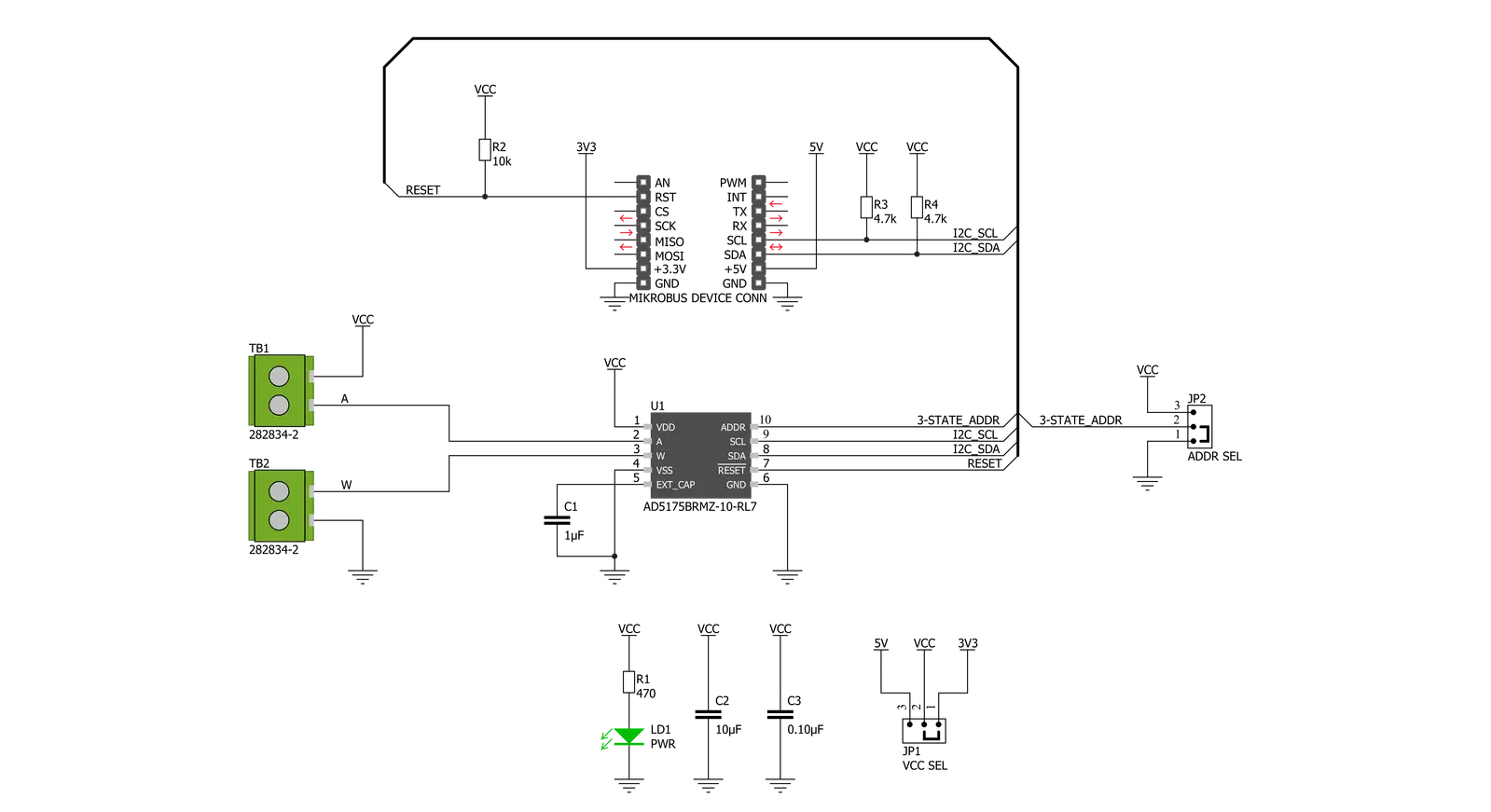
Step by step
Project assembly
Track your results in real time
Application Output
1. Application Output - In Debug mode, the 'Application Output' window enables real-time data monitoring, offering direct insight into execution results. Ensure proper data display by configuring the environment correctly using the provided tutorial.

2. UART Terminal - Use the UART Terminal to monitor data transmission via a USB to UART converter, allowing direct communication between the Click board™ and your development system. Configure the baud rate and other serial settings according to your project's requirements to ensure proper functionality. For step-by-step setup instructions, refer to the provided tutorial.

3. Plot Output - The Plot feature offers a powerful way to visualize real-time sensor data, enabling trend analysis, debugging, and comparison of multiple data points. To set it up correctly, follow the provided tutorial, which includes a step-by-step example of using the Plot feature to display Click board™ readings. To use the Plot feature in your code, use the function: plot(*insert_graph_name*, variable_name);. This is a general format, and it is up to the user to replace 'insert_graph_name' with the actual graph name and 'variable_name' with the parameter to be displayed.

Software Support
Library Description
This library contains API for DIGI POT 7 Click driver.
Key functions:
digipot7_hw_reset- Hardware reset functiondigipot7_read_rdac- The function read a 10-bit RDAC datadigipot7_write_rdac- The function writes a 10-bit RDAC data
Open Source
Code example
The complete application code and a ready-to-use project are available through the NECTO Studio Package Manager for direct installation in the NECTO Studio. The application code can also be found on the MIKROE GitHub account.
/*!
* @file main.c
* @brief DIGIPOT7 Click example
*
* # Description
* This is an example that demonstrate the use of the DIGI POT 7 Click board.
*
* The demo application is composed of two sections :
*
* ## Application Init
* Initialization enables I2C, perform a hardware reset, enable write and set to normal operating mode,
* also write log.
*
* ## Application Task
* In this example we set different resistance values:
* 1.024 kOhm, 2.048 kOhm, 4.096 kOhm and 8.192 kOhm.
* Results are being sent to the Usart Terminal where you can track their changes.
* All data logs write on USB uart changes approximately for every 5 sec.
*
* @author Stefan Ilic
*
*/
#include "board.h"
#include "log.h"
#include "digipot7.h"
static digipot7_t digipot7;
static log_t logger;
void application_init ( void ) {
log_cfg_t log_cfg; /**< Logger config object. */
digipot7_cfg_t digipot7_cfg; /**< Click config object. */
/**
* Logger initialization.
* Default baud rate: 115200
* Default log level: LOG_LEVEL_DEBUG
* @note If USB_UART_RX and USB_UART_TX
* are defined as HAL_PIN_NC, you will
* need to define them manually for log to work.
* See @b LOG_MAP_USB_UART macro definition for detailed explanation.
*/
LOG_MAP_USB_UART( log_cfg );
log_init( &logger, &log_cfg );
log_info( &logger, " Application Init " );
// Click initialization.
digipot7_cfg_setup( &digipot7_cfg );
DIGIPOT7_MAP_MIKROBUS( digipot7_cfg, MIKROBUS_1 );
err_t init_flag = digipot7_init( &digipot7, &digipot7_cfg );
if ( I2C_MASTER_ERROR == init_flag ) {
log_error( &logger, " Application Init Error. " );
log_info( &logger, " Please, run program again... " );
for ( ; ; );
}
log_printf( &logger, "----------------------------\r\n" );
log_printf( &logger, " Hardware Reset \r\n" );
digipot7_hw_reset( &digipot7 );
Delay_ms ( 100 );
log_printf( &logger, "----------------------------\r\n" );
log_printf( &logger, " Enable Write \r\n" );
digipot7_enable_write( &digipot7 );
Delay_ms ( 100 );
log_printf( &logger, "----------------------------\r\n" );
log_printf( &logger, " Set normal operating mode \r\n" );
digipot7_operating_mode( &digipot7, DIGIPOT7_NORMAL_MODE );
Delay_ms ( 100 );
log_printf( &logger, "----------------------------\r\n" );
log_info( &logger, " Application Task " );
log_printf( &logger, "----------------------------\r\n" );
}
void application_task ( void ) {
log_printf( &logger, " Set Resistance: 1.024 kOhm \r\n" );
log_printf( &logger, "----------------------------\r\n" );
digipot7_set_resistance( &digipot7, 1024 );
Delay_ms ( 1000 );
Delay_ms ( 1000 );
Delay_ms ( 1000 );
Delay_ms ( 1000 );
Delay_ms ( 1000 );
log_printf( &logger, " Set Resistance: 2.048 kOhm \r\n" );
log_printf( &logger, "----------------------------\r\n" );
digipot7_set_resistance( &digipot7, 2048 );
Delay_ms ( 1000 );
Delay_ms ( 1000 );
Delay_ms ( 1000 );
Delay_ms ( 1000 );
Delay_ms ( 1000 );
log_printf( &logger, " Set Resistance: 4.096 kOhm \r\n" );
log_printf( &logger, "----------------------------\r\n" );
digipot7_set_resistance( &digipot7, 4096 );
Delay_ms ( 1000 );
Delay_ms ( 1000 );
Delay_ms ( 1000 );
Delay_ms ( 1000 );
Delay_ms ( 1000 );
log_printf( &logger, " Set Resistance: 8.192 kOhm \r\n" );
log_printf( &logger, "----------------------------\r\n" );
digipot7_set_resistance( &digipot7, 8192 );
Delay_ms ( 1000 );
Delay_ms ( 1000 );
Delay_ms ( 1000 );
Delay_ms ( 1000 );
Delay_ms ( 1000 );
}
int main ( void )
{
/* Do not remove this line or clock might not be set correctly. */
#ifdef PREINIT_SUPPORTED
preinit();
#endif
application_init( );
for ( ; ; )
{
application_task( );
}
return 0;
}
// ------------------------------------------------------------------------ END