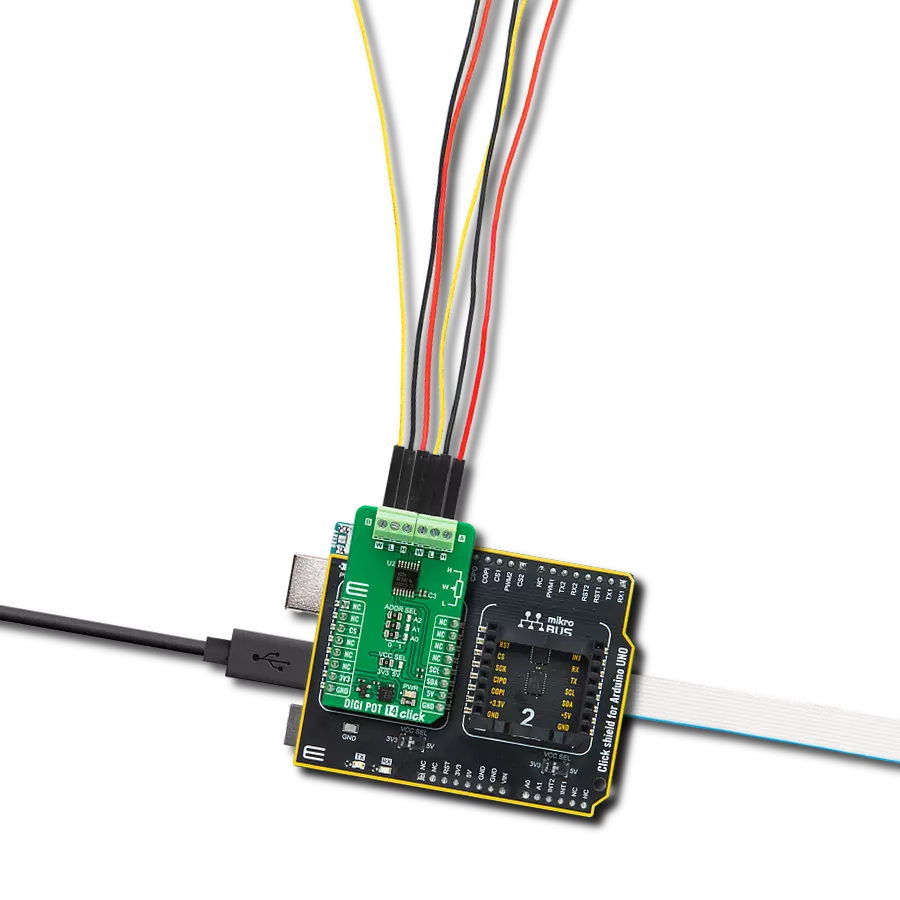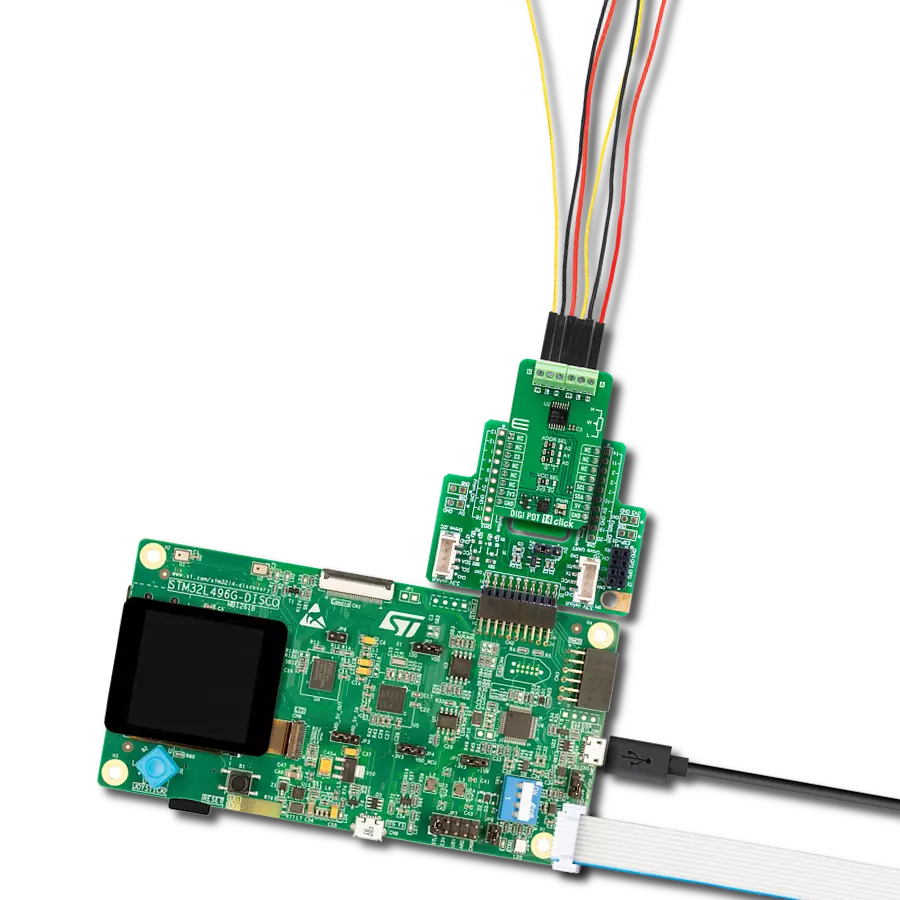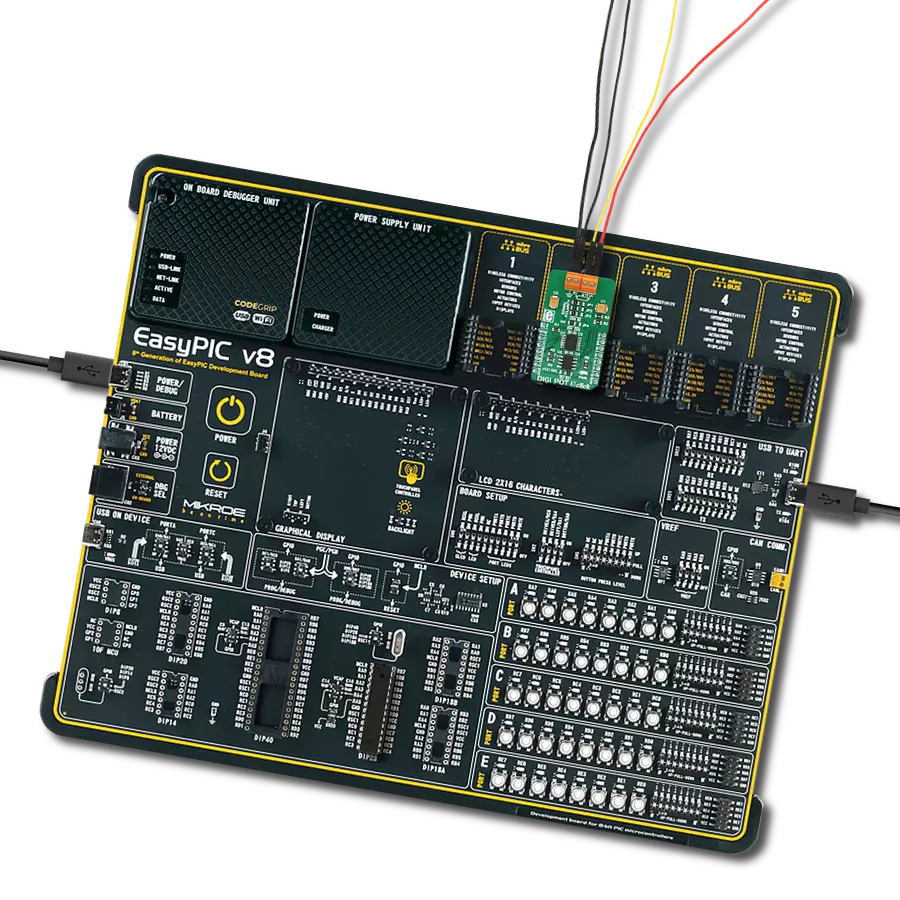Achieve digital control of electrical parameters through this cutting-edge digital potentiometer solution, simplifying system tuning and optimization
A
A
Hardware Overview
How does it work?
DIGI POT Click is based on the MCP4161, an 8-bit single SPI digital POT with non-volatile memory from Microchip. The MCP4161 has a resistance of 10kΩ and low wiper resistance, with a typical 75Ω. It can be used as a three-terminal potentiometer or a two-terminal rheostat while floating either of the terminals (A or B). DIGI POT Click has four screw terminals: PA and PB as analog terminals A and B of the MCP4161, a PW as a wiper terminal of the digital potentiometer, and one for ground. The PA and PB terminals do not have polarity restrictions; PA can be a higher voltage than PB and vice-versa.
The position of the wiper (PB) terminal is controlled by the value in the 8-bit wiper resistance register. There are two functional modes of this Click board™. When all three terminals are used, the MCP4161 generates a voltage divider, where the voltage divider at wiper-to-PA and wiper-to-PB is proportional to the input voltage at PA to PB. It operates in rheostat mode as a variable resistor when only two terminals are used. DIGI POT Click communicates with the host MCU using the 3-Wire SPI serial interface as a write-only. The SCK timing frequency maximum is 10MHz. It features a
WiperLock™ Technology for automatically recalling saved wiper settings from EEPROM. In addition to the SMD MCP4161, this Click board™ features 6 PTHs for the DIP variant of this chip. This Click board™ can operate with either 3.3V or 5V logic voltage levels selected via the PWR SEL jumper. This way, both 3.3V and 5V capable MCUs can use the communication lines properly. Also, this Click board™ comes equipped with a library containing easy-to-use functions and an example code that can be used, as a reference, for further development.
Features overview
Development board
Nucleo-144 with STM32F413ZH MCU board offers an accessible and adaptable avenue for users to explore new ideas and construct prototypes. It allows users to tailor their experience by selecting from a range of performance and power consumption features offered by the STM32 microcontroller. With compatible boards, the
internal or external SMPS dramatically decreases power usage in Run mode. Including the ST Zio connector, expanding ARDUINO Uno V3 connectivity, and ST morpho headers facilitate easy expansion of the Nucleo open development platform. The integrated ST-LINK debugger/programmer enhances convenience by
eliminating the need for a separate probe. Moreover, the board is accompanied by comprehensive free software libraries and examples within the STM32Cube MCU Package, further enhancing its utility and value.
Microcontroller Overview
MCU Card / MCU

Architecture
ARM Cortex-M4
MCU Memory (KB)
1536
Silicon Vendor
STMicroelectronics
Pin count
144
RAM (Bytes)
327680
You complete me!
Accessories
Click Shield for Nucleo-144 comes equipped with four mikroBUS™ sockets, with one in the form of a Shuttle connector, allowing all the Click board™ devices to be interfaced with the STM32 Nucleo-144 board with no effort. This way, MIKROE allows its users to add any functionality from our ever-growing range of Click boards™, such as WiFi, GSM, GPS, Bluetooth, ZigBee, environmental sensors, LEDs, speech recognition, motor control, movement sensors, and many more. Featuring an ARM Cortex-M microcontroller, 144 pins, and Arduino™ compatibility, the STM32 Nucleo-144 board offers limitless possibilities for prototyping and creating diverse applications. These boards are controlled and powered conveniently through a USB connection to program and efficiently debug the Nucleo-144 board out of the box, with an additional USB cable connected to the USB mini port on the board. Simplify your project development with the integrated ST-Link debugger and unleash creativity using the extensive I/O options and expansion capabilities. This Click Shield also has several switches that perform functions such as selecting the logic levels of analog signals on mikroBUS™ sockets and selecting logic voltage levels of the mikroBUS™ sockets themselves. Besides, the user is offered the possibility of using any Click board™ with the help of existing bidirectional level-shifting voltage translators, regardless of whether the Click board™ operates at a 3.3V or 5V logic voltage level. Once you connect the STM32 Nucleo-144 board with our Click Shield for Nucleo-144, you can access hundreds of Click boards™, working with 3.3V or 5V logic voltage levels.
Used MCU Pins
mikroBUS™ mapper
Take a closer look
Click board™ Schematic
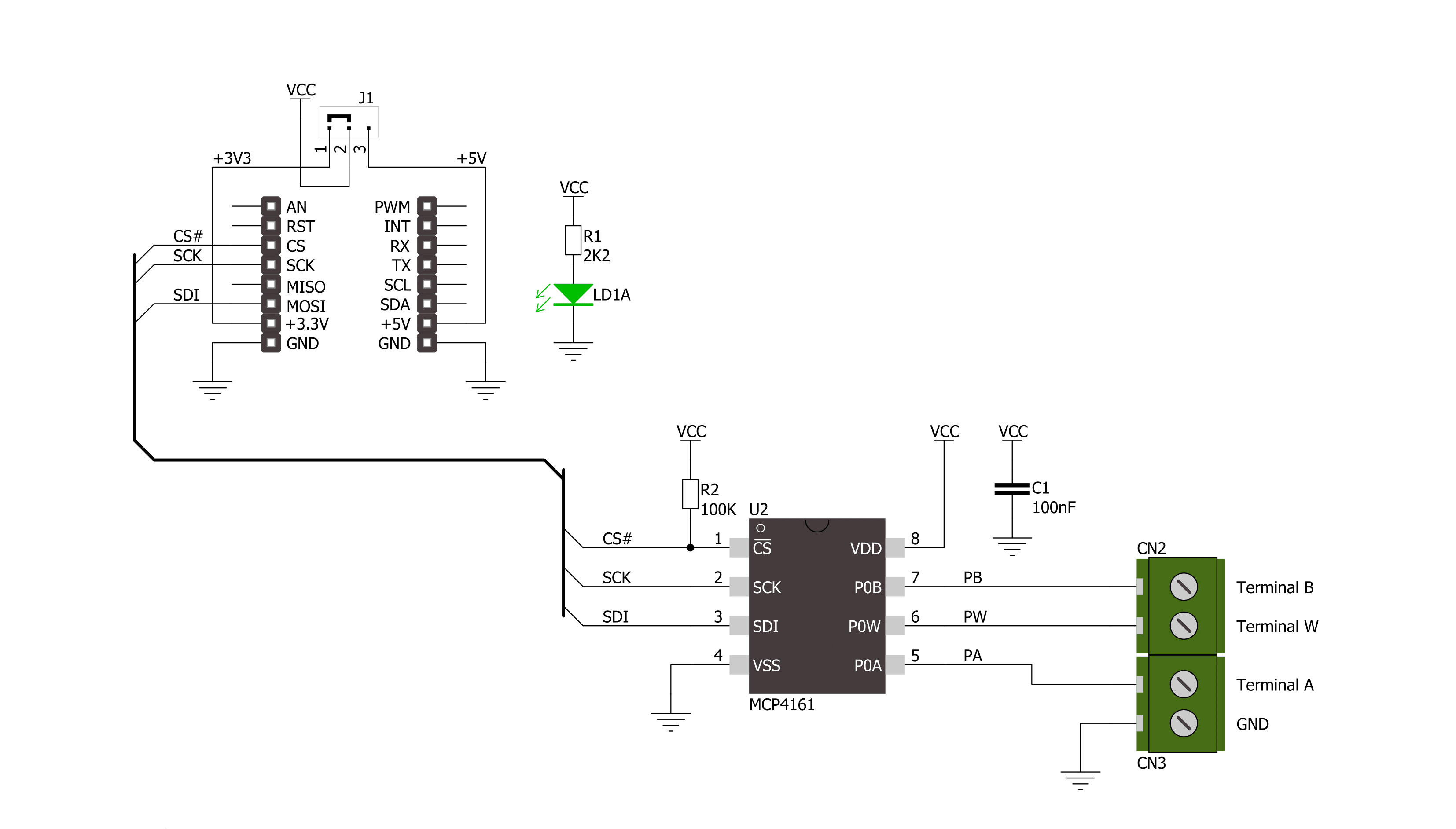
Step by step
Project assembly
Track your results in real time
Application Output
1. Application Output - In Debug mode, the 'Application Output' window enables real-time data monitoring, offering direct insight into execution results. Ensure proper data display by configuring the environment correctly using the provided tutorial.

2. UART Terminal - Use the UART Terminal to monitor data transmission via a USB to UART converter, allowing direct communication between the Click board™ and your development system. Configure the baud rate and other serial settings according to your project's requirements to ensure proper functionality. For step-by-step setup instructions, refer to the provided tutorial.

3. Plot Output - The Plot feature offers a powerful way to visualize real-time sensor data, enabling trend analysis, debugging, and comparison of multiple data points. To set it up correctly, follow the provided tutorial, which includes a step-by-step example of using the Plot feature to display Click board™ readings. To use the Plot feature in your code, use the function: plot(*insert_graph_name*, variable_name);. This is a general format, and it is up to the user to replace 'insert_graph_name' with the actual graph name and 'variable_name' with the parameter to be displayed.

Software Support
Library Description
This library contains API for DIGI POT Click driver.
Key functions:
digipot_set_wiper_positions- This function sets 8-bit wiper positions datadigipot_convert_output- This function convert 10-bit ADC value to volatage reference
Open Source
Code example
The complete application code and a ready-to-use project are available through the NECTO Studio Package Manager for direct installation in the NECTO Studio. The application code can also be found on the MIKROE GitHub account.
/*!
* @file main.c
* @brief DigiPot Click example
*
* # Description
* The demo application changes the resistance using DIGIPOT Click.
*
* The demo application is composed of two sections :
*
* ## Application Init
* Initializes SPI and LOG modules.
*
* ## Application Task
* This is an example which demonstrates the use of DIGI POT Click board.
* Increments the wiper position by 10 positions every 5 seconds.
*
* @author Stefan Ilic
*
*/
#include "board.h"
#include "log.h"
#include "digipot.h"
static digipot_t digipot;
static log_t logger;
uint8_t wiper_pos;
void application_init ( void ) {
log_cfg_t log_cfg; /**< Logger config object. */
digipot_cfg_t digipot_cfg; /**< Click config object. */
/**
* Logger initialization.
* Default baud rate: 115200
* Default log level: LOG_LEVEL_DEBUG
* @note If USB_UART_RX and USB_UART_TX
* are defined as HAL_PIN_NC, you will
* need to define them manually for log to work.
* See @b LOG_MAP_USB_UART macro definition for detailed explanation.
*/
LOG_MAP_USB_UART( log_cfg );
log_init( &logger, &log_cfg );
log_info( &logger, " Application Init " );
// Click initialization.
digipot_cfg_setup( &digipot_cfg );
DIGIPOT_MAP_MIKROBUS( digipot_cfg, MIKROBUS_1 );
err_t init_flag = digipot_init( &digipot, &digipot_cfg );
if ( SPI_MASTER_ERROR == init_flag ) {
log_error( &logger, " Application Init Error. " );
log_info( &logger, " Please, run program again... " );
for ( ; ; );
}
log_printf( &logger, "----------------\r\n" );
log_printf( &logger, " DIGI POT Click\r\n" );
log_printf( &logger, "----------------\r\n" );
}
void application_task ( void ) {
for ( uint16_t n_cnt = 127; n_cnt < 255; n_cnt += 10 ) {
wiper_pos = ( uint8_t ) n_cnt;
digipot_set_wiper_positions( &digipot, wiper_pos );
Delay_ms ( 1000 );
Delay_ms ( 1000 );
Delay_ms ( 1000 );
Delay_ms ( 1000 );
Delay_ms ( 1000 );
}
}
int main ( void )
{
/* Do not remove this line or clock might not be set correctly. */
#ifdef PREINIT_SUPPORTED
preinit();
#endif
application_init( );
for ( ; ; )
{
application_task( );
}
return 0;
}
// ------------------------------------------------------------------------ END
Additional Support
Resources
Category:Digital potentiometer