Upgrade to faster, reliable storage with our flash memory solution
A
A
Hardware Overview
How does it work?
Flash 6 Click is based on the W25Q128JV, a 128M-bit flash memory from Winbond organized into 65,536 programmable pages of 256 bytes each. Up to 256 bytes can be programmed at a time. Pages can be erased in groups of 16 (4KB sector erase), groups of 128 (32KB block erase), groups of 256 (64KB block erase), or the entire chip (chip erase). The W25Q128JV has 4,096 erasable sectors and 256 erasable blocks respectively. The small 4KB sectors allow for greater flexibility in applications that require data and parameter storage. The Flash 6 Click uses the standard Serial Peripheral Interface (SPI), supporting SPI clock frequencies of up to 133MHz Single, Dual/Quad SPI clocks. Besides that, the W25Q128JV provides a Continuous Read Mode that allows for efficient access to the entire memory array with a single Read command. This feature is ideal for
code-shadowing applications. Also, it offers the highest performance thanks to 133MHz Standard/Dual/Quad SPI clocks and a 66MB/S continuous data transfer rate. It has an efficient Continuous Read Mode, allowing direct read access to the entire array. However, the performance depends on the main MCU used with this Click board™. A Hold pin, Write Protect pin and programmable write protection provide further control flexibility. Additionally, the device supports JEDEC standard manufacturer and device ID and SFDP, a 64-bit Unique Serial Number, and three 256-byte Security Registers. The W25Q128JV is accessed through an SPI-compatible bus consisting of four signals: Serial Clock (CLK), Chip Select (/CS), Serial Data Input (DI), and Serial Data Output (DO). Standard SPI instructions use the DI input pin to serially
write instructions, addresses, or data to the device on the rising edge of CLK. The DO output pin reads data or status from the device on the falling edge of CLK. For a detailed explanation, please consult the included datasheet. However, MIKROE provides a library that contains functions that simplify and speed up working with this device. The provided application example demonstrates the functionality of the library functions. It can be used as a reference for a custom project development. This Click board™ can be operated only with a 3.3V logic voltage level. The board must perform appropriate logic voltage level conversion before using MCUs with different logic levels. Also, it comes equipped with a library containing functions and an example code that can be used as a reference for further development.
Features overview
Development board
Nucleo-144 with STM32F413ZH MCU board offers an accessible and adaptable avenue for users to explore new ideas and construct prototypes. It allows users to tailor their experience by selecting from a range of performance and power consumption features offered by the STM32 microcontroller. With compatible boards, the
internal or external SMPS dramatically decreases power usage in Run mode. Including the ST Zio connector, expanding ARDUINO Uno V3 connectivity, and ST morpho headers facilitate easy expansion of the Nucleo open development platform. The integrated ST-LINK debugger/programmer enhances convenience by
eliminating the need for a separate probe. Moreover, the board is accompanied by comprehensive free software libraries and examples within the STM32Cube MCU Package, further enhancing its utility and value.
Microcontroller Overview
MCU Card / MCU

Architecture
ARM Cortex-M4
MCU Memory (KB)
1536
Silicon Vendor
STMicroelectronics
Pin count
144
RAM (Bytes)
327680
You complete me!
Accessories
Click Shield for Nucleo-144 comes equipped with four mikroBUS™ sockets, with one in the form of a Shuttle connector, allowing all the Click board™ devices to be interfaced with the STM32 Nucleo-144 board with no effort. This way, MIKROE allows its users to add any functionality from our ever-growing range of Click boards™, such as WiFi, GSM, GPS, Bluetooth, ZigBee, environmental sensors, LEDs, speech recognition, motor control, movement sensors, and many more. Featuring an ARM Cortex-M microcontroller, 144 pins, and Arduino™ compatibility, the STM32 Nucleo-144 board offers limitless possibilities for prototyping and creating diverse applications. These boards are controlled and powered conveniently through a USB connection to program and efficiently debug the Nucleo-144 board out of the box, with an additional USB cable connected to the USB mini port on the board. Simplify your project development with the integrated ST-Link debugger and unleash creativity using the extensive I/O options and expansion capabilities. This Click Shield also has several switches that perform functions such as selecting the logic levels of analog signals on mikroBUS™ sockets and selecting logic voltage levels of the mikroBUS™ sockets themselves. Besides, the user is offered the possibility of using any Click board™ with the help of existing bidirectional level-shifting voltage translators, regardless of whether the Click board™ operates at a 3.3V or 5V logic voltage level. Once you connect the STM32 Nucleo-144 board with our Click Shield for Nucleo-144, you can access hundreds of Click boards™, working with 3.3V or 5V logic voltage levels.
Used MCU Pins
mikroBUS™ mapper
Take a closer look
Click board™ Schematic
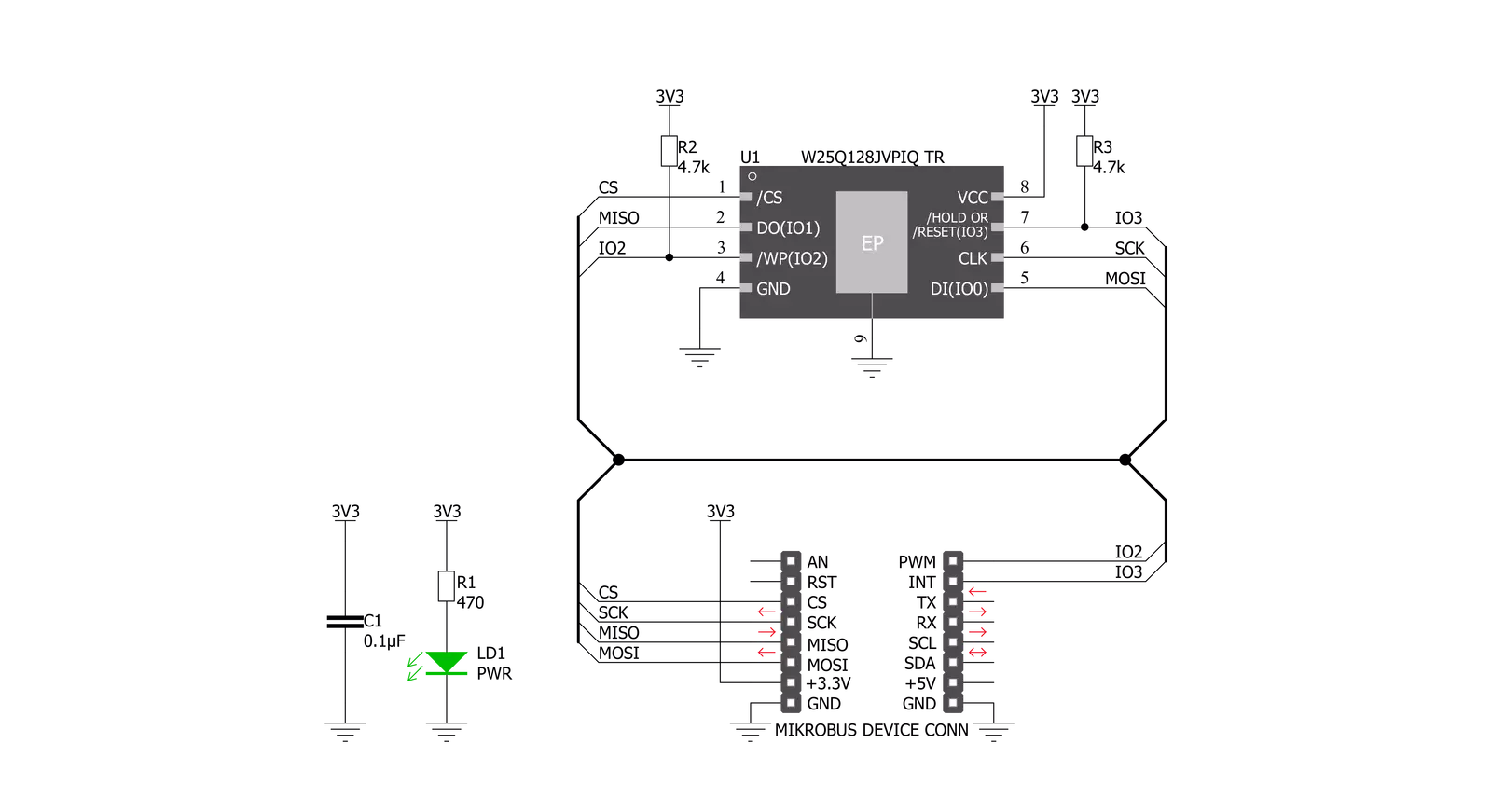
Step by step
Project assembly
Track your results in real time
Application Output
1. Application Output - In Debug mode, the 'Application Output' window enables real-time data monitoring, offering direct insight into execution results. Ensure proper data display by configuring the environment correctly using the provided tutorial.

2. UART Terminal - Use the UART Terminal to monitor data transmission via a USB to UART converter, allowing direct communication between the Click board™ and your development system. Configure the baud rate and other serial settings according to your project's requirements to ensure proper functionality. For step-by-step setup instructions, refer to the provided tutorial.

3. Plot Output - The Plot feature offers a powerful way to visualize real-time sensor data, enabling trend analysis, debugging, and comparison of multiple data points. To set it up correctly, follow the provided tutorial, which includes a step-by-step example of using the Plot feature to display Click board™ readings. To use the Plot feature in your code, use the function: plot(*insert_graph_name*, variable_name);. This is a general format, and it is up to the user to replace 'insert_graph_name' with the actual graph name and 'variable_name' with the parameter to be displayed.

Software Support
Library Description
This library contains API for Flash 6 Click driver.
Key functions:
flash6_write_memory_data- Function used for writing in memoryflash6_read_memory_data- Function used for reading from memoryflash6_erase_memory_segment- Function for eraseing segment
Open Source
Code example
The complete application code and a ready-to-use project are available through the NECTO Studio Package Manager for direct installation in the NECTO Studio. The application code can also be found on the MIKROE GitHub account.
/*!
* \file
* \brief Flash6 Click example
*
* # Description
* This application writes in memory and reads from memory.
*
* The demo application is composed of two sections :
*
* ## Application Init
* Initializes driver, resets device and tests communication.
*
* ## Application Task
* Clears the memory sector, writes "MikroE" to device memory
* and then reads it and sends it to log every 2 sec.
*
* \author MikroE Team
*
*/
// ------------------------------------------------------------------- INCLUDES
#include "board.h"
#include "log.h"
#include "flash6.h"
// ------------------------------------------------------------------ VARIABLES
static flash6_t flash6;
static log_t logger;
static char write_buf[ 9 ] = { 'M', 'i', 'k', 'r', 'o', 'E', 13, 10, 0 };
// ------------------------------------------------------ APPLICATION FUNCTIONS
void application_init ( void )
{
log_cfg_t log_cfg;
flash6_cfg_t cfg;
uint8_t manufacture_id;
uint8_t device_id;
/**
* Logger initialization.
* Default baud rate: 115200
* Default log level: LOG_LEVEL_DEBUG
* @note If USB_UART_RX and USB_UART_TX
* are defined as HAL_PIN_NC, you will
* need to define them manually for log to work.
* See @b LOG_MAP_USB_UART macro definition for detailed explanation.
*/
LOG_MAP_USB_UART( log_cfg );
log_init( &logger, &log_cfg );
log_info( &logger, "---- Application Init ----" );
// Click initialization.
flash6_cfg_setup( &cfg );
FLASH6_MAP_MIKROBUS( cfg, MIKROBUS_1 );
flash6_init( &flash6, &cfg );
flash6_software_reset( &flash6 );
Delay_ms( 100 );
flash6_get_manufacture_device_id( &flash6, &manufacture_id, &device_id );
log_printf( &logger, "\r\n ------> MANUFACTURE ID: 0x%x \r\n", manufacture_id );
log_printf( &logger, " ------> DEVICE ID: 0x%x \r\n \r\n", device_id );
Delay_ms( 1000 );
}
void application_task ( void )
{
uint32_t start_addr;
char read_buff[ 50 ];
uint8_t cnt;
start_addr = 0x002000;
log_printf( &logger, " ---> Erase sector \r\n" );
flash6_erase_memory_segment( &flash6, FLASH6_CMD_SECTOR_ERASE_4KB, start_addr );
Delay_ms( 500 );
log_printf( &logger, " ---> Write in memory ... \r\n" );
flash6_write_memory_data( &flash6, start_addr, &write_buf[ 0 ], 9 );
log_printf( &logger, " ---> Read from memory \r\n" );
flash6_read_memory_data( &flash6, start_addr, read_buff, 9 );
log_printf( &logger, "---->>>> " );
log_printf( &logger, "%s ", read_buff );
Delay_ms( 100 );
log_printf( &logger, "----------------------------------\r\n" );
Delay_ms( 2000 );
}
void main ( void )
{
application_init( );
for ( ; ; )
{
application_task( );
}
}
// ------------------------------------------------------------------------ END


































