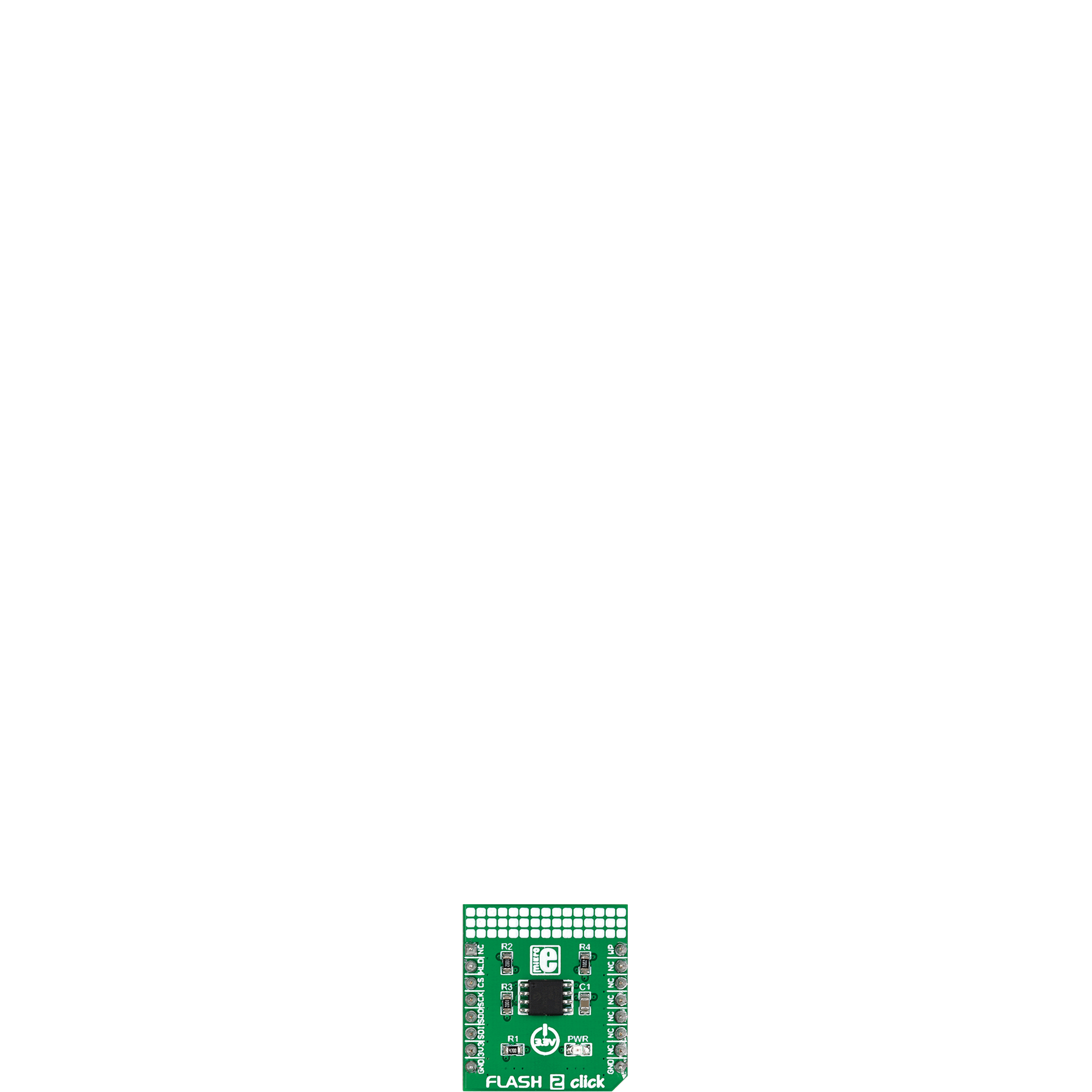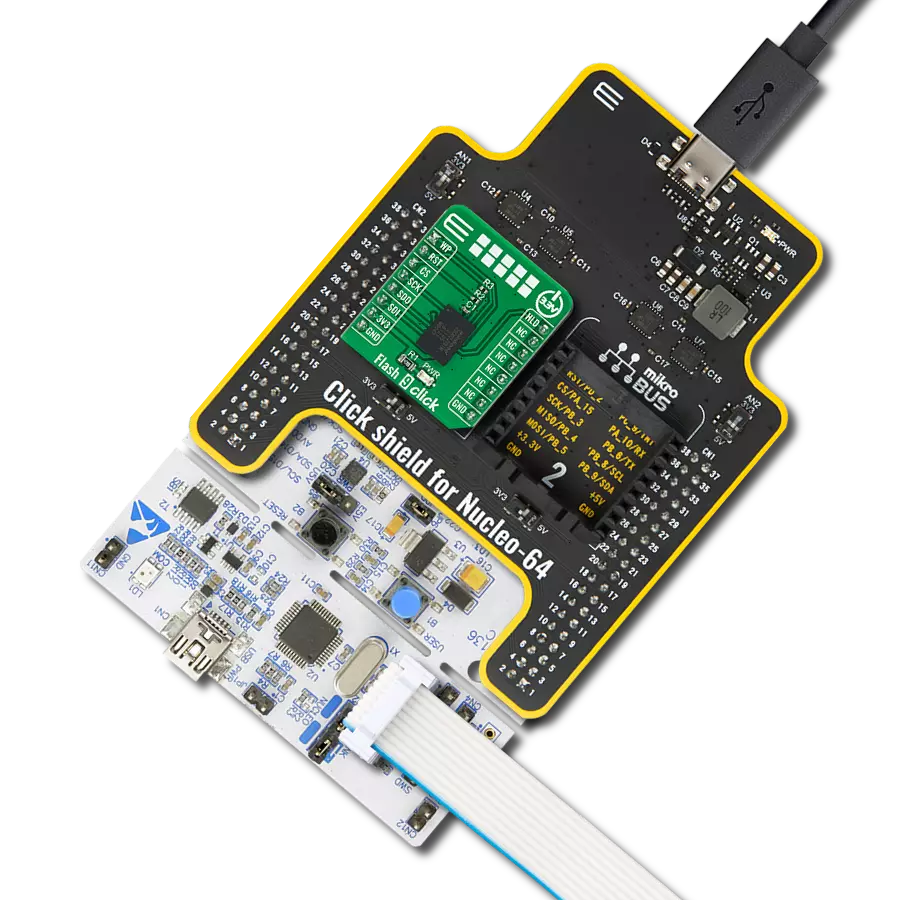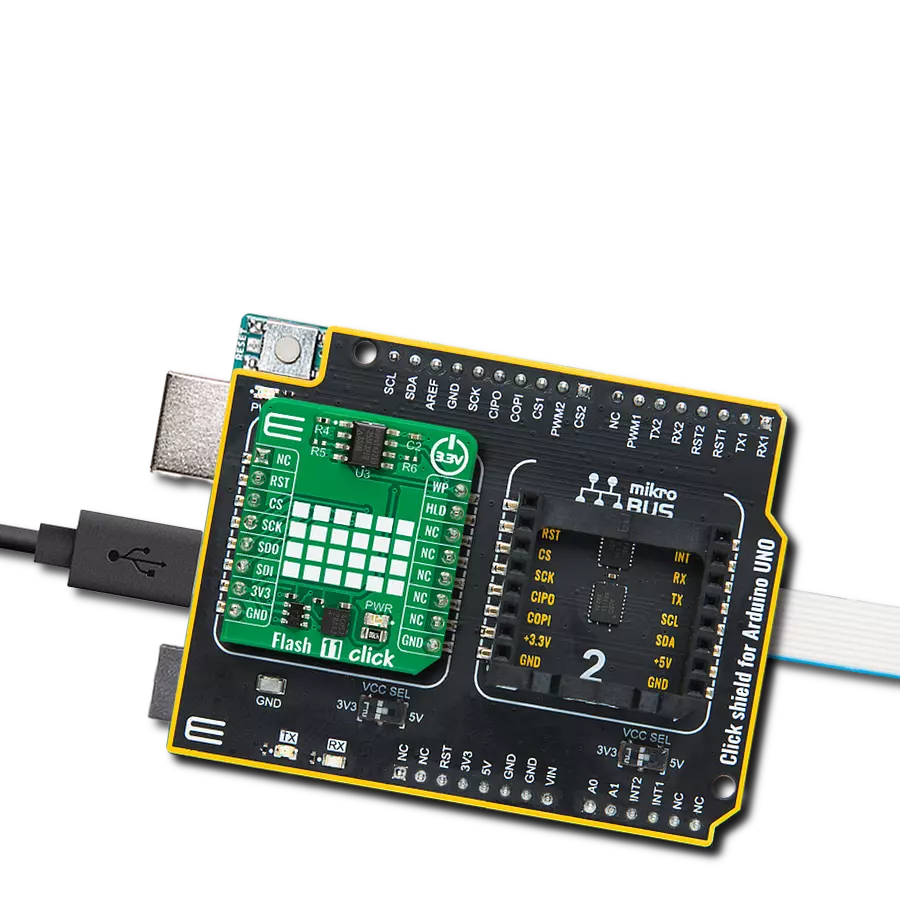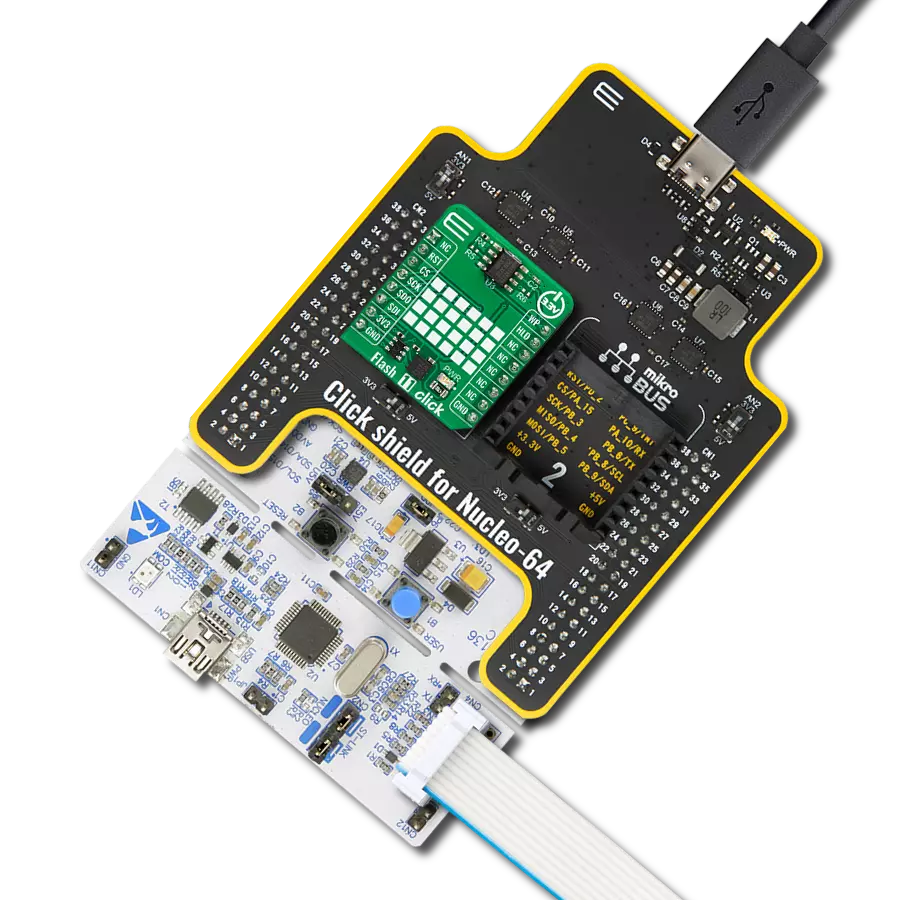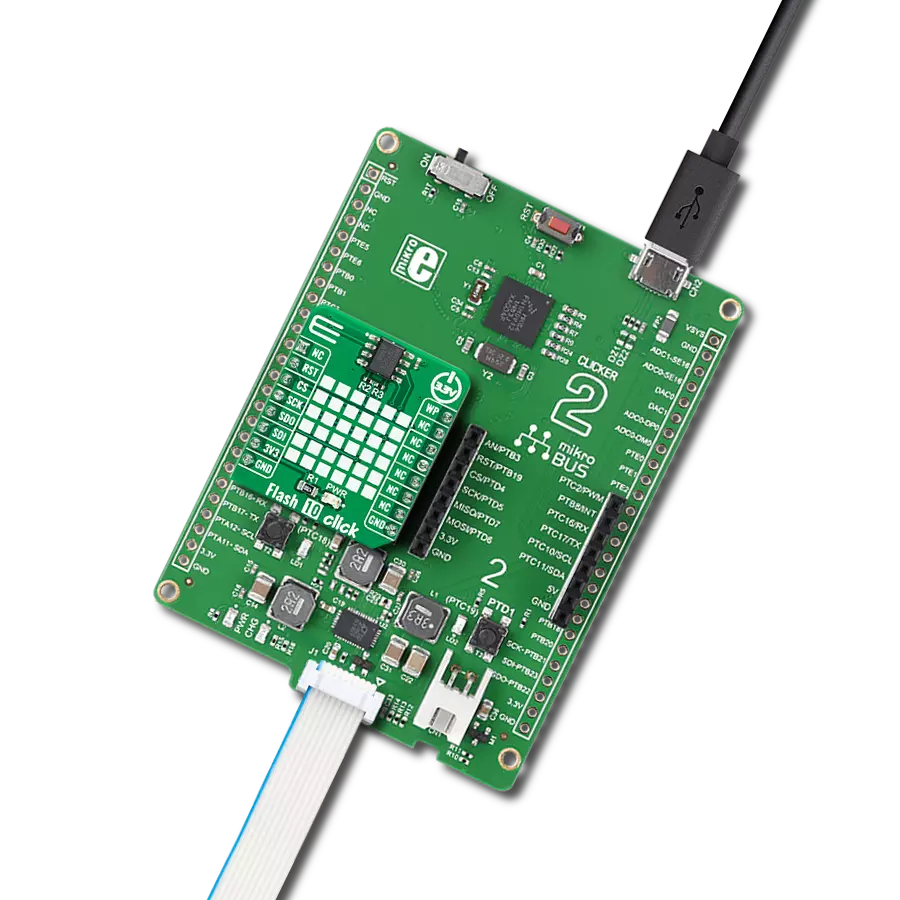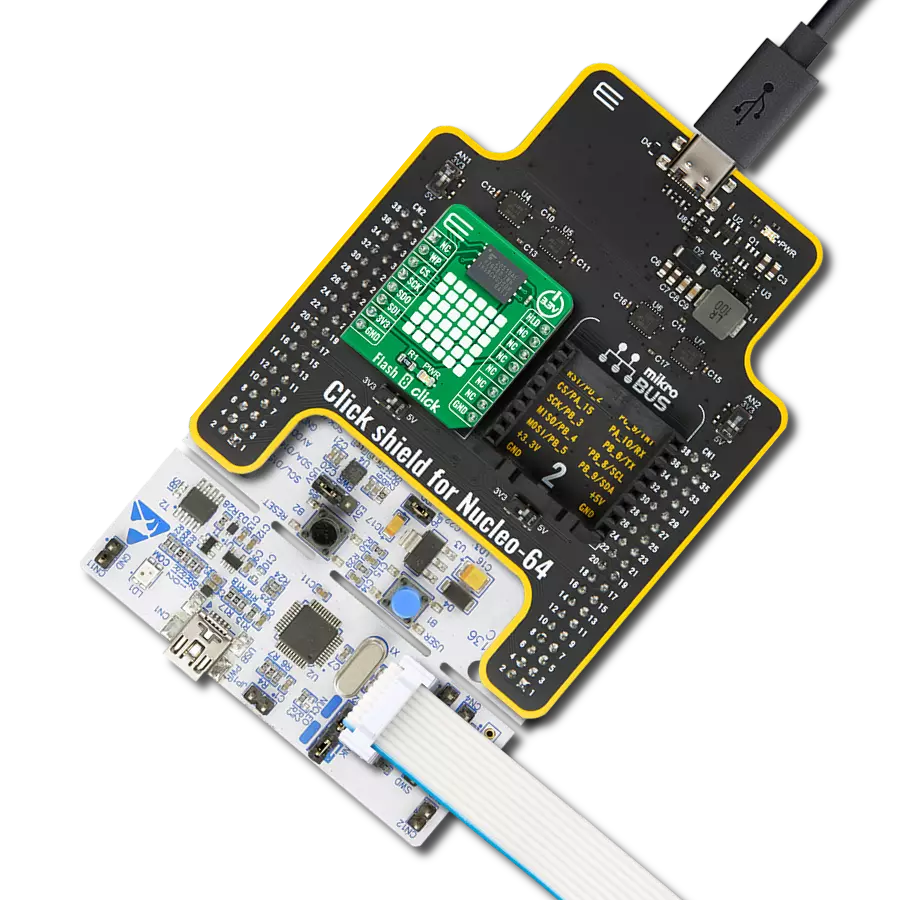Harness the capability of flash memory to provide considerably faster read and write speeds than traditional hard drives, thereby elevating the overall performance and responsiveness of the system
A
A
Hardware Overview
How does it work?
Flash 2 Click is based on the SST26VF064B, a Flash memory chip from Microchip. The Flash memory density is usually expressed in bits, so exactly 67,108,864 bits are organized in units of 8 bits (bytes), which gives 8,388,608 bytes of data memory. This memory module contains 2048 sectors of 4 KB each. Furthermore, the memory is organized into pages. One page holds 256 bytes, and there are 32,768 pages (32,768 pages x 256 bytes = 8,388,608 bytes total). Having insight into how the memory cells are organized is crucial for understanding the Write and Erase operations. The SST26VF064B offers a flexible memory protection scheme that allows each individual block to be write-protected. The addition of 2KB of
one-time programmable (OTP) memory can be useful for building secure storage devices and similar secure storage applications. It can be used to store various security data. Once programmed, this memory can be permanently locked without the possibility to reprogram it ever again. The flash memory IC used on this Click board™ features Serial Flash Discoverable Parameters (SFDP) mode, used to retrieve the advanced information from the device, such as the operating characteristics, structure and vendor specified information, memory size, operating voltage, timing information, and more. Flash 2 Click uses a standard 4-wire SPI serial interface to communicate with the host MCU, supporting
clock frequencies of up to 104MHz. Additional pins routed to the mikroBUS™ include the WP write protect pin, used to put the device into the hardware write protect mode, and the HLD hold pin, used to hold the data transfer. Flash 2 Click also supports Quad SPI mode, in which the WP and HLD pins become SO2 and SO3. This Click board™ can be operated only with a 3.3V logic voltage level. The board must perform appropriate logic voltage level conversion before using MCUs with different logic levels. Also, this Click board™ comes equipped with a library containing easy-to-use functions and an example code that can be used as a reference for further development.
Features overview
Development board
Arduino UNO is a versatile microcontroller board built around the ATmega328P chip. It offers extensive connectivity options for various projects, featuring 14 digital input/output pins, six of which are PWM-capable, along with six analog inputs. Its core components include a 16MHz ceramic resonator, a USB connection, a power jack, an
ICSP header, and a reset button, providing everything necessary to power and program the board. The Uno is ready to go, whether connected to a computer via USB or powered by an AC-to-DC adapter or battery. As the first USB Arduino board, it serves as the benchmark for the Arduino platform, with "Uno" symbolizing its status as the
first in a series. This name choice, meaning "one" in Italian, commemorates the launch of Arduino Software (IDE) 1.0. Initially introduced alongside version 1.0 of the Arduino Software (IDE), the Uno has since become the foundational model for subsequent Arduino releases, embodying the platform's evolution.
Microcontroller Overview
MCU Card / MCU

Architecture
AVR
MCU Memory (KB)
32
Silicon Vendor
Microchip
Pin count
32
RAM (Bytes)
2048
You complete me!
Accessories
Click Shield for Arduino UNO has two proprietary mikroBUS™ sockets, allowing all the Click board™ devices to be interfaced with the Arduino UNO board without effort. The Arduino Uno, a microcontroller board based on the ATmega328P, provides an affordable and flexible way for users to try out new concepts and build prototypes with the ATmega328P microcontroller from various combinations of performance, power consumption, and features. The Arduino Uno has 14 digital input/output pins (of which six can be used as PWM outputs), six analog inputs, a 16 MHz ceramic resonator (CSTCE16M0V53-R0), a USB connection, a power jack, an ICSP header, and reset button. Most of the ATmega328P microcontroller pins are brought to the IO pins on the left and right edge of the board, which are then connected to two existing mikroBUS™ sockets. This Click Shield also has several switches that perform functions such as selecting the logic levels of analog signals on mikroBUS™ sockets and selecting logic voltage levels of the mikroBUS™ sockets themselves. Besides, the user is offered the possibility of using any Click board™ with the help of existing bidirectional level-shifting voltage translators, regardless of whether the Click board™ operates at a 3.3V or 5V logic voltage level. Once you connect the Arduino UNO board with our Click Shield for Arduino UNO, you can access hundreds of Click boards™, working with 3.3V or 5V logic voltage levels.
Used MCU Pins
mikroBUS™ mapper
Take a closer look
Click board™ Schematic
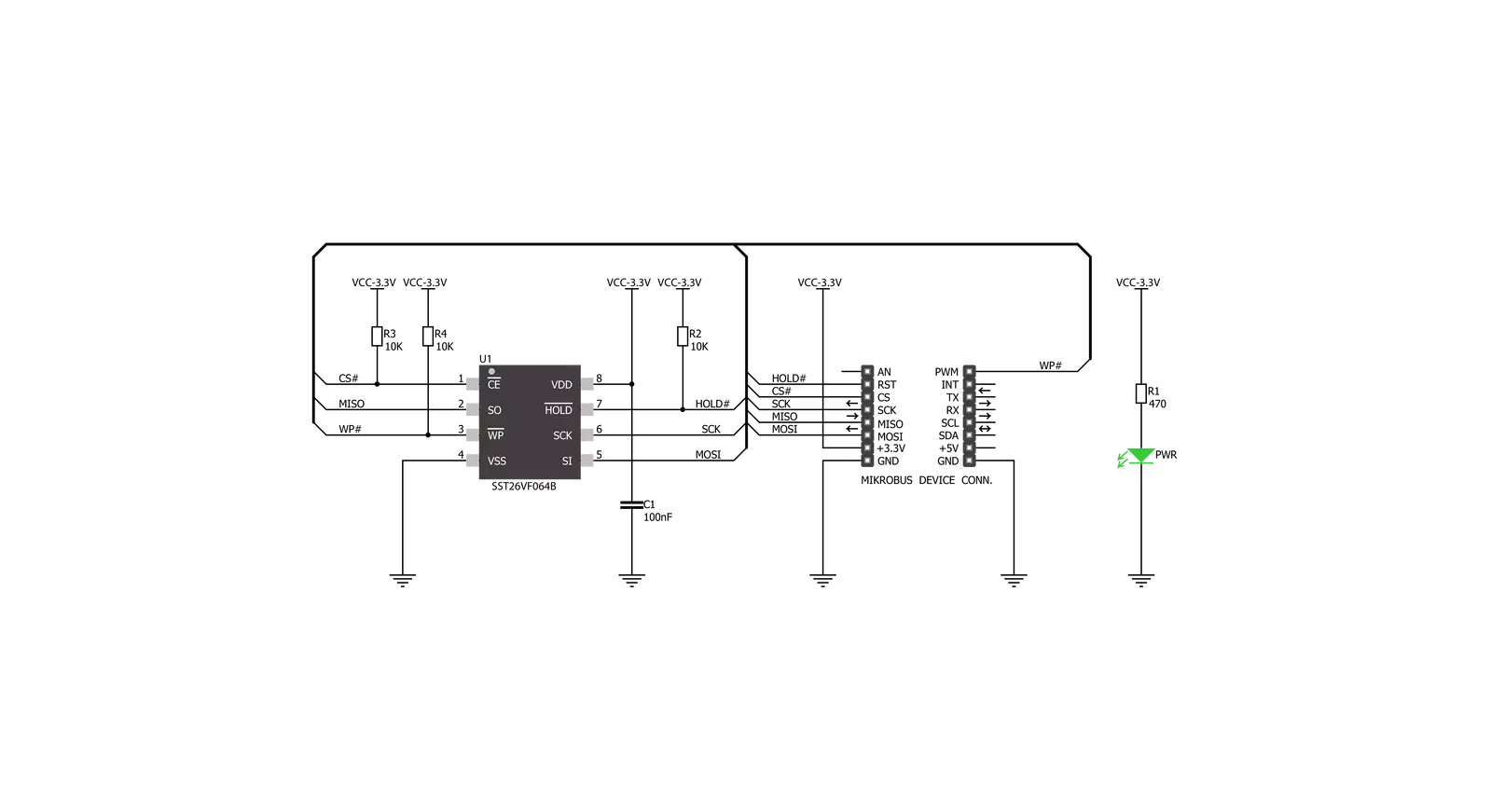
Step by step
Project assembly
Software Support
Library Description
This library contains API for Flash 2 Click driver.
Key functions:
flash2_global_block_unlock- Global block-protection unlock functionflash2_chip_erase- Chip-erase functionflash2_read_generic- Generic read function
Open Source
Code example
The complete application code and a ready-to-use project are available through the NECTO Studio Package Manager for direct installation in the NECTO Studio. The application code can also be found on the MIKROE GitHub account.
/*!
* \file
* \brief Flash2 Click example
*
* # Description
* This application demonstrates the process of writing and reading data from Flash 2 Click memory.
*
* The demo application is composed of two sections :
*
* ## Application Init
* Flash Driver Initialization, initialization of Click by setting mikorBUS to
* approprieate logic levels, performing global block unlock and chip erase functions.
*
* ## Application Task
* Writing data to Click memory and displaying the read data via UART.
*
*
* \author MikroE Team
*
*/
// ------------------------------------------------------------------- INCLUDES
#include "board.h"
#include "log.h"
#include "flash2.h"
// ------------------------------------------------------------------ VARIABLES
static flash2_t flash2;
static log_t logger;
char wr_data[ 10 ] = { 'M', 'i', 'k', 'r', 'o', 'E', 13, 10 , 0 };
char rd_data[ 10 ];
// ------------------------------------------------------ APPLICATION FUNCTIONS
void application_init ( void )
{
log_cfg_t log_cfg;
flash2_cfg_t cfg;
/**
* Logger initialization.
* Default baud rate: 115200
* Default log level: LOG_LEVEL_DEBUG
* @note If USB_UART_RX and USB_UART_TX
* are defined as HAL_PIN_NC, you will
* need to define them manually for log to work.
* See @b LOG_MAP_USB_UART macro definition for detailed explanation.
*/
LOG_MAP_USB_UART( log_cfg );
log_init( &logger, &log_cfg );
log_info( &logger, "---- Application Init ----" );
// Click initialization.
flash2_cfg_setup( &cfg );
FLASH2_MAP_MIKROBUS( cfg, MIKROBUS_1 );
flash2_init( &flash2, &cfg );
Delay_ms ( 300 );
flash2_global_block_unlock( &flash2 );
Delay_ms ( 400 );
flash2_chip_erase( &flash2 );
Delay_ms ( 300 );
}
void application_task ( void )
{
log_printf( &logger, "Writing MikroE to flash memory, from address 0x015015:\r\n" );
flash2_write_generic( &flash2, 0x015015, &wr_data[ 0 ], 9 );
log_printf( &logger, "Reading 9 bytes of flash memory, from address 0x015015:\r\n" );
flash2_read_generic( &flash2, 0x015015, &rd_data[ 0 ], 9 );
log_printf( &logger, "Data read: %s\r\n", rd_data );
Delay_ms ( 1000 );
}
int main ( void )
{
/* Do not remove this line or clock might not be set correctly. */
#ifdef PREINIT_SUPPORTED
preinit();
#endif
application_init( );
for ( ; ; )
{
application_task( );
}
return 0;
}
// ------------------------------------------------------------------------ END
Additional Support
Resources
Category:FLASH