Our purpose is to maximize functionality while minimizing complexity with our 4-in-1 button integration
A
A
Hardware Overview
How does it work?
2x2 Key Click is based on the 2x2 button keyboard with debounce circuit, composed of the 74HC32, a quad 2-input OR gate from Nexperia, and the SN74HC14, a Hex Schmitt-Trigger inverter from Texas Instruments. In electronics, two metal components bounce or create multiple signals when they are in contact with each other — like when you push a button — before they reach a stable state. You want a single contact to be recorded, but the microcontroller records this as if you pressed the button many times. So debouncing is, as the name states, the removal of bounces or spikes of low and high voltages.
Graphically speaking, you want a clean line, not spikes. A debounce circuit makes sure that there are no voltage changes on the output. Thanks to it, one button press is recorded as such. All four Schmitt-trigger outputs are connected to the logic OR gate 74HC32 input pins, whose output is directly connected to the INT pin on mikroBUS. This pin is used to signalize an interrupt to the MCU any time a button is pressed. This way, the MCU software can be implemented as a simple polling routine without any delays programmed in the code (like it would be necessary if there weren’t a hardware debouncing circuit present).
Thanks to the INT pin, you can easily program a common interrupt service routine to detect when a button is pressed (the state of the button changes from low to high logic level). This Click board™ can operate with either 3.3V or 5V logic voltage levels selected via the PWR SEL jumper. This way, both 3.3V and 5V capable MCUs can use the communication lines properly. Also, this Click board™ comes equipped with a library containing easy-to-use functions and an example code that can be used as a reference for further development.
Features overview
Development board
Nucleo-64 with STM32F030R8 MCU offers a cost-effective and adaptable platform for developers to explore new ideas and prototype their designs. This board harnesses the versatility of the STM32 microcontroller, enabling users to select the optimal balance of performance and power consumption for their projects. It accommodates the STM32 microcontroller in the LQFP64 package and includes essential components such as a user LED, which doubles as an ARDUINO® signal, alongside user and reset push-buttons, and a 32.768kHz crystal oscillator for precise timing operations. Designed with expansion and flexibility in mind, the Nucleo-64 board features an ARDUINO® Uno V3 expansion connector and ST morpho extension pin
headers, granting complete access to the STM32's I/Os for comprehensive project integration. Power supply options are adaptable, supporting ST-LINK USB VBUS or external power sources, ensuring adaptability in various development environments. The board also has an on-board ST-LINK debugger/programmer with USB re-enumeration capability, simplifying the programming and debugging process. Moreover, the board is designed to simplify advanced development with its external SMPS for efficient Vcore logic supply, support for USB Device full speed or USB SNK/UFP full speed, and built-in cryptographic features, enhancing both the power efficiency and security of projects. Additional connectivity is
provided through dedicated connectors for external SMPS experimentation, a USB connector for the ST-LINK, and a MIPI® debug connector, expanding the possibilities for hardware interfacing and experimentation. Developers will find extensive support through comprehensive free software libraries and examples, courtesy of the STM32Cube MCU Package. This, combined with compatibility with a wide array of Integrated Development Environments (IDEs), including IAR Embedded Workbench®, MDK-ARM, and STM32CubeIDE, ensures a smooth and efficient development experience, allowing users to fully leverage the capabilities of the Nucleo-64 board in their projects.
Microcontroller Overview
MCU Card / MCU

Architecture
ARM Cortex-M0
MCU Memory (KB)
64
Silicon Vendor
STMicroelectronics
Pin count
64
RAM (Bytes)
8192
You complete me!
Accessories
Click Shield for Nucleo-64 comes equipped with two proprietary mikroBUS™ sockets, allowing all the Click board™ devices to be interfaced with the STM32 Nucleo-64 board with no effort. This way, Mikroe allows its users to add any functionality from our ever-growing range of Click boards™, such as WiFi, GSM, GPS, Bluetooth, ZigBee, environmental sensors, LEDs, speech recognition, motor control, movement sensors, and many more. More than 1537 Click boards™, which can be stacked and integrated, are at your disposal. The STM32 Nucleo-64 boards are based on the microcontrollers in 64-pin packages, a 32-bit MCU with an ARM Cortex M4 processor operating at 84MHz, 512Kb Flash, and 96KB SRAM, divided into two regions where the top section represents the ST-Link/V2 debugger and programmer while the bottom section of the board is an actual development board. These boards are controlled and powered conveniently through a USB connection to program and efficiently debug the Nucleo-64 board out of the box, with an additional USB cable connected to the USB mini port on the board. Most of the STM32 microcontroller pins are brought to the IO pins on the left and right edge of the board, which are then connected to two existing mikroBUS™ sockets. This Click Shield also has several switches that perform functions such as selecting the logic levels of analog signals on mikroBUS™ sockets and selecting logic voltage levels of the mikroBUS™ sockets themselves. Besides, the user is offered the possibility of using any Click board™ with the help of existing bidirectional level-shifting voltage translators, regardless of whether the Click board™ operates at a 3.3V or 5V logic voltage level. Once you connect the STM32 Nucleo-64 board with our Click Shield for Nucleo-64, you can access hundreds of Click boards™, working with 3.3V or 5V logic voltage levels.
Used MCU Pins
mikroBUS™ mapper
Take a closer look
Schematic
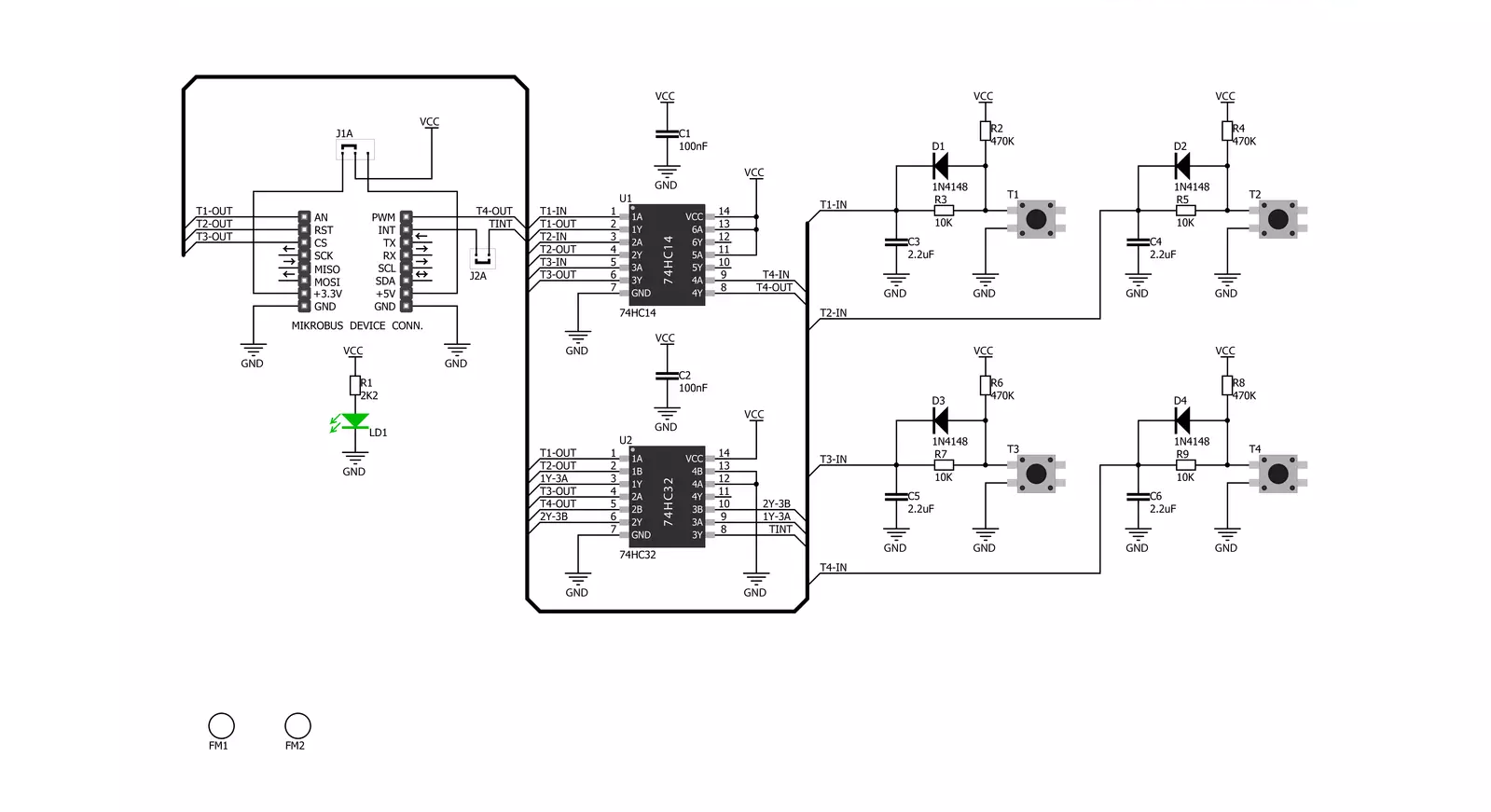
Step by step
Project assembly
Track your results in real time
Application Output via Debug Mode
1. Once the code example is loaded, pressing the "DEBUG" button initiates the build process, programs it on the created setup, and enters Debug mode.
2. After the programming is completed, a header with buttons for various actions within the IDE becomes visible. Clicking the green "PLAY" button starts reading the results achieved with the Click board™. The achieved results are displayed in the Application Output tab.

Software Support
Library Description
This library contains API for 2x2 Key Click driver.
Key functions:
c2x2key_t1_state- This function gets state of AN pinc2x2key_t2_state- This function gets state of RST pinc2x2key_t3_state- This function gets state of CS pinc2x2key_t4_state- This function gets state of PWM pin
Open Source
Code example
This example can be found in NECTO Studio. Feel free to download the code, or you can copy the code below.
/*!
* \file
* \brief 2x2 key Click example
*
* # Description
* 2x2 Key click has a 4 button keypad and allows multiple key presses.
*
* The demo application is composed of two sections :
*
* ## Application Init
* Application Init performs Logger and Click initialization.
*
* ## Application Task
* This example code demonstrates the usage of 2X2 Key Click board.
* Detects whether any of the keys is pressed where results are being sent
* to the UART terminal where you can track changes.
*
* \author Mihajlo Djordjevic
*
*/
// ------------------------------------------------------------------- INCLUDES
#include "board.h"
#include "log.h"
#include "c2x2key.h"
uint8_t t1_state = 0;
uint8_t t1_state_old = 1;
uint8_t t2_state = 0;
uint8_t t2_state_old = 1;
uint8_t t3_state = 0;
uint8_t t3_state_old = 1;
uint8_t t4_state = 0;
uint8_t t4_state_old = 1;
// ------------------------------------------------------------------ VARIABLES
static c2x2key_t c2x2key;
static log_t logger;
// ------------------------------------------------------- ADDITIONAL FUNCTIONS
// ------------------------------------------------------ APPLICATION FUNCTIONS
void application_init ( void )
{
log_cfg_t log_cfg;
c2x2key_cfg_t cfg;
/**
* Logger initialization.
* Default baud rate: 115200
* Default log level: LOG_LEVEL_DEBUG
* @note If USB_UART_RX and USB_UART_TX
* are defined as HAL_PIN_NC, you will
* need to define them manually for log to work.
* See @b LOG_MAP_USB_UART macro definition for detailed explanation.
*/
LOG_MAP_USB_UART( log_cfg );
log_init( &logger, &log_cfg );
log_printf( &logger, "-- Application Init --\r\n" );
Delay_ms ( 1000 );
// Click initialization.
c2x2key_cfg_setup( &cfg );
C2X2KEY_MAP_MIKROBUS( cfg, MIKROBUS_1 );
c2x2key_init( &c2x2key, &cfg );
log_printf( &logger, "-----------------------\r\n" );
log_printf( &logger, " 2X2 key Click \r\n" );
log_printf( &logger, "-----------------------\r\n" );
Delay_ms ( 1000 );
log_printf( &logger, " System is ready \r\n" );
log_printf( &logger, "-----------------------\r\n" );
Delay_ms ( 1000 );
}
void application_task ( void )
{
t1_state = c2x2key_t1_state( &c2x2key );
if ( ( t1_state == 1 ) && ( t1_state_old == 0 ) )
{
log_printf( &logger, "-----------------------\r\n" );
log_printf( &logger, " Key 1 pressed \r\n" );
log_printf( &logger, "-----------------------\r\n" );
t1_state_old = 1;
}
if ( ( t1_state == 0 ) && ( t1_state_old == 1 ) )
{
t1_state_old = 0;
}
t2_state = c2x2key_t2_state( &c2x2key );
if ( ( t2_state == 1 ) && ( t2_state_old == 0 ) )
{
log_printf( &logger, "-----------------------\r\n" );
log_printf( &logger, " Key 2 pressed \r\n" );
log_printf( &logger, "-----------------------\r\n" );
t2_state_old = 1;
}
if ( ( t2_state == 0 ) && ( t2_state_old == 1 ) )
{
t2_state_old = 0;
}
t3_state = c2x2key_t3_state( &c2x2key );
if ( ( t3_state == 1 ) && ( t3_state_old == 0 ) )
{
log_printf( &logger, "-----------------------\r\n" );
log_printf( &logger, " Key 3 pressed \r\n" );
log_printf( &logger, "-----------------------\r\n" );
t3_state_old = 1;
}
if ( ( t3_state == 0 ) && ( t3_state_old == 1 ) )
{
t3_state_old = 0;
}
t4_state = c2x2key_t4_state( &c2x2key );
if ( ( t4_state == 1 ) && ( t4_state_old == 0 ) )
{
log_printf( &logger, "-----------------------\r\n" );
log_printf( &logger, " Key 4 pressed \r\n" );
log_printf( &logger, "-----------------------\r\n" );
t4_state_old = 1;
}
if ( ( t4_state == 0 ) && ( t4_state_old == 1 ) )
{
t4_state_old = 0;
}
}
void main ( void )
{
application_init( );
for ( ; ; )
{
application_task( );
}
}
// ------------------------------------------------------------------------ END



































