Set a new standard for quality with a powerful and reliable audio amplifier
A
A
Hardware Overview
How does it work?
2x20W Amp Click is based on the MAX9744, a stereo class D audio power amplifier from Analog Devices. This click brings the Class AB sound performance with Class D efficiency, representing the perfect combination for your speakers. 2x20W Amp Click also offers 64-step volume control, single-supply operation, adjustable gain, and industry-leading click-and-pop suppression. Class-D amplifiers produce a series of square-shaped pulses of fixed amplitude but varying duty cycles, representing the amplitude variations of the analog signal. The output of the modulator is used to gate the output transistors on and off alternately. The high efficiency of a Class D amplifier is due to the switching operation of the output stage transistors. Since the transistors are either fully ON or fully OFF, they spend a small amount of time in the linear region and consume little power. In a Class D amplifier,
the output transistors act as current steering switches and don't use much additional power. A low-pass filter made of an inductor and a capacitor is used to produce a path for the low-frequencies of the audio signal (leaving the high-frequency pulses behind). When the output current exceeds the current limit, 5.5A (typ), the MAX9744 disables the outputs and initiates a 220µs startup sequence. The shutdown and startup sequence is repeated until the output fault is removed. When the die temperature exceeds the thermal-shutdown threshold, the MAX9744 outputs are disabled. The MAX9744 features a shutdown mode that reduces power consumption and extends battery life. Driving SHDN pin low places the device in low-power shutdown mode. Connect the SHDN pin to digital high for normal operation. The Click features volume control operation using an analog voltage input or
the I2C interface for maximum flexibility. To set the device to analog mode, connect ADDR1 and ADDR2 to GND. In analog mode, SDA/VOL pin is an analog input for volume control. The analog input range is ratiometric between 0.9 x VDD and 0.1 x VDD, where 0.9 x VDD = full mute and 0.1 x VDD = full volume. Use ADDR1 and ADDR2 to select I2C mode. Three addresses can be chosen, allowing multiple devices on a single bus. In the I2C mode, the volume is controlled by choosing the speaker volume control register in the command byte. There are 64 volume settings, where the lowest setting is full mute. The board logic is powered by the 3.3V supply over the mikroBUS™ socket, while the amplifier circuit is powered by the onboard 5V power supply or an external source that can go from 4.5V to 14V. The jumper JP1 must be positioned in the EXT position to use an external power source.
Features overview
Development board
Nucleo-64 with STM32F030R8 MCU offers a cost-effective and adaptable platform for developers to explore new ideas and prototype their designs. This board harnesses the versatility of the STM32 microcontroller, enabling users to select the optimal balance of performance and power consumption for their projects. It accommodates the STM32 microcontroller in the LQFP64 package and includes essential components such as a user LED, which doubles as an ARDUINO® signal, alongside user and reset push-buttons, and a 32.768kHz crystal oscillator for precise timing operations. Designed with expansion and flexibility in mind, the Nucleo-64 board features an ARDUINO® Uno V3 expansion connector and ST morpho extension pin
headers, granting complete access to the STM32's I/Os for comprehensive project integration. Power supply options are adaptable, supporting ST-LINK USB VBUS or external power sources, ensuring adaptability in various development environments. The board also has an on-board ST-LINK debugger/programmer with USB re-enumeration capability, simplifying the programming and debugging process. Moreover, the board is designed to simplify advanced development with its external SMPS for efficient Vcore logic supply, support for USB Device full speed or USB SNK/UFP full speed, and built-in cryptographic features, enhancing both the power efficiency and security of projects. Additional connectivity is
provided through dedicated connectors for external SMPS experimentation, a USB connector for the ST-LINK, and a MIPI® debug connector, expanding the possibilities for hardware interfacing and experimentation. Developers will find extensive support through comprehensive free software libraries and examples, courtesy of the STM32Cube MCU Package. This, combined with compatibility with a wide array of Integrated Development Environments (IDEs), including IAR Embedded Workbench®, MDK-ARM, and STM32CubeIDE, ensures a smooth and efficient development experience, allowing users to fully leverage the capabilities of the Nucleo-64 board in their projects.
Microcontroller Overview
MCU Card / MCU

Architecture
ARM Cortex-M0
MCU Memory (KB)
64
Silicon Vendor
STMicroelectronics
Pin count
64
RAM (Bytes)
8192
You complete me!
Accessories
Click Shield for Nucleo-64 comes equipped with two proprietary mikroBUS™ sockets, allowing all the Click board™ devices to be interfaced with the STM32 Nucleo-64 board with no effort. This way, Mikroe allows its users to add any functionality from our ever-growing range of Click boards™, such as WiFi, GSM, GPS, Bluetooth, ZigBee, environmental sensors, LEDs, speech recognition, motor control, movement sensors, and many more. More than 1537 Click boards™, which can be stacked and integrated, are at your disposal. The STM32 Nucleo-64 boards are based on the microcontrollers in 64-pin packages, a 32-bit MCU with an ARM Cortex M4 processor operating at 84MHz, 512Kb Flash, and 96KB SRAM, divided into two regions where the top section represents the ST-Link/V2 debugger and programmer while the bottom section of the board is an actual development board. These boards are controlled and powered conveniently through a USB connection to program and efficiently debug the Nucleo-64 board out of the box, with an additional USB cable connected to the USB mini port on the board. Most of the STM32 microcontroller pins are brought to the IO pins on the left and right edge of the board, which are then connected to two existing mikroBUS™ sockets. This Click Shield also has several switches that perform functions such as selecting the logic levels of analog signals on mikroBUS™ sockets and selecting logic voltage levels of the mikroBUS™ sockets themselves. Besides, the user is offered the possibility of using any Click board™ with the help of existing bidirectional level-shifting voltage translators, regardless of whether the Click board™ operates at a 3.3V or 5V logic voltage level. Once you connect the STM32 Nucleo-64 board with our Click Shield for Nucleo-64, you can access hundreds of Click boards™, working with 3.3V or 5V logic voltage levels.
Used MCU Pins
mikroBUS™ mapper
Take a closer look
Schematic
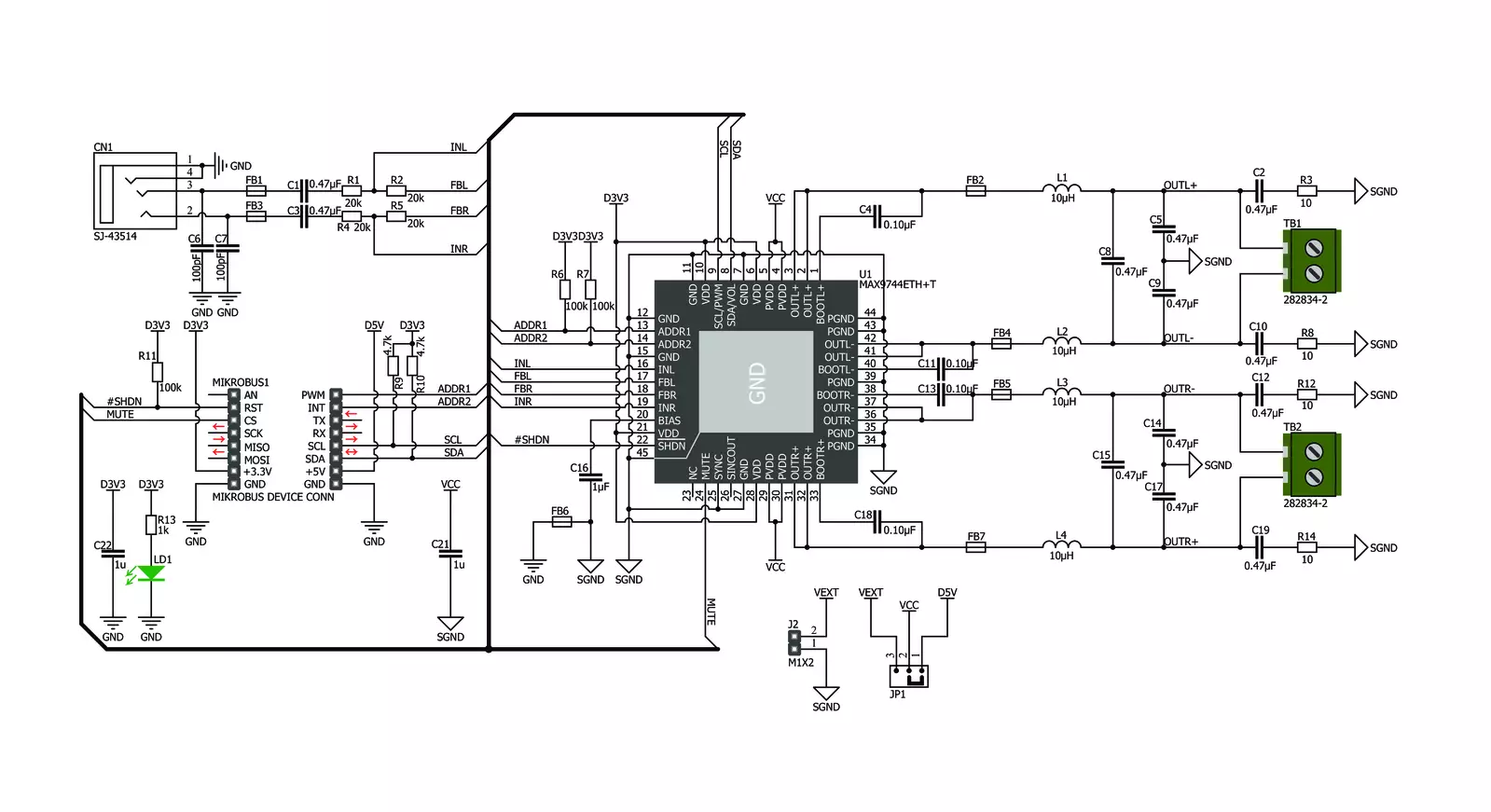
Step by step
Project assembly
Track your results in real time
Application Output
After loading the code example, pressing the "DEBUG" button builds and programs it on the selected setup.
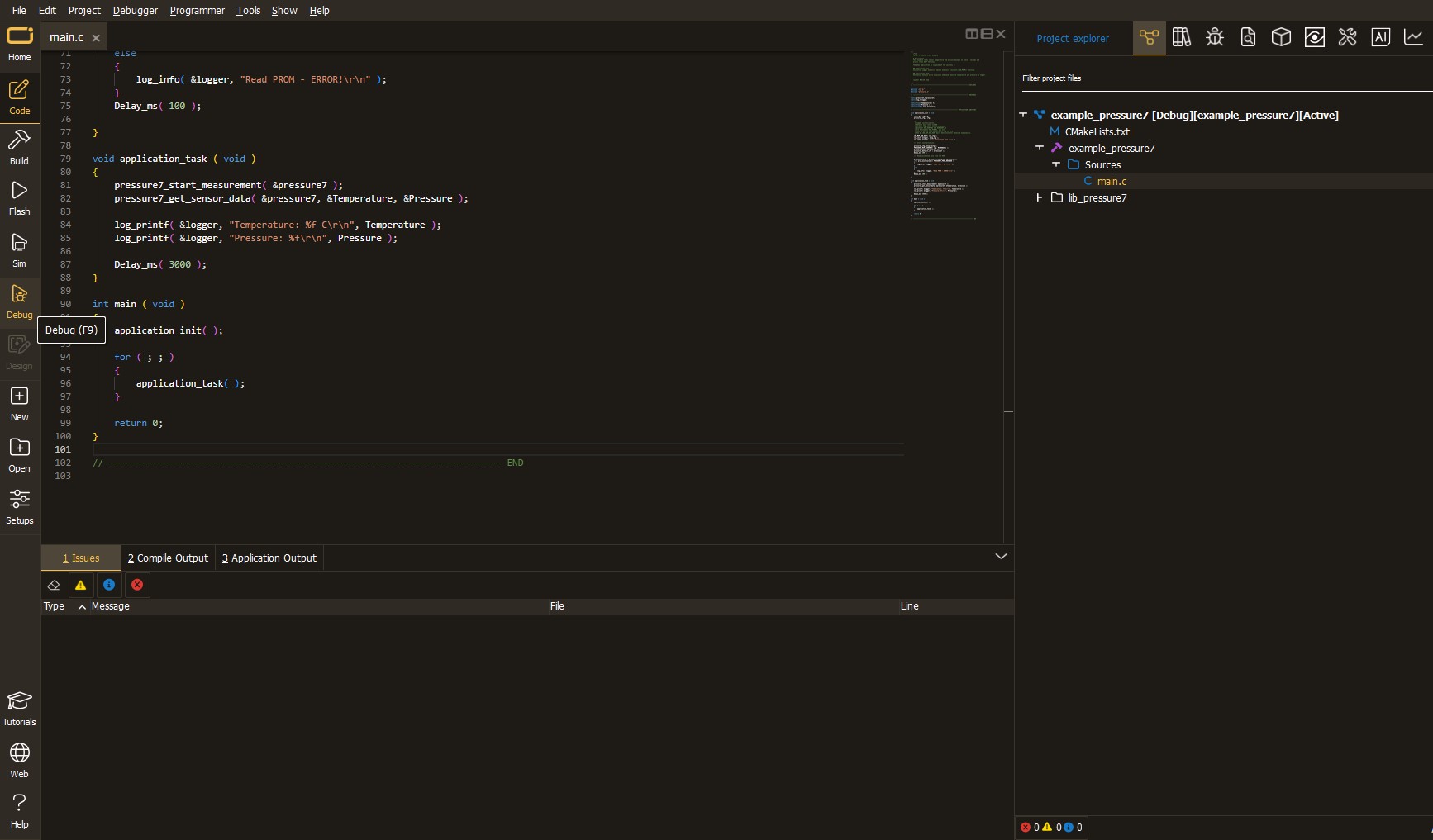
After programming is completed, a header with buttons for various actions available in the IDE appears. By clicking the green "PLAY "button, we start reading the results achieved with Click board™.
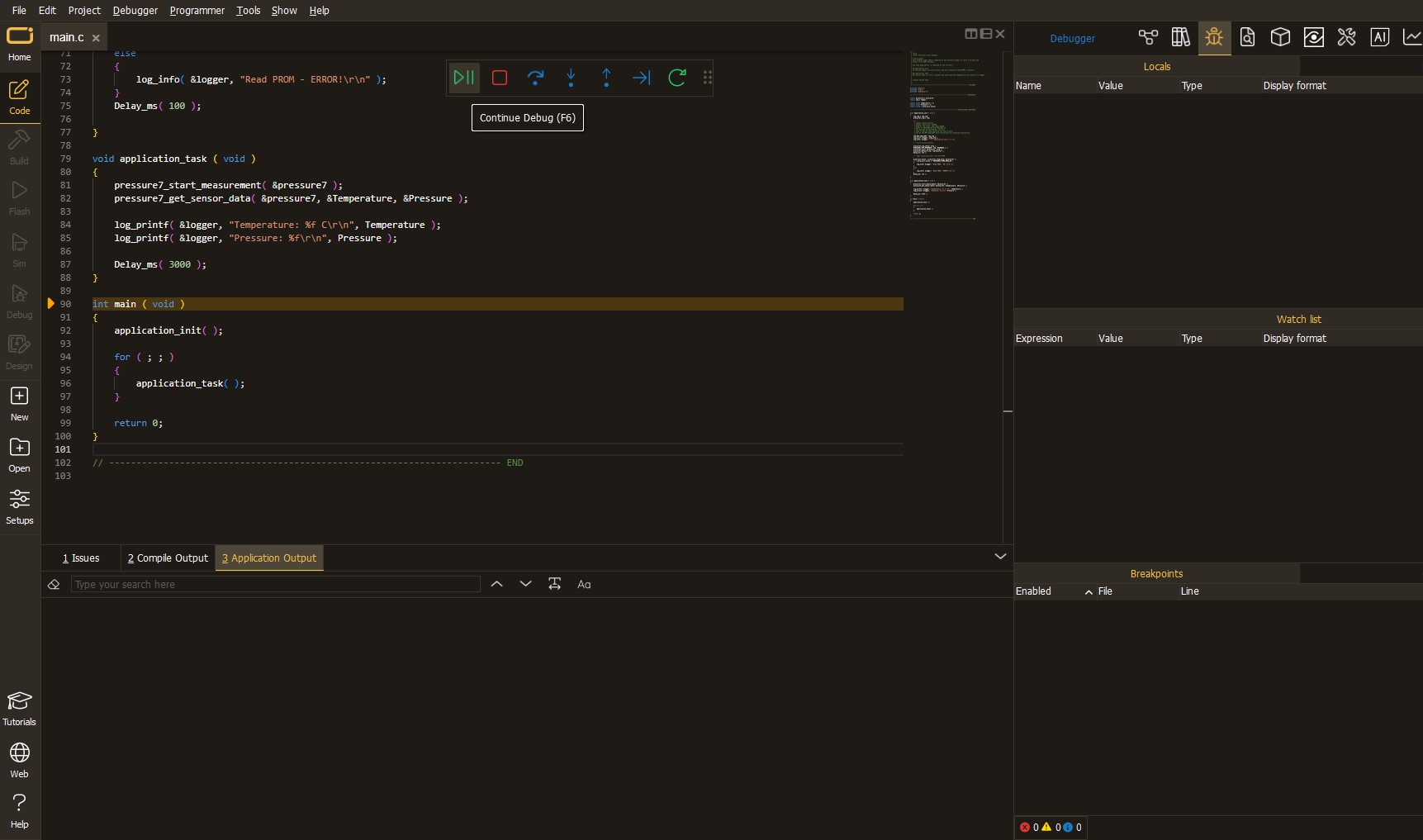
Upon completion of programming, the Application Output tab is automatically opened, where the achieved result can be read. In case of an inability to perform the Debug function, check if a proper connection between the MCU used by the setup and the CODEGRIP programmer has been established. A detailed explanation of the CODEGRIP-board connection can be found in the CODEGRIP User Manual. Please find it in the RESOURCES section.
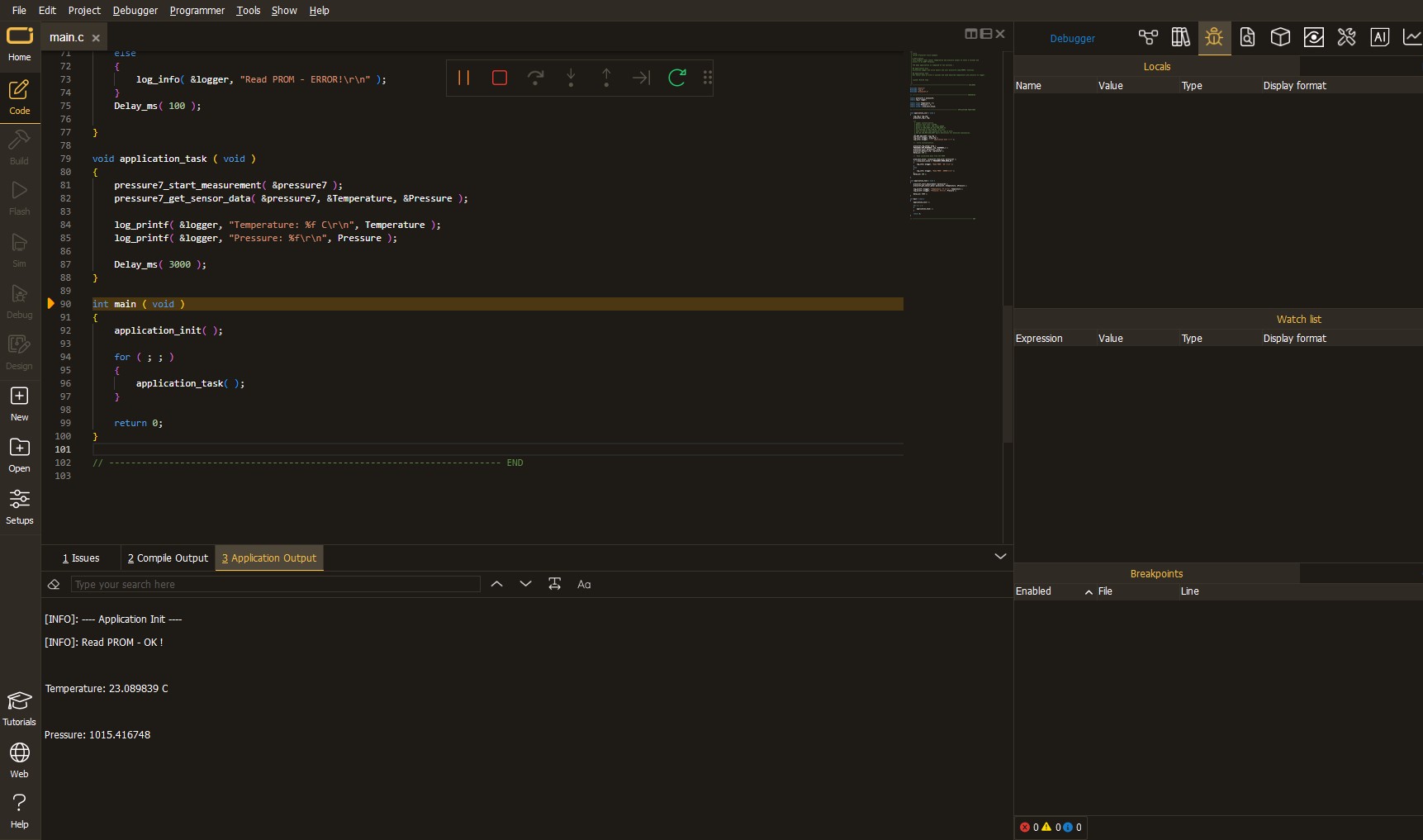
Software Support
Library Description
This library contains API for 2x20W Amp Click driver.
Key functions:
c2x20wamp_mode_play- Set Play mode of the amplifier functionc2x20wamp_set_volume- Set volume of the amplifier functionc2x20wamp_mode_mute- Set Mute mode of the amplifier function
Open Source
Code example
This example can be found in NECTO Studio. Feel free to download the code, or you can copy the code below.
/*!
* \file
* \brief c2x20WAmp Click example
*
* # Description
* This application changes the volume level.
*
* The demo application is composed of two sections :
*
* ## Application Init
* Initialization driver enable's - I2C,
* start write log and enable amplifire of 2x20W Amp Click board.
*
* ## Application Task
* This is a example which demonstrates the use of 2x20W Amp Click board.
* This examples first activates operation mode PLAY and set volume lvl 32,
* after that, we increase the volume level one level ten times for 5 seconds
* and we decrease the volume level one level ten times for 5 seconds.
* And finally, we set MUTE mode for next 5 seconds.
* Results are being sent to the Usart Terminal
* where you can track their changes.
*
* \author MikroE Team
*
*/
// ------------------------------------------------------------------- INCLUDES
#include "board.h"
#include "log.h"
#include "c2x20wamp.h"
// ------------------------------------------------------------------ VARIABLES
static c2x20wamp_t c2x20wamp;
static log_t logger;
// ------------------------------------------------------ APPLICATION FUNCTIONS
void application_init ( void )
{
log_cfg_t log_cfg;
c2x20wamp_cfg_t cfg;
/**
* Logger initialization.
* Default baud rate: 115200
* Default log level: LOG_LEVEL_DEBUG
* @note If USB_UART_RX and USB_UART_TX
* are defined as HAL_PIN_NC, you will
* need to define them manually for log to work.
* See @b LOG_MAP_USB_UART macro definition for detailed explanation.
*/
LOG_MAP_USB_UART( log_cfg );
log_init( &logger, &log_cfg );
log_info( &logger, "---- Application Init ----" );
// Click initialization.
c2x20wamp_cfg_setup( &cfg );
C2X20WAMP_MAP_MIKROBUS( cfg, MIKROBUS_1 );
c2x20wamp_init( &c2x20wamp, &cfg );
Delay_ms( 100 );
log_printf( &logger, "-----------------------\r\n" );
log_printf( &logger, " 2x20W Amp Click \r\n" );
log_printf( &logger, "-----------------------\r\n" );
c2x20wamp_enable( &c2x20wamp );
log_printf( &logger," Enable Amplifier \r\n" );
log_printf( &logger, "-----------------------\r\n" );
Delay_ms( 200 );
}
void application_task ( void )
{
log_printf( &logger, " PLAY MODE \r\n" );
c2x20wamp_mode_play( &c2x20wamp );
Delay_ms( 200 );
uint8_t volume = 32;
log_printf( &logger, " Set Volume lvl : %u \r\n", (uint16_t)volume );
log_printf( &logger, "-----------------------\r\n" );
c2x20wamp_set_volume( &c2x20wamp, volume );
log_printf( &logger, "- - - - - - - - - - - -\r\n" );
Delay_ms( 5000 );
for ( uint8_t cnt = 0; cnt < 10; cnt++ )
{
log_printf( &logger, " Volume Up \r\n" );
c2x20wamp_volume_up( &c2x20wamp );
Delay_ms( 100 );
}
log_printf( &logger, "- - - - - - - - - - - -\r\n" );
Delay_ms( 5000 );
for ( uint8_t cnt = 0; cnt < 10; cnt++ )
{
log_printf( &logger, " Volume Down \r\n" );
c2x20wamp_volume_down( &c2x20wamp );
Delay_ms( 100 );
}
log_printf( &logger, "-----------------------\r\n" );
Delay_ms( 5000 );
log_printf( &logger, " MUTE MODE \r\n" );
c2x20wamp_mode_mute( &c2x20wamp );
log_printf( &logger, "-----------------------\r\n" );
Delay_ms( 5000 );
}
void main ( void )
{
application_init( );
for ( ; ; )
{
application_task( );
}
}
// ------------------------------------------------------------------------ END

































