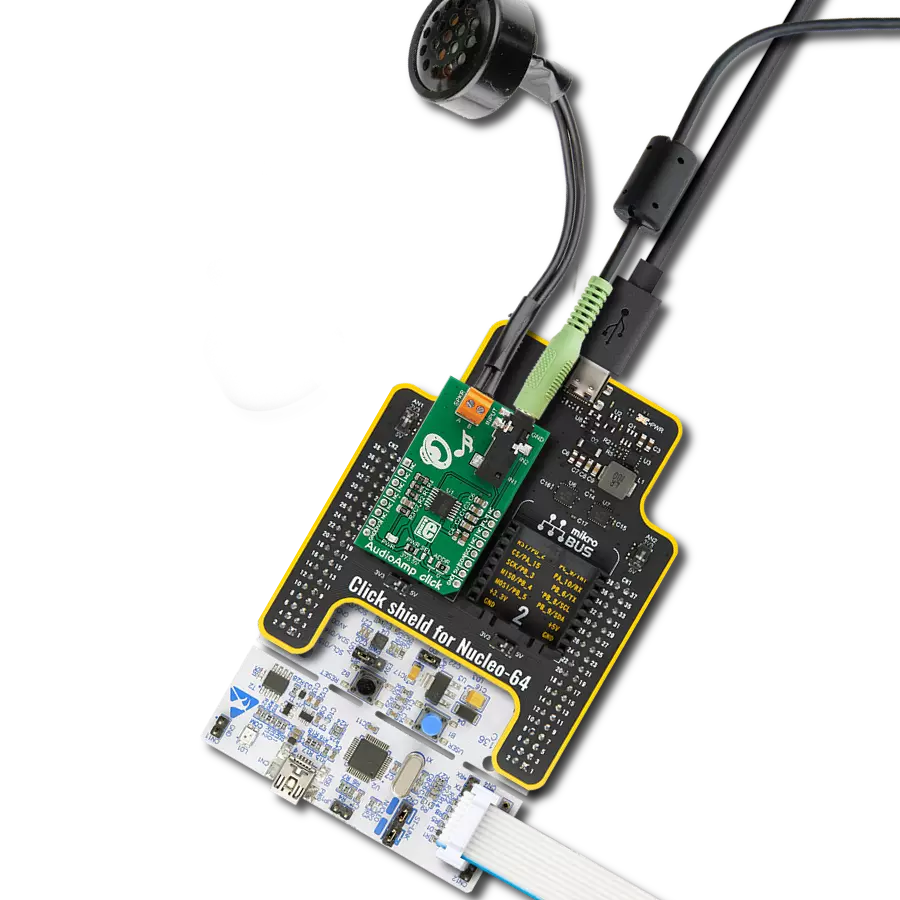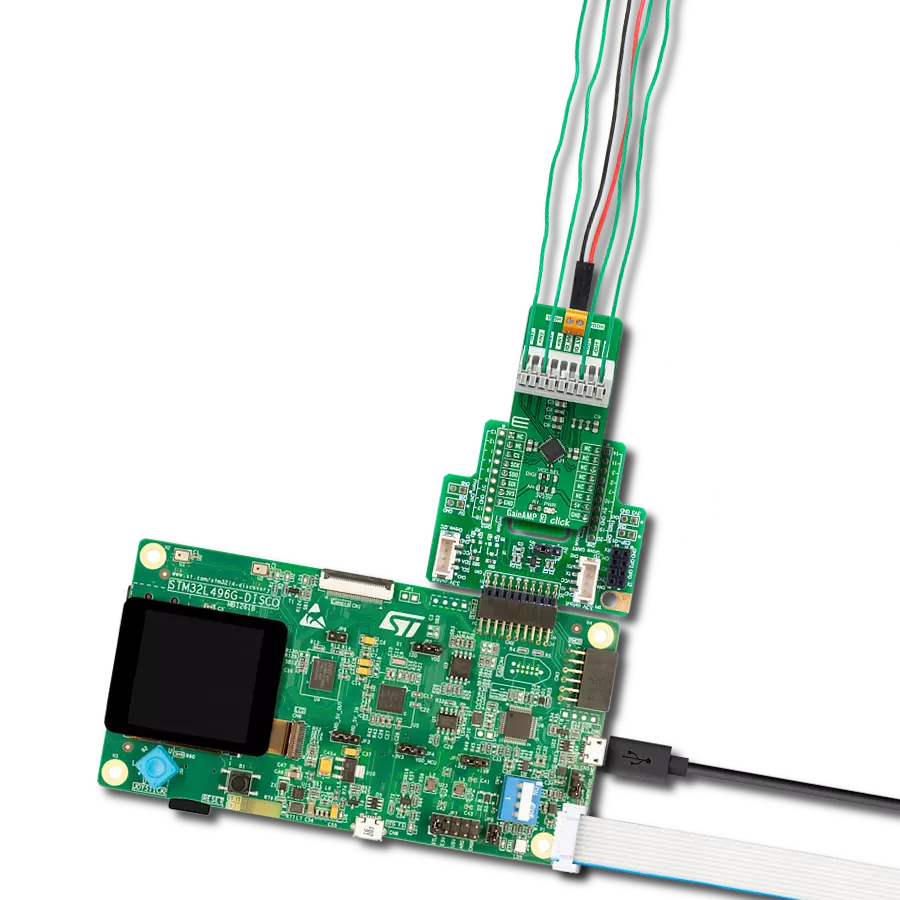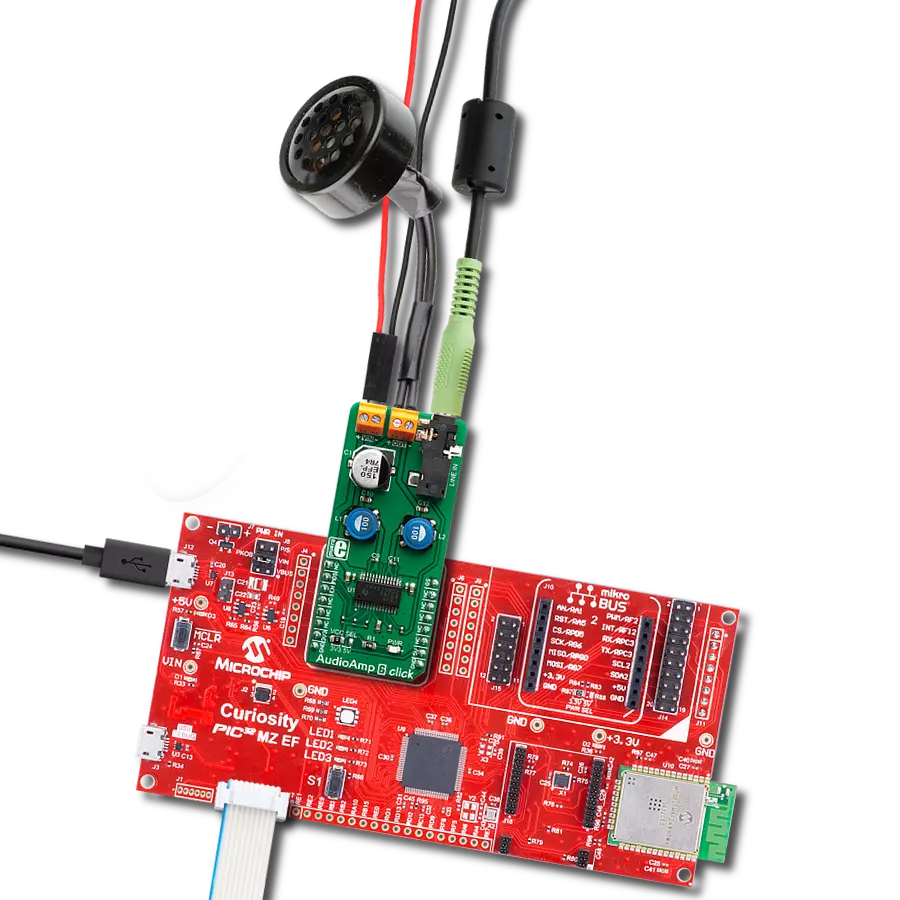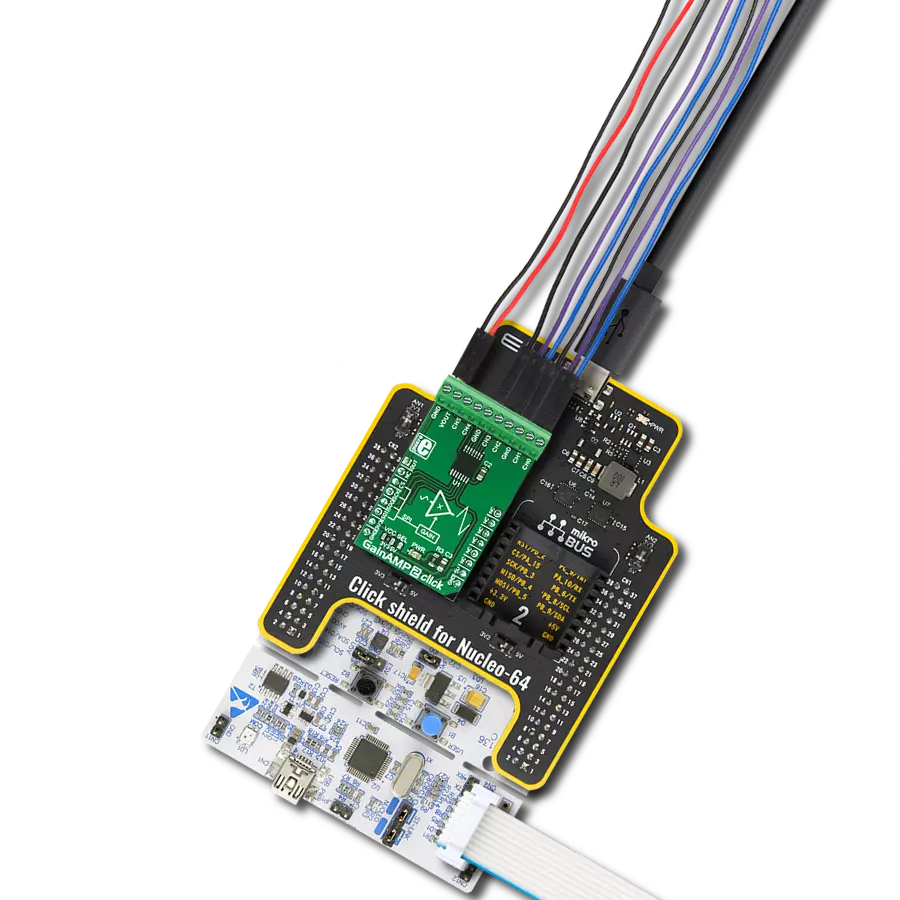Enhance your embedded solution's audio performance and invest in the future of audio technology with our advanced audio amplifier
A
A
Hardware Overview
How does it work?
AudioAmp 4 Click is based on the LM4860, a Boomer® series 1W audio power amplifier with shutdown mode from Texas Instruments. Besides the LM4860, there is also the CD74HC4051, a high-speed CMOS logic analog mux/demux IC from Texas Instruments. The LM4860 is used as the main audio amplifier component. This IC features a high level of integration, reducing the number of external components to a minimum. It does not require any output capacitors, bootstrap capacitors, or snubber circuits, which makes the design straightforward. Besides other functions, the IC features the Shutdown mode, activated by a HIGH logic level on a dedicated SHUTDOWN pin. Therefore, this pin must be set to a LOW logic level to enable the amplifier. However, AudioAmp 4 click already has a pull-down resistor, so the audio amplifier IC is enabled by default. The SHUTDOWN pin is routed to the CS pin of the mikroBUS™, labeled as EN. While in Shutdown mode, the power consumption is minimized, which is very useful for applications that rely on a battery power supply. The Shutdown mode pin is also routed to the
#E pin of the CD74HC4051, simultaneously disabling this IC as well. The audio signal can be connected via the 3.5mm JACK connector. By default, this signal is connected to one side of the voltage divider, composed of eight resistors. The other end of the voltage divider is tied to the GND, while the middle tap of the voltage divider can be selected by activating any of the eight available positions of the CD74HC4051 IC. The CD74HC4051 IC uses three control pins, allowing its internal analog SP8T switch to be closed between any of the eight I/O pins (A0 to A7) and one common I/O pin. The audio signal goes through this divider, gets divided by the ratio selected with the control pins, and into the audio input of the LM4860 audio amp IC. This results in having eight discrete volume levels, which can be digitally selected by S0-S3 control pins routed to the mikroBUS™. AudioAmp 4 Click is equipped with the SMD jumper labeled IN SEL. This jumper allows to selection the output from the RC filter, which filters out the PWM signal from the mikroBUS™ PWM pin, creating a DC signal of constant voltage.
By changing the PWM signal's pulse width, the RC filter's voltage output will change. If the IN SEL switch is moved to the PWM position, this signal will be introduced into the voltage divider instead of the 3.5mm jack connector audio signal. It can be used to generate custom waveforms by the software running on the host MCU. Three control pins of the CD74HC4051, labeled as S0, S1, and S2, are routed to the mikroBUS™ pins AN, RST, and INT, respectively, labeled according to the names of the control pins. These pins accept logic HIGH and LOW levels from the host MCU, so the CD74HC4051 can be controlled using a binary format on the control pins. The Click board™ uses only 5V rail from the mikroBUS™, so it should not be interfaced with MCUs with only 3.3V tolerant pins. The complete control of the IC is done exclusively by the GPIO pins of the MCU, so the software development complexity is reduced to a minimum. However, the click comes with the mikroSDK compliant library, offering a simple usage example and functions for rapidly developing applications.
Features overview
Development board
Arduino UNO is a versatile microcontroller board built around the ATmega328P chip. It offers extensive connectivity options for various projects, featuring 14 digital input/output pins, six of which are PWM-capable, along with six analog inputs. Its core components include a 16MHz ceramic resonator, a USB connection, a power jack, an
ICSP header, and a reset button, providing everything necessary to power and program the board. The Uno is ready to go, whether connected to a computer via USB or powered by an AC-to-DC adapter or battery. As the first USB Arduino board, it serves as the benchmark for the Arduino platform, with "Uno" symbolizing its status as the
first in a series. This name choice, meaning "one" in Italian, commemorates the launch of Arduino Software (IDE) 1.0. Initially introduced alongside version 1.0 of the Arduino Software (IDE), the Uno has since become the foundational model for subsequent Arduino releases, embodying the platform's evolution.
Microcontroller Overview
MCU Card / MCU

Architecture
AVR
MCU Memory (KB)
32
Silicon Vendor
Microchip
Pin count
32
RAM (Bytes)
2048
You complete me!
Accessories
Click Shield for Arduino UNO has two proprietary mikroBUS™ sockets, allowing all the Click board™ devices to be interfaced with the Arduino UNO board without effort. The Arduino Uno, a microcontroller board based on the ATmega328P, provides an affordable and flexible way for users to try out new concepts and build prototypes with the ATmega328P microcontroller from various combinations of performance, power consumption, and features. The Arduino Uno has 14 digital input/output pins (of which six can be used as PWM outputs), six analog inputs, a 16 MHz ceramic resonator (CSTCE16M0V53-R0), a USB connection, a power jack, an ICSP header, and reset button. Most of the ATmega328P microcontroller pins are brought to the IO pins on the left and right edge of the board, which are then connected to two existing mikroBUS™ sockets. This Click Shield also has several switches that perform functions such as selecting the logic levels of analog signals on mikroBUS™ sockets and selecting logic voltage levels of the mikroBUS™ sockets themselves. Besides, the user is offered the possibility of using any Click board™ with the help of existing bidirectional level-shifting voltage translators, regardless of whether the Click board™ operates at a 3.3V or 5V logic voltage level. Once you connect the Arduino UNO board with our Click Shield for Arduino UNO, you can access hundreds of Click boards™, working with 3.3V or 5V logic voltage levels.
Used MCU Pins
mikroBUS™ mapper
Take a closer look
Click board™ Schematic
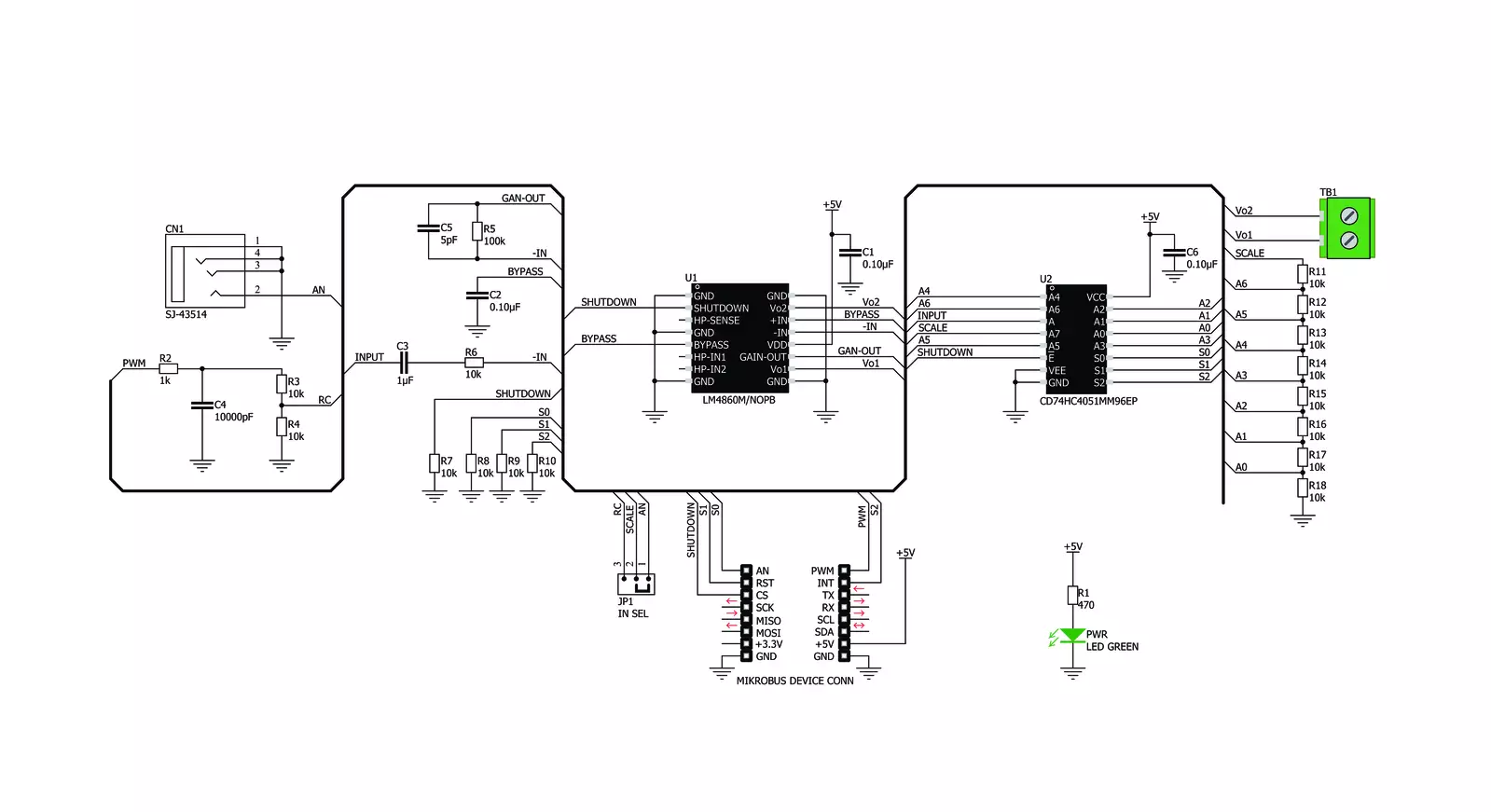
Step by step
Project assembly
Software Support
Library Description
This library contains API for AudioAmp 4 Click driver.
Key functions:
audioamp4_set_channel- This function sets the volume channel.audioamp4_shutdown- This function is used to switch device ON or OFF
Open Source
Code example
The complete application code and a ready-to-use project are available through the NECTO Studio Package Manager for direct installation in the NECTO Studio. The application code can also be found on the MIKROE GitHub account.
/*!
* \file
* \brief AudioAmp 4 Click example
*
* # Description
* This example switches device on & off and sets volume channel to 3.
*
* The demo application is composed of two sections :
*
* ## Application Init
* Initializes GPIO interface, turns module ON and sets volume level to 0.
*
* ## Application Task
* Turns device OFF & ON and sets a three different volume values.
*
* ## Additional Functions
* - application_error_handler - Collects the response from the functions.
*
* \author Petar Suknjaja
*
*/
// ------------------------------------------------------------------- INCLUDES
#include "board.h"
#include "log.h"
#include "audioamp4.h"
// ------------------------------------------------------------------ VARIABLES
static audioamp4_t audioamp4;
static log_t logger;
// ------------------------------------------------------- ADDITIONAL FUNCTIONS
void application_error_handler ( AUDIOAMP4_RETVAL error_code )
{
switch ( error_code )
{
case AUDIOAMP4_OK :
{
log_info( &logger, "OK\r\n");
break;
}
case AUDIOAMP4_SHTDWN_STATE_ERR :
{
log_info( &logger, "Shutdown state error\r\n" );
break;
}
case AUDIOAMP4_VOL_CHANN_ERR :
{
log_info( &logger, "Volume channel error\r\n" );
break;
}
default :
{
break;
}
}
}
// ------------------------------------------------------ APPLICATION FUNCTIONS
void application_init ( void )
{
log_cfg_t log_cfg;
audioamp4_cfg_t cfg;
/**
* Logger initialization.
* Default baud rate: 115200
* Default log level: LOG_LEVEL_DEBUG
* @note If USB_UART_RX and USB_UART_TX
* are defined as HAL_PIN_NC, you will
* need to define them manually for log to work.
* See @b LOG_MAP_USB_UART macro definition for detailed explanation.
*/
LOG_MAP_USB_UART( log_cfg );
log_init( &logger, &log_cfg );
log_info(&logger, "---- Application Init ----");
// Click initialization.
audioamp4_cfg_setup( &cfg );
AUDIOAMP4_MAP_MIKROBUS( cfg, MIKROBUS_1 );
audioamp4_init( &audioamp4, &cfg );
audioamp4_default_cfg( &audioamp4 );
}
void application_task ( void )
{
log_info( &logger, "Turn on device:" );
application_error_handler( audioamp4_shutdown( &audioamp4, AUDIOAMP4_SHUTDOWN_OFF ) );
log_info( &logger, "Set volume channel 1:" );
application_error_handler( audioamp4_set_channel( &audioamp4, AUDIOAMP4_VOLUME_CHANN_1 ) );
Delay_ms ( 1000 );
Delay_ms ( 1000 );
log_info( &logger, "Set volume channel 5:" );
application_error_handler( audioamp4_set_channel( &audioamp4, AUDIOAMP4_VOLUME_CHANN_5 ) );
Delay_ms ( 1000 );
Delay_ms ( 1000 );
log_info( &logger, "Set volume channel 7:" );
application_error_handler( audioamp4_set_channel( &audioamp4, AUDIOAMP4_VOLUME_CHANN_7 ) );
Delay_ms ( 1000 );
Delay_ms ( 1000 );
log_info( &logger, "Turn off device:" );
application_error_handler( audioamp4_shutdown( &audioamp4, AUDIOAMP4_SHUTDOWN_ON ) );
Delay_ms ( 500 );
}
int main ( void )
{
/* Do not remove this line or clock might not be set correctly. */
#ifdef PREINIT_SUPPORTED
preinit();
#endif
application_init( );
for ( ; ; )
{
application_task( );
}
return 0;
}
// ------------------------------------------------------------------------ END
Additional Support
Resources
Category:Amplifier