Enhance your embedded solution's audio performance and invest in the future of audio technology with our advanced audio amplifier
A
A
Hardware Overview
How does it work?
AudioAmp 4 Click is based on the LM4860, a Boomer® series 1W audio power amplifier with shutdown mode from Texas Instruments. Besides the LM4860, there is also the CD74HC4051, a high-speed CMOS logic analog mux/demux IC from Texas Instruments. The LM4860 is used as the main audio amplifier component. This IC features a high level of integration, reducing the number of external components to a minimum. It does not require any output capacitors, bootstrap capacitors, or snubber circuits, which makes the design straightforward. Besides other functions, the IC features the Shutdown mode, activated by a HIGH logic level on a dedicated SHUTDOWN pin. Therefore, this pin must be set to a LOW logic level to enable the amplifier. However, AudioAmp 4 click already has a pull-down resistor, so the audio amplifier IC is enabled by default. The SHUTDOWN pin is routed to the CS pin of the mikroBUS™, labeled as EN. While in Shutdown mode, the power consumption is minimized, which is very useful for applications that rely on a battery power supply. The Shutdown mode pin is also routed to the
#E pin of the CD74HC4051, simultaneously disabling this IC as well. The audio signal can be connected via the 3.5mm JACK connector. By default, this signal is connected to one side of the voltage divider, composed of eight resistors. The other end of the voltage divider is tied to the GND, while the middle tap of the voltage divider can be selected by activating any of the eight available positions of the CD74HC4051 IC. The CD74HC4051 IC uses three control pins, allowing its internal analog SP8T switch to be closed between any of the eight I/O pins (A0 to A7) and one common I/O pin. The audio signal goes through this divider, gets divided by the ratio selected with the control pins, and into the audio input of the LM4860 audio amp IC. This results in having eight discrete volume levels, which can be digitally selected by S0-S3 control pins routed to the mikroBUS™. AudioAmp 4 Click is equipped with the SMD jumper labeled IN SEL. This jumper allows to selection the output from the RC filter, which filters out the PWM signal from the mikroBUS™ PWM pin, creating a DC signal of constant voltage.
By changing the PWM signal's pulse width, the RC filter's voltage output will change. If the IN SEL switch is moved to the PWM position, this signal will be introduced into the voltage divider instead of the 3.5mm jack connector audio signal. It can be used to generate custom waveforms by the software running on the host MCU. Three control pins of the CD74HC4051, labeled as S0, S1, and S2, are routed to the mikroBUS™ pins AN, RST, and INT, respectively, labeled according to the names of the control pins. These pins accept logic HIGH and LOW levels from the host MCU, so the CD74HC4051 can be controlled using a binary format on the control pins. The Click board™ uses only 5V rail from the mikroBUS™, so it should not be interfaced with MCUs with only 3.3V tolerant pins. The complete control of the IC is done exclusively by the GPIO pins of the MCU, so the software development complexity is reduced to a minimum. However, the click comes with the mikroSDK compliant library, offering a simple usage example and functions for rapidly developing applications.
Features overview
Development board
Nucleo-64 with STM32L073RZ MCU offers a cost-effective and adaptable platform for developers to explore new ideas and prototype their designs. This board harnesses the versatility of the STM32 microcontroller, enabling users to select the optimal balance of performance and power consumption for their projects. It accommodates the STM32 microcontroller in the LQFP64 package and includes essential components such as a user LED, which doubles as an ARDUINO® signal, alongside user and reset push-buttons, and a 32.768kHz crystal oscillator for precise timing operations. Designed with expansion and flexibility in mind, the Nucleo-64 board features an ARDUINO® Uno V3 expansion connector and ST morpho extension pin
headers, granting complete access to the STM32's I/Os for comprehensive project integration. Power supply options are adaptable, supporting ST-LINK USB VBUS or external power sources, ensuring adaptability in various development environments. The board also has an on-board ST-LINK debugger/programmer with USB re-enumeration capability, simplifying the programming and debugging process. Moreover, the board is designed to simplify advanced development with its external SMPS for efficient Vcore logic supply, support for USB Device full speed or USB SNK/UFP full speed, and built-in cryptographic features, enhancing both the power efficiency and security of projects. Additional connectivity is
provided through dedicated connectors for external SMPS experimentation, a USB connector for the ST-LINK, and a MIPI® debug connector, expanding the possibilities for hardware interfacing and experimentation. Developers will find extensive support through comprehensive free software libraries and examples, courtesy of the STM32Cube MCU Package. This, combined with compatibility with a wide array of Integrated Development Environments (IDEs), including IAR Embedded Workbench®, MDK-ARM, and STM32CubeIDE, ensures a smooth and efficient development experience, allowing users to fully leverage the capabilities of the Nucleo-64 board in their projects.
Microcontroller Overview
MCU Card / MCU

Architecture
ARM Cortex-M0
MCU Memory (KB)
192
Silicon Vendor
STMicroelectronics
Pin count
64
RAM (Bytes)
20480
You complete me!
Accessories
Click Shield for Nucleo-64 comes equipped with two proprietary mikroBUS™ sockets, allowing all the Click board™ devices to be interfaced with the STM32 Nucleo-64 board with no effort. This way, Mikroe allows its users to add any functionality from our ever-growing range of Click boards™, such as WiFi, GSM, GPS, Bluetooth, ZigBee, environmental sensors, LEDs, speech recognition, motor control, movement sensors, and many more. More than 1537 Click boards™, which can be stacked and integrated, are at your disposal. The STM32 Nucleo-64 boards are based on the microcontrollers in 64-pin packages, a 32-bit MCU with an ARM Cortex M4 processor operating at 84MHz, 512Kb Flash, and 96KB SRAM, divided into two regions where the top section represents the ST-Link/V2 debugger and programmer while the bottom section of the board is an actual development board. These boards are controlled and powered conveniently through a USB connection to program and efficiently debug the Nucleo-64 board out of the box, with an additional USB cable connected to the USB mini port on the board. Most of the STM32 microcontroller pins are brought to the IO pins on the left and right edge of the board, which are then connected to two existing mikroBUS™ sockets. This Click Shield also has several switches that perform functions such as selecting the logic levels of analog signals on mikroBUS™ sockets and selecting logic voltage levels of the mikroBUS™ sockets themselves. Besides, the user is offered the possibility of using any Click board™ with the help of existing bidirectional level-shifting voltage translators, regardless of whether the Click board™ operates at a 3.3V or 5V logic voltage level. Once you connect the STM32 Nucleo-64 board with our Click Shield for Nucleo-64, you can access hundreds of Click boards™, working with 3.3V or 5V logic voltage levels.
Used MCU Pins
mikroBUS™ mapper
Take a closer look
Schematic
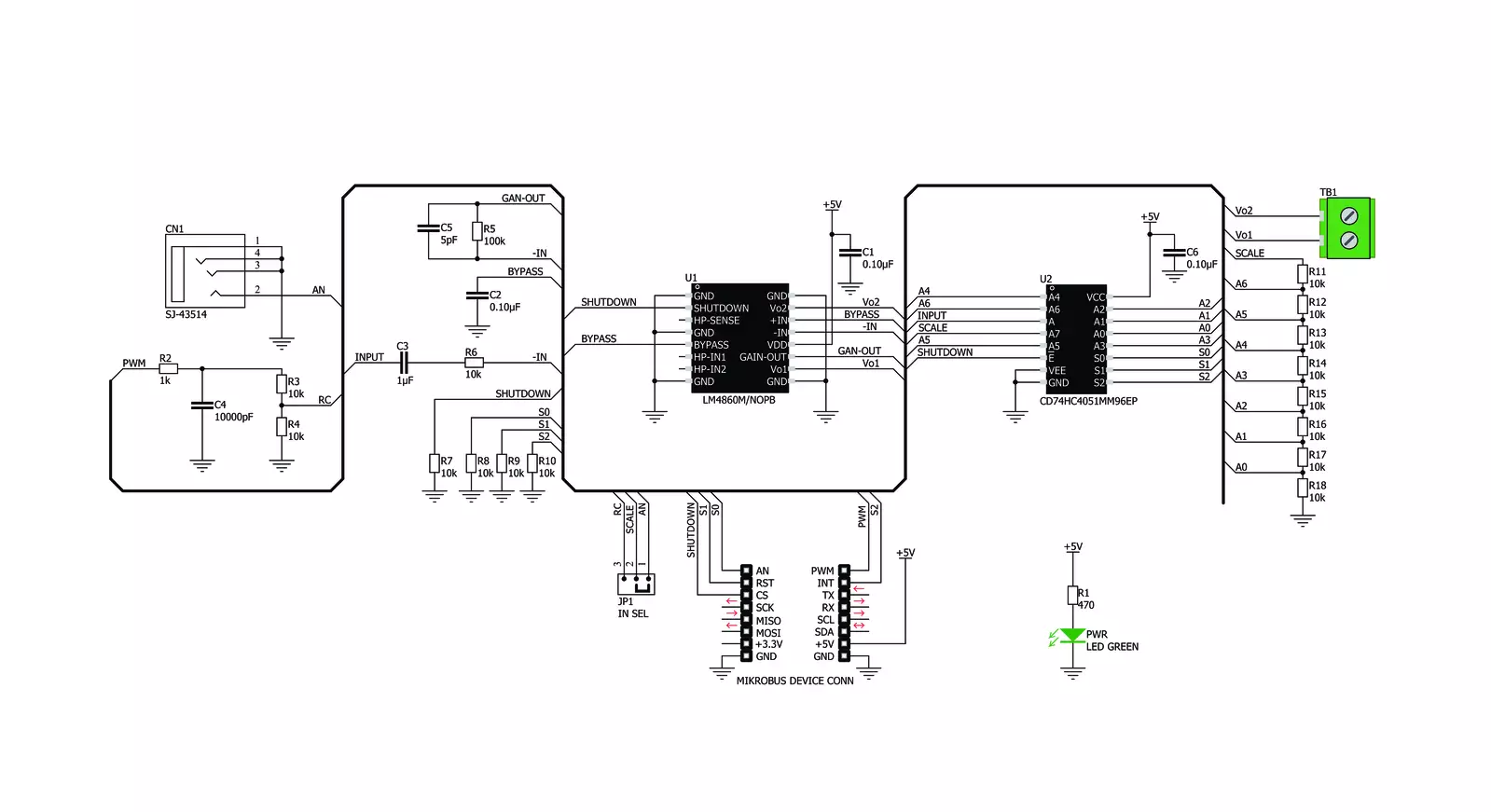
Step by step
Project assembly
Track your results in real time
Application Output
After loading the code example, pressing the "DEBUG" button builds and programs it on the selected setup.
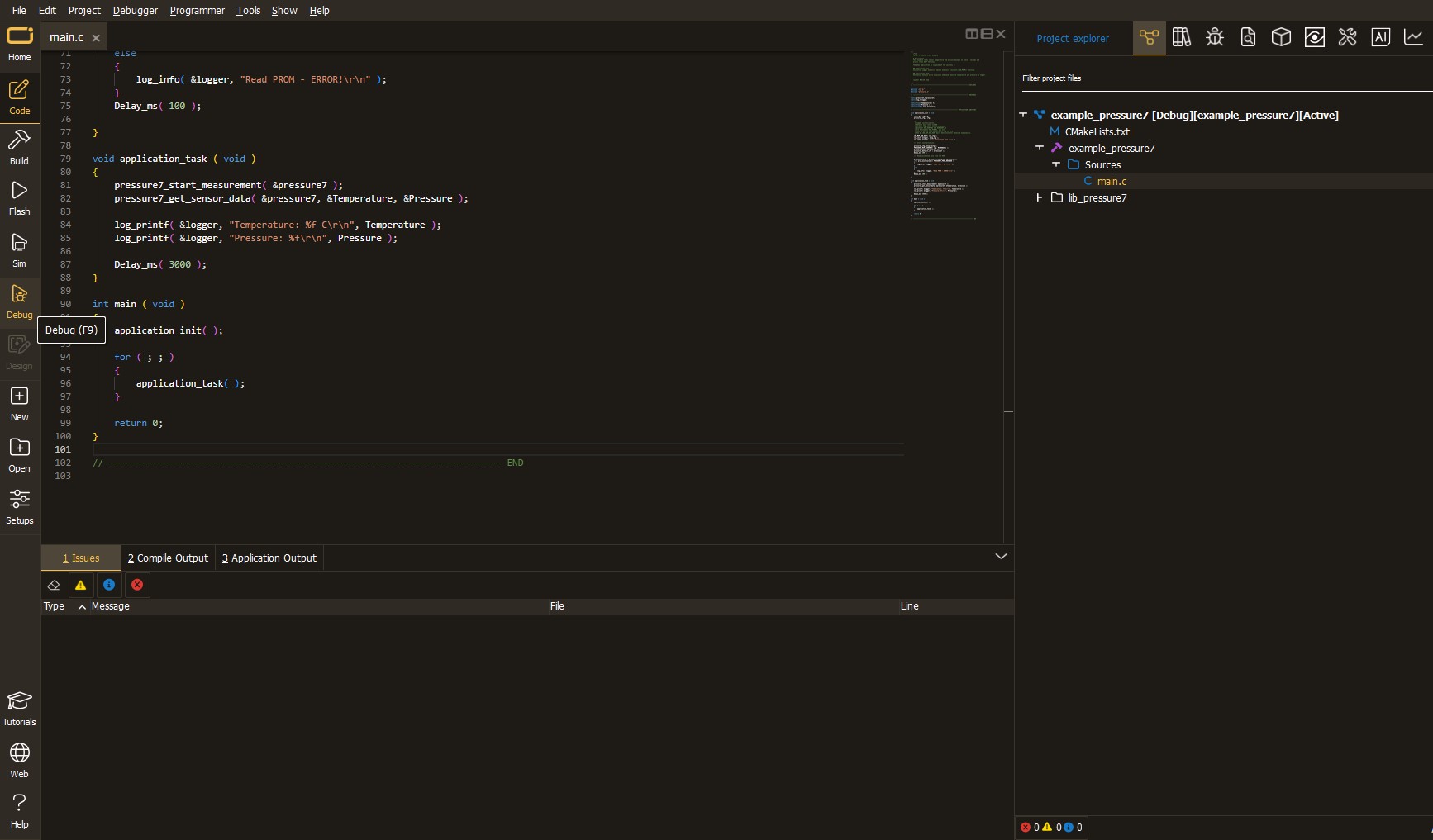
After programming is completed, a header with buttons for various actions available in the IDE appears. By clicking the green "PLAY "button, we start reading the results achieved with Click board™.
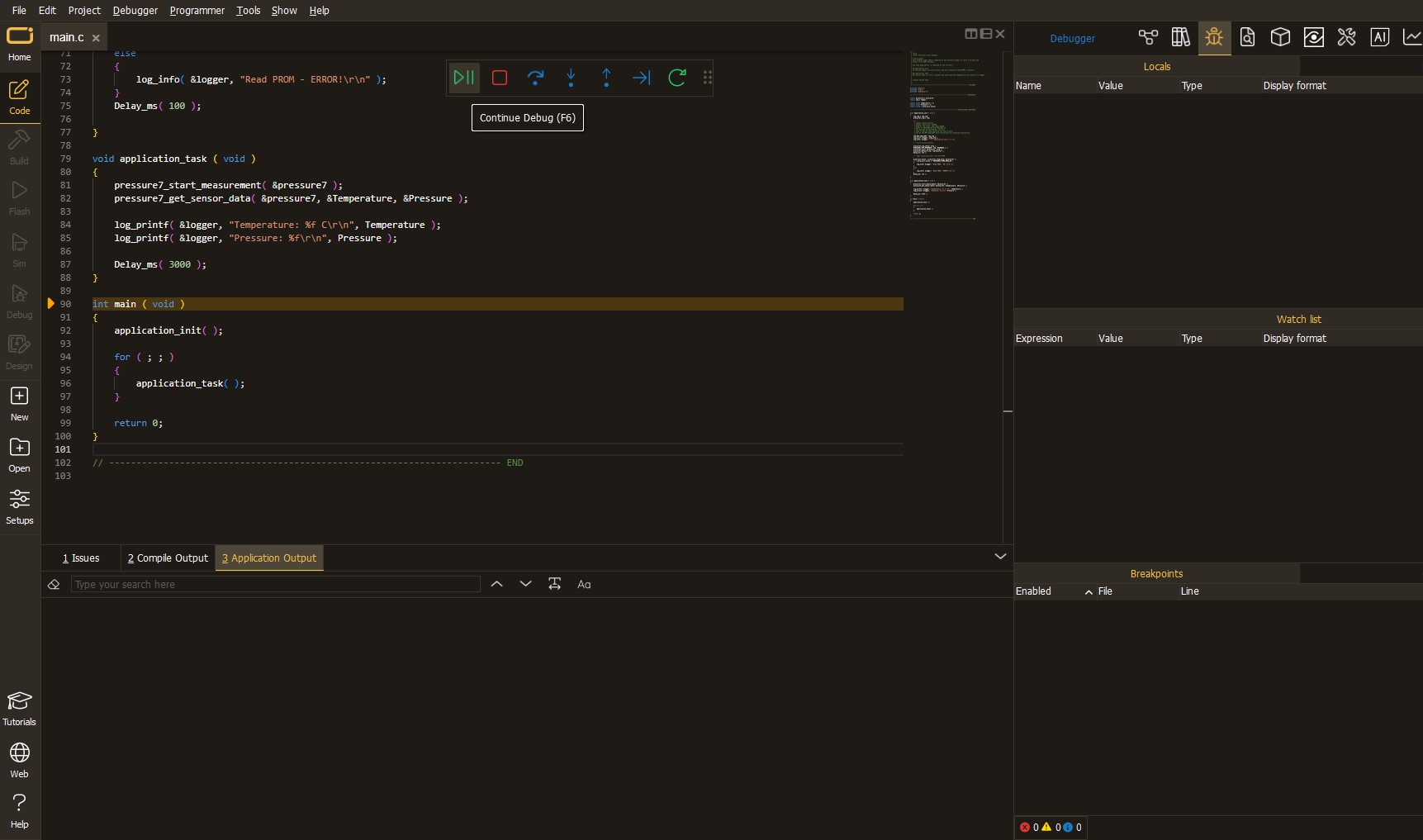
Upon completion of programming, the Application Output tab is automatically opened, where the achieved result can be read. In case of an inability to perform the Debug function, check if a proper connection between the MCU used by the setup and the CODEGRIP programmer has been established. A detailed explanation of the CODEGRIP-board connection can be found in the CODEGRIP User Manual. Please find it in the RESOURCES section.
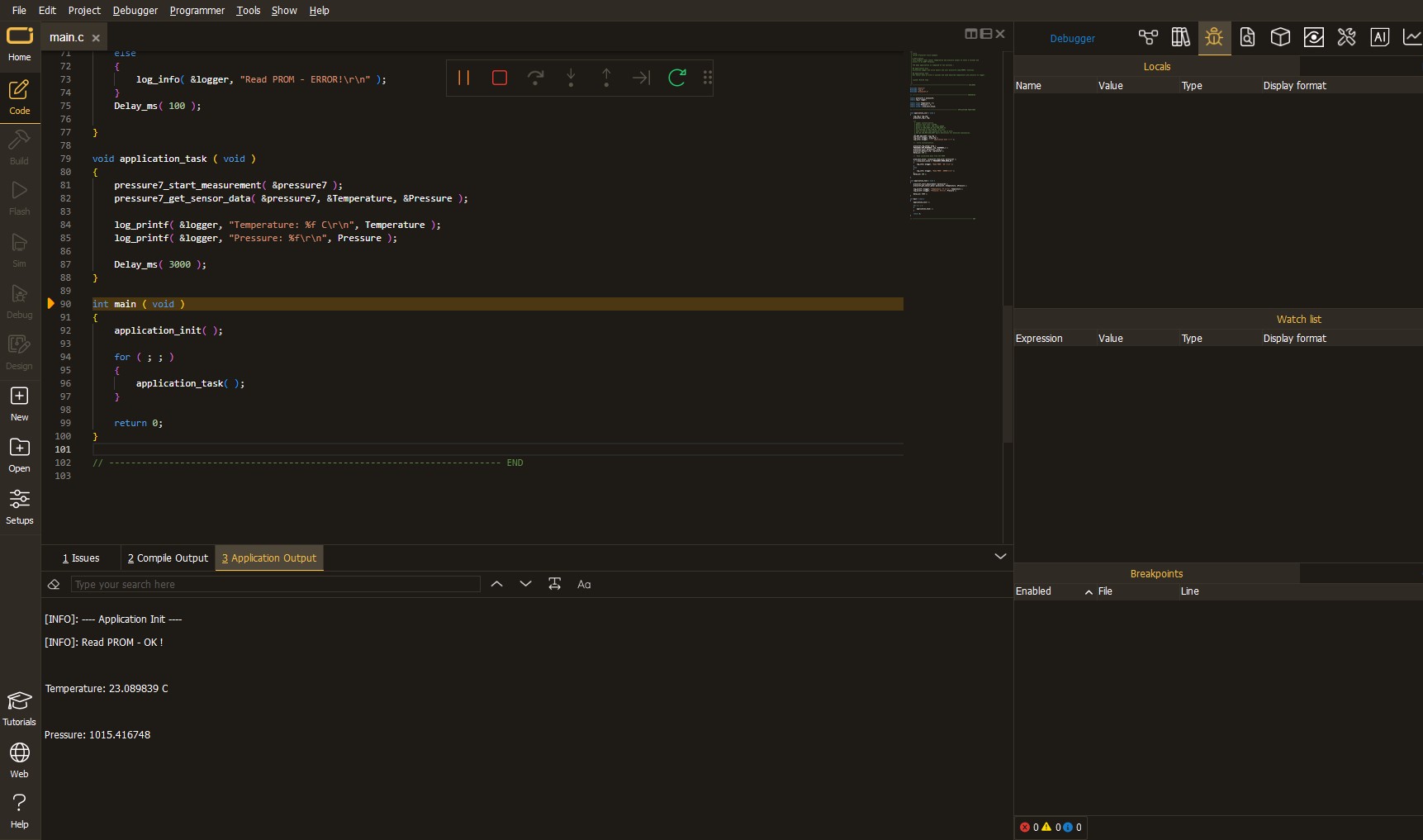
Software Support
Library Description
This library contains API for AudioAmp 4 Click driver.
Key functions:
audioamp4_set_channel- This function sets the volume channel.audioamp4_shutdown- This function is used to switch device ON or OFF
Open Source
Code example
This example can be found in NECTO Studio. Feel free to download the code, or you can copy the code below.
/*!
* \file
* \brief AudioAmp 4 Click example
*
* # Description
* This example switches device on & off and sets volume channel to 3.
*
* The demo application is composed of two sections :
*
* ## Application Init
* Initializes GPIO interface, turns module ON and sets volume level to 0.
*
* ## Application Task
* Turns device OFF & ON and sets a three different volume values.
*
* ## Additional Functions
* - application_error_handler - Collects the response from the functions.
*
* \author Petar Suknjaja
*
*/
// ------------------------------------------------------------------- INCLUDES
#include "board.h"
#include "log.h"
#include "audioamp4.h"
// ------------------------------------------------------------------ VARIABLES
static audioamp4_t audioamp4;
static log_t logger;
// ------------------------------------------------------- ADDITIONAL FUNCTIONS
void application_error_handler ( AUDIOAMP4_RETVAL error_code )
{
switch ( error_code )
{
case AUDIOAMP4_OK :
{
log_info( &logger, "OK\r\n");
break;
}
case AUDIOAMP4_SHTDWN_STATE_ERR :
{
log_info( &logger, "Shutdown state error\r\n" );
break;
}
case AUDIOAMP4_VOL_CHANN_ERR :
{
log_info( &logger, "Volume channel error\r\n" );
break;
}
default :
{
break;
}
}
}
// ------------------------------------------------------ APPLICATION FUNCTIONS
void application_init ( void )
{
log_cfg_t log_cfg;
audioamp4_cfg_t cfg;
/**
* Logger initialization.
* Default baud rate: 115200
* Default log level: LOG_LEVEL_DEBUG
* @note If USB_UART_RX and USB_UART_TX
* are defined as HAL_PIN_NC, you will
* need to define them manually for log to work.
* See @b LOG_MAP_USB_UART macro definition for detailed explanation.
*/
LOG_MAP_USB_UART( log_cfg );
log_init( &logger, &log_cfg );
log_info(&logger, "---- Application Init ----");
// Click initialization.
audioamp4_cfg_setup( &cfg );
AUDIOAMP4_MAP_MIKROBUS( cfg, MIKROBUS_1 );
audioamp4_init( &audioamp4, &cfg );
audioamp4_default_cfg( &audioamp4 );
}
void application_task ( void )
{
log_info( &logger, "Turn on device:" );
application_error_handler( audioamp4_shutdown( &audioamp4, AUDIOAMP4_SHUTDOWN_OFF ) );
log_info( &logger, "Set volume channel 1:" );
application_error_handler( audioamp4_set_channel( &audioamp4, AUDIOAMP4_VOLUME_CHANN_1 ) );
Delay_ms( 2000 );
log_info( &logger, "Set volume channel 5:" );
application_error_handler( audioamp4_set_channel( &audioamp4, AUDIOAMP4_VOLUME_CHANN_5 ) );
Delay_ms( 2000 );
log_info( &logger, "Set volume channel 7:" );
application_error_handler( audioamp4_set_channel( &audioamp4, AUDIOAMP4_VOLUME_CHANN_7 ) );
Delay_ms( 2000 );
log_info( &logger, "Turn off device:" );
application_error_handler( audioamp4_shutdown( &audioamp4, AUDIOAMP4_SHUTDOWN_ON ) );
Delay_ms( 500 );
}
void main ( void )
{
application_init( );
for ( ; ; )
{
application_task( );
}
}
// ------------------------------------------------------------------------ END

































