Offering voltage control at your fingertips, this cutting-edge solution empowers your gadgets to perform at their best
A
A
Hardware Overview
How does it work?
3xBuck Click is based on the TPS65263, a triple synchronous step-down converter from Texas Instruments with programmable dynamic voltage scaling. This IC contains three independent switching sections, which operate at a fixed frequency of 600kHz. One buck section uses the switching clock, which is 180˚ out-of-phase, with respect to the other two sections. This ensures low input current ripple, as well as the lowered EMI of the power supply itself. The TPS65263 IC has the I2C bus logic section, which allows the output voltage of each converter to be programmed. The output voltage is initially set with feedback voltage divider resistors on each section. The output voltages of the sections are set to 5V, 3.3V, and 1.8V because these values are the most commonly used in embedded applications. As soon as the command is sent via the I2C interface, the logic section of the TPS65263 IC takes over the control, allowing to program the voltage at each of the three outputs between 0.68V to 1.95V, with 10mV steps. This allows the desired output to be fine-tuned according to the application's specific needs, which is powered by the 3xBuck click. The I2C interface is also used to independently retrieve
the Power Good status, the overcurrent, and the die temperature warning for each buck section. There are three completely independent switching sections in the TPS65263 IC, meaning each has its dedicated Enable pin, Soft-Start pin, and loop compensation pin. The Enable pins for each section are routed to mikroBUS™. EN1, EN2, and EN3 are routed to AN, PWM, and INT pins of the mikroBUS™, respectively. This allows the host MCU to control the operation of the 3xBuck Click. Not all three sections share the same characteristics. The output of the 3xBuck click labeled as 1V8 (VOUT1) can withstand up to 3A of current while supplied with 12V across the input terminal. The other two outputs can deliver up to 2A, keeping the output well regulated, well within the 1% margin. However, it should be noted that this is the combined current rating, so if multiple outputs are used, the summed current consumption should not exceed these values. The input voltage should range between 4.5V and 18V, with a remark that it must be sufficiently higher than the selected output voltage to reach the specified voltage and current ratings. The soft-start feature uses a 10nF capacitor at the
dedicated SS pin. Each channel has its own dedicated SS pin, so three pins are used to set the soft start of each channel. The soft-start function prevents the high inrush current on power up, ramping up the output current during the soft-start period, defined by the capacitor. As mentioned, the device features protection functions that allow reliable operation in events such as short circuit protection, overcurrent, overvoltage, and thermal protection. If the connected load draws too much current, the cycle-by-cycle current limit will be activated on both high- and low-side output MOSFETs. If the high current condition persists after 0.5ms, the device will enter the hiccup mode, shutting down completely, then restarting after 14ms. The whole startup sequence will be repeated; if the fault condition persists on the output, this cycle will be repeated. This prevents damage in the case of significant loads connected at the output. The logic voltage level of the 3xBuck click can be selected by switching the SMD jumper labeled VCC SEL to an appropriate position. This allows interfacing with both 3.3V and 5V MCUs, expanding the interfacing options of this board.
Features overview
Development board
Nucleo-64 with STM32F030R8 MCU offers a cost-effective and adaptable platform for developers to explore new ideas and prototype their designs. This board harnesses the versatility of the STM32 microcontroller, enabling users to select the optimal balance of performance and power consumption for their projects. It accommodates the STM32 microcontroller in the LQFP64 package and includes essential components such as a user LED, which doubles as an ARDUINO® signal, alongside user and reset push-buttons, and a 32.768kHz crystal oscillator for precise timing operations. Designed with expansion and flexibility in mind, the Nucleo-64 board features an ARDUINO® Uno V3 expansion connector and ST morpho extension pin
headers, granting complete access to the STM32's I/Os for comprehensive project integration. Power supply options are adaptable, supporting ST-LINK USB VBUS or external power sources, ensuring adaptability in various development environments. The board also has an on-board ST-LINK debugger/programmer with USB re-enumeration capability, simplifying the programming and debugging process. Moreover, the board is designed to simplify advanced development with its external SMPS for efficient Vcore logic supply, support for USB Device full speed or USB SNK/UFP full speed, and built-in cryptographic features, enhancing both the power efficiency and security of projects. Additional connectivity is
provided through dedicated connectors for external SMPS experimentation, a USB connector for the ST-LINK, and a MIPI® debug connector, expanding the possibilities for hardware interfacing and experimentation. Developers will find extensive support through comprehensive free software libraries and examples, courtesy of the STM32Cube MCU Package. This, combined with compatibility with a wide array of Integrated Development Environments (IDEs), including IAR Embedded Workbench®, MDK-ARM, and STM32CubeIDE, ensures a smooth and efficient development experience, allowing users to fully leverage the capabilities of the Nucleo-64 board in their projects.
Microcontroller Overview
MCU Card / MCU

Architecture
ARM Cortex-M0
MCU Memory (KB)
64
Silicon Vendor
STMicroelectronics
Pin count
64
RAM (Bytes)
8192
You complete me!
Accessories
Click Shield for Nucleo-64 comes equipped with two proprietary mikroBUS™ sockets, allowing all the Click board™ devices to be interfaced with the STM32 Nucleo-64 board with no effort. This way, Mikroe allows its users to add any functionality from our ever-growing range of Click boards™, such as WiFi, GSM, GPS, Bluetooth, ZigBee, environmental sensors, LEDs, speech recognition, motor control, movement sensors, and many more. More than 1537 Click boards™, which can be stacked and integrated, are at your disposal. The STM32 Nucleo-64 boards are based on the microcontrollers in 64-pin packages, a 32-bit MCU with an ARM Cortex M4 processor operating at 84MHz, 512Kb Flash, and 96KB SRAM, divided into two regions where the top section represents the ST-Link/V2 debugger and programmer while the bottom section of the board is an actual development board. These boards are controlled and powered conveniently through a USB connection to program and efficiently debug the Nucleo-64 board out of the box, with an additional USB cable connected to the USB mini port on the board. Most of the STM32 microcontroller pins are brought to the IO pins on the left and right edge of the board, which are then connected to two existing mikroBUS™ sockets. This Click Shield also has several switches that perform functions such as selecting the logic levels of analog signals on mikroBUS™ sockets and selecting logic voltage levels of the mikroBUS™ sockets themselves. Besides, the user is offered the possibility of using any Click board™ with the help of existing bidirectional level-shifting voltage translators, regardless of whether the Click board™ operates at a 3.3V or 5V logic voltage level. Once you connect the STM32 Nucleo-64 board with our Click Shield for Nucleo-64, you can access hundreds of Click boards™, working with 3.3V or 5V logic voltage levels.
Used MCU Pins
mikroBUS™ mapper
Take a closer look
Click board™ Schematic
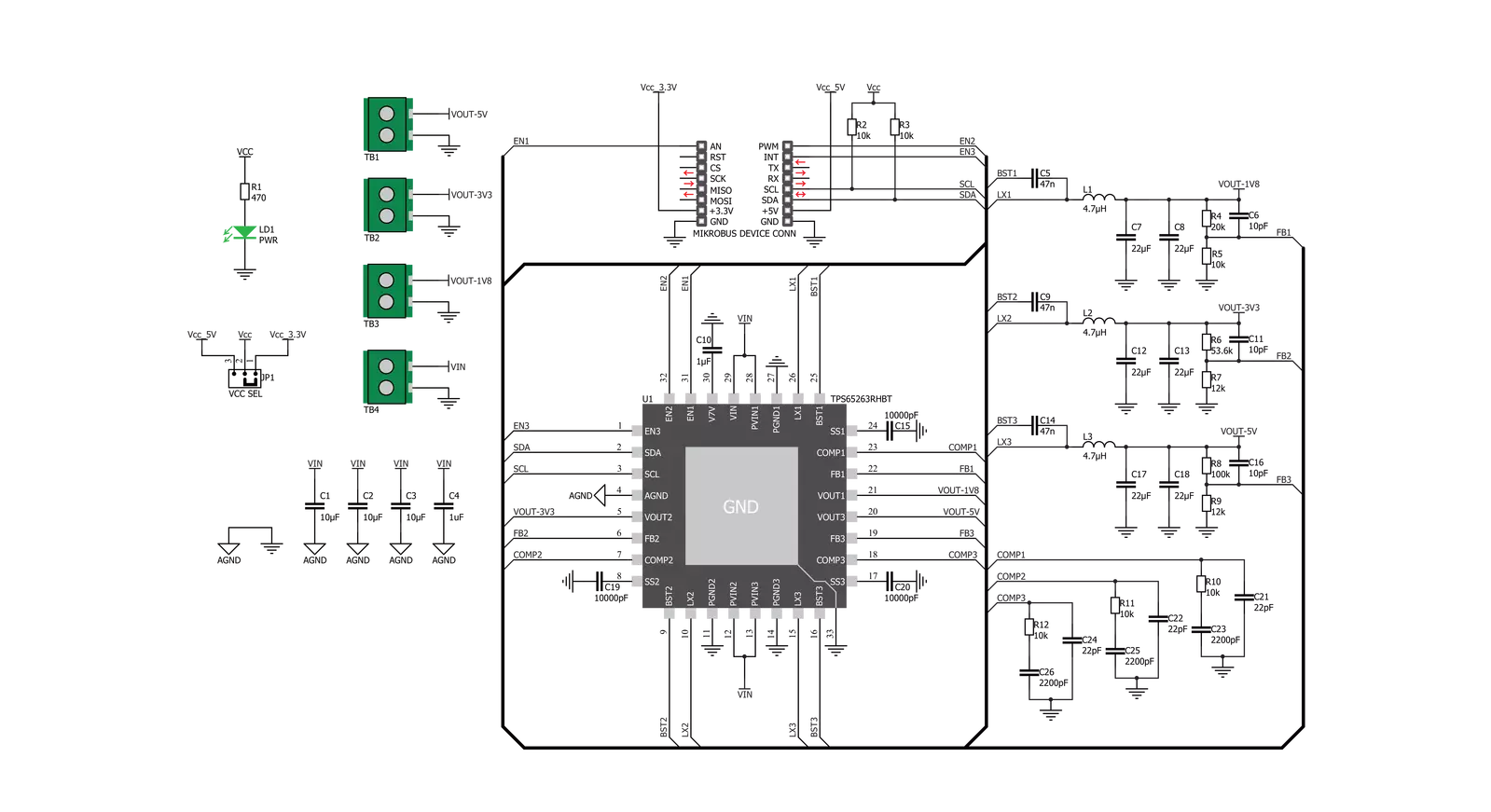
Step by step
Project assembly
Track your results in real time
Application Output
1. Application Output - In Debug mode, the 'Application Output' window enables real-time data monitoring, offering direct insight into execution results. Ensure proper data display by configuring the environment correctly using the provided tutorial.

2. UART Terminal - Use the UART Terminal to monitor data transmission via a USB to UART converter, allowing direct communication between the Click board™ and your development system. Configure the baud rate and other serial settings according to your project's requirements to ensure proper functionality. For step-by-step setup instructions, refer to the provided tutorial.

3. Plot Output - The Plot feature offers a powerful way to visualize real-time sensor data, enabling trend analysis, debugging, and comparison of multiple data points. To set it up correctly, follow the provided tutorial, which includes a step-by-step example of using the Plot feature to display Click board™ readings. To use the Plot feature in your code, use the function: plot(*insert_graph_name*, variable_name);. This is a general format, and it is up to the user to replace 'insert_graph_name' with the actual graph name and 'variable_name' with the parameter to be displayed.

Software Support
Library Description
This library contains API for 3xBuck Click driver.
Key functions:
c3xbuck_enable_buck- This function enables desired Buck on the boardc3xbuck_disable_buck- This function disables desired Buck on the boardc3xbuck_set_voltage- This function sets voltage on desired Buck on the board
Open Source
Code example
The complete application code and a ready-to-use project are available through the NECTO Studio Package Manager for direct installation in the NECTO Studio. The application code can also be found on the MIKROE GitHub account.
/*!
* \file
* \brief 3xBuck Click example
*
* # Description
* This example demonstrates the use of the 3 x Buck Click Board.
*
* The demo application is composed of two sections :
*
* ## Application Init
* Initializes the driver and performs the Click default configuration.
*
* ## Application Task
* Alternates between predefined and default values for the Bucks output and
* logs the current set values on the USB UART.
*
* @note
* The default output voltage on Buck 1 is 1800mV, Buck 2 is 3300mV, and Buck 3 is 5000mV.
* Configurable output voltage on all Bucks ranges from 680mV to 1950mV.
*
* \author Petar Suknjaja
*
*/
// ------------------------------------------------------------------- INCLUDES
#include "board.h"
#include "log.h"
#include "c3xbuck.h"
// ------------------------------------------------------------------ VARIABLES
static c3xbuck_t c3xbuck;
static log_t logger;
// ------------------------------------------------------ APPLICATION FUNCTIONS
void application_init ( void )
{
log_cfg_t log_cfg;
c3xbuck_cfg_t cfg;
/**
* Logger initialization.
* Default baud rate: 115200
* Default log level: LOG_LEVEL_DEBUG
* @note If USB_UART_RX and USB_UART_TX
* are defined as HAL_PIN_NC, you will
* need to define them manually for log to work.
* See @b LOG_MAP_USB_UART macro definition for detailed explanation.
*/
LOG_MAP_USB_UART( log_cfg );
log_init( &logger, &log_cfg );
log_info( &logger, "---- Application Init ----" );
// Click initialization.
c3xbuck_cfg_setup( &cfg );
C3XBUCK_MAP_MIKROBUS( cfg, MIKROBUS_1 );
c3xbuck_init( &c3xbuck, &cfg );
Delay_ms ( 100 );
c3xbuck_default_cfg ( &c3xbuck );
log_info( &logger, "---- Application Task ----" );
}
void application_task ( void )
{
// Task implementation.
log_printf( &logger, "Setting predefined values : \r\n" );
log_printf( &logger, "Buck 1 : 1000 mV\r\n");
log_printf( &logger, "Buck 2 : 1250 mV\r\n");
log_printf( &logger, "Buck 3 : 1500 mV\r\n");
c3xbuck_set_voltage( &c3xbuck, C3XBUCK_SELECT_BUCK_1, C3XBUCK_OUTPUT_VOLTAGE_1000mV );
c3xbuck_set_voltage( &c3xbuck, C3XBUCK_SELECT_BUCK_2, C3XBUCK_OUTPUT_VOLTAGE_1250mV );
c3xbuck_set_voltage( &c3xbuck, C3XBUCK_SELECT_BUCK_3, C3XBUCK_OUTPUT_VOLTAGE_1500mV );
// 10 seconds delay
Delay_ms ( 1000 );
Delay_ms ( 1000 );
Delay_ms ( 1000 );
Delay_ms ( 1000 );
Delay_ms ( 1000 );
Delay_ms ( 1000 );
Delay_ms ( 1000 );
Delay_ms ( 1000 );
Delay_ms ( 1000 );
Delay_ms ( 1000 );
log_printf( &logger, "Setting default values: \r\n");
log_printf( &logger, "Buck 1 : 1800 mV\r\n");
log_printf( &logger, "Buck 2 : 3300 mV\r\n");
log_printf( &logger, "Buck 3 : 5000 mV\r\n");
c3xbuck_set_voltage( &c3xbuck, C3XBUCK_SELECT_BUCK_1, C3XBUCK_BUCK_DEFAULT_OUTPUT_VOLTAGE );
c3xbuck_set_voltage( &c3xbuck, C3XBUCK_SELECT_BUCK_2, C3XBUCK_BUCK_DEFAULT_OUTPUT_VOLTAGE );
c3xbuck_set_voltage( &c3xbuck, C3XBUCK_SELECT_BUCK_3, C3XBUCK_BUCK_DEFAULT_OUTPUT_VOLTAGE );
Delay_ms ( 1000 );
Delay_ms ( 1000 );
Delay_ms ( 1000 );
Delay_ms ( 1000 );
Delay_ms ( 1000 );
}
int main ( void )
{
/* Do not remove this line or clock might not be set correctly. */
#ifdef PREINIT_SUPPORTED
preinit();
#endif
application_init( );
for ( ; ; )
{
application_task( );
}
return 0;
}
// ------------------------------------------------------------------------ END
Additional Support
Resources
Category:Buck


































