Our ADC solution stands as a beacon of precision, seamlessly translating analog signals into a digital format with unmatched accuracy, ensuring your data speaks with clarity and depth.
A
A
Hardware Overview
How does it work?
ADC 14 Click is based on the MAX11108A, a low-power serial ADC from Analog Devices. This 12-bit ADC includes a full power-down mode and a fast wake-up for optimal power management, consuming only 6.6mW while sampling up to 3Msps. The low power consumption extends battery life, as it can go as low as 2.5μA/ksps and even lower in power-down mode. The MAX11108A samples from the analog input in the normal mode of operation while the device is powered up at all times, thereby achieving its maximum throughput rates. In addition, the ADC can operate with 14 cycles per conversion. The ADC 14 Click
accepts a full-scale input from 0V to the power supply or the reference voltage. The digital output corresponds to the analog input over the 2-pin screw terminal. ADC 14 Click can use internal or external as a reference voltage, which you can select over the REF SEL jumper (internal reference selected by default). The MCP1501, a high-precision buffered voltage reference from Microchip, provides a 2.048V internal reference voltage. In addition, you can use an external reference voltage, which you can connect over the REF header. ADC 14 Click uses a 3-Wire (read-only) SPI serial interface to communicate with the
host MCU, supporting up to 48MHz serial clock frequency. The SHD shutdown pin of the mikroBUS™ socket is used to shut down the MCP1501 with a Low logic state if the MCP1501 is not in use. This Click board™ can be operated only with a 3.3V logic voltage level. The board must perform appropriate logic voltage level conversion before using MCUs with different logic levels. Also, this Click board™ comes equipped with a library containing easy-to-use functions and an example code that can be used as a reference for further development.
Features overview
Development board
Nucleo-64 with STM32F091RC MCU offers a cost-effective and adaptable platform for developers to explore new ideas and prototype their designs. This board harnesses the versatility of the STM32 microcontroller, enabling users to select the optimal balance of performance and power consumption for their projects. It accommodates the STM32 microcontroller in the LQFP64 package and includes essential components such as a user LED, which doubles as an ARDUINO® signal, alongside user and reset push-buttons, and a 32.768kHz crystal oscillator for precise timing operations. Designed with expansion and flexibility in mind, the Nucleo-64 board features an ARDUINO® Uno V3 expansion connector and ST morpho extension pin
headers, granting complete access to the STM32's I/Os for comprehensive project integration. Power supply options are adaptable, supporting ST-LINK USB VBUS or external power sources, ensuring adaptability in various development environments. The board also has an on-board ST-LINK debugger/programmer with USB re-enumeration capability, simplifying the programming and debugging process. Moreover, the board is designed to simplify advanced development with its external SMPS for efficient Vcore logic supply, support for USB Device full speed or USB SNK/UFP full speed, and built-in cryptographic features, enhancing both the power efficiency and security of projects. Additional connectivity is
provided through dedicated connectors for external SMPS experimentation, a USB connector for the ST-LINK, and a MIPI® debug connector, expanding the possibilities for hardware interfacing and experimentation. Developers will find extensive support through comprehensive free software libraries and examples, courtesy of the STM32Cube MCU Package. This, combined with compatibility with a wide array of Integrated Development Environments (IDEs), including IAR Embedded Workbench®, MDK-ARM, and STM32CubeIDE, ensures a smooth and efficient development experience, allowing users to fully leverage the capabilities of the Nucleo-64 board in their projects.
Microcontroller Overview
MCU Card / MCU

Architecture
ARM Cortex-M0
MCU Memory (KB)
256
Silicon Vendor
STMicroelectronics
Pin count
64
RAM (Bytes)
32768
You complete me!
Accessories
Click Shield for Nucleo-64 comes equipped with two proprietary mikroBUS™ sockets, allowing all the Click board™ devices to be interfaced with the STM32 Nucleo-64 board with no effort. This way, Mikroe allows its users to add any functionality from our ever-growing range of Click boards™, such as WiFi, GSM, GPS, Bluetooth, ZigBee, environmental sensors, LEDs, speech recognition, motor control, movement sensors, and many more. More than 1537 Click boards™, which can be stacked and integrated, are at your disposal. The STM32 Nucleo-64 boards are based on the microcontrollers in 64-pin packages, a 32-bit MCU with an ARM Cortex M4 processor operating at 84MHz, 512Kb Flash, and 96KB SRAM, divided into two regions where the top section represents the ST-Link/V2 debugger and programmer while the bottom section of the board is an actual development board. These boards are controlled and powered conveniently through a USB connection to program and efficiently debug the Nucleo-64 board out of the box, with an additional USB cable connected to the USB mini port on the board. Most of the STM32 microcontroller pins are brought to the IO pins on the left and right edge of the board, which are then connected to two existing mikroBUS™ sockets. This Click Shield also has several switches that perform functions such as selecting the logic levels of analog signals on mikroBUS™ sockets and selecting logic voltage levels of the mikroBUS™ sockets themselves. Besides, the user is offered the possibility of using any Click board™ with the help of existing bidirectional level-shifting voltage translators, regardless of whether the Click board™ operates at a 3.3V or 5V logic voltage level. Once you connect the STM32 Nucleo-64 board with our Click Shield for Nucleo-64, you can access hundreds of Click boards™, working with 3.3V or 5V logic voltage levels.
Used MCU Pins
mikroBUS™ mapper
Take a closer look
Click board™ Schematic
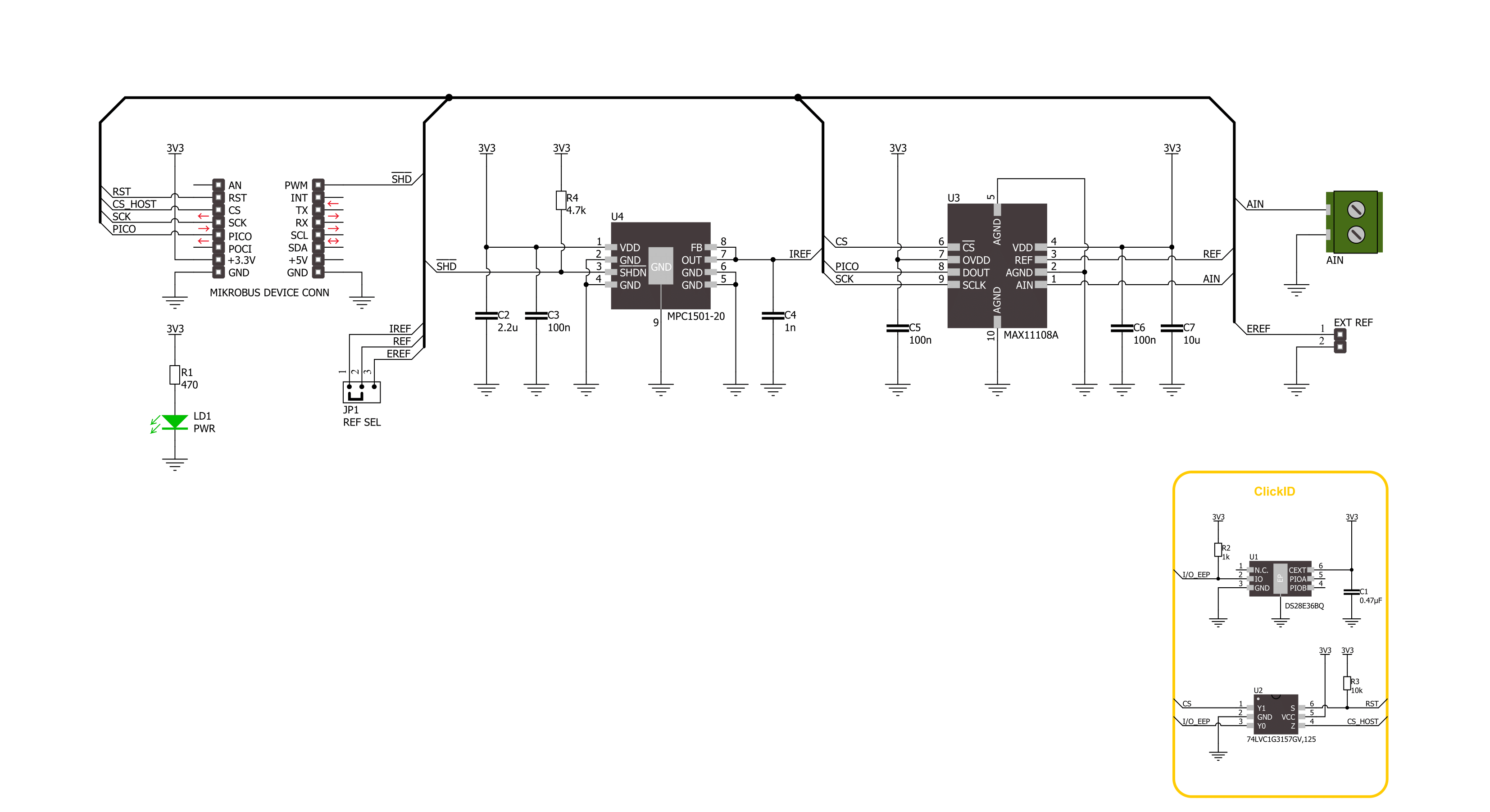
Step by step
Project assembly
Software Support
Library Description
This library contains API for ADC 14 Click driver.
Key functions:
adc14_get_voltage- ADC 14 get voltage function.adc14_read_conversion_data- ADC 14 read conversion data function.adc14_set_vref- ADC 14 set voltage reference function.
Open Source
Code example
The complete application code and a ready-to-use project are available through the NECTO Studio Package Manager for direct installation in the NECTO Studio. The application code can also be found on the MIKROE GitHub account.
/*!
* @file main.c
* @brief ADC 14 Click example
*
* # Description
* This example demonstrates the use of the ADC 14 Click board™
* by reading results of AD conversion by using SPI serial interface.
*
* The demo application is composed of two sections :
*
* ## Application Init
* Initialization of SPI module and log UART and enabled internal voltage reference.
*
* ## Application Task
* The demo application reads the voltage levels from analog input and displays the results.
* Results are being sent to the UART Terminal, where you can track their changes.
*
* @author Nenad Filipovic
*
*/
#include "board.h"
#include "log.h"
#include "adc14.h"
static adc14_t adc14;
static log_t logger;
void application_init ( void )
{
log_cfg_t log_cfg; /**< Logger config object. */
adc14_cfg_t adc14_cfg; /**< Click config object. */
/**
* Logger initialization.
* Default baud rate: 115200
* Default log level: LOG_LEVEL_DEBUG
* @note If USB_UART_RX and USB_UART_TX
* are defined as HAL_PIN_NC, you will
* need to define them manually for log to work.
* See @b LOG_MAP_USB_UART macro definition for detailed explanation.
*/
LOG_MAP_USB_UART( log_cfg );
log_init( &logger, &log_cfg );
log_info( &logger, " Application Init " );
// Click initialization.
adc14_cfg_setup( &adc14_cfg );
ADC14_MAP_MIKROBUS( adc14_cfg, MIKROBUS_1 );
if ( SPI_MASTER_ERROR == adc14_init( &adc14, &adc14_cfg ) )
{
log_error( &logger, " Communication init." );
for ( ; ; );
}
log_info( &logger, " Application Task " );
Delay_ms ( 100 );
}
void application_task ( void )
{
float voltage = 0.0;
if ( ADC14_OK == adc14_get_voltage( &adc14, &voltage ) )
{
log_printf( &logger, " Voltage : %.2f [mV]\r\n", voltage );
Delay_ms ( 1000 );
}
}
int main ( void )
{
/* Do not remove this line or clock might not be set correctly. */
#ifdef PREINIT_SUPPORTED
preinit();
#endif
application_init( );
for ( ; ; )
{
application_task( );
}
return 0;
}
// ------------------------------------------------------------------------ END
Additional Support
Resources
Category:ADC


































