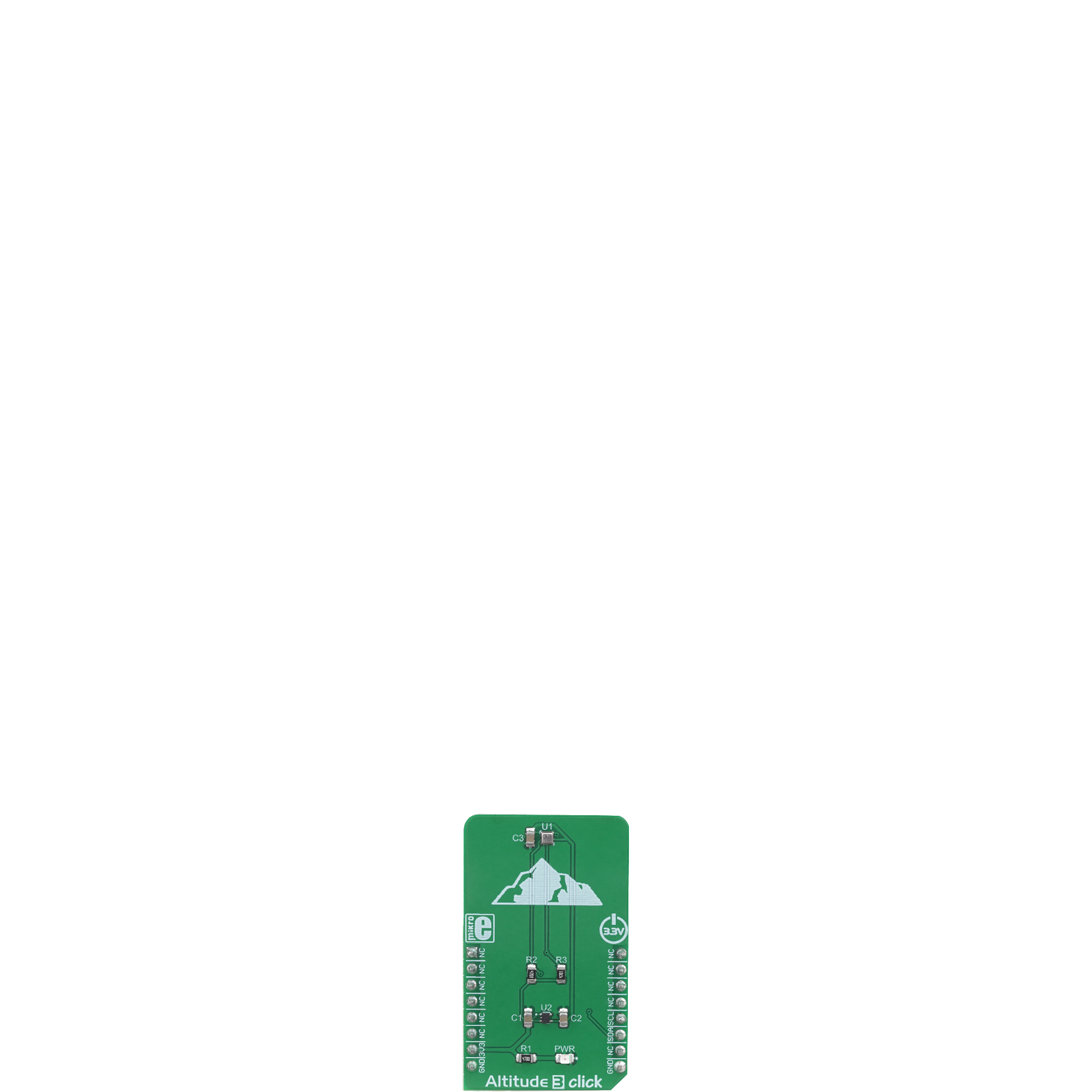Trust in our altitude measurement solution to unlock the secrets of the skies and make informed decisions whether you're a researcher or an outdoor enthusiast
A
A
Hardware Overview
How does it work?
Altitude 3 Click is based on the ICP-10100, a high accuracy, low power, waterproof barometric pressure and temperature sensor from TDK corporation. The sensor is manufactured using the ultra-low noise MEMS (Micro Electro Mechanical System) capacitive technology, optimized for precise altitude measurements. It can detect pressure difference with the accuracy of ±1 Pa, which translates to an altitude resolution of less than 10cm. This makes this sensor very usable in drone applications development, allowing it to hover at a fixed altitude, or to be used as the stabilization control. Also, this sensor has a very low temperature offset of only ±0.5 Pa/°C, within the range from 25°C to 45°C. Each sensor IC is factory calibrated and the calibration parameters are stored within the OTP memory. To convert the readings into temperature and pressure values, these coefficients need to be used. The datasheet of the ICP-10100 offers formulas for these
calculations. However, Altitude 3 Click comes with a library that contains functions that encapsulate these calculations, which greatly accelerates application development. Being packaged in a waterproof casing, the ICP-10100 sensor allows it to be used under 1.5m of water for the duration of 30 minutes. However, since the Click board™ itself is not waterproof, the sensor still offers a good resistance against increased humidity and moisture. The ICP-10100 sensor offers the best performance when operated within the normal pressure and temperature conditions within the range from 0°C to 45°C, and from 95 kPa to 105 kPa. The ICP-10100 can be operated in four different modes, allowing its performace to be tailored according to specific requirements. These modes allow a compromise between high precision, low noise, output speed, and power consumption. These modes include Low Power mode (LP), Normal mode (N), Low Noise mode
(LN) and Ultra Low Noise mode (ULN). The datasheet of the ICP-10100 contains a table that displays the conversion time, current consumption, and pressure measurement noise for each of these modes, allowing the optimal mode to be chosen. This Click board™ uses the I2C protocol to communicate with the host MCU. It contains two pull-up resistors for each of the I2C lines. The ICP-10100 is operated with only 1.8V. To provide this voltage, an additional IC had to be used. The BH18PB1WHFVCT is a small LDO regulator, providing the required voltage for the ICP-10100. Both I2C lines of the pressure sensor IC are pulled up to a 3.3V power rail though, allowing it to be operated by most MCUs that typically use 3.3V logic voltage levels. Please note that the Click board™ supports only 3.3V MCUs and it is not intended to be controlled with MCUs that use 5V without a proper level shifting circuitry.
Features overview
Development board
Nucleo-64 with STM32L073RZ MCU offers a cost-effective and adaptable platform for developers to explore new ideas and prototype their designs. This board harnesses the versatility of the STM32 microcontroller, enabling users to select the optimal balance of performance and power consumption for their projects. It accommodates the STM32 microcontroller in the LQFP64 package and includes essential components such as a user LED, which doubles as an ARDUINO® signal, alongside user and reset push-buttons, and a 32.768kHz crystal oscillator for precise timing operations. Designed with expansion and flexibility in mind, the Nucleo-64 board features an ARDUINO® Uno V3 expansion connector and ST morpho extension pin
headers, granting complete access to the STM32's I/Os for comprehensive project integration. Power supply options are adaptable, supporting ST-LINK USB VBUS or external power sources, ensuring adaptability in various development environments. The board also has an on-board ST-LINK debugger/programmer with USB re-enumeration capability, simplifying the programming and debugging process. Moreover, the board is designed to simplify advanced development with its external SMPS for efficient Vcore logic supply, support for USB Device full speed or USB SNK/UFP full speed, and built-in cryptographic features, enhancing both the power efficiency and security of projects. Additional connectivity is
provided through dedicated connectors for external SMPS experimentation, a USB connector for the ST-LINK, and a MIPI® debug connector, expanding the possibilities for hardware interfacing and experimentation. Developers will find extensive support through comprehensive free software libraries and examples, courtesy of the STM32Cube MCU Package. This, combined with compatibility with a wide array of Integrated Development Environments (IDEs), including IAR Embedded Workbench®, MDK-ARM, and STM32CubeIDE, ensures a smooth and efficient development experience, allowing users to fully leverage the capabilities of the Nucleo-64 board in their projects.
Microcontroller Overview
MCU Card / MCU

Architecture
ARM Cortex-M0
MCU Memory (KB)
192
Silicon Vendor
STMicroelectronics
Pin count
64
RAM (Bytes)
20480
You complete me!
Accessories
Click Shield for Nucleo-64 comes equipped with two proprietary mikroBUS™ sockets, allowing all the Click board™ devices to be interfaced with the STM32 Nucleo-64 board with no effort. This way, Mikroe allows its users to add any functionality from our ever-growing range of Click boards™, such as WiFi, GSM, GPS, Bluetooth, ZigBee, environmental sensors, LEDs, speech recognition, motor control, movement sensors, and many more. More than 1537 Click boards™, which can be stacked and integrated, are at your disposal. The STM32 Nucleo-64 boards are based on the microcontrollers in 64-pin packages, a 32-bit MCU with an ARM Cortex M4 processor operating at 84MHz, 512Kb Flash, and 96KB SRAM, divided into two regions where the top section represents the ST-Link/V2 debugger and programmer while the bottom section of the board is an actual development board. These boards are controlled and powered conveniently through a USB connection to program and efficiently debug the Nucleo-64 board out of the box, with an additional USB cable connected to the USB mini port on the board. Most of the STM32 microcontroller pins are brought to the IO pins on the left and right edge of the board, which are then connected to two existing mikroBUS™ sockets. This Click Shield also has several switches that perform functions such as selecting the logic levels of analog signals on mikroBUS™ sockets and selecting logic voltage levels of the mikroBUS™ sockets themselves. Besides, the user is offered the possibility of using any Click board™ with the help of existing bidirectional level-shifting voltage translators, regardless of whether the Click board™ operates at a 3.3V or 5V logic voltage level. Once you connect the STM32 Nucleo-64 board with our Click Shield for Nucleo-64, you can access hundreds of Click boards™, working with 3.3V or 5V logic voltage levels.
Used MCU Pins
mikroBUS™ mapper
Take a closer look
Click board™ Schematic
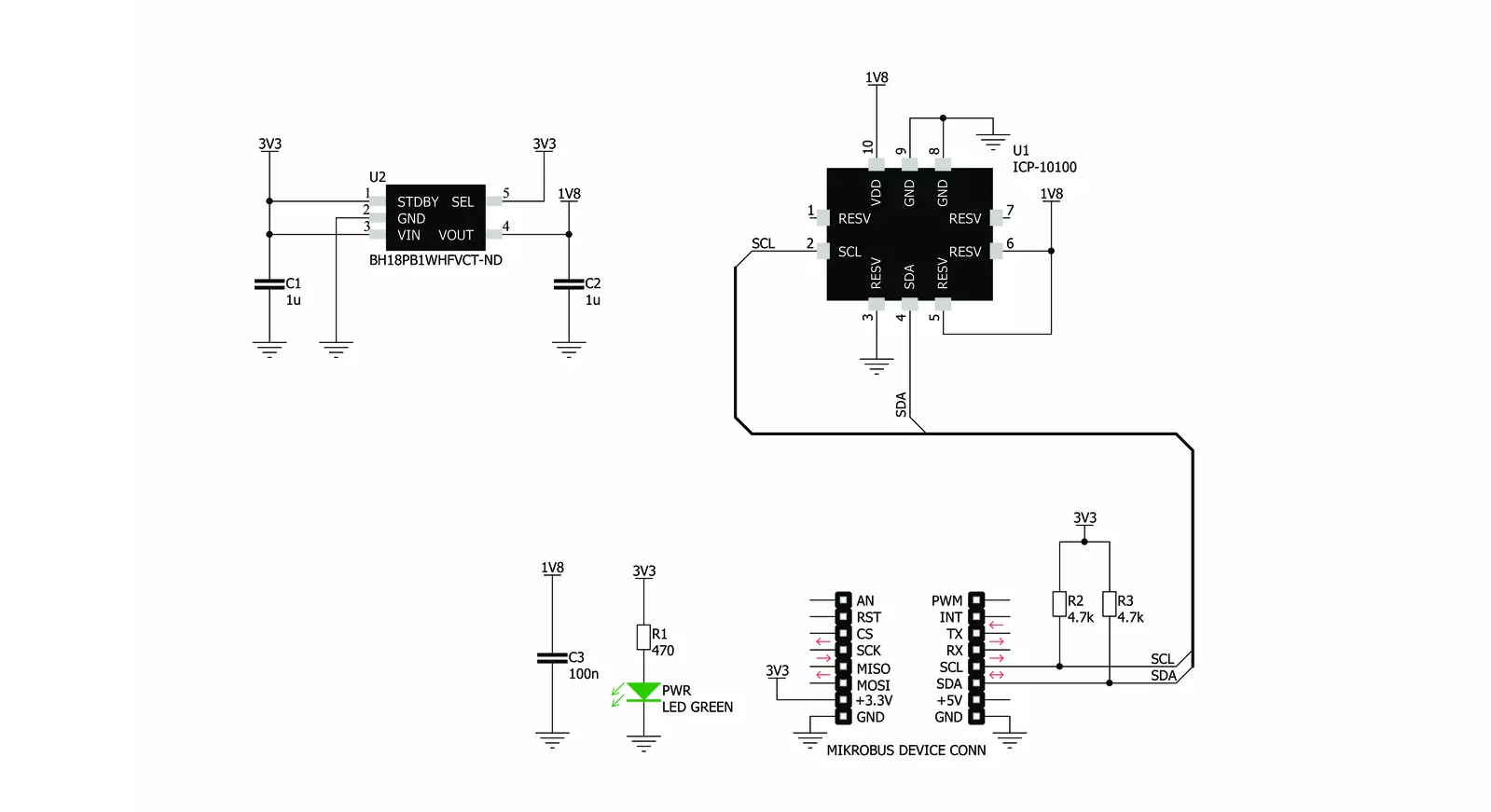
Step by step
Project assembly
Software Support
Library Description
This library contains API for Altitude 3 Click driver.
Key functions:
altitude3_soft_reset- Function sends a command to perform a SW Reset of the devicealtitude3_read_adc_results- Function reads results of AD conversion, which consists of the 16bit temperature and 24bit pressure data in determined orderaltitude3_get_data- Function performs a calibration data reading, only once, and then reads a temperature and pressure data and calculates these values to standard units
Open Source
Code example
The complete application code and a ready-to-use project are available through the NECTO Studio Package Manager for direct installation in the NECTO Studio. The application code can also be found on the MIKROE GitHub account.
/*!
* \file
* \brief Altitude3 Click example
*
* # Description
* This application enables high-resolution barometric pressure measurement.
*
* The demo application is composed of two sections :
*
* ## Application Init
* Initializes I2C interface and performs a SW Reset of the device.
*
* ## Application Task
* Selects the desired measurement mode and data reading order, and after that
* calculates the temperature, pressure and altitude data to standard units and shows results to uart terminal.
*
*
* \author MikroE Team
*
*/
// ------------------------------------------------------------------- INCLUDES
#include "board.h"
#include "log.h"
#include "altitude3.h"
// ------------------------------------------------------------------ VARIABLES
static altitude3_t altitude3;
static log_t logger;
// ------------------------------------------------------ APPLICATION FUNCTIONS
void application_init ( void )
{
log_cfg_t log_cfg;
altitude3_cfg_t cfg;
/**
* Logger initialization.
* Default baud rate: 115200
* Default log level: LOG_LEVEL_DEBUG
* @note If USB_UART_RX and USB_UART_TX
* are defined as HAL_PIN_NC, you will
* need to define them manually for log to work.
* See @b LOG_MAP_USB_UART macro definition for detailed explanation.
*/
LOG_MAP_USB_UART( log_cfg );
log_init( &logger, &log_cfg );
log_info( &logger, "---- Application Init ----" );
// Click initialization.
altitude3_cfg_setup( &cfg );
ALTITUDE3_MAP_MIKROBUS( cfg, MIKROBUS_1 );
altitude3_init( &altitude3, &cfg );
altitude3_default_cfg ( &altitude3 );
log_printf( &logger, "** Altitude 3 Click is initialized **\r\n\r\n" );
}
void application_task ( void )
{
uint8_t response;
response = altitude3_measurement_mode( &altitude3, ALTITUDE3_NORMAL_T_FIRST );
Delay_ms ( 100 );
response = altitude3_get_data( &altitude3, response );
if ( response != ALTITUDE3_ERROR )
{
log_printf( &logger, "Temperature is : %d C\r\n", ( int16_t ) altitude3.sens_data.temperature );
log_printf( &logger, "Pressure is : %u mbar[hPa]\r\n", ( uint16_t ) altitude3.sens_data.pressure );
log_printf( &logger, "Altitude is : %d m\r\n\r\n", ( int16_t ) altitude3.sens_data.altitude );
Delay_ms ( 400 );
}
}
int main ( void )
{
/* Do not remove this line or clock might not be set correctly. */
#ifdef PREINIT_SUPPORTED
preinit();
#endif
application_init( );
for ( ; ; )
{
application_task( );
}
return 0;
}
// ------------------------------------------------------------------------ END
Additional Support
Resources
Category:Pressure