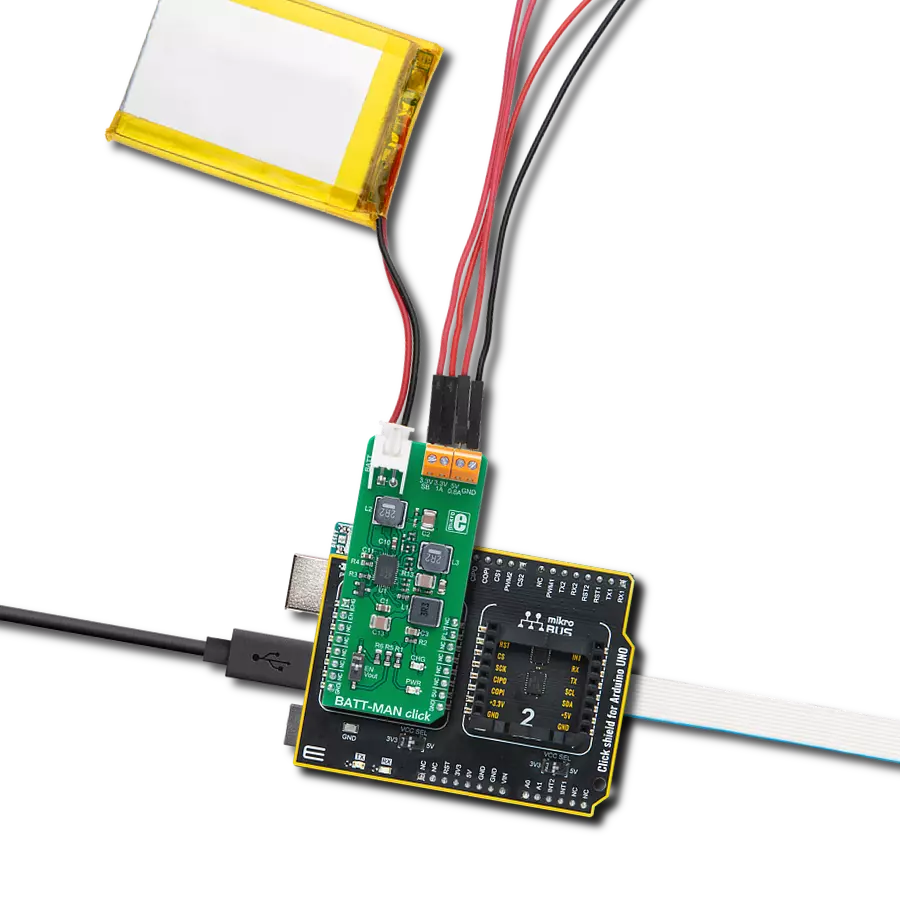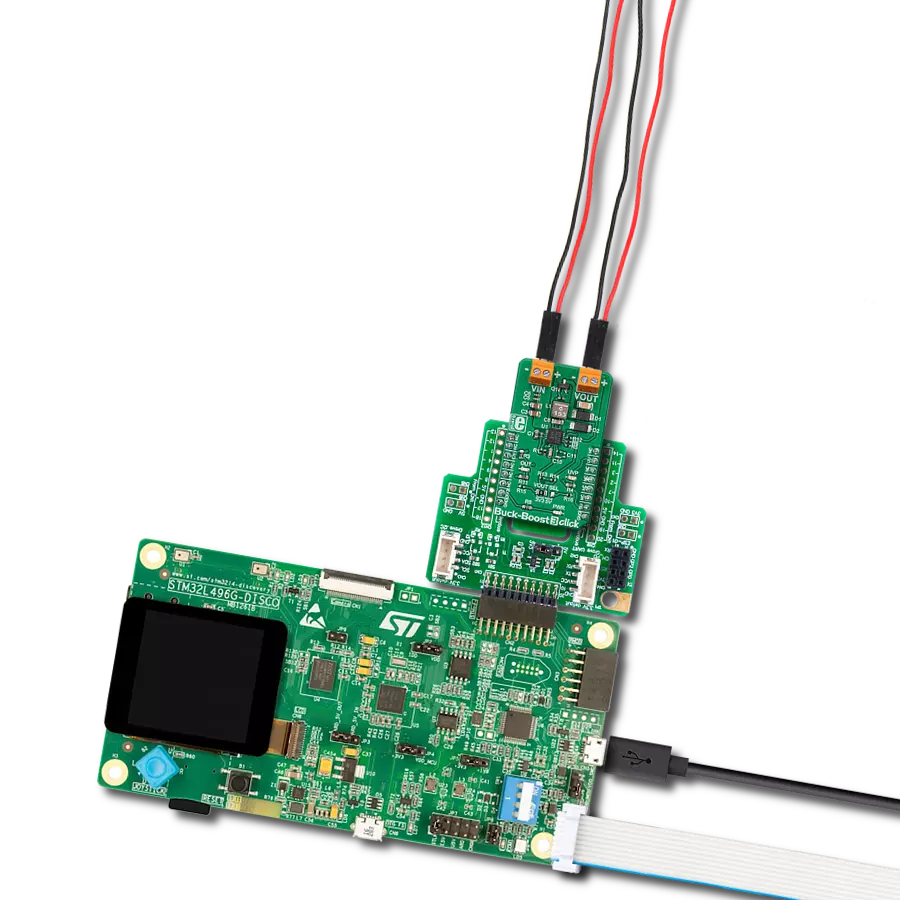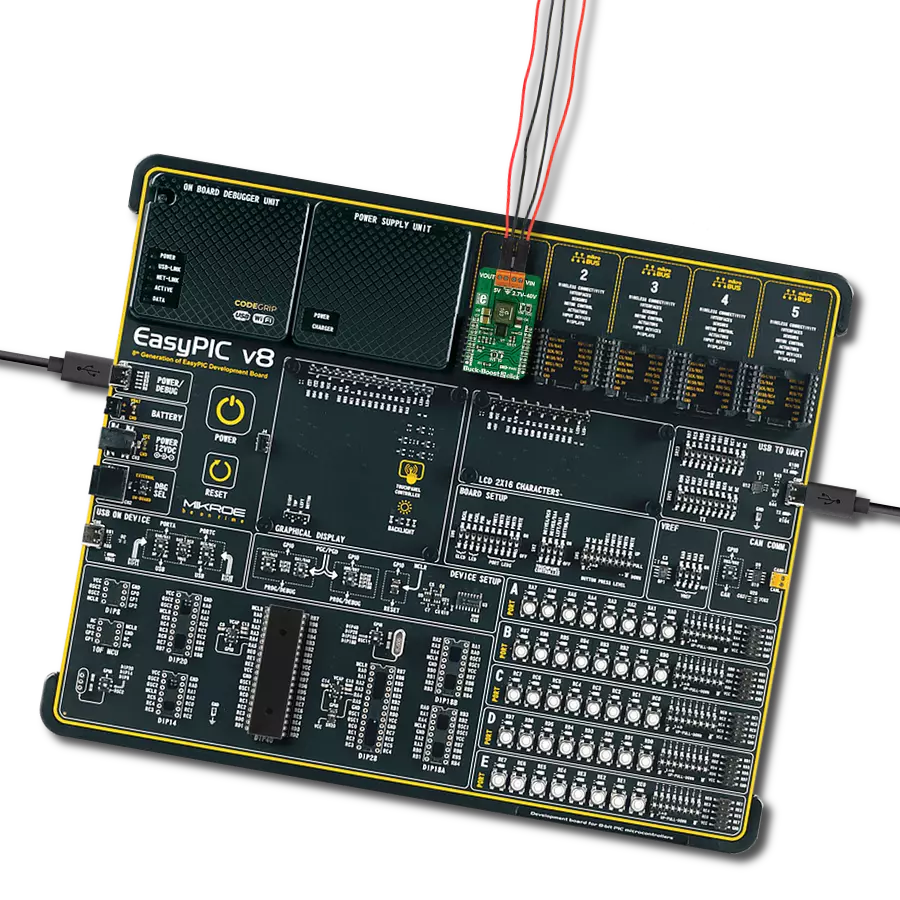Manage power and charge LiPo batteries with multiple regulated outputs and built-in safety features
A
A
Hardware Overview
How does it work?
BATT-MAN Click is based on the LTC3586, an integrated high-efficiency power manager from Analog Devices that features a versatile combination of switching regulators - boost, buck-boost, and dual buck converters - alongside an intelligent PowerPath™ controller with Bat-Track™ adaptive output control for optimized power flow and system stability. This board is a compact power management solution that combines advanced battery charging and multiple regulated power outputs on a single board. This Click board™ offers three independent regulated outputs. A low-current 3.3V LDO output supplies up to 30mA, ideal for light loads and always active by default. A high-current 3.3V output supports up to 1A, while an additional 5V output delivers up to 800mA, both suitable for more demanding applications. All outputs are conveniently accessible via onboard
screw terminals, ensuring a secure and flexible connection to external devices. BATT-MAN Click includes a full-featured LiPo battery charger with constant current/constant voltage control, automatic recharge, trickle charging for low-voltage cells, and safety features such as bad cell detection and timeout-based termination. The battery float voltage is fixed at 4.2V, matching the LiPo batteries available from the MIKROE shop. An onboard CHG status indicator provides real-time feedback on the charging process through a red LED, driven by an open-drain CHG pin that signals charging, standby, or battery fault conditions. Robust system monitoring is enhanced by the FLT pin, which detects output faults by monitoring the feedback voltages of the switching converters. In the event of a regulation failure, this bidirectional pin pulls LOW and disables all converters. It can
also be used externally to shut down the regulators manually. The device supports flexible startup and control. An onboard EN Vout switch (SW1) allows manual activation of outputs even without 5V mikroBUS™ power, as long as a LiPo battery is connected. Regulator enable lines are routed to the mikroBUS™ EN pin, allowing MCU-based control. In addition to screw terminals for power outputs, a standard 2.54mm battery connector is provided for seamless integration of a LiPo battery. This Click board™ can be operated only with a 5V logic voltage level. The board must perform appropriate logic voltage level conversion before using MCUs with different logic levels. It also comes equipped with a library containing functions and example code that can be used as a reference for further development.
Features overview
Development board
Nucleo-64 with STM32F091RC MCU offers a cost-effective and adaptable platform for developers to explore new ideas and prototype their designs. This board harnesses the versatility of the STM32 microcontroller, enabling users to select the optimal balance of performance and power consumption for their projects. It accommodates the STM32 microcontroller in the LQFP64 package and includes essential components such as a user LED, which doubles as an ARDUINO® signal, alongside user and reset push-buttons, and a 32.768kHz crystal oscillator for precise timing operations. Designed with expansion and flexibility in mind, the Nucleo-64 board features an ARDUINO® Uno V3 expansion connector and ST morpho extension pin
headers, granting complete access to the STM32's I/Os for comprehensive project integration. Power supply options are adaptable, supporting ST-LINK USB VBUS or external power sources, ensuring adaptability in various development environments. The board also has an on-board ST-LINK debugger/programmer with USB re-enumeration capability, simplifying the programming and debugging process. Moreover, the board is designed to simplify advanced development with its external SMPS for efficient Vcore logic supply, support for USB Device full speed or USB SNK/UFP full speed, and built-in cryptographic features, enhancing both the power efficiency and security of projects. Additional connectivity is
provided through dedicated connectors for external SMPS experimentation, a USB connector for the ST-LINK, and a MIPI® debug connector, expanding the possibilities for hardware interfacing and experimentation. Developers will find extensive support through comprehensive free software libraries and examples, courtesy of the STM32Cube MCU Package. This, combined with compatibility with a wide array of Integrated Development Environments (IDEs), including IAR Embedded Workbench®, MDK-ARM, and STM32CubeIDE, ensures a smooth and efficient development experience, allowing users to fully leverage the capabilities of the Nucleo-64 board in their projects.
Microcontroller Overview
MCU Card / MCU

Architecture
ARM Cortex-M0
MCU Memory (KB)
256
Silicon Vendor
STMicroelectronics
Pin count
64
RAM (Bytes)
32768
You complete me!
Accessories
Click Shield for Nucleo-64 comes equipped with two proprietary mikroBUS™ sockets, allowing all the Click board™ devices to be interfaced with the STM32 Nucleo-64 board with no effort. This way, Mikroe allows its users to add any functionality from our ever-growing range of Click boards™, such as WiFi, GSM, GPS, Bluetooth, ZigBee, environmental sensors, LEDs, speech recognition, motor control, movement sensors, and many more. More than 1537 Click boards™, which can be stacked and integrated, are at your disposal. The STM32 Nucleo-64 boards are based on the microcontrollers in 64-pin packages, a 32-bit MCU with an ARM Cortex M4 processor operating at 84MHz, 512Kb Flash, and 96KB SRAM, divided into two regions where the top section represents the ST-Link/V2 debugger and programmer while the bottom section of the board is an actual development board. These boards are controlled and powered conveniently through a USB connection to program and efficiently debug the Nucleo-64 board out of the box, with an additional USB cable connected to the USB mini port on the board. Most of the STM32 microcontroller pins are brought to the IO pins on the left and right edge of the board, which are then connected to two existing mikroBUS™ sockets. This Click Shield also has several switches that perform functions such as selecting the logic levels of analog signals on mikroBUS™ sockets and selecting logic voltage levels of the mikroBUS™ sockets themselves. Besides, the user is offered the possibility of using any Click board™ with the help of existing bidirectional level-shifting voltage translators, regardless of whether the Click board™ operates at a 3.3V or 5V logic voltage level. Once you connect the STM32 Nucleo-64 board with our Click Shield for Nucleo-64, you can access hundreds of Click boards™, working with 3.3V or 5V logic voltage levels.
Li-Polymer Battery is the ideal solution for devices that demand a dependable and long-lasting power supply while emphasizing mobility. Its compatibility with mikromedia boards ensures easy integration without additional modifications. With a voltage output of 3.7V, the battery meets the standard requirements of many electronic devices. Additionally, boasting a capacity of 2000mAh, it can store a substantial amount of energy, providing sustained power for extended periods. This feature minimizes the need for frequent recharging or replacement. Overall, the Li-Polymer Battery is a reliable and autonomous power source, ideally suited for devices requiring a stable and enduring energy solution. You can find a more extensive choice of Li-Polymer batteries in our offer.
Used MCU Pins
mikroBUS™ mapper
Take a closer look
Click board™ Schematic
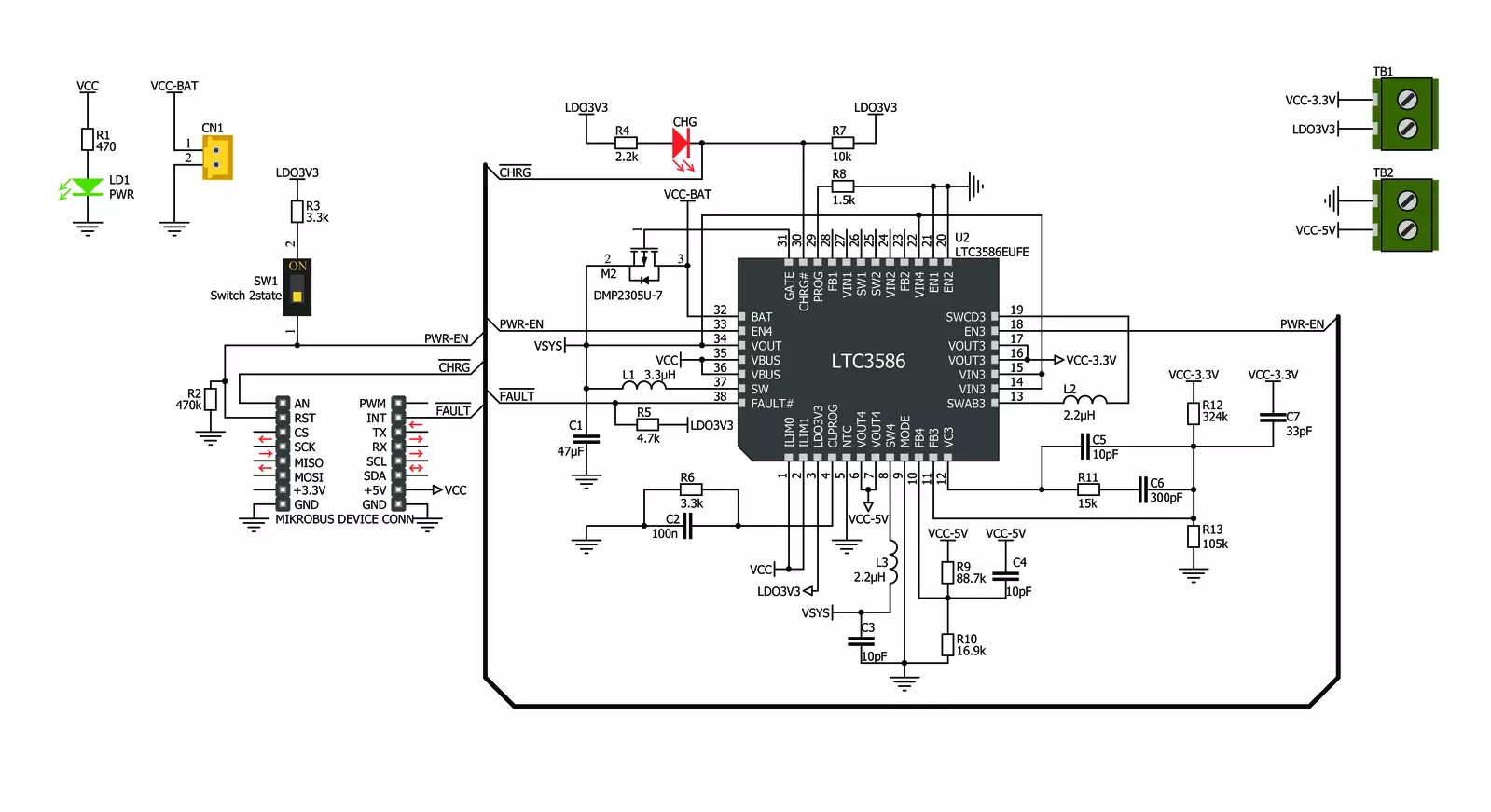
Step by step
Project assembly
Track your results in real time
Application Output
1. Application Output - In Debug mode, the 'Application Output' window enables real-time data monitoring, offering direct insight into execution results. Ensure proper data display by configuring the environment correctly using the provided tutorial.

2. UART Terminal - Use the UART Terminal to monitor data transmission via a USB to UART converter, allowing direct communication between the Click board™ and your development system. Configure the baud rate and other serial settings according to your project's requirements to ensure proper functionality. For step-by-step setup instructions, refer to the provided tutorial.

3. Plot Output - The Plot feature offers a powerful way to visualize real-time sensor data, enabling trend analysis, debugging, and comparison of multiple data points. To set it up correctly, follow the provided tutorial, which includes a step-by-step example of using the Plot feature to display Click board™ readings. To use the Plot feature in your code, use the function: plot(*insert_graph_name*, variable_name);. This is a general format, and it is up to the user to replace 'insert_graph_name' with the actual graph name and 'variable_name' with the parameter to be displayed.

Software Support
Library Description
BATT-MAN Click demo application is developed using the NECTO Studio, ensuring compatibility with mikroSDK's open-source libraries and tools. Designed for plug-and-play implementation and testing, the demo is fully compatible with all development, starter, and mikromedia boards featuring a mikroBUS™ socket.
Example Description
BATT-MAN Click is a very versatile battery operated power manager. When powered via mikroBUS, it will charge the connected Li-Ion/Li-Po 3.7V battery, while providing the output voltage on all its outputs at the same time.
Key functions:
battman_cfg_setup- Config Object Initialization function.battman_init- Initialization function.battman_set_enable- Controls the operation of the Click.battman_get_charging_indicator- Charging indicator status.
Application Init
Initializes the Click driver and logger utility and enables the Click board.
Application Task
Checks the charging indicator status, and in relation to its state it displays an appropriate message on USB UART.
Open Source
Code example
The complete application code and a ready-to-use project are available through the NECTO Studio Package Manager for direct installation in the NECTO Studio. The application code can also be found on the MIKROE GitHub account.
/*!
* \file
* \brief BATT-MAN Click example
*
* # Description
* BATT-MAN Click is a very versatile battery operated power manager. When powered via mikroBUS,
* it will charge the connected Li-Ion/Li-Po 3.7V battery, while providing the output voltage
* on all its outputs at the same time.
*
* The demo application is composed of two sections :
*
* ## Application Init
* Initializes the Click driver and logger utility and enables the Click board.
*
* ## Application Task
* Checks the charging indicator status, and in relation to its state
* it displays an appropriate message on USB UART.
*
* \author MikroE Team
*
*/
// ------------------------------------------------------------------- INCLUDES
#include "board.h"
#include "log.h"
#include "battman.h"
// ------------------------------------------------------------------ VARIABLES
static battman_t battman;
static log_t logger;
static uint8_t chg_flag;
// ------------------------------------------------------ APPLICATION FUNCTIONS
void application_init ( void )
{
log_cfg_t log_cfg;
battman_cfg_t cfg;
/**
* Logger initialization.
* Default baud rate: 115200
* Default log level: LOG_LEVEL_DEBUG
* @note If USB_UART_RX and USB_UART_TX
* are defined as HAL_PIN_NC, you will
* need to define them manually for log to work.
* See @b LOG_MAP_USB_UART macro definition for detailed explanation.
*/
LOG_MAP_USB_UART( log_cfg );
log_init( &logger, &log_cfg );
log_info( &logger, "---- Application Init ----" );
// Click initialization.
battman_cfg_setup( &cfg );
BATTMAN_MAP_MIKROBUS( cfg, MIKROBUS_1 );
battman_init( &battman, &cfg );
battman_set_enable( &battman, 1 );
log_printf( &logger, "BATT-MAN Click enabled.\r\n" );
chg_flag = 0;
}
void application_task ( void )
{
if ( !battman_get_charging_indicator ( &battman ) )
{
if ( chg_flag == 1 )
{
log_printf( &logger, "Charging enabled.\r\n" );
}
chg_flag = 0;
}
else
{
if ( chg_flag == 0 )
{
log_printf( &logger, "Charging disabled.\r\n" );
}
chg_flag = 1;
}
}
int main ( void )
{
/* Do not remove this line or clock might not be set correctly. */
#ifdef PREINIT_SUPPORTED
preinit();
#endif
application_init( );
for ( ; ; )
{
application_task( );
}
return 0;
}
// ------------------------------------------------------------------------ END
Additional Support
Resources
Category:Buck-Boost