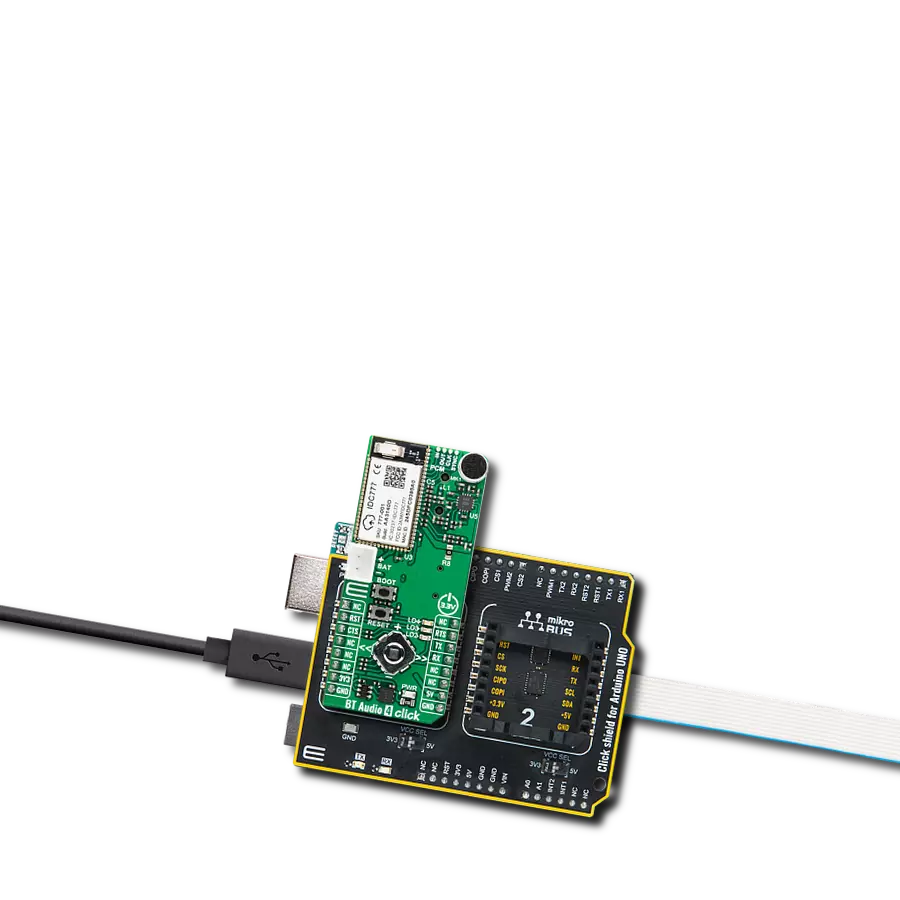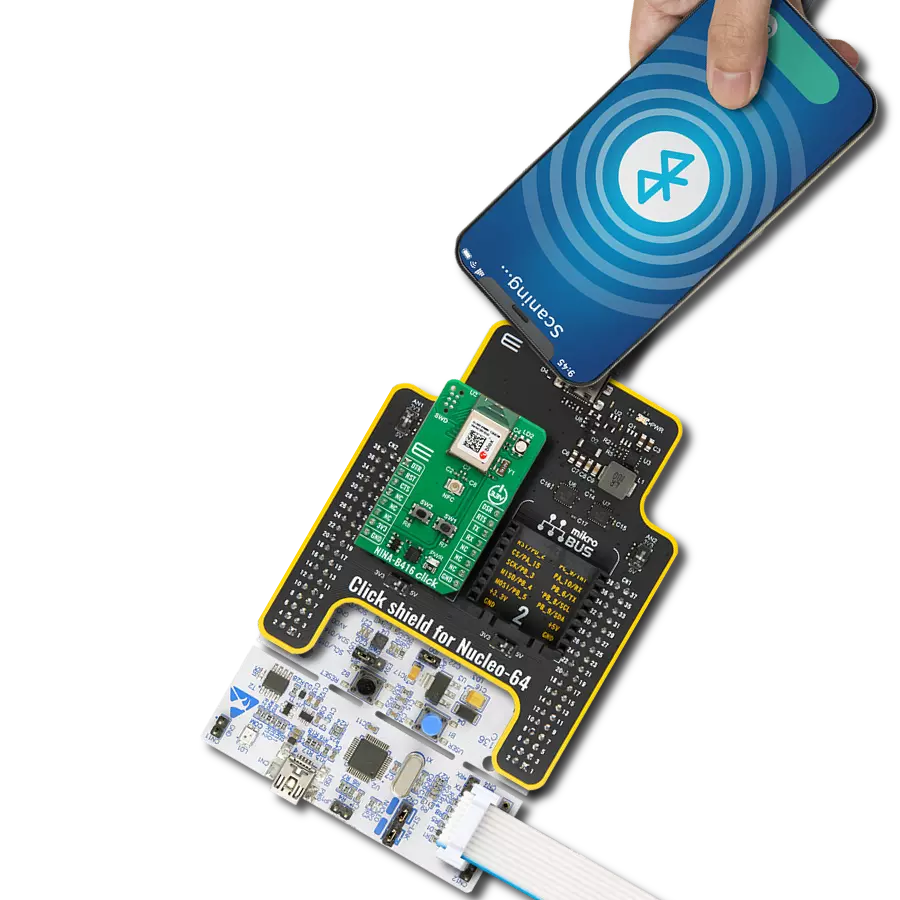Say goodbye to tangled wires and embrace a world of simplified connectivity, empowering you to stream, share, and control your devices effortlessly
A
A
Hardware Overview
How does it work?
BLE 7 Click is based on the BGX13S22GA-V31, a module from Silicon Labs that has some impressive features, including the fact that it is Bluetooth 5 low energy compliant, GPIO control through command API, Encrypted bonding and connectivity, and an Integrated DC-DC Converter. The BGX13S22GA-V31 module eliminates Bluetooth firmware development complexity with a serial interface that can operate as a raw data stream or control the device through an abstracted command API. The BGX13S22GA-V31 can facilitate a device-to-device cable replacement link or communicate with mobile devices through the Xpress Bluetooth mobile library. The device integrates a Bluetooth 5-compliant stack to future-proof applications as Bluetooth 5 adoption increases. The device is targeted for applications
where ultra-small size, reliable, high-performance RF, low power consumption, and fast time-to-market are key requirements. BGX13S22GA-V31 also integrates a high-performance, ultra-robust antenna, which requires minimal PCB, plastic, and metal clearance. Unless stated otherwise, minimum and maximum values represent the worst conditions across supply voltage, process variation, and operating temperature. The BGX13S module has only one external supply pin (VDD). Several internal supply rails are mentioned in the electrical specifications, whose connections vary based on transmit power configuration. The BGX13S creates a Bluetooth five-compliant BLE cable replacement interface, facilitating a BLE link to a second embedded or mobile device. An embedded MCU controls the device and
communicates across the BLE link through a serial interface and control signals. Parameters stored in non-volatile memory and configurable through the serial interface adjust the device's performance characteristics. Silicon Labs offers iOS and Android mobile libraries for Blue Gecko Xpress devices to speed mobile development and simplify communication. This Click board™ can be operated only with a 3.3V logic voltage level. The board must perform appropriate logic voltage level conversion before using MCUs with different logic levels. Also, it comes equipped with a library containing functions and an example code that can be used, as a reference, for further development.
Features overview
Development board
Nucleo-64 with STM32F410RB MCU offers a cost-effective and adaptable platform for developers to explore new ideas and prototype their designs. This board harnesses the versatility of the STM32 microcontroller, enabling users to select the optimal balance of performance and power consumption for their projects. It accommodates the STM32 microcontroller in the LQFP64 package and includes essential components such as a user LED, which doubles as an ARDUINO® signal, alongside user and reset push-buttons, and a 32.768kHz crystal oscillator for precise timing operations. Designed with expansion and flexibility in mind, the Nucleo-64 board features an ARDUINO® Uno V3 expansion connector and ST morpho extension pin
headers, granting complete access to the STM32's I/Os for comprehensive project integration. Power supply options are adaptable, supporting ST-LINK USB VBUS or external power sources, ensuring adaptability in various development environments. The board also has an on-board ST-LINK debugger/programmer with USB re-enumeration capability, simplifying the programming and debugging process. Moreover, the board is designed to simplify advanced development with its external SMPS for efficient Vcore logic supply, support for USB Device full speed or USB SNK/UFP full speed, and built-in cryptographic features, enhancing both the power efficiency and security of projects. Additional connectivity is
provided through dedicated connectors for external SMPS experimentation, a USB connector for the ST-LINK, and a MIPI® debug connector, expanding the possibilities for hardware interfacing and experimentation. Developers will find extensive support through comprehensive free software libraries and examples, courtesy of the STM32Cube MCU Package. This, combined with compatibility with a wide array of Integrated Development Environments (IDEs), including IAR Embedded Workbench®, MDK-ARM, and STM32CubeIDE, ensures a smooth and efficient development experience, allowing users to fully leverage the capabilities of the Nucleo-64 board in their projects.
Microcontroller Overview
MCU Card / MCU

Architecture
ARM Cortex-M4
MCU Memory (KB)
128
Silicon Vendor
STMicroelectronics
Pin count
64
RAM (Bytes)
32768
You complete me!
Accessories
Click Shield for Nucleo-64 comes equipped with two proprietary mikroBUS™ sockets, allowing all the Click board™ devices to be interfaced with the STM32 Nucleo-64 board with no effort. This way, Mikroe allows its users to add any functionality from our ever-growing range of Click boards™, such as WiFi, GSM, GPS, Bluetooth, ZigBee, environmental sensors, LEDs, speech recognition, motor control, movement sensors, and many more. More than 1537 Click boards™, which can be stacked and integrated, are at your disposal. The STM32 Nucleo-64 boards are based on the microcontrollers in 64-pin packages, a 32-bit MCU with an ARM Cortex M4 processor operating at 84MHz, 512Kb Flash, and 96KB SRAM, divided into two regions where the top section represents the ST-Link/V2 debugger and programmer while the bottom section of the board is an actual development board. These boards are controlled and powered conveniently through a USB connection to program and efficiently debug the Nucleo-64 board out of the box, with an additional USB cable connected to the USB mini port on the board. Most of the STM32 microcontroller pins are brought to the IO pins on the left and right edge of the board, which are then connected to two existing mikroBUS™ sockets. This Click Shield also has several switches that perform functions such as selecting the logic levels of analog signals on mikroBUS™ sockets and selecting logic voltage levels of the mikroBUS™ sockets themselves. Besides, the user is offered the possibility of using any Click board™ with the help of existing bidirectional level-shifting voltage translators, regardless of whether the Click board™ operates at a 3.3V or 5V logic voltage level. Once you connect the STM32 Nucleo-64 board with our Click Shield for Nucleo-64, you can access hundreds of Click boards™, working with 3.3V or 5V logic voltage levels.
Used MCU Pins
mikroBUS™ mapper
Take a closer look
Click board™ Schematic

Step by step
Project assembly
Track your results in real time
Application Output
1. Application Output - In Debug mode, the 'Application Output' window enables real-time data monitoring, offering direct insight into execution results. Ensure proper data display by configuring the environment correctly using the provided tutorial.

2. UART Terminal - Use the UART Terminal to monitor data transmission via a USB to UART converter, allowing direct communication between the Click board™ and your development system. Configure the baud rate and other serial settings according to your project's requirements to ensure proper functionality. For step-by-step setup instructions, refer to the provided tutorial.

3. Plot Output - The Plot feature offers a powerful way to visualize real-time sensor data, enabling trend analysis, debugging, and comparison of multiple data points. To set it up correctly, follow the provided tutorial, which includes a step-by-step example of using the Plot feature to display Click board™ readings. To use the Plot feature in your code, use the function: plot(*insert_graph_name*, variable_name);. This is a general format, and it is up to the user to replace 'insert_graph_name' with the actual graph name and 'variable_name' with the parameter to be displayed.

Software Support
Library Description
This library contains API for BLE 7 Click driver.
Key functions:
ble7_reset- This function allows user to reset BGX moduleble7_send_command- This function allows user to transmit data to the BGX module
Open Source
Code example
The complete application code and a ready-to-use project are available through the NECTO Studio Package Manager for direct installation in the NECTO Studio. The application code can also be found on the MIKROE GitHub account.
/*!
* \file
* \brief Ble7 Click example
*
* # Description
* This example reads and processes data from BLE 7 Clicks.
*
* The demo application is composed of two sections :
*
* ## Application Init
* Initializes the driver and configures the Click board.
*
* ## Application Task
* Checks for the received data, reads it and replies with a certain message.
*
* ## Additional Function
* - ble7_process ( ) - Logs all received messages on UART, and sends the certain message back
* to the connected device.
*
* @note
* We have used the BLE Scanner smartphone application for the test.
* A smartphone and the Click board must be paired in order to exchange messages with each other.
* For more information about the BGX module commands, please refer to the following link:
* https://docs.silabs.com/gecko-os/1/bgx/latest/commands
*
* \author MikroE Team
*
*/
// ------------------------------------------------------------------- INCLUDES
#include "board.h"
#include "log.h"
#include "ble7.h"
#include "string.h"
#define PROCESS_COUNTER 10
#define PROCESS_RX_BUFFER_SIZE 200
// ------------------------------------------------------------------ VARIABLES
#define BLE7_ENABLE_ECHO "set sy c e 1"
#define BLE7_CLEAR_BONDING "clrb"
#define BLE7_ENABLE_BONDING "set bl e b 1"
#define BLE7_ENABLE_PAIRING "set bl e p any"
#define BLE7_SET_ADVERTISING_ON "adv high"
#define BLE7_SET_ADVERTISING_HIGH_DURATION "set bl v h d 120"
#define BLE7_SET_DEVICE_NAME "set sy d n \"BLE7-DEVICE\""
#define BLE7_SAVE_CONFIGURATION "save"
#define BLE7_SWITCH_TO_STREAM_MODE "str"
static ble7_t ble7;
static log_t logger;
static uint8_t data_mode = 0;
static uint8_t config_mode = 0;
static char current_parser_buf[ PROCESS_RX_BUFFER_SIZE ];
// ------------------------------------------------------- ADDITIONAL FUNCTIONS
static int8_t ble7_process ( void )
{
int32_t rsp_size;
uint16_t rsp_cnt = 0;
int8_t ret_flag = 0;
char uart_rx_buffer[ PROCESS_RX_BUFFER_SIZE ] = { 0 };
uint8_t check_buf_cnt;
uint8_t process_cnt = PROCESS_COUNTER;
// Clear current buffer
memset( current_parser_buf, 0, PROCESS_RX_BUFFER_SIZE );
while( process_cnt != 0 )
{
rsp_size = ble7_generic_read( &ble7, uart_rx_buffer, PROCESS_RX_BUFFER_SIZE );
if ( rsp_size > 0 )
{
// Validation of the received data
for ( check_buf_cnt = 0; check_buf_cnt < rsp_size; check_buf_cnt++ )
{
if ( uart_rx_buffer[ check_buf_cnt ] == 0 )
{
uart_rx_buffer[ check_buf_cnt ] = 13;
}
}
// Storages data in current buffer
rsp_cnt += rsp_size;
if ( rsp_cnt < PROCESS_RX_BUFFER_SIZE )
{
strncat( current_parser_buf, uart_rx_buffer, rsp_size );
}
// Clear RX buffer
memset( uart_rx_buffer, 0, PROCESS_RX_BUFFER_SIZE );
if ( strstr( current_parser_buf, "Command failed" ) )
{
ret_flag = 0;
return ret_flag;
}
if ( strstr( current_parser_buf, "Success" ) )
{
ret_flag = 1;
}
if ( strstr( current_parser_buf, "STREAM_MODE" ) )
{
data_mode = 1;
ret_flag = 1;
}
if ( strstr( current_parser_buf, "COMMAND_MODE" ) )
{
data_mode = 0;
ret_flag = 1;
}
if ( ret_flag == 1 )
{
log_printf( &logger, "%s", current_parser_buf );
return ret_flag;
}
if ( config_mode == 0 )
{
log_printf( &logger, "%s", current_parser_buf );
if ( data_mode == 0 )
{
ble7_send_command( &ble7, "send Hello" );
Delay_ms ( 1000 );
Delay_ms ( 1000 );
ble7_send_command( &ble7, "send MikroE" );
}
else
{
ble7_send_command( &ble7, "Hello" );
Delay_ms ( 1000 );
Delay_ms ( 1000 );
ble7_send_command( &ble7, "MikroE" );
}
}
}
else
{
process_cnt--;
// Process delay
Delay_ms ( 100 );
}
}
ret_flag = 0;
return ret_flag;
}
// ------------------------------------------------------ APPLICATION FUNCTIONS
void application_init ( void )
{
log_cfg_t log_cfg;
ble7_cfg_t cfg;
/**
* Logger initialization.
* Default baud rate: 115200
* Default log level: LOG_LEVEL_DEBUG
* @note If USB_UART_RX and USB_UART_TX
* are defined as HAL_PIN_NC, you will
* need to define them manually for log to work.
* See @b LOG_MAP_USB_UART macro definition for detailed explanation.
*/
LOG_MAP_USB_UART( log_cfg );
log_init( &logger, &log_cfg );
log_info( &logger, "---- Application Init ----" );
// Click initialization.
ble7_cfg_setup( &cfg );
BLE7_MAP_MIKROBUS( cfg, MIKROBUS_1 );
ble7_init( &ble7, &cfg );
Delay_1sec( );
log_printf( &logger, "Configuring the module...\r\n" );
Delay_1sec( );
config_mode = 1;
do
{
ble7_reset( &ble7 );
Delay_1sec( );
}
while( ble7_process( ) != 1 );
do
{
ble7_send_command( &ble7, BLE7_CLEAR_BONDING );
Delay_1sec( );
}
while( ble7_process( ) != 1 );
do
{
ble7_send_command( &ble7, BLE7_ENABLE_ECHO );
Delay_1sec( );
}
while( ble7_process( ) != 1 );
do
{
ble7_send_command( &ble7, BLE7_ENABLE_PAIRING );
Delay_1sec( );
}
while( ble7_process( ) != 1 );
do
{
ble7_send_command( &ble7, BLE7_ENABLE_BONDING );
Delay_1sec( );
}
while( ble7_process( ) != 1 );
do
{
ble7_send_command( &ble7, BLE7_SET_DEVICE_NAME );
Delay_1sec( );
}
while( ble7_process( ) != 1 );
do
{
ble7_send_command( &ble7, BLE7_SET_ADVERTISING_ON );
Delay_1sec( );
}
while( ble7_process( ) != 1 );
do
{
ble7_send_command( &ble7, BLE7_SET_ADVERTISING_HIGH_DURATION );
Delay_1sec( );
}
while( ble7_process( ) != 1 );
do
{
ble7_send_command( &ble7, BLE7_SAVE_CONFIGURATION );
Delay_1sec( );
}
while( ble7_process( ) != 1 );
do
{
ble7_send_command( &ble7, BLE7_SWITCH_TO_STREAM_MODE );
Delay_1sec( );
}
while( ble7_process( ) != 1 );
config_mode = 0;
log_printf( &logger, "The module has been configured.\r\n" );
Delay_1sec( );
}
void application_task ( void )
{
ble7_process( );
}
int main ( void )
{
/* Do not remove this line or clock might not be set correctly. */
#ifdef PREINIT_SUPPORTED
preinit();
#endif
application_init( );
for ( ; ; )
{
application_task( );
}
return 0;
}
// ------------------------------------------------------------------------ END
Additional Support
Resources
Category:BT/BLE