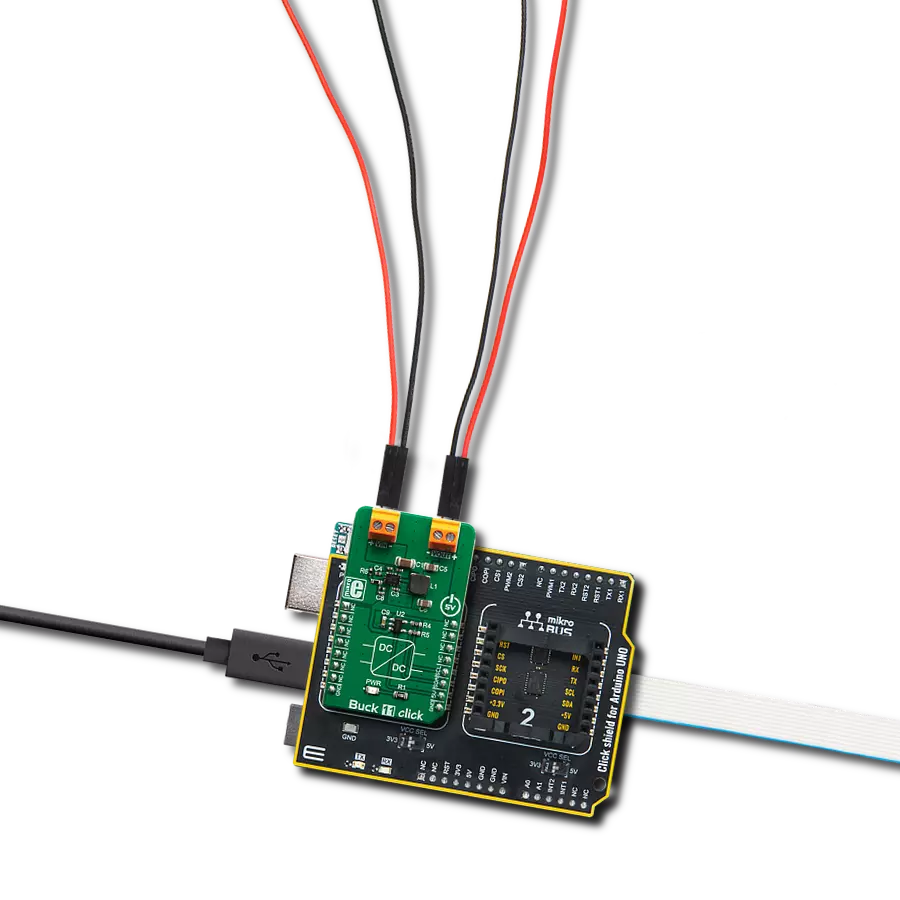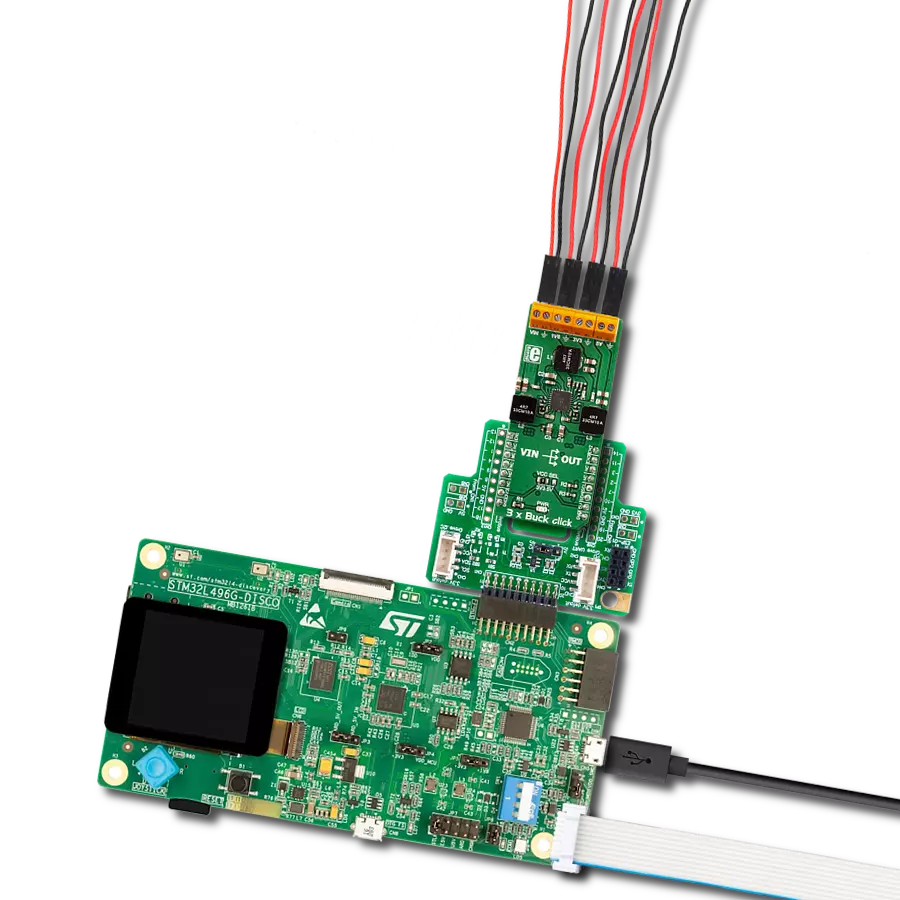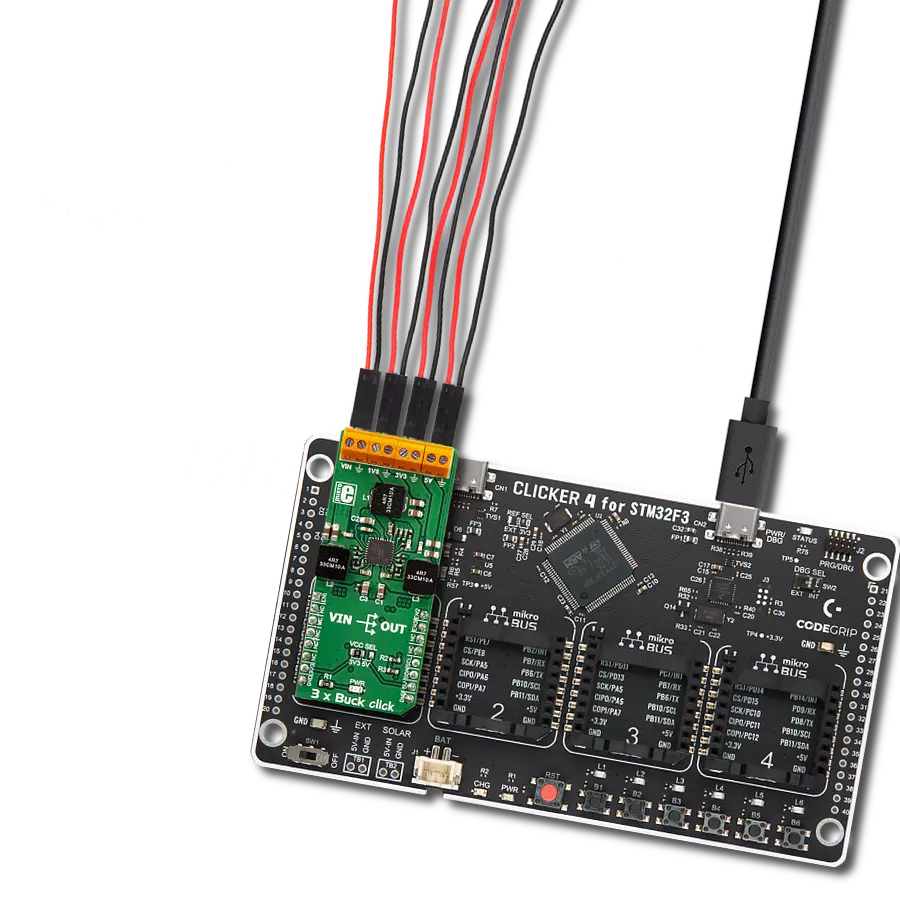Ensure your electronics receive the necessary power, minimizing waste and enhancing performance
A
A
Hardware Overview
How does it work?
Buck 13 Click is based on the MPM3530, a 55V 3A ultra-low profile DC-to-DC power module by Monolithic Power Systems (MPS). This IC is a valley current mode controlled power module, meaning that it responds faster than the traditional peak current mode control, thus, a better response to transients. This IC requires minimal external components, making the whole device robust and easy to work with. The feedback voltage on the FB pin determines the output voltage. Therefore, Buck 13 click has a fixed voltage divider calculated to ensure stable, the most frequently used, 3.3V output. The MPM3530 operates at a high switching frequency of 520 kHz, which allows a good compromise between the efficiency and the device's size, with no external coil needed and a minimal number of other external components. This Click board™ also uses the MCP3001, a 10-bit A/D converter (ADC) which uses the SPI interface from Microchip. It allows monitoring of the
output voltage over the SPI interface. This ADC is powered by the +5V mikroBUS™ power rail. The same voltage is also used to supply the MCP1541 voltage reference. That way, the stable 4.096V reference voltage is obtained to ensure precise output voltage measurement. The Click board™ itself requires an external power supply to be connected at the input terminal, labeled as VIN. The VOUT terminal provides the connected load with the regulated 3.3V voltage. The over-current protection is based on cycle-by-cycle limiting of the inductor current. If the output voltage starts to drop during the current limiting interval, causing the FB voltage to drop under 50% of the internal reference, the device enters the hiccup mode, shutting down the output. After a fixed period, the device will try to re-enable the output. If the short-circuit condition still exists, it will shut down the output again, repeating the whole process until the short-circuit condition disappears. The hiccup
mode greatly reduces the short-circuit current, protecting the device when the output is shorted to ground. Thanks to its ability to work with the high-duty cycle of the internal switching PWM signal, the MPM3530 requires the input voltage to be only about 0.7V above the output voltage to maintain the regulation. However, if the input voltage drops under 3.5V, the device cannot operate properly. Therefore, the under-voltage protection shuts down the device as a protection measure. The under-voltage protection is disabled once the input voltage exceeds 3.9V. This small hysteresis of 0.4V prevents erratic behavior in border cases. As mentioned before, the voltage of the power supply at the input terminal should stay within the range between 4V and 55V. However, the voltage at the input should be approximately 5.7V to 6V, at least, to provide good regulation at the output.
Features overview
Development board
Nucleo-64 with STM32F091RC MCU offers a cost-effective and adaptable platform for developers to explore new ideas and prototype their designs. This board harnesses the versatility of the STM32 microcontroller, enabling users to select the optimal balance of performance and power consumption for their projects. It accommodates the STM32 microcontroller in the LQFP64 package and includes essential components such as a user LED, which doubles as an ARDUINO® signal, alongside user and reset push-buttons, and a 32.768kHz crystal oscillator for precise timing operations. Designed with expansion and flexibility in mind, the Nucleo-64 board features an ARDUINO® Uno V3 expansion connector and ST morpho extension pin
headers, granting complete access to the STM32's I/Os for comprehensive project integration. Power supply options are adaptable, supporting ST-LINK USB VBUS or external power sources, ensuring adaptability in various development environments. The board also has an on-board ST-LINK debugger/programmer with USB re-enumeration capability, simplifying the programming and debugging process. Moreover, the board is designed to simplify advanced development with its external SMPS for efficient Vcore logic supply, support for USB Device full speed or USB SNK/UFP full speed, and built-in cryptographic features, enhancing both the power efficiency and security of projects. Additional connectivity is
provided through dedicated connectors for external SMPS experimentation, a USB connector for the ST-LINK, and a MIPI® debug connector, expanding the possibilities for hardware interfacing and experimentation. Developers will find extensive support through comprehensive free software libraries and examples, courtesy of the STM32Cube MCU Package. This, combined with compatibility with a wide array of Integrated Development Environments (IDEs), including IAR Embedded Workbench®, MDK-ARM, and STM32CubeIDE, ensures a smooth and efficient development experience, allowing users to fully leverage the capabilities of the Nucleo-64 board in their projects.
Microcontroller Overview
MCU Card / MCU

Architecture
ARM Cortex-M0
MCU Memory (KB)
256
Silicon Vendor
STMicroelectronics
Pin count
64
RAM (Bytes)
32768
You complete me!
Accessories
Click Shield for Nucleo-64 comes equipped with two proprietary mikroBUS™ sockets, allowing all the Click board™ devices to be interfaced with the STM32 Nucleo-64 board with no effort. This way, Mikroe allows its users to add any functionality from our ever-growing range of Click boards™, such as WiFi, GSM, GPS, Bluetooth, ZigBee, environmental sensors, LEDs, speech recognition, motor control, movement sensors, and many more. More than 1537 Click boards™, which can be stacked and integrated, are at your disposal. The STM32 Nucleo-64 boards are based on the microcontrollers in 64-pin packages, a 32-bit MCU with an ARM Cortex M4 processor operating at 84MHz, 512Kb Flash, and 96KB SRAM, divided into two regions where the top section represents the ST-Link/V2 debugger and programmer while the bottom section of the board is an actual development board. These boards are controlled and powered conveniently through a USB connection to program and efficiently debug the Nucleo-64 board out of the box, with an additional USB cable connected to the USB mini port on the board. Most of the STM32 microcontroller pins are brought to the IO pins on the left and right edge of the board, which are then connected to two existing mikroBUS™ sockets. This Click Shield also has several switches that perform functions such as selecting the logic levels of analog signals on mikroBUS™ sockets and selecting logic voltage levels of the mikroBUS™ sockets themselves. Besides, the user is offered the possibility of using any Click board™ with the help of existing bidirectional level-shifting voltage translators, regardless of whether the Click board™ operates at a 3.3V or 5V logic voltage level. Once you connect the STM32 Nucleo-64 board with our Click Shield for Nucleo-64, you can access hundreds of Click boards™, working with 3.3V or 5V logic voltage levels.
Used MCU Pins
mikroBUS™ mapper
Take a closer look
Click board™ Schematic
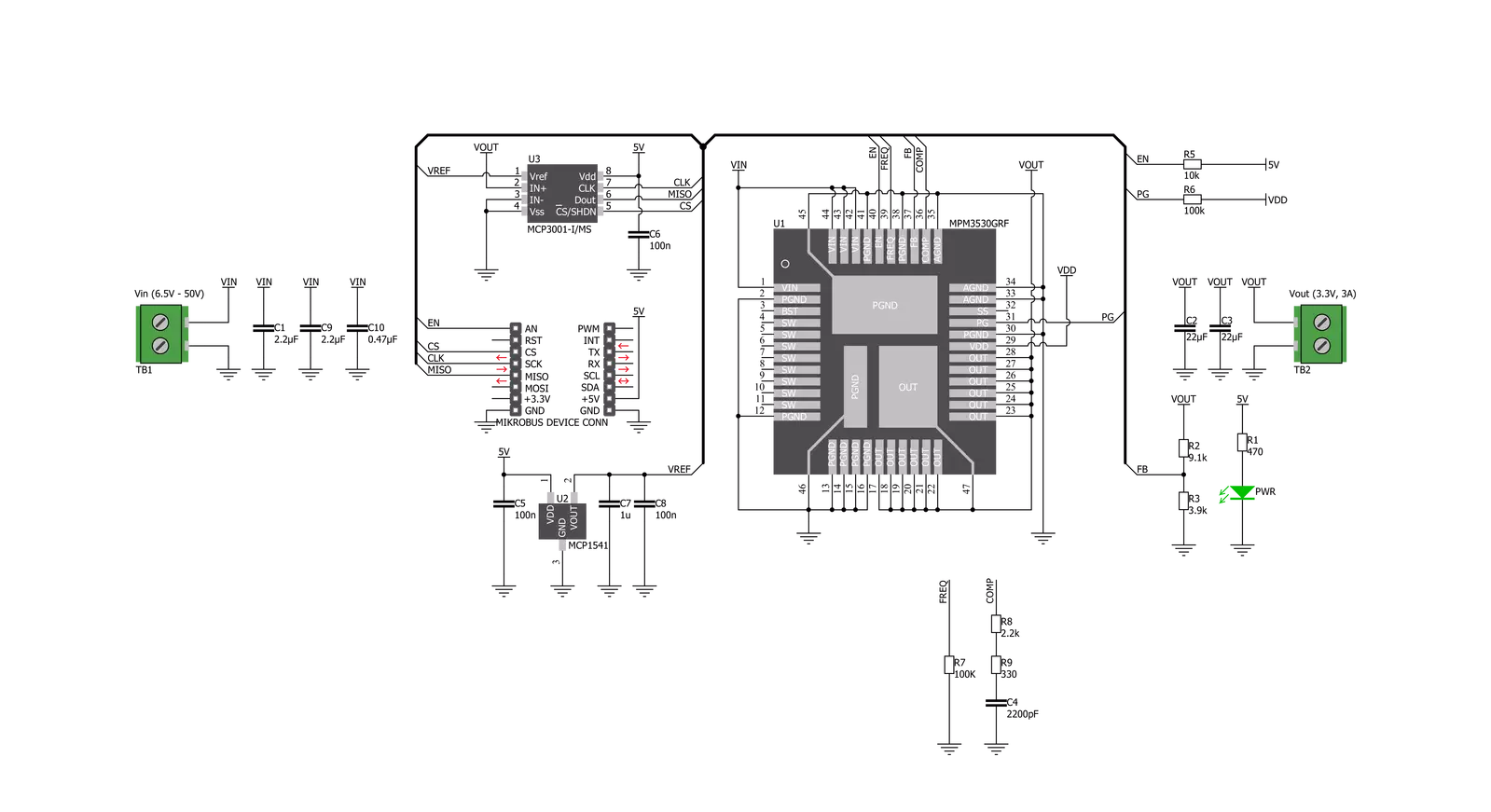
Step by step
Project assembly
Track your results in real time
Application Output
1. Application Output - In Debug mode, the 'Application Output' window enables real-time data monitoring, offering direct insight into execution results. Ensure proper data display by configuring the environment correctly using the provided tutorial.

2. UART Terminal - Use the UART Terminal to monitor data transmission via a USB to UART converter, allowing direct communication between the Click board™ and your development system. Configure the baud rate and other serial settings according to your project's requirements to ensure proper functionality. For step-by-step setup instructions, refer to the provided tutorial.

3. Plot Output - The Plot feature offers a powerful way to visualize real-time sensor data, enabling trend analysis, debugging, and comparison of multiple data points. To set it up correctly, follow the provided tutorial, which includes a step-by-step example of using the Plot feature to display Click board™ readings. To use the Plot feature in your code, use the function: plot(*insert_graph_name*, variable_name);. This is a general format, and it is up to the user to replace 'insert_graph_name' with the actual graph name and 'variable_name' with the parameter to be displayed.

Software Support
Library Description
This library contains API for Buck 13 Click driver.
Key functions:
buck13_enable- Enables the Buck 13 outputbuck13_get_adc- Gets the ADC values from the modulebuck13_get_voltage- Gets the output voltage
Open Source
Code example
The complete application code and a ready-to-use project are available through the NECTO Studio Package Manager for direct installation in the NECTO Studio. The application code can also be found on the MIKROE GitHub account.
/*!
* \file
* \brief Buck13 Click example
*
* # Description
* This example switches the output of the Buck13 and logs the output voltage
* on the Vout terminal.
*
* The demo application is composed of two sections :
*
* ## Application Init
* Initializes SPI serial interface and turns OFF the Buck 13 output as default state.
*
* ## Application Task
* Displays the output voltage every 2 seconds.
*
* *note:*
* Input voltage range must be from 6.5 to 50V.
* Output voltage is about 3.3V.
* Current limit is 3A.
*
* \author Petar Suknjaja
*
*/
// ------------------------------------------------------------------- INCLUDES
#include "board.h"
#include "log.h"
#include "buck13.h"
// ------------------------------------------------------------------ VARIABLES
static buck13_t buck13;
static log_t logger;
static uint16_t out_voltage;
// ------------------------------------------------------ APPLICATION FUNCTIONS
void application_init ( void )
{
log_cfg_t log_cfg;
buck13_cfg_t cfg;
/**
* Logger initialization.
* Default baud rate: 115200
* Default log level: LOG_LEVEL_DEBUG
* @note If USB_UART_RX and USB_UART_TX
* are defined as HAL_PIN_NC, you will
* need to define them manually for log to work.
* See @b LOG_MAP_USB_UART macro definition for detailed explanation.
*/
LOG_MAP_USB_UART( log_cfg );
log_init( &logger, &log_cfg );
log_info( &logger, "---- Application Init ----" );
// Click initialization.
buck13_cfg_setup( &cfg );
BUCK13_MAP_MIKROBUS( cfg, MIKROBUS_1 );
buck13_default_cfg ( &buck13 );
buck13_init( &buck13, &cfg );
log_info( &logger, "Buck 13 is enabled now" );
}
void application_task ( void )
{
// Task implementation.
buck13_enable( &buck13, BUCK13_ENABLE );
out_voltage = buck13_get_voltage( &buck13 );
log_printf( &logger, "Vout = %d mV\r\n", out_voltage );
Delay_ms ( 1000 );
Delay_ms ( 1000 );
}
int main ( void )
{
/* Do not remove this line or clock might not be set correctly. */
#ifdef PREINIT_SUPPORTED
preinit();
#endif
application_init( );
for ( ; ; )
{
application_task( );
}
return 0;
}
// ------------------------------------------------------------------------ END