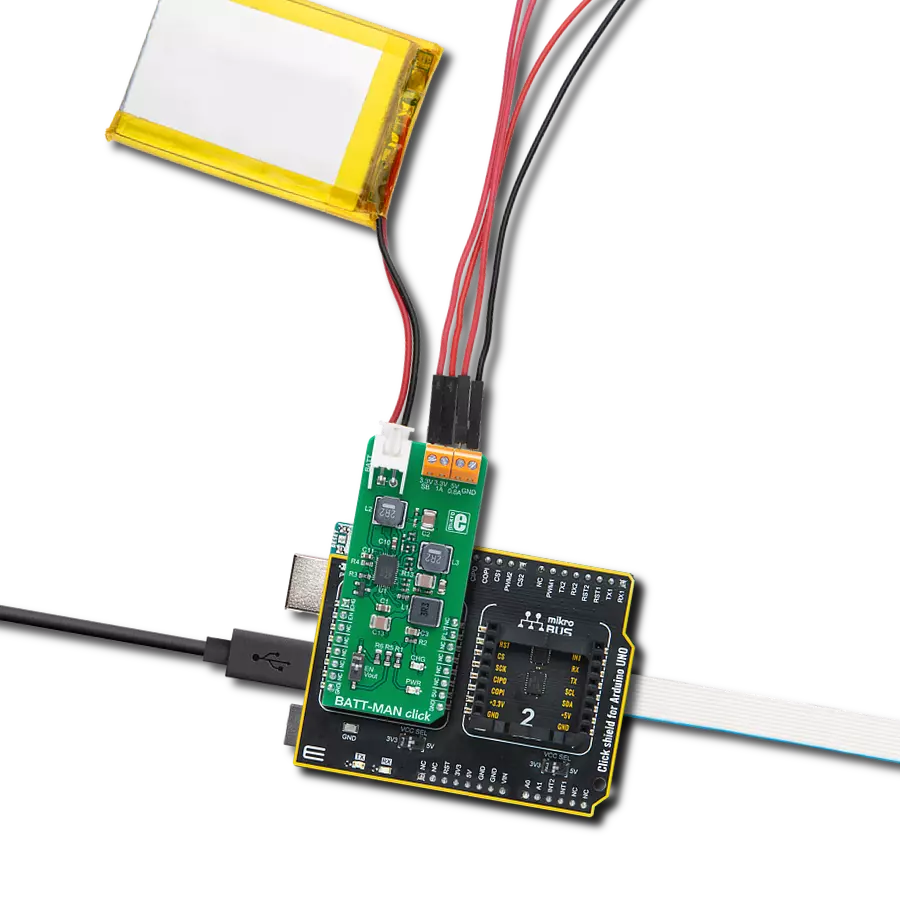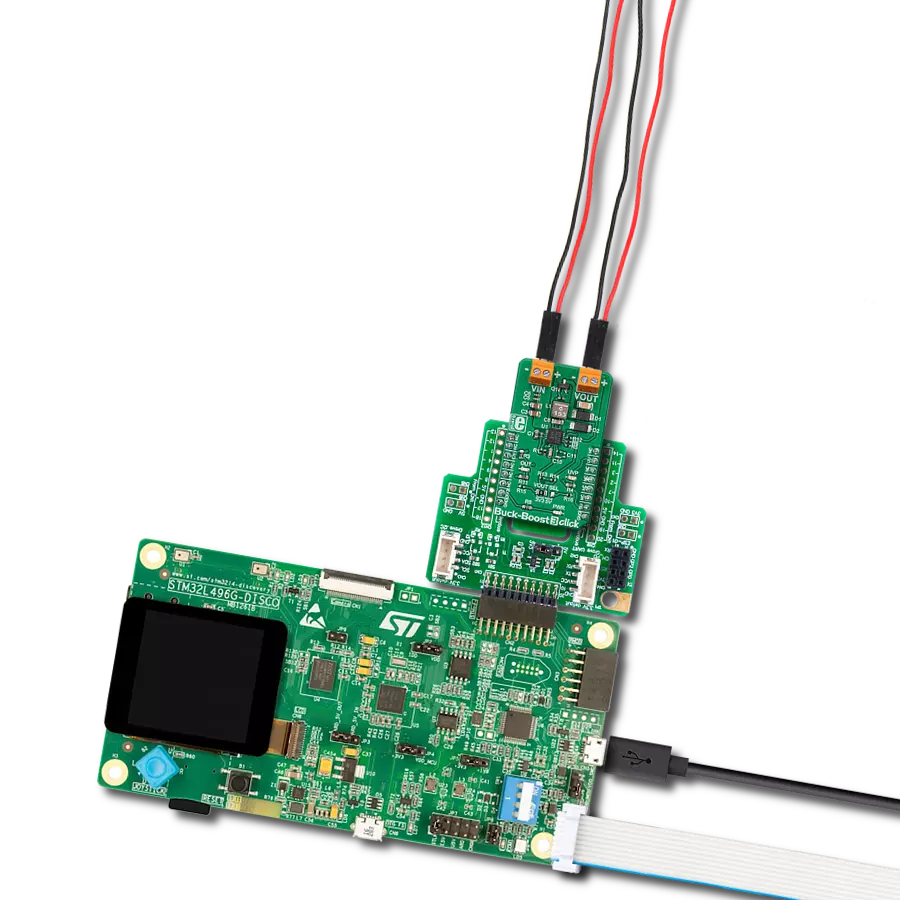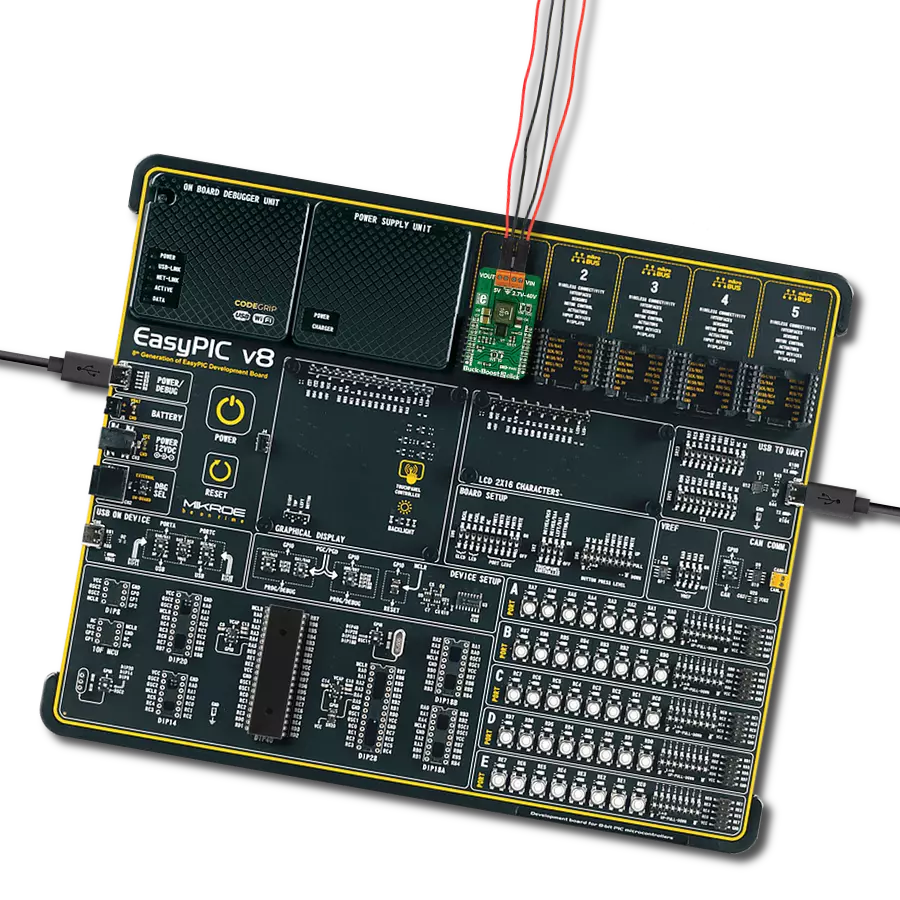Achieve exceptional load regulation, ensuring stable output voltage under varying load conditions for precision-driven applications
A
A
Hardware Overview
How does it work?
Buck & Boost Click is based on the MIC7401, a powerful highly-integrated configurable power management (PMIC) featuring buck and boost regulators and a high-speed I2C interface with an internal EEPROM memory and micro-power shutdown function from Microchip. This Click board™ has five 3A synchronous buck regulators with high-speed adaptive on-time control and one boost regulator that provides a flash-memory programming supply that delivers up to 200mA of output current. The boost has an output disconnect switch that opens if a short-to-ground fault is detected. The MIC7401 offers two distinct modes of operation, Standby, and Normal mode, intended to provide an energy-optimized solution suitable for portable handheld and infotainment applications. In Normal mode, the programmable switching converters can be configured to support
a variety of Start-up sequencing, timing, soft-start ramp, output voltage levels, current limit levels, and output discharge for each channel. In Standby mode, this PMIC can be configured in a low-power state by turning off the output or changing the output voltage to a lower level. Independent exit from Standby mode can be achieved by I2C communication or the STB pin of the mikroBUS™ socket. Buck & Boost Click communicates with MCU using the standard I2C 2-Wire interface with a frequency of up to 100kHz in the Standard, up to 400 kHz in the Fast, and up to 3.4MHz in the High-Speed mode. This Click board™ also contains additional functionalities routed to the CS, AN, PWM, and INT pins on the mikroBUS™ socket. CS pin labeled EN represents an enable pin that shuts down the device for additional power savings. The PWM pin labeled as STB represents the Standby
Reset function that reduces the total power consumption by either lowering a supply voltage or turning it off. In addition to these functions, this Click board™ has Power-On Reset that goes high after the POR delay time elapses, as well as Global Power-Good output that is pulled high when all the regulator's power-good flags are high. This Click board™ is designed to be operated with 5V logic voltage level from mikroBUS™ or a voltage from an external input terminal in the range from 2.4 to 5.5V that can be selected via the VIN SEL jumper. In this way, using a logic voltage level from a mikroBUS™ socket or an external voltage supply allows both 3.3V and 5V capable MCUs to use the I2C communication lines properly.
Features overview
Development board
Nucleo-64 with STM32F091RC MCU offers a cost-effective and adaptable platform for developers to explore new ideas and prototype their designs. This board harnesses the versatility of the STM32 microcontroller, enabling users to select the optimal balance of performance and power consumption for their projects. It accommodates the STM32 microcontroller in the LQFP64 package and includes essential components such as a user LED, which doubles as an ARDUINO® signal, alongside user and reset push-buttons, and a 32.768kHz crystal oscillator for precise timing operations. Designed with expansion and flexibility in mind, the Nucleo-64 board features an ARDUINO® Uno V3 expansion connector and ST morpho extension pin
headers, granting complete access to the STM32's I/Os for comprehensive project integration. Power supply options are adaptable, supporting ST-LINK USB VBUS or external power sources, ensuring adaptability in various development environments. The board also has an on-board ST-LINK debugger/programmer with USB re-enumeration capability, simplifying the programming and debugging process. Moreover, the board is designed to simplify advanced development with its external SMPS for efficient Vcore logic supply, support for USB Device full speed or USB SNK/UFP full speed, and built-in cryptographic features, enhancing both the power efficiency and security of projects. Additional connectivity is
provided through dedicated connectors for external SMPS experimentation, a USB connector for the ST-LINK, and a MIPI® debug connector, expanding the possibilities for hardware interfacing and experimentation. Developers will find extensive support through comprehensive free software libraries and examples, courtesy of the STM32Cube MCU Package. This, combined with compatibility with a wide array of Integrated Development Environments (IDEs), including IAR Embedded Workbench®, MDK-ARM, and STM32CubeIDE, ensures a smooth and efficient development experience, allowing users to fully leverage the capabilities of the Nucleo-64 board in their projects.
Microcontroller Overview
MCU Card / MCU

Architecture
ARM Cortex-M0
MCU Memory (KB)
256
Silicon Vendor
STMicroelectronics
Pin count
64
RAM (Bytes)
32768
You complete me!
Accessories
Click Shield for Nucleo-64 comes equipped with two proprietary mikroBUS™ sockets, allowing all the Click board™ devices to be interfaced with the STM32 Nucleo-64 board with no effort. This way, Mikroe allows its users to add any functionality from our ever-growing range of Click boards™, such as WiFi, GSM, GPS, Bluetooth, ZigBee, environmental sensors, LEDs, speech recognition, motor control, movement sensors, and many more. More than 1537 Click boards™, which can be stacked and integrated, are at your disposal. The STM32 Nucleo-64 boards are based on the microcontrollers in 64-pin packages, a 32-bit MCU with an ARM Cortex M4 processor operating at 84MHz, 512Kb Flash, and 96KB SRAM, divided into two regions where the top section represents the ST-Link/V2 debugger and programmer while the bottom section of the board is an actual development board. These boards are controlled and powered conveniently through a USB connection to program and efficiently debug the Nucleo-64 board out of the box, with an additional USB cable connected to the USB mini port on the board. Most of the STM32 microcontroller pins are brought to the IO pins on the left and right edge of the board, which are then connected to two existing mikroBUS™ sockets. This Click Shield also has several switches that perform functions such as selecting the logic levels of analog signals on mikroBUS™ sockets and selecting logic voltage levels of the mikroBUS™ sockets themselves. Besides, the user is offered the possibility of using any Click board™ with the help of existing bidirectional level-shifting voltage translators, regardless of whether the Click board™ operates at a 3.3V or 5V logic voltage level. Once you connect the STM32 Nucleo-64 board with our Click Shield for Nucleo-64, you can access hundreds of Click boards™, working with 3.3V or 5V logic voltage levels.
Used MCU Pins
mikroBUS™ mapper
Take a closer look
Click board™ Schematic
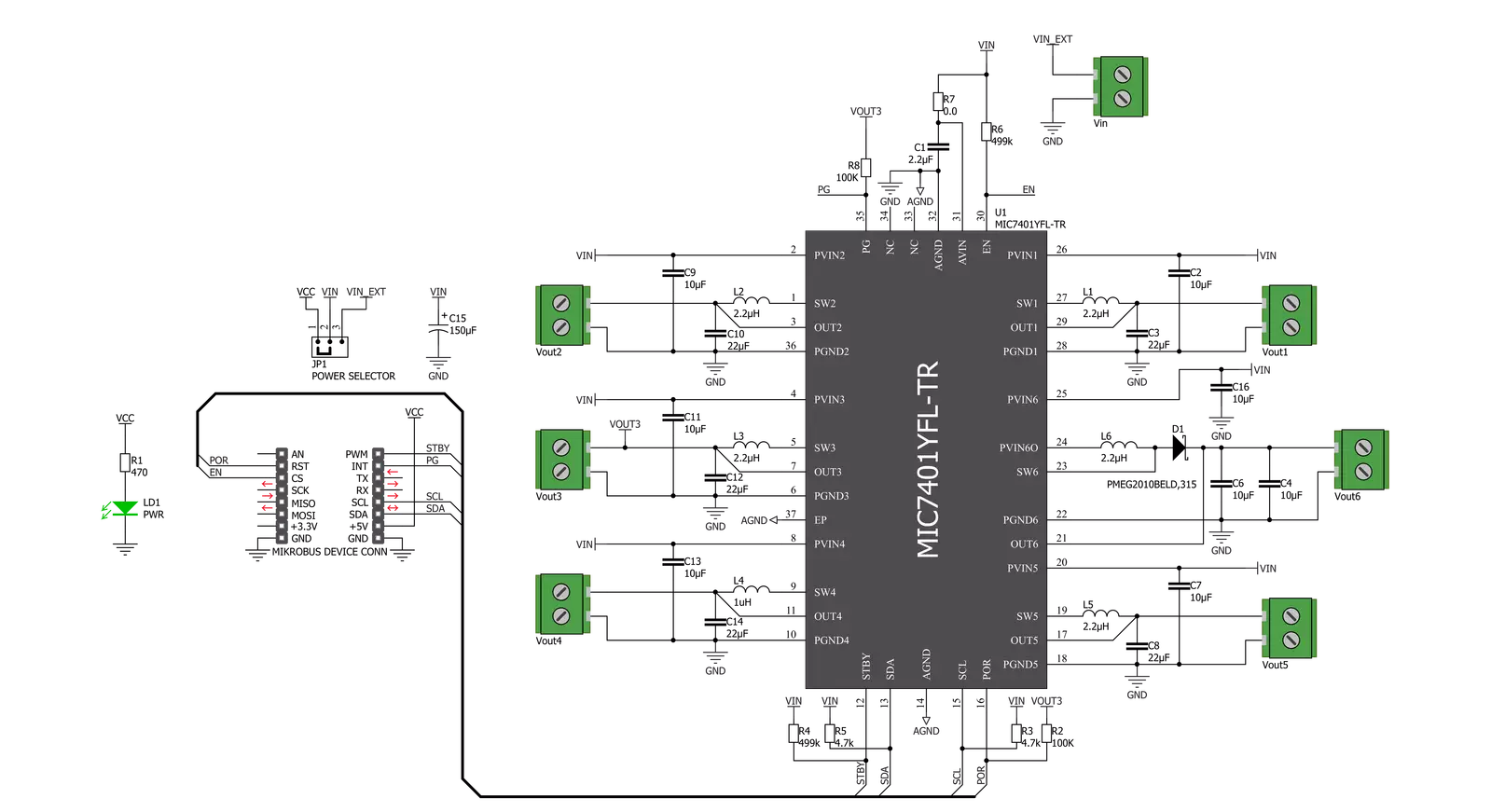
Step by step
Project assembly
Track your results in real time
Application Output
1. Application Output - In Debug mode, the 'Application Output' window enables real-time data monitoring, offering direct insight into execution results. Ensure proper data display by configuring the environment correctly using the provided tutorial.

2. UART Terminal - Use the UART Terminal to monitor data transmission via a USB to UART converter, allowing direct communication between the Click board™ and your development system. Configure the baud rate and other serial settings according to your project's requirements to ensure proper functionality. For step-by-step setup instructions, refer to the provided tutorial.

3. Plot Output - The Plot feature offers a powerful way to visualize real-time sensor data, enabling trend analysis, debugging, and comparison of multiple data points. To set it up correctly, follow the provided tutorial, which includes a step-by-step example of using the Plot feature to display Click board™ readings. To use the Plot feature in your code, use the function: plot(*insert_graph_name*, variable_name);. This is a general format, and it is up to the user to replace 'insert_graph_name' with the actual graph name and 'variable_name' with the parameter to be displayed.

Software Support
Library Description
This library contains API for Buck & Boost Click driver.
Key functions:
bucknboost_set_buck_out_voltage- This function sets the output voltage of a desired buck channelbucknboost_set_boost_out_voltage- This function sets the output voltage of the boost channel (CH6)bucknboost_get_status- This function reads Power Good, EEPROM, and Overcurrent status registers
Open Source
Code example
The complete application code and a ready-to-use project are available through the NECTO Studio Package Manager for direct installation in the NECTO Studio. The application code can also be found on the MIKROE GitHub account.
/*!
* @file main.c
* @brief BucknBoost Click example
*
* # Description
* This application demonstrates the use of Buck n Boost Click board.
*
* The demo application is composed of two sections :
*
* ## Application Init
* Initializes the driver and sets the Click default configuration.
* The default config enables the Click board and limits the current of all outputs to 1100mA.
* It also sets the default voltages of all channels which are the following:
* OUT1 - 1.8V, OUT2 - 1.1V, OUT3 - 1.8V, OUT4 - 1.05V, OUT5 - 1.25V, OUT6 - 12V
*
* ## Application Task
* Iterates through the entire range of Buck voltages for Buck 1 output starting from the maximal output.
* It also checks the Power Good and Overcurrent status.
* All data is being displayed on the USB UART where you can track the program flow.
*
* @author Stefan Filipovic
*
*/
#include "board.h"
#include "log.h"
#include "bucknboost.h"
static bucknboost_t bucknboost;
static log_t logger;
void application_init ( void )
{
log_cfg_t log_cfg; /**< Logger config object. */
bucknboost_cfg_t bucknboost_cfg; /**< Click config object. */
/**
* Logger initialization.
* Default baud rate: 115200
* Default log level: LOG_LEVEL_DEBUG
* @note If USB_UART_RX and USB_UART_TX
* are defined as HAL_PIN_NC, you will
* need to define them manually for log to work.
* See @b LOG_MAP_USB_UART macro definition for detailed explanation.
*/
LOG_MAP_USB_UART( log_cfg );
log_init( &logger, &log_cfg );
log_info( &logger, " Application Init " );
// Click initialization.
bucknboost_cfg_setup( &bucknboost_cfg );
BUCKNBOOST_MAP_MIKROBUS( bucknboost_cfg, MIKROBUS_1 );
err_t init_flag = bucknboost_init( &bucknboost, &bucknboost_cfg );
if ( init_flag == I2C_MASTER_ERROR )
{
log_error( &logger, " Application Init Error. " );
log_info( &logger, " Please, run program again... " );
for ( ; ; );
}
init_flag = bucknboost_default_cfg ( &bucknboost );
if ( init_flag == BUCKNBOOST_ERROR )
{
log_error( &logger, " Default Config Error. " );
log_info( &logger, " Please, run program again... " );
for ( ; ; );
}
log_info( &logger, " Application Task " );
}
void application_task ( void )
{
bucknboost_status_t status_data;
for ( uint8_t cnt = BUCKNBOOST_BUCK_OUTPUT_VOLTAGE_3300mV;
cnt <= BUCKNBOOST_BUCK_OUTPUT_VOLTAGE_800mV; cnt++ )
{
err_t error_check = bucknboost_set_buck_out_voltage( &bucknboost,
BUCKNBOOST_OUTPUT_CH_1,
cnt );
if ( error_check == BUCKNBOOST_ERROR )
{
log_error( &logger, " Setting Buck 1 Output Voltage." );
Delay_ms ( 1000 );
Delay_ms ( 1000 );
Delay_ms ( 1000 );
}
else
{
log_printf( &logger, " Buck 1 Output Voltage set to %u mV.\r\n", 3300 - cnt * 50 );
bucknboost_get_status( &bucknboost, &status_data );
log_printf( &logger, " Power Good status -" );
if ( status_data.power_good == BUCKNBOOST_PGOOD_ALL_MASK )
{
log_printf( &logger, " Valid!\r\n" );
}
else
{
log_printf( &logger, " Not Valid! - Mask: 0x%.2X\r\n", ( uint16_t ) status_data.power_good );
}
log_printf( &logger, " Overcurrent status -" );
if ( status_data.power_good == BUCKNBOOST_PGOOD_ALL_MASK )
{
log_printf( &logger, " No Fault!\r\n" );
}
else
{
log_printf( &logger, " Fault! - Mask: 0x%.2X\r\n", ( uint16_t ) status_data.overcurrent_fault );
}
log_printf( &logger, "-----------------------------------\r\n" );
}
Delay_ms ( 1000 );
Delay_ms ( 1000 );
}
}
int main ( void )
{
/* Do not remove this line or clock might not be set correctly. */
#ifdef PREINIT_SUPPORTED
preinit();
#endif
application_init( );
for ( ; ; )
{
application_task( );
}
return 0;
}
// ------------------------------------------------------------------------ END
Additional Support
Resources
Category:Buck-Boost