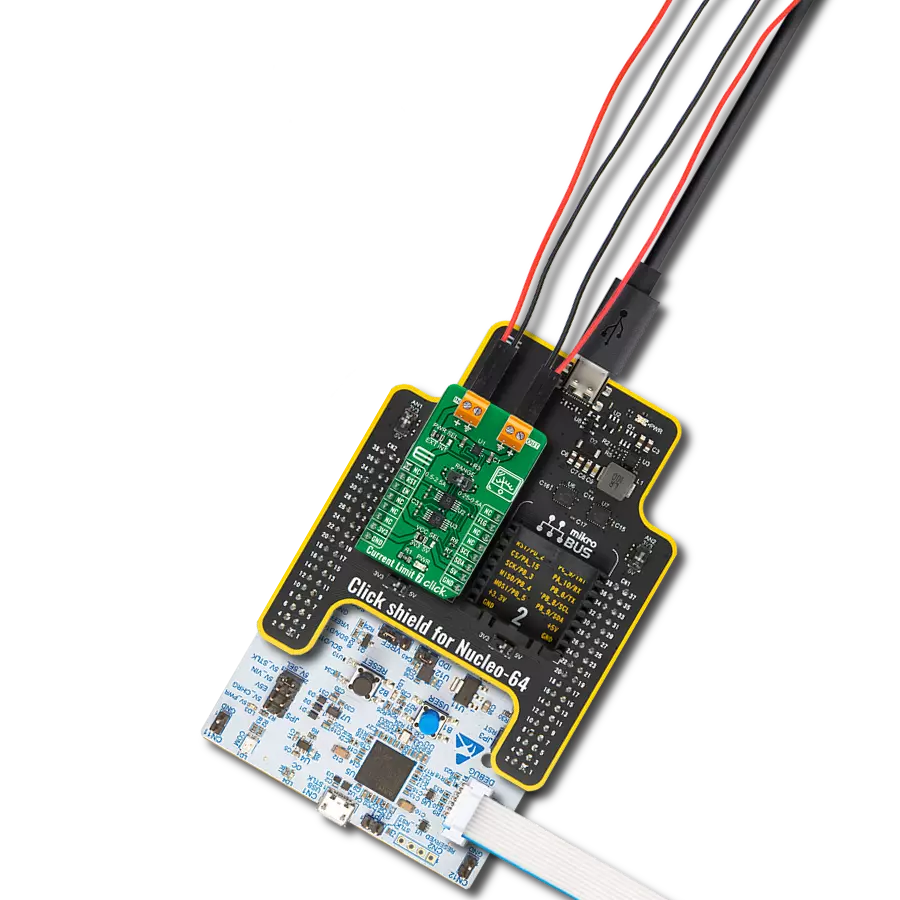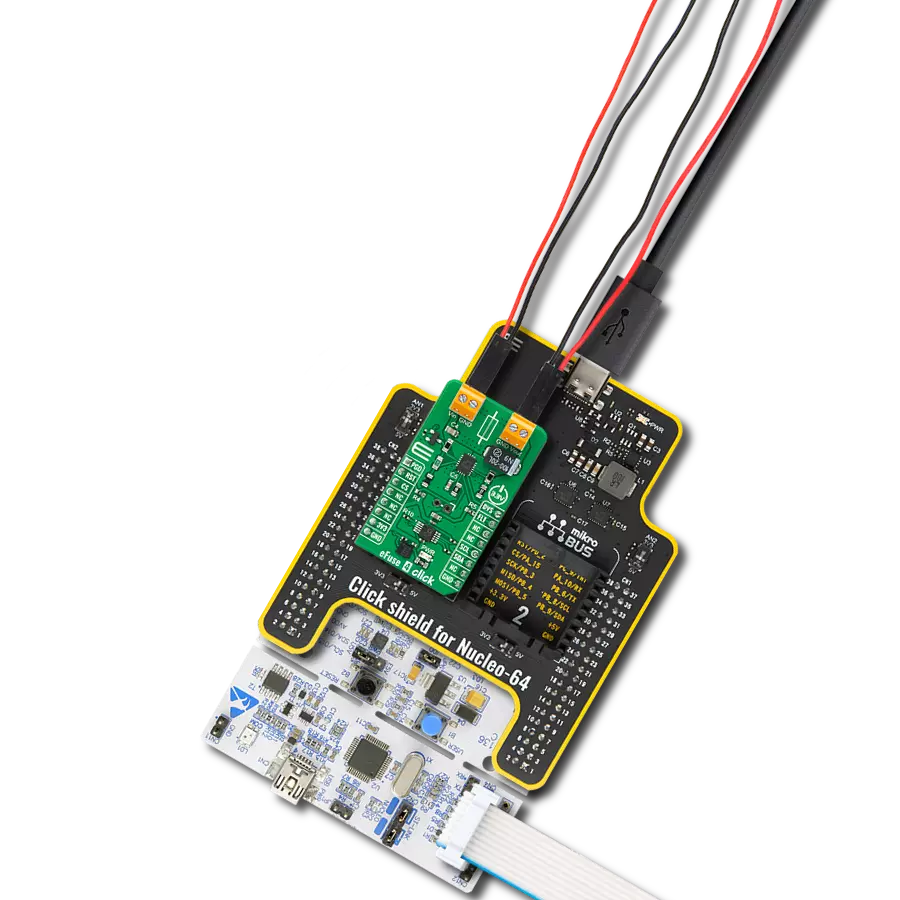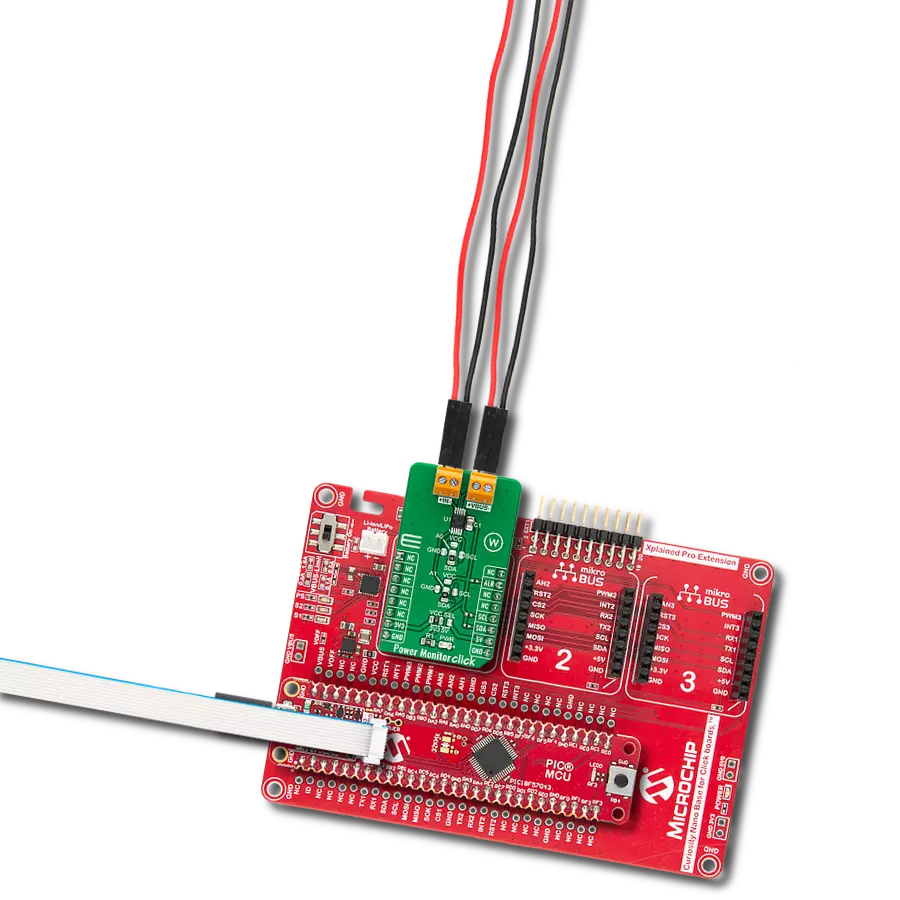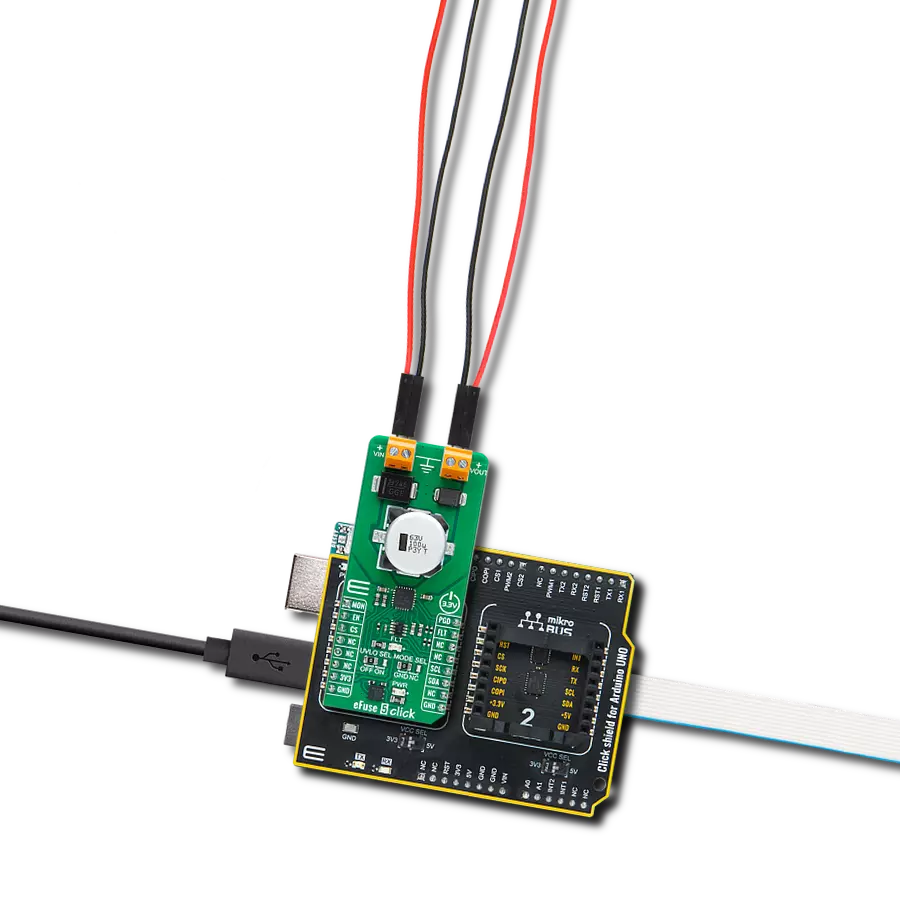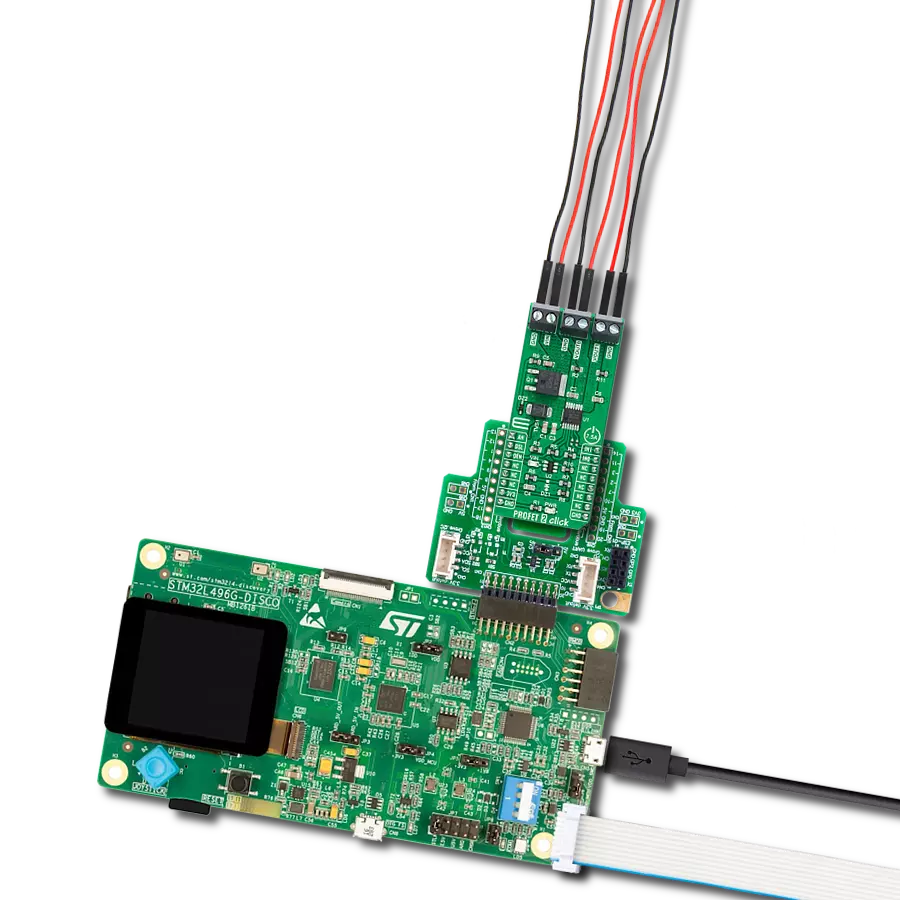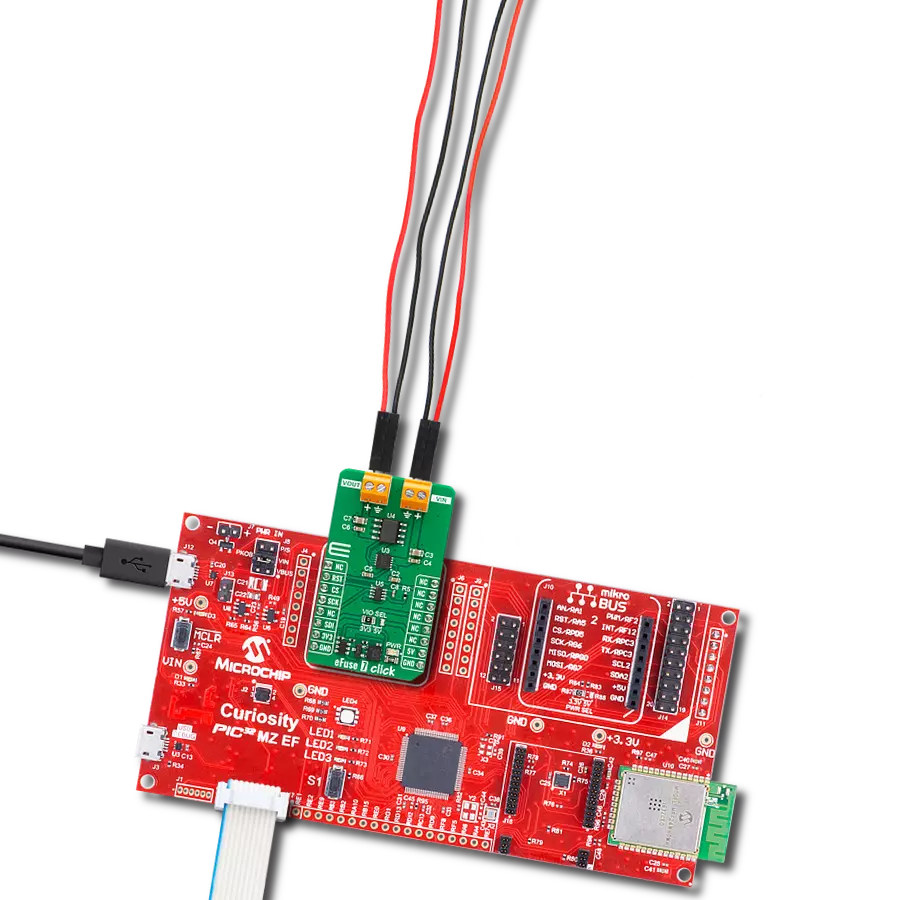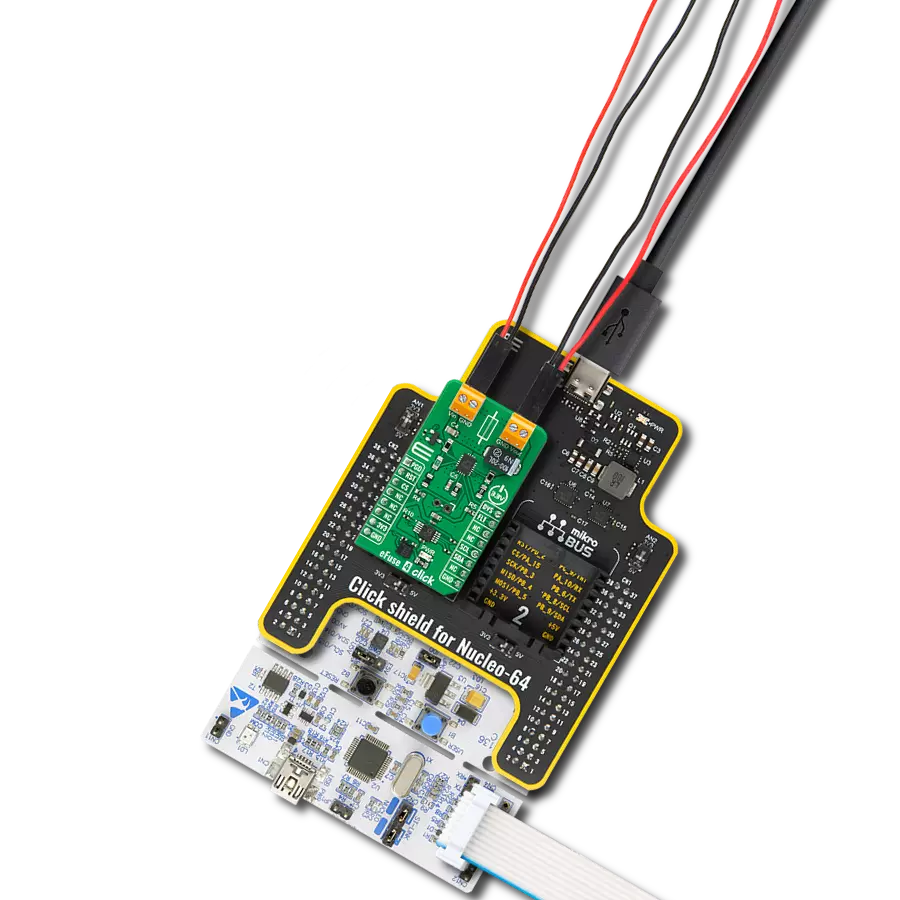Our current limiting solution is engineered to transform control mechanisms, ensuring that current is managed effectively to optimize performance, protect equipment, and enhance safety
A
A
Hardware Overview
How does it work?
Current Limit Click is based on the MAX890L, a high-side low-resistance P-channel switch with an adjustable, accurate, current limit system and thermal shutdown from Analog Devices. The MAX890L limits the output current to a programmed level. When the output current is increased beyond the programmed current limit (1.2A), the current increases through the internal replica amplifier and the resistance applied to the SET pin. The current-limit error amplifier compares the voltage across the SET pin resistance to the internal +1.24V reference and regulates the current back to the lesser of the programmed limit (1.2A). This switch is not bidirectional, which means the input voltage must be higher than the output voltage. The current-limit switch is virtually
ubiquitous in system control and provides a safe means for regulating the current delivered to a load circuit. It increases the load current to a programmed limit but no higher. Typically, the current limit is a function of the voltage across an external resistor, and this voltage serves as the reference for an internal current-limiting amplifier. Replacing the resistor with a digital potentiometer allows you to program the current limit as performed on this Click board™. For this purpose, the digital potentiometer MAX5401 from Analog Devices that communicates with the MCU via a 3-wire SPI serial interface is used to set the resistance on the SET pin of the MAX890L and thus adjust the current limit for the switch. The MAX890L provides an open-drain fault output
with a red LED, labeled FAULT, to indicate when the current reaches its limit or when the temperature exceeds +135°C. Besides the fault-indicator pin, the MAX890L also has an active-low Switch-On pin labeled ON pin of the mikroBUS™ socket used to enable and turn the switch on. This Click board™ is designed to operate with 3.3V and 5V logic voltage levels that can be selected via the VCC SEL jumper. Additionally, there is a possibility in this selection that as a source of logical voltage level, a voltage from an external input terminal in the range from 2.7 to 5.5V can be used. In this way, using a logic voltage level from mikroBUS™ or an external voltage supply allows both 3.3V and 5V capable MCUs to use the SPI communication lines properly.
Features overview
Development board
Nucleo-64 with STM32F103RB MCU offers a cost-effective and adaptable platform for developers to explore new ideas and prototype their designs. This board harnesses the versatility of the STM32 microcontroller, enabling users to select the optimal balance of performance and power consumption for their projects. It accommodates the STM32 microcontroller in the LQFP64 package and includes essential components such as a user LED, which doubles as an ARDUINO® signal, alongside user and reset push-buttons, and a 32.768kHz crystal oscillator for precise timing operations. Designed with expansion and flexibility in mind, the Nucleo-64 board features an ARDUINO® Uno V3 expansion connector and ST morpho extension pin
headers, granting complete access to the STM32's I/Os for comprehensive project integration. Power supply options are adaptable, supporting ST-LINK USB VBUS or external power sources, ensuring adaptability in various development environments. The board also has an on-board ST-LINK debugger/programmer with USB re-enumeration capability, simplifying the programming and debugging process. Moreover, the board is designed to simplify advanced development with its external SMPS for efficient Vcore logic supply, support for USB Device full speed or USB SNK/UFP full speed, and built-in cryptographic features, enhancing both the power efficiency and security of projects. Additional connectivity is
provided through dedicated connectors for external SMPS experimentation, a USB connector for the ST-LINK, and a MIPI® debug connector, expanding the possibilities for hardware interfacing and experimentation. Developers will find extensive support through comprehensive free software libraries and examples, courtesy of the STM32Cube MCU Package. This, combined with compatibility with a wide array of Integrated Development Environments (IDEs), including IAR Embedded Workbench®, MDK-ARM, and STM32CubeIDE, ensures a smooth and efficient development experience, allowing users to fully leverage the capabilities of the Nucleo-64 board in their projects.
Microcontroller Overview
MCU Card / MCU

Architecture
ARM Cortex-M3
MCU Memory (KB)
128
Silicon Vendor
STMicroelectronics
Pin count
64
RAM (Bytes)
20480
You complete me!
Accessories
Click Shield for Nucleo-64 comes equipped with two proprietary mikroBUS™ sockets, allowing all the Click board™ devices to be interfaced with the STM32 Nucleo-64 board with no effort. This way, Mikroe allows its users to add any functionality from our ever-growing range of Click boards™, such as WiFi, GSM, GPS, Bluetooth, ZigBee, environmental sensors, LEDs, speech recognition, motor control, movement sensors, and many more. More than 1537 Click boards™, which can be stacked and integrated, are at your disposal. The STM32 Nucleo-64 boards are based on the microcontrollers in 64-pin packages, a 32-bit MCU with an ARM Cortex M4 processor operating at 84MHz, 512Kb Flash, and 96KB SRAM, divided into two regions where the top section represents the ST-Link/V2 debugger and programmer while the bottom section of the board is an actual development board. These boards are controlled and powered conveniently through a USB connection to program and efficiently debug the Nucleo-64 board out of the box, with an additional USB cable connected to the USB mini port on the board. Most of the STM32 microcontroller pins are brought to the IO pins on the left and right edge of the board, which are then connected to two existing mikroBUS™ sockets. This Click Shield also has several switches that perform functions such as selecting the logic levels of analog signals on mikroBUS™ sockets and selecting logic voltage levels of the mikroBUS™ sockets themselves. Besides, the user is offered the possibility of using any Click board™ with the help of existing bidirectional level-shifting voltage translators, regardless of whether the Click board™ operates at a 3.3V or 5V logic voltage level. Once you connect the STM32 Nucleo-64 board with our Click Shield for Nucleo-64, you can access hundreds of Click boards™, working with 3.3V or 5V logic voltage levels.
Used MCU Pins
mikroBUS™ mapper
Take a closer look
Click board™ Schematic
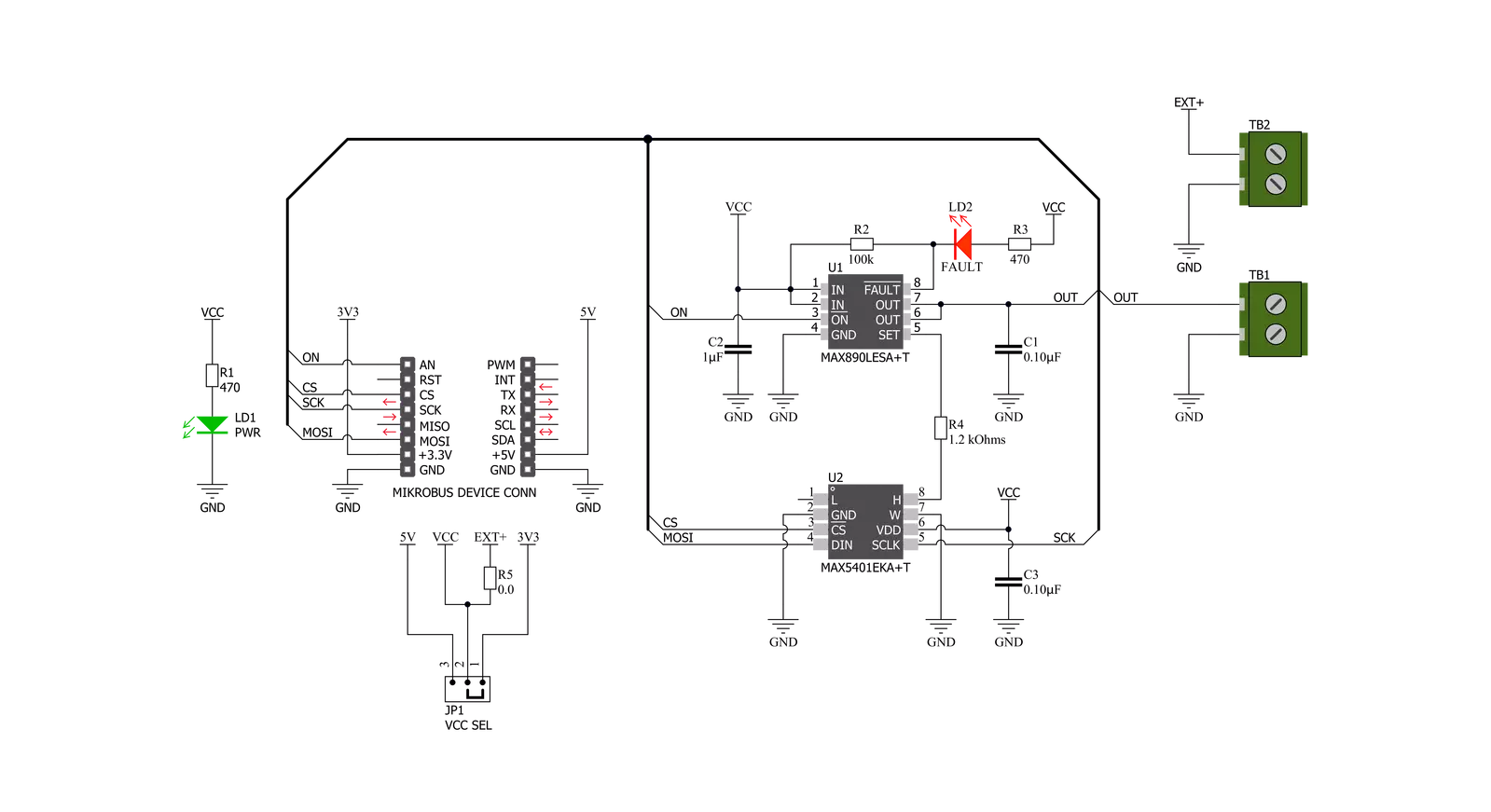
Step by step
Project assembly
Software Support
Library Description
This library contains API for Current Limit Click driver.
Key functions:
currentlimit_dev_enable- Device enable functioncurrentlimit_set_limit- Set Current With Predefined Values Limit functioncurrentlimit_set_limit_calc- Set Calculated Current Limit function
Open Source
Code example
The complete application code and a ready-to-use project are available through the NECTO Studio Package Manager for direct installation in the NECTO Studio. The application code can also be found on the MIKROE GitHub account.
/*!
* @file main.c
* @brief CurrentLimit Click example
*
* # Description
* This example shows capabilities of Current Limit Click board.
*
* The demo application is composed of two sections :
*
* ## Application Init
* Initalizes SPI driver and enables the device.
*
* ## Application Task
* Reading users input from USART terminal and using it as an index for
* an array of pre-calculated values that define current limit level.
*
*
* @author Stefan Ilic
*
*/
#include "board.h"
#include "log.h"
#include "currentlimit.h"
static currentlimit_t currentlimit;
static log_t logger;
const uint8_t lim_val[ 8 ] = { 223, 241, 247, 250, 252, 253, 254, 255 };
uint16_t lim_data[8] = { 100, 200, 300, 400, 500, 600, 700, 867 };
void display_settings ( void ) {
log_printf( &logger, "- - - - - - - - - - - - - - - \r\n" );
log_printf( &logger, " To select current limit \r\n" );
log_printf( &logger, " Send one of the numbers \r\n" );
log_printf( &logger, "- - - - - - - - - - - - - - - \r\n" );
log_printf( &logger, " 1 - Limited to 100 mA \r\n" );
log_printf( &logger, " 2 - Limited to 200 mA \r\n" );
log_printf( &logger, " 3 - Limited to 300 mA \r\n" );
log_printf( &logger, " 4 - Limited to 400 mA \r\n" );
log_printf( &logger, " 5 - Limited to 500 mA \r\n" );
log_printf( &logger, " 6 - Limited to 600 mA \r\n" );
log_printf( &logger, " 7 - Limited to 700 mA \r\n" );
log_printf( &logger, " 8 - Limited to 867 mA \r\n" );
log_printf( &logger, "- - - - - - - - - - - - - - - \r\n" );
}
void application_init ( void ) {
log_cfg_t log_cfg; /**< Logger config object. */
currentlimit_cfg_t currentlimit_cfg; /**< Click config object. */
/**
* Logger initialization.
* Default baud rate: 115200
* Default log level: LOG_LEVEL_DEBUG
* @note If USB_UART_RX and USB_UART_TX
* are defined as HAL_PIN_NC, you will
* need to define them manually for log to work.
* See @b LOG_MAP_USB_UART macro definition for detailed explanation.
*/
LOG_MAP_USB_UART( log_cfg );
log_init( &logger, &log_cfg );
log_info( &logger, " Application Init " );
// Click initialization.
currentlimit_cfg_setup( ¤tlimit_cfg );
CURRENTLIMIT_MAP_MIKROBUS( currentlimit_cfg, MIKROBUS_1 );
err_t init_flag = currentlimit_init( ¤tlimit, ¤tlimit_cfg );
if ( SPI_MASTER_ERROR == init_flag ) {
log_error( &logger, " Application Init Error. " );
log_info( &logger, " Please, run program again... " );
for ( ; ; );
}
currentlimit_dev_enable( ¤tlimit, CURRENTLIMIT_ENABLE );
log_printf( &logger, " Click Enabled! \r\n" );
log_printf( &logger, "-----------------------\r\n" );
Delay_ms ( 100 );
log_info( &logger, " Application Task " );
display_settings( );
}
void application_task ( void ) {
char inx;
if ( log_read( &logger, &inx, 1 ) != CURRENTLIMIT_ERROR ) {
if ( inx >= '1' && inx <= '8' ) {
currentlimit_set_limit( ¤tlimit, lim_val[ inx - 49 ] );
log_printf( &logger, " Selected mode %d, \r\n Current limit is %d mA \r\n", ( uint16_t ) inx - 48, lim_data[ inx - 49 ] );
log_printf( &logger, "- - - - - - - - - - - - - - - \r\n" );
} else {
log_printf( &logger, "- - - - - - - - - - - - - - - \r\n" );
log_printf( &logger, " Data not in range! \r\n" );
log_printf( &logger, "- - - - - - - - - - - - - - - \r\n" );
display_settings( );
}
}
}
int main ( void )
{
/* Do not remove this line or clock might not be set correctly. */
#ifdef PREINIT_SUPPORTED
preinit();
#endif
application_init( );
for ( ; ; )
{
application_task( );
}
return 0;
}
// ------------------------------------------------------------------------ END
Additional Support
Resources
Category:Power Switch