With high accuracy at its core, our solution bridges the gap between digital data and analog interpretation, enhancing your ability to derive meaning and make informed decisions
A
A
Hardware Overview
How does it work?
DAC 2 Click is based on the LTC2601, a single 16-bit rail-to-rail voltage output digital-to-analog converter from Analog Devices with built-in high-performance output buffers. The DAC output (VOUT terminal) can directly drive capacitive loads up to 1000pF or current loads up to 15mA and maintains good linearity to within millivolts of both supply rails. The LTC2601's guaranteed monotonic performance is ideal for digital calibration, trim/adjust, and level setting applications in various applications. This Click board™ communicates with MCU through a 3-Wire SPI interface (write-only) with a maximum
frequency of 50MHz. The LTC2601 also provides an asynchronous clear pin routed to the RST pin of the mikroBUS™ socket, which is required in many servo and control applications. A low-level logic at this level-triggered pin clears all registers and causes the DAC voltage outputs to drop to 0V. It also sets all registers to midscale code and causes the DAC voltage outputs to go to midscale. Like any DAC, the MCP3551 uses a reference voltage as the differential voltage range. The reference voltage level selection is performed by positioning the SMD jumper labeled REF SEL to an appropriate position, choosing between 3.3V or 5V
provided by the mikroBUS™ power rails or 4.096V provided by MCP1541. Those voltages may be used as the reference input that results in accuracy and stability. This Click board™ can operate with both 3.3V and 5V logic voltage levels selected via the PWR SEL jumper. This way, both 3.3V and 5V capable MCUs can use the communication lines properly. Also, this Click board™ comes equipped with a library containing easy-to-use functions and an example code that can be used as a reference for further development.
Features overview
Development board
Nucleo-64 with STM32F091RC MCU offers a cost-effective and adaptable platform for developers to explore new ideas and prototype their designs. This board harnesses the versatility of the STM32 microcontroller, enabling users to select the optimal balance of performance and power consumption for their projects. It accommodates the STM32 microcontroller in the LQFP64 package and includes essential components such as a user LED, which doubles as an ARDUINO® signal, alongside user and reset push-buttons, and a 32.768kHz crystal oscillator for precise timing operations. Designed with expansion and flexibility in mind, the Nucleo-64 board features an ARDUINO® Uno V3 expansion connector and ST morpho extension pin
headers, granting complete access to the STM32's I/Os for comprehensive project integration. Power supply options are adaptable, supporting ST-LINK USB VBUS or external power sources, ensuring adaptability in various development environments. The board also has an on-board ST-LINK debugger/programmer with USB re-enumeration capability, simplifying the programming and debugging process. Moreover, the board is designed to simplify advanced development with its external SMPS for efficient Vcore logic supply, support for USB Device full speed or USB SNK/UFP full speed, and built-in cryptographic features, enhancing both the power efficiency and security of projects. Additional connectivity is
provided through dedicated connectors for external SMPS experimentation, a USB connector for the ST-LINK, and a MIPI® debug connector, expanding the possibilities for hardware interfacing and experimentation. Developers will find extensive support through comprehensive free software libraries and examples, courtesy of the STM32Cube MCU Package. This, combined with compatibility with a wide array of Integrated Development Environments (IDEs), including IAR Embedded Workbench®, MDK-ARM, and STM32CubeIDE, ensures a smooth and efficient development experience, allowing users to fully leverage the capabilities of the Nucleo-64 board in their projects.
Microcontroller Overview
MCU Card / MCU

Architecture
ARM Cortex-M0
MCU Memory (KB)
256
Silicon Vendor
STMicroelectronics
Pin count
64
RAM (Bytes)
32768
You complete me!
Accessories
Click Shield for Nucleo-64 comes equipped with two proprietary mikroBUS™ sockets, allowing all the Click board™ devices to be interfaced with the STM32 Nucleo-64 board with no effort. This way, Mikroe allows its users to add any functionality from our ever-growing range of Click boards™, such as WiFi, GSM, GPS, Bluetooth, ZigBee, environmental sensors, LEDs, speech recognition, motor control, movement sensors, and many more. More than 1537 Click boards™, which can be stacked and integrated, are at your disposal. The STM32 Nucleo-64 boards are based on the microcontrollers in 64-pin packages, a 32-bit MCU with an ARM Cortex M4 processor operating at 84MHz, 512Kb Flash, and 96KB SRAM, divided into two regions where the top section represents the ST-Link/V2 debugger and programmer while the bottom section of the board is an actual development board. These boards are controlled and powered conveniently through a USB connection to program and efficiently debug the Nucleo-64 board out of the box, with an additional USB cable connected to the USB mini port on the board. Most of the STM32 microcontroller pins are brought to the IO pins on the left and right edge of the board, which are then connected to two existing mikroBUS™ sockets. This Click Shield also has several switches that perform functions such as selecting the logic levels of analog signals on mikroBUS™ sockets and selecting logic voltage levels of the mikroBUS™ sockets themselves. Besides, the user is offered the possibility of using any Click board™ with the help of existing bidirectional level-shifting voltage translators, regardless of whether the Click board™ operates at a 3.3V or 5V logic voltage level. Once you connect the STM32 Nucleo-64 board with our Click Shield for Nucleo-64, you can access hundreds of Click boards™, working with 3.3V or 5V logic voltage levels.
Used MCU Pins
mikroBUS™ mapper
Take a closer look
Click board™ Schematic
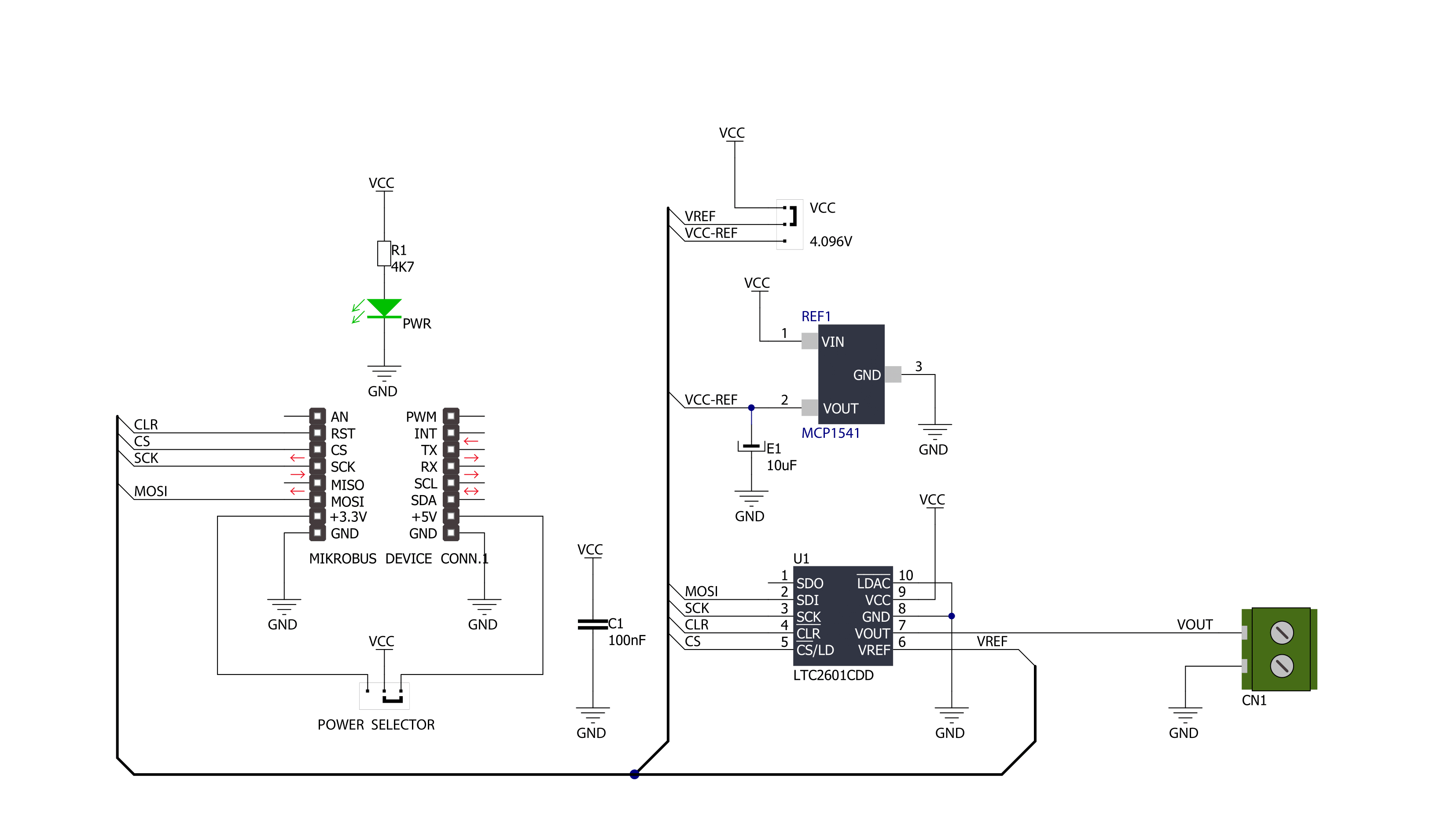
Step by step
Project assembly
Track your results in real time
Application Output
1. Application Output - In Debug mode, the 'Application Output' window enables real-time data monitoring, offering direct insight into execution results. Ensure proper data display by configuring the environment correctly using the provided tutorial.

2. UART Terminal - Use the UART Terminal to monitor data transmission via a USB to UART converter, allowing direct communication between the Click board™ and your development system. Configure the baud rate and other serial settings according to your project's requirements to ensure proper functionality. For step-by-step setup instructions, refer to the provided tutorial.

3. Plot Output - The Plot feature offers a powerful way to visualize real-time sensor data, enabling trend analysis, debugging, and comparison of multiple data points. To set it up correctly, follow the provided tutorial, which includes a step-by-step example of using the Plot feature to display Click board™ readings. To use the Plot feature in your code, use the function: plot(*insert_graph_name*, variable_name);. This is a general format, and it is up to the user to replace 'insert_graph_name' with the actual graph name and 'variable_name' with the parameter to be displayed.

Software Support
Library Description
This library contains API for DAC 2 Click driver.
Key functions:
dac2_default_cfg- This function executes default configuration for LTC2601dac2_write_output_voltage_procentage- This function required percentage value ( from 0% to 100% ) convert to digital input and transforms it to the output voltage from 0 to Vref [mV]
Open Source
Code example
The complete application code and a ready-to-use project are available through the NECTO Studio Package Manager for direct installation in the NECTO Studio. The application code can also be found on the MIKROE GitHub account.
/*!
* \file
* \brief Dac2 Click example
*
* # Description
* DAC 2 click represents a 16-bit digital-to-analog converter.
*
* The demo application is composed of two sections :
*
* ## Application Init
* Application Init performs Logger and Click initialization.
*
* ## Application Task
* This example of the DAC 2 communicates with MCU through the SPI communication,
* send digital input ( form 0 to 100 with step 1 ) and transforms it
* to the output voltage, ranging from 0 to Vref [mV].
*
* \author Mihajlo Djordjevic
*
*/
// ------------------------------------------------------------------- INCLUDES
#include "board.h"
#include "log.h"
#include "dac2.h"
// ------------------------------------------------------------------ VARIABLES
static dac2_t dac2;
static log_t logger;
// ------------------------------------------------------ APPLICATION FUNCTIONS
void application_init ( void )
{
log_cfg_t log_cfg;
dac2_cfg_t cfg;
/**
* Logger initialization.
* Default baud rate: 115200
* Default log level: LOG_LEVEL_DEBUG
* @note If USB_UART_RX and USB_UART_TX
* are defined as HAL_PIN_NC, you will
* need to define them manually for log to work.
* See @b LOG_MAP_USB_UART macro definition for detailed explanation.
*/
LOG_MAP_USB_UART( log_cfg );
log_init( &logger, &log_cfg );
log_info( &logger, "---- Application Init ----" );
Delay_ms ( 1000 );
// Click initialization.
dac2_cfg_setup( &cfg );
DAC2_MAP_MIKROBUS( cfg, MIKROBUS_1 );
dac2_init( &dac2, &cfg );
log_printf( &logger, "--------------------------\r\n" );
log_printf( &logger, " ----- DAC 2 Click ----- \r\n" );
log_printf( &logger, "--------------------------\r\n" );
Delay_ms ( 1000 );
dac2_default_cfg( &dac2 );
Delay_ms ( 1000 );
log_printf( &logger, " -- Initialization done --\r\n" );
log_printf( &logger, "--------------------------\r\n" );
Delay_ms ( 1000 );
}
void application_task ( void )
{
uint16_t voltage_out;
uint8_t value_pct;
for ( value_pct = 0; value_pct <= 100; value_pct += 10 )
{
dac2_write_output_voltage_procentage( &dac2, value_pct );
voltage_out = value_pct * 50;
log_printf( &logger, "Voltage Output: %d mV\r\n", voltage_out );
voltage_out = value_pct;
log_printf( &logger, "Percentage Output: %d %%\r\n", voltage_out );
log_printf( &logger, "--------------------------\r\n" );
Delay_ms( 5000 );
}
log_printf( &logger, "###############################\r\n" );
Delay_ms( 1000 );
}
void main ( void )
{
application_init( );
for ( ; ; )
{
application_task( );
}
}
// ------------------------------------------------------------------------ END


































