Highly accurate digital-to-analog conversion
A
A
Hardware Overview
How does it work?
DAC 13 Click is based on the AD3541R, a single channel, 16-bit, 16-MUPS voltage output DAC from Analog Devices, with programmable output ranges. It uses a current-steering DAC architecture with a reference voltage of 2.5V (internal but also with the possibility of an external reference voltage supplied on the VREF header), where DAC current is converted to a voltage through an internal transimpedance amplifier (TIA). The AD3541R also features multiple error-checkers in analog and digital domains to guarantee safe operation in various applications such as data acquisition systems, process control equipment, and many more.The AD3541R has five pre-configured output voltage ranges: 0V to 2.5V; 0V to 5V; 0V to 10V; -5V to +5V; and -2.5V to +7.5V. The selection of the output range requires a combination of register configurations and a given transimpedance gain (x1 or x2 Output Gain jumper position). These drift-compensating feedback resistors, or transimpedance gain, for the internal TIA, scale the output voltage.
The supply for the TIA, integrated into AD3542R, must be adjusted depending on the selected output span. In addition to the internal TIA supply, the user is provided with the possibility of an external trans-impedance amplifier supply on the connector marked with VEXT. Selection can be performed by an onboard SMD jumper labeled as Output Amp Voltage by placing it in an appropriate position marked as INT or EXT. This Click board™ communicates with MCU through a versatile SPI interface capable of operating in classic and dual SPI modes with a single or double data rate. The AD3541R has two update modes offering maximum speed and maximum accuracy, synchronously or asynchronously. A synchronous update occurs when the change of the DAC output is triggered by an external LDC signal routed to the AN pin of the mikroBUS™ socket, which with its low state, causes the DAC register to update if the input register has new data, Otherwise, the DAC automatically updates when new data is written to the input register
(LDC high). An asynchronous update occurs when the change of the DAC output follows an operation on the register set. The AD3541R also possesses an additional interrupt alert signal, routed on the INT pin of the mikroBUS™ socket labeled as ALT, indicating abnormal conditions both in the analog and digital domains, and general reset function routed on the RST pin of the mikroBUS™ socket. The ALT pin is also set after reset and in case of initialization failure. This Click board™ can operate with both 3.3V and 5V logic voltage levels selected via the VCC SEL jumper. A logic voltage level conversion is performed by an appropriate voltage level translator, while an onboard LDO, the AP2112, ensures recommended supply voltage level to power the AD3541R. However, the Click board™ comes equipped with a library containing easy-to-use functions and an example code that can be used, as a reference, for further development.
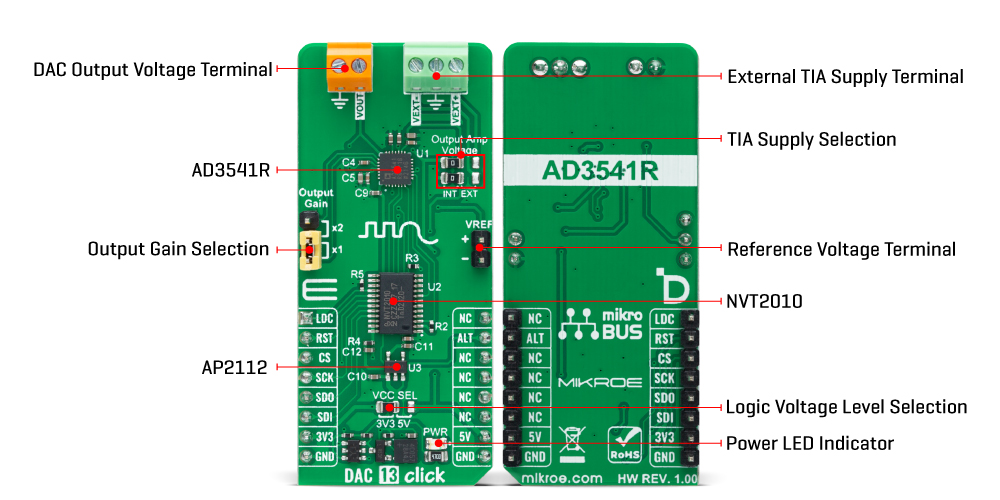
Features overview
Development board
Nucleo 32 with STM32F031K6 MCU board provides an affordable and flexible platform for experimenting with STM32 microcontrollers in 32-pin packages. Featuring Arduino™ Nano connectivity, it allows easy expansion with specialized shields, while being mbed-enabled for seamless integration with online resources. The
board includes an on-board ST-LINK/V2-1 debugger/programmer, supporting USB reenumeration with three interfaces: Virtual Com port, mass storage, and debug port. It offers a flexible power supply through either USB VBUS or an external source. Additionally, it includes three LEDs (LD1 for USB communication, LD2 for power,
and LD3 as a user LED) and a reset push button. The STM32 Nucleo-32 board is supported by various Integrated Development Environments (IDEs) such as IAR™, Keil®, and GCC-based IDEs like AC6 SW4STM32, making it a versatile tool for developers.
Microcontroller Overview
MCU Card / MCU

Architecture
ARM Cortex-M0
MCU Memory (KB)
32
Silicon Vendor
STMicroelectronics
Pin count
32
RAM (Bytes)
4096
You complete me!
Accessories
Click Shield for Nucleo-32 is the perfect way to expand your development board's functionalities with STM32 Nucleo-32 pinout. The Click Shield for Nucleo-32 provides two mikroBUS™ sockets to add any functionality from our ever-growing range of Click boards™. We are fully stocked with everything, from sensors and WiFi transceivers to motor control and audio amplifiers. The Click Shield for Nucleo-32 is compatible with the STM32 Nucleo-32 board, providing an affordable and flexible way for users to try out new ideas and quickly create prototypes with any STM32 microcontrollers, choosing from the various combinations of performance, power consumption, and features. The STM32 Nucleo-32 boards do not require any separate probe as they integrate the ST-LINK/V2-1 debugger/programmer and come with the STM32 comprehensive software HAL library and various packaged software examples. This development platform provides users with an effortless and common way to combine the STM32 Nucleo-32 footprint compatible board with their favorite Click boards™ in their upcoming projects.
Used MCU Pins
mikroBUS™ mapper
Take a closer look
Click board™ Schematic
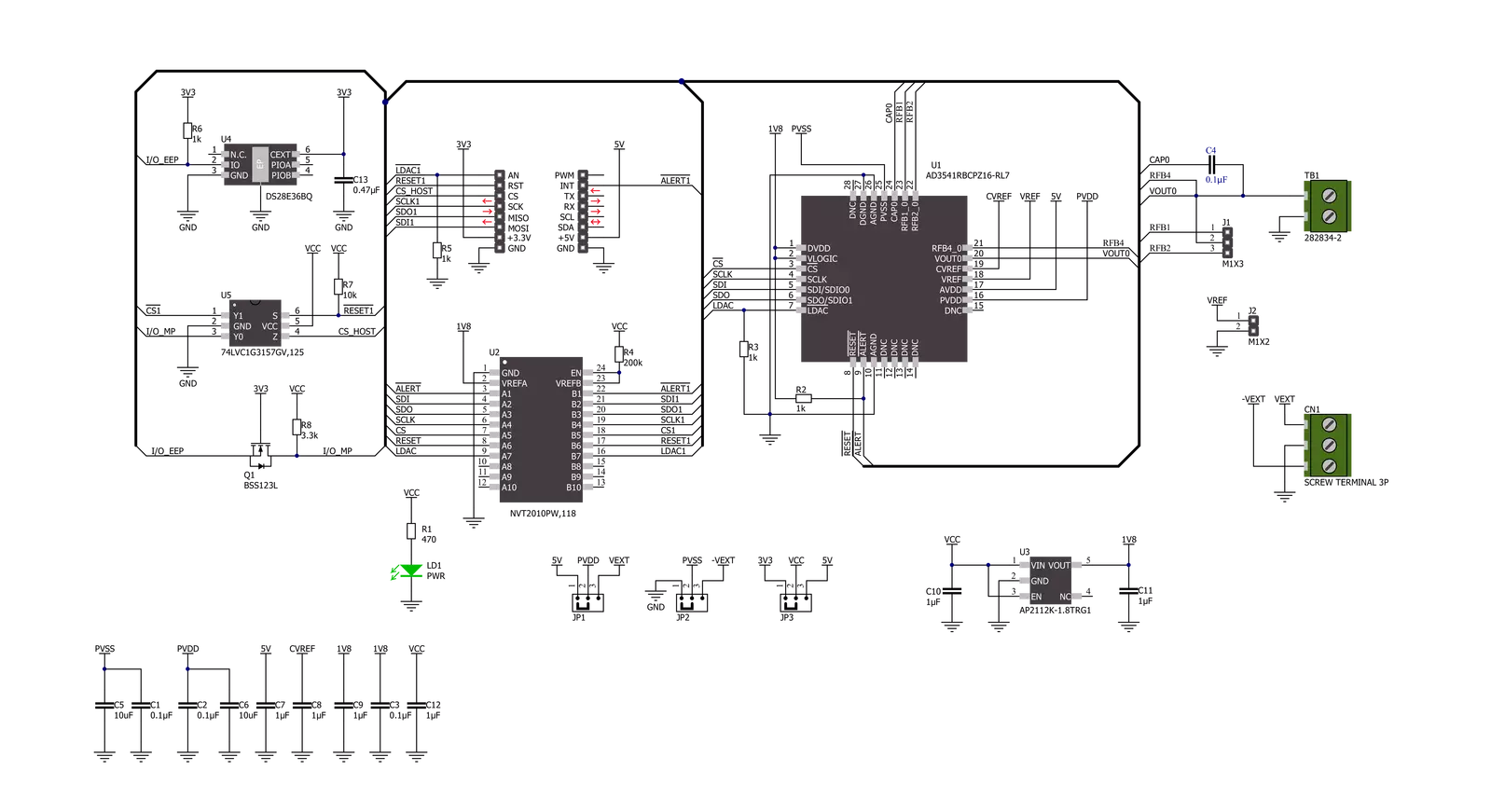
Step by step
Project assembly
Track your results in real time
Application Output
1. Application Output - In Debug mode, the 'Application Output' window enables real-time data monitoring, offering direct insight into execution results. Ensure proper data display by configuring the environment correctly using the provided tutorial.

2. UART Terminal - Use the UART Terminal to monitor data transmission via a USB to UART converter, allowing direct communication between the Click board™ and your development system. Configure the baud rate and other serial settings according to your project's requirements to ensure proper functionality. For step-by-step setup instructions, refer to the provided tutorial.

3. Plot Output - The Plot feature offers a powerful way to visualize real-time sensor data, enabling trend analysis, debugging, and comparison of multiple data points. To set it up correctly, follow the provided tutorial, which includes a step-by-step example of using the Plot feature to display Click board™ readings. To use the Plot feature in your code, use the function: plot(*insert_graph_name*, variable_name);. This is a general format, and it is up to the user to replace 'insert_graph_name' with the actual graph name and 'variable_name' with the parameter to be displayed.

Software Support
Library Description
This library contains API for DAC 13 Click driver.
Key functions:
dac13_set_output_rangeThis function sets the output voltage range and the @b ctx->v_zero_scale and @b ctx->v_full_scale variables for the selected range.dac13_set_dac_valueThis function sets the raw DAC value.dac13_set_output_voltageThis function sets the DAC output voltage.
Open Source
Code example
The complete application code and a ready-to-use project are available through the NECTO Studio Package Manager for direct installation in the NECTO Studio. The application code can also be found on the MIKROE GitHub account.
/*!
* @file main.c
* @brief DAC 13 Click example
*
* # Description
* This example demonstrates the use of DAC 13 Click board by changing
* the outputs voltage level every 2 seconds.
*
* The demo application is composed of two sections :
*
* ## Application Init
* Initializes the driver and performs the Click default configuration.
*
* ## Application Task
* Changes the output voltage every 2 seconds and logs the voltage value on the USB UART.
* It will go through the entire voltage range taking into account the number of steps
* which is defined below.
*
* @author Stefan Filipovic
*
*/
#include "board.h"
#include "log.h"
#include "dac13.h"
#define NUMBER_OF_STEPS 20 // A number of steps by which the entire voltage range will be divided, must be >= 1.
static dac13_t dac13;
static log_t logger;
void application_init ( void )
{
log_cfg_t log_cfg; /**< Logger config object. */
dac13_cfg_t dac13_cfg; /**< Click config object. */
/**
* Logger initialization.
* Default baud rate: 115200
* Default log level: LOG_LEVEL_DEBUG
* @note If USB_UART_RX and USB_UART_TX
* are defined as HAL_PIN_NC, you will
* need to define them manually for log to work.
* See @b LOG_MAP_USB_UART macro definition for detailed explanation.
*/
LOG_MAP_USB_UART( log_cfg );
log_init( &logger, &log_cfg );
log_info( &logger, " Application Init " );
// Click initialization.
dac13_cfg_setup( &dac13_cfg );
DAC13_MAP_MIKROBUS( dac13_cfg, MIKROBUS_1 );
if ( SPI_MASTER_ERROR == dac13_init( &dac13, &dac13_cfg ) )
{
log_error( &logger, " Communication init." );
for ( ; ; );
}
if ( DAC13_ERROR == dac13_default_cfg ( &dac13 ) )
{
log_error( &logger, " Default configuration." );
for ( ; ; );
}
log_info( &logger, " Application Task " );
}
void application_task ( void )
{
float step = ( dac13.v_full_scale - dac13.v_zero_scale ) / ( NUMBER_OF_STEPS - 1 );
float out_voltage = dac13.v_zero_scale;
for ( uint8_t cnt = 0; cnt < NUMBER_OF_STEPS; cnt++ )
{
if ( DAC13_OK == dac13_set_output_voltage ( &dac13, out_voltage ) )
{
log_printf ( &logger, " Output voltage : %.2f V\r\n\n", out_voltage );
out_voltage += step;
Delay_ms ( 1000 );
Delay_ms ( 1000 );
}
}
}
int main ( void )
{
/* Do not remove this line or clock might not be set correctly. */
#ifdef PREINIT_SUPPORTED
preinit();
#endif
application_init( );
for ( ; ; )
{
application_task( );
}
return 0;
}
// ------------------------------------------------------------------------ END
Additional Support
Resources
Category:DAC


































