Add touch-based controls into various human-interface scenarios
A
A
Hardware Overview
How does it work?
Cap Touch 4 Click is based on the IQS211B, a single-channel capacitive proximity and touch controller from Azoteq, designed for applications requiring activation or wake-on-touch functionality. The IQS211B uses ProxSense® technology to provide highly sensitive self-capacitance measurements, making it ideal for proximity-activated solutions, human interface devices, and white goods. The onboard touch-sensing pad is marked on the front side of the board, offering a defined circular touch-sensing area, ensuring easy user interaction. Additionally, it includes signal conditioning to compensate for parasitic capacitance and provide accurate signal gain, ensuring reliable touch and proximity detection in varying environmental conditions. As mentioned, the IQS211B offers advanced features such as automatic detection and environmental compensation through its integrated finite state machine, eliminating the need for constant host MCU interaction. This allows for smooth operation
without external interference. It also includes an integrated LDO regulator to enhance immunity against power supply noise, an internal oscillator for consistent performance, and built-in calibration capacitors to maintain accuracy over time. This Click board™ is designed in a unique format supporting the newly introduced MIKROE feature called "Click Snap." Unlike the standardized version of Click boards, this feature allows the main sensor area to become movable by breaking the PCB, opening up many new possibilities for implementation. Thanks to the Snap feature, the IQS211B can operate autonomously by accessing its signals directly on the pins marked 1-8. Additionally, the Snap part includes a specified and fixed screw hole position, enabling users to secure the Snap board in their desired location. Cap Touch 4 Click uses a standard 2-wire I2C interface to communicate with the host MCU. During standard operation, the IQS211B sensor performs capacitance conversions and conserves energy by
entering a low-power Sleep mode. The duration of this sleep period is adjustable and controlled by the sample period settings. A key feature of the IQS211B is its ability to activate its wake-up function, enabling it to respond to any activity detected on the I2C bus immediately. Once awakened, the sensor begins conversions without delay, ensuring prompt responsiveness in real-time applications. The device uses a fixed I2C address of 0x47 for ease of integration, simplifying communication setup across various systems. This Click board™ can be operated only with a 3.3V logic voltage level and activated via the EN pin of the mikroBUS™ socket, providing a power-enabling function. The board must perform appropriate logic voltage level conversion before using MCUs with different logic levels. Also, it comes equipped with a library containing functions and an example code that can be used as a reference for further development.
Features overview
Development board
Nucleo-64 with STM32G071RB MCU offers a cost-effective and adaptable platform for developers to explore new ideas and prototype their designs. This board harnesses the versatility of the STM32 microcontroller, enabling users to select the optimal balance of performance and power consumption for their projects. It accommodates the STM32 microcontroller in the LQFP64 package and includes essential components such as a user LED, which doubles as an ARDUINO® signal, alongside user and reset push-buttons, and a 32.768kHz crystal oscillator for precise timing operations. Designed with expansion and flexibility in mind, the Nucleo-64 board features an ARDUINO® Uno V3 expansion connector and ST morpho extension pin
headers, granting complete access to the STM32's I/Os for comprehensive project integration. Power supply options are adaptable, supporting ST-LINK USB VBUS or external power sources, ensuring adaptability in various development environments. The board also has an on-board ST-LINK debugger/programmer with USB re-enumeration capability, simplifying the programming and debugging process. Moreover, the board is designed to simplify advanced development with its external SMPS for efficient Vcore logic supply, support for USB Device full speed or USB SNK/UFP full speed, and built-in cryptographic features, enhancing both the power efficiency and security of projects. Additional connectivity is
provided through dedicated connectors for external SMPS experimentation, a USB connector for the ST-LINK, and a MIPI® debug connector, expanding the possibilities for hardware interfacing and experimentation. Developers will find extensive support through comprehensive free software libraries and examples, courtesy of the STM32Cube MCU Package. This, combined with compatibility with a wide array of Integrated Development Environments (IDEs), including IAR Embedded Workbench®, MDK-ARM, and STM32CubeIDE, ensures a smooth and efficient development experience, allowing users to fully leverage the capabilities of the Nucleo-64 board in their projects.
Microcontroller Overview
MCU Card / MCU

Architecture
ARM Cortex-M0
MCU Memory (KB)
128
Silicon Vendor
STMicroelectronics
Pin count
64
RAM (Bytes)
36864
You complete me!
Accessories
Click Shield for Nucleo-64 comes equipped with two proprietary mikroBUS™ sockets, allowing all the Click board™ devices to be interfaced with the STM32 Nucleo-64 board with no effort. This way, Mikroe allows its users to add any functionality from our ever-growing range of Click boards™, such as WiFi, GSM, GPS, Bluetooth, ZigBee, environmental sensors, LEDs, speech recognition, motor control, movement sensors, and many more. More than 1537 Click boards™, which can be stacked and integrated, are at your disposal. The STM32 Nucleo-64 boards are based on the microcontrollers in 64-pin packages, a 32-bit MCU with an ARM Cortex M4 processor operating at 84MHz, 512Kb Flash, and 96KB SRAM, divided into two regions where the top section represents the ST-Link/V2 debugger and programmer while the bottom section of the board is an actual development board. These boards are controlled and powered conveniently through a USB connection to program and efficiently debug the Nucleo-64 board out of the box, with an additional USB cable connected to the USB mini port on the board. Most of the STM32 microcontroller pins are brought to the IO pins on the left and right edge of the board, which are then connected to two existing mikroBUS™ sockets. This Click Shield also has several switches that perform functions such as selecting the logic levels of analog signals on mikroBUS™ sockets and selecting logic voltage levels of the mikroBUS™ sockets themselves. Besides, the user is offered the possibility of using any Click board™ with the help of existing bidirectional level-shifting voltage translators, regardless of whether the Click board™ operates at a 3.3V or 5V logic voltage level. Once you connect the STM32 Nucleo-64 board with our Click Shield for Nucleo-64, you can access hundreds of Click boards™, working with 3.3V or 5V logic voltage levels.
Used MCU Pins
mikroBUS™ mapper
Take a closer look
Schematic
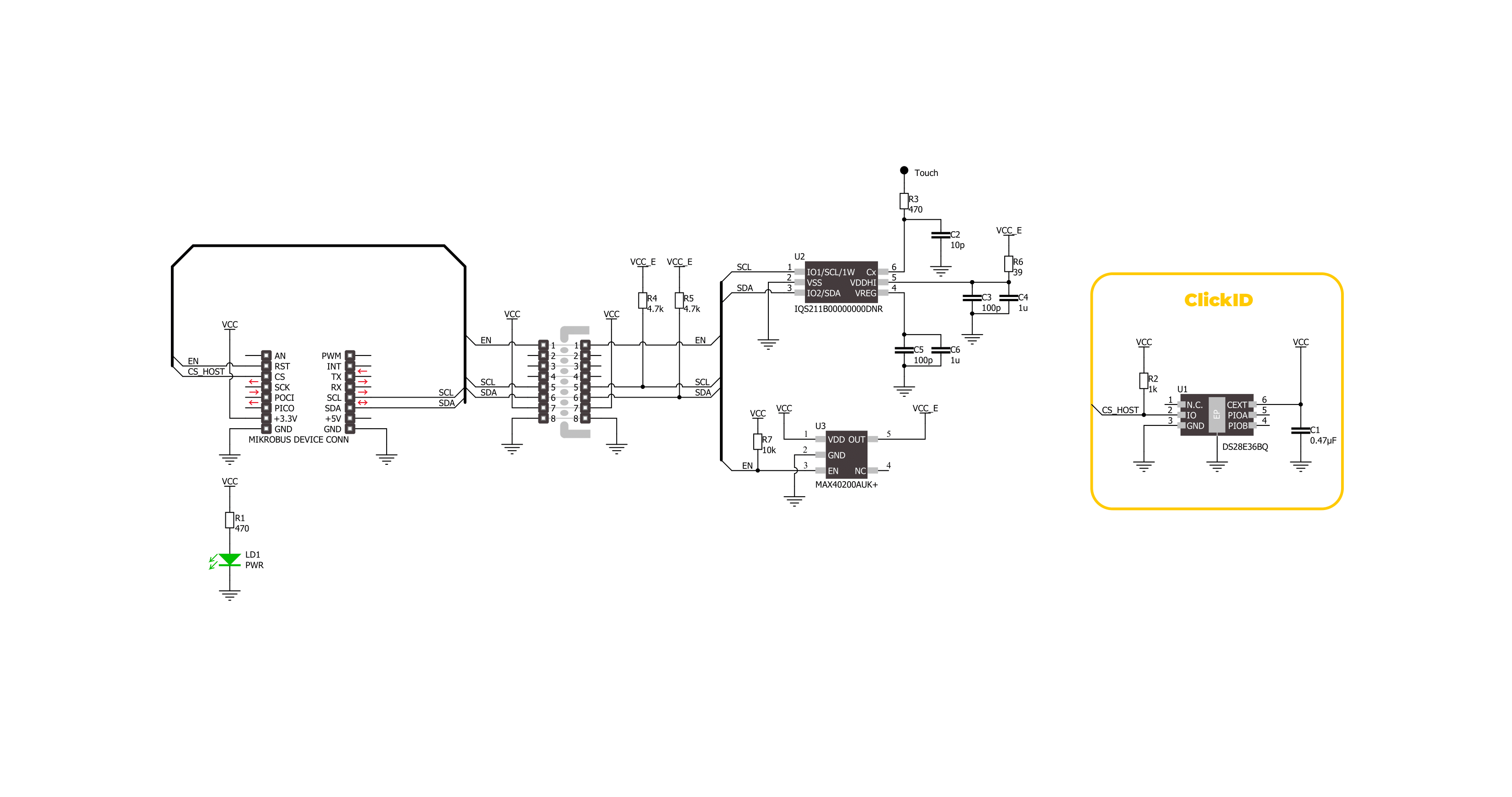
Step by step
Project assembly
Track your results in real time
Application Output via Debug Mode
1. Once the code example is loaded, pressing the "DEBUG" button initiates the build process, programs it on the created setup, and enters Debug mode.
2. After the programming is completed, a header with buttons for various actions within the IDE becomes visible. Clicking the green "PLAY" button starts reading the results achieved with the Click board™. The achieved results are displayed in the Application Output tab.

Software Support
Library Description
This library contains API for Cap Touch 4 Click driver.
Key functions:
captouch4_read_system_flags- This function reads the system flags register.captouch4_read_cap_counts- This function reads the counts number directly proportional to capacitance. The system is calibrated to make the counts as sensitive as possible to changes in capacitance for relative measurements.captouch4_read_lta- This function reads the long-term averate (LTA) value. The LTA is used as reference to compare with capacitance counts.
Open Source
Code example
This example can be found in NECTO Studio. Feel free to download the code, or you can copy the code below.
/*!
* @file main.c
* @brief Cap Touch 4 Click example
*
* # Description
* This example demonstrates the use of Cap Touch 4 click board by reading
* the proximity, touch, and movement events.
*
* The demo application is composed of two sections :
*
* ## Application Init
* Initializes the driver and performs the click default configuration.
*
* ## Application Task
* Reads the proximity, touch, and movement events and approximately displays
* the results on the USB UART every 200ms. The capacitance counts and the long-term
* average values are also displayed.
*
* @author Stefan Filipovic
*
*/
#include "board.h"
#include "log.h"
#include "captouch4.h"
static captouch4_t captouch4;
static log_t logger;
void application_init ( void )
{
log_cfg_t log_cfg; /**< Logger config object. */
captouch4_cfg_t captouch4_cfg; /**< Click config object. */
/**
* Logger initialization.
* Default baud rate: 115200
* Default log level: LOG_LEVEL_DEBUG
* @note If USB_UART_RX and USB_UART_TX
* are defined as HAL_PIN_NC, you will
* need to define them manually for log to work.
* See @b LOG_MAP_USB_UART macro definition for detailed explanation.
*/
LOG_MAP_USB_UART( log_cfg );
log_init( &logger, &log_cfg );
log_info( &logger, " Application Init " );
// Click initialization.
captouch4_cfg_setup( &captouch4_cfg );
CAPTOUCH4_MAP_MIKROBUS( captouch4_cfg, MIKROBUS_1 );
if ( I2C_MASTER_ERROR == captouch4_init( &captouch4, &captouch4_cfg ) )
{
log_error( &logger, " Communication init." );
for ( ; ; );
}
if ( CAPTOUCH4_ERROR == captouch4_default_cfg ( &captouch4 ) )
{
log_error( &logger, " Default configuration." );
for ( ; ; );
}
log_info( &logger, " Application Task " );
}
void application_task ( void )
{
uint8_t sys_flags = 0;
uint8_t movement = 0;
uint16_t cap_counts = 0;
uint16_t lta = 0;
if ( CAPTOUCH4_OK == captouch4_read_system_flags ( &captouch4, &sys_flags ) )
{
if ( sys_flags & CAPTOUCH4_SYSFLAGS0_PROX )
{
log_printf( &logger, " Proximity detected\r\n" );
}
if ( sys_flags & CAPTOUCH4_SYSFLAGS0_TOUCH )
{
log_printf( &logger, " Touch detected\r\n" );
}
if ( sys_flags & CAPTOUCH4_SYSFLAGS0_MOVEMENT )
{
if ( CAPTOUCH4_OK == captouch4_read_movement ( &captouch4, &movement ) )
{
log_printf( &logger, " Movement detected: %u\r\n", ( uint16_t ) movement );
}
}
if ( ( sys_flags & CAPTOUCH4_SYSFLAGS0_MOVEMENT ) ||
( sys_flags & CAPTOUCH4_SYSFLAGS0_PROX ) ||
( sys_flags & CAPTOUCH4_SYSFLAGS0_TOUCH ) )
{
if ( CAPTOUCH4_OK == captouch4_read_cap_counts ( &captouch4, &cap_counts ) )
{
log_printf( &logger, " Capacitance counts: %u\r\n", cap_counts );
}
if ( CAPTOUCH4_OK == captouch4_read_lta ( &captouch4, <a ) )
{
log_printf( &logger, " Long-term average: %u\r\n\n", lta );
}
}
else
{
log_printf( &logger, " No detected events\r\n\n" );
}
}
Delay_ms ( 200 );
}
int main ( void )
{
/* Do not remove this line or clock might not be set correctly. */
#ifdef PREINIT_SUPPORTED
preinit();
#endif
application_init( );
for ( ; ; )
{
application_task( );
}
return 0;
}
// ------------------------------------------------------------------------ END


































