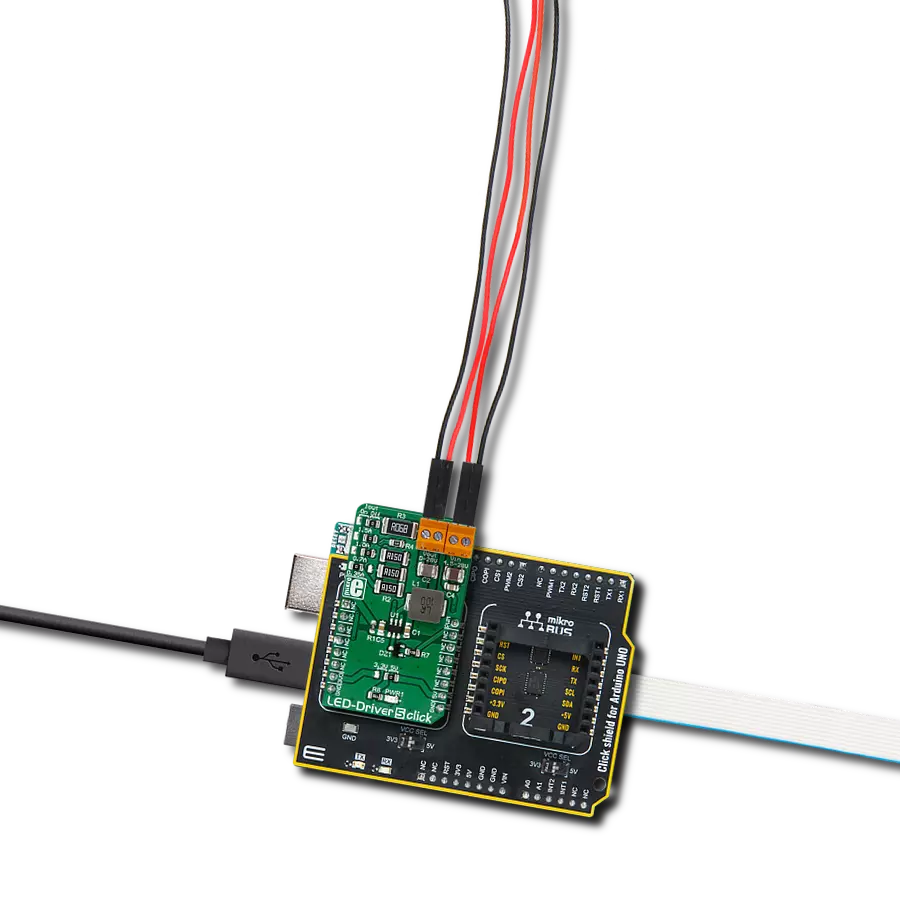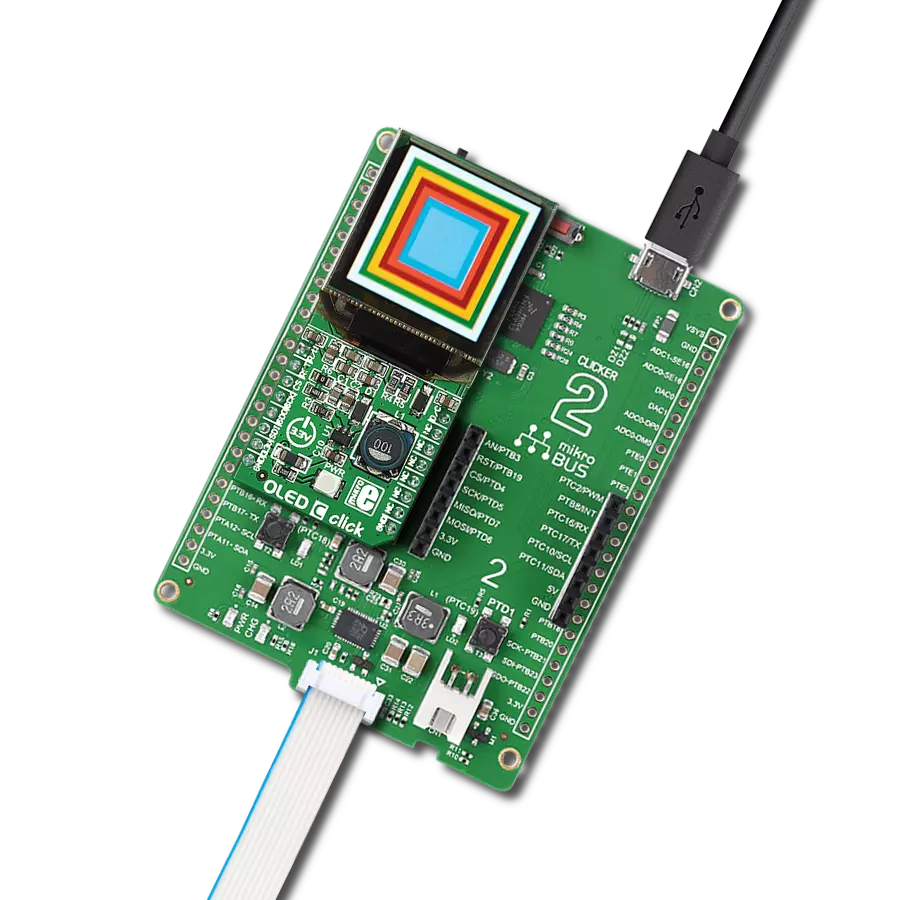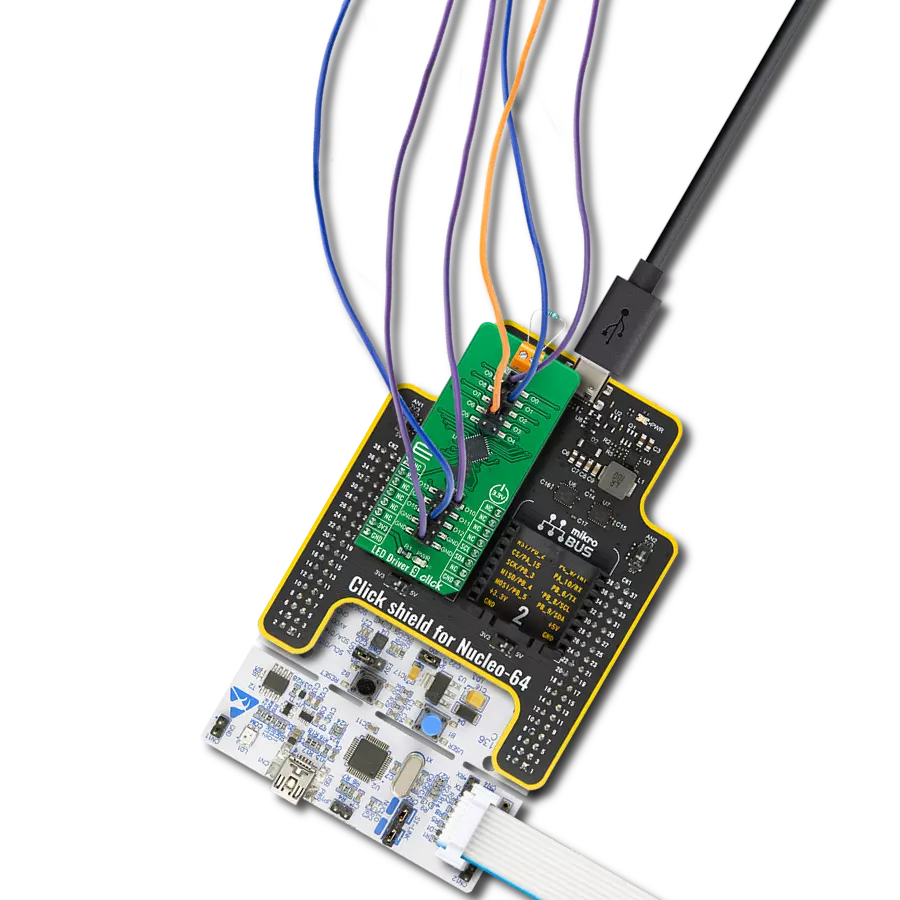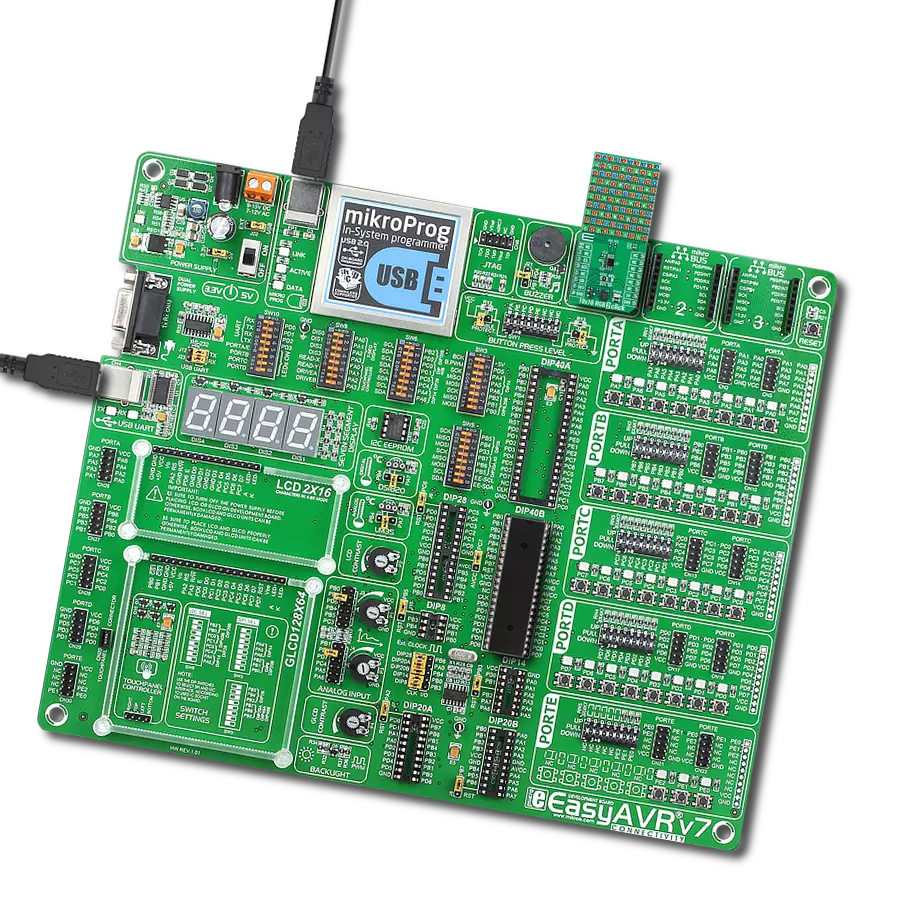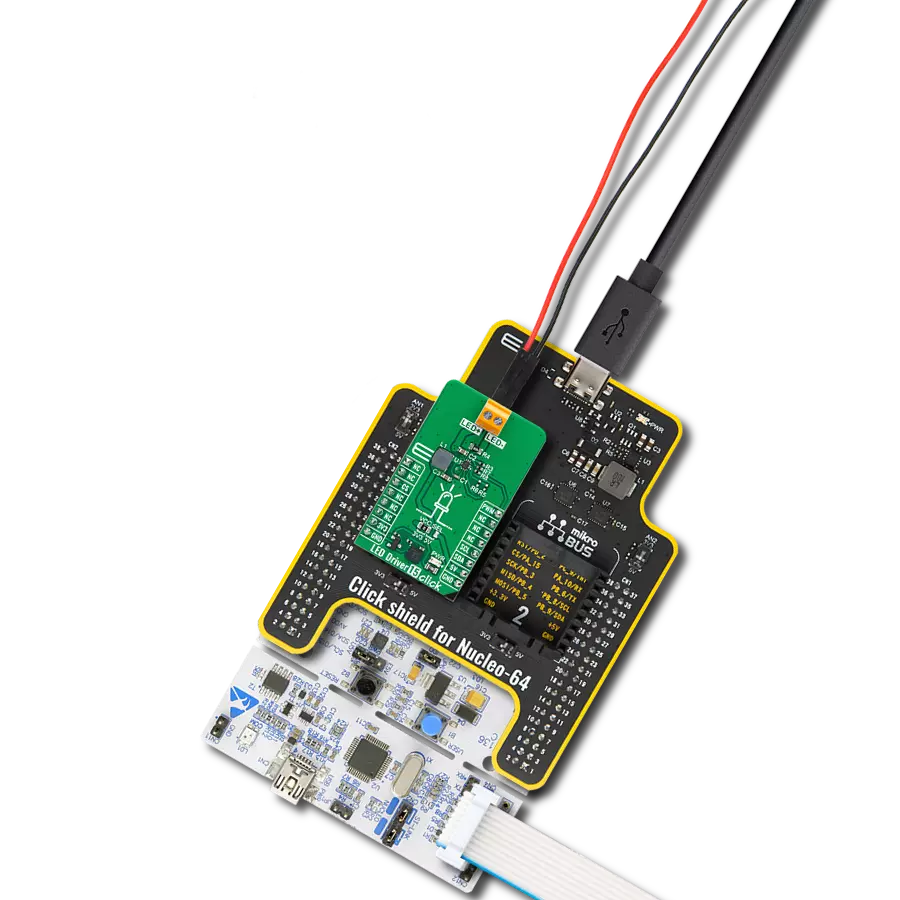Enhance user experience in your electronic projects with our LED driver's capability to deliver reliable and aesthetically pleasing lighting effects
A
A
Hardware Overview
How does it work?
LED Driver 9 Click is based on the TLC59116, an I2C bus-controlled 16-channel LED driver optimized for red/green/blue/amber (RGBA) color mixing and backlight application from Texas Instruments. It operates within a VCC supply voltage range where its outputs are 17V tolerant. Each LED output, 16 LED drivers presented on two 2x5 male headers, with a maximum output current of 120mA per channel, is programmable at OFF and ON state and has programmable individual LED brightness with group dimming and blinking. Each LED output has its individual PWM controller, which allows each LED to be set at a specific brightness value. An additional 8-bit resolution (256 steps) group PWM controller has a fixed frequency of
190Hz and an adjustable frequency between 24Hz to once every 10.73 seconds, with an adjustable duty cycle from 0% to 99.6%. LED Driver 9 Click communicates with MCU using a standard I2C 2-Wire interface, with a clock frequency up to 100kHz in the Standard, 400kHz in the Fast, and 1MHz in the Fast Mode Plus. The Software Reset feature allows the MCU to perform a reset of the TLC59116 through the I2C bus, identical to the Power-On Reset (POR) that initializes the registers to their default state, causing the outputs to be set high, which means that the LEDs are OFF. This allows a quick reconfiguring of all device registers to the same condition. Also, this Click board™ has a Reset pin routed to the RST pin on the
mikroBUS™ socket, which holds registers in their default states until the RST pin is set to a logic high state. At the top of this Click board™, there is also a terminal labeled Rext used to connect an external resistor to set the LED current. The TLC59116 scales up the reference current set by the external resistor to sink the output current at each output port. This Click board™ can be operated only with a 3.3V logic voltage level. The board must perform appropriate logic voltage level conversion before using MCUs with different logic levels. Also, it comes equipped with a library containing functions and an example code that can be used as a reference for further development.
Features overview
Development board
Nucleo-64 with STM32F030R8 MCU offers a cost-effective and adaptable platform for developers to explore new ideas and prototype their designs. This board harnesses the versatility of the STM32 microcontroller, enabling users to select the optimal balance of performance and power consumption for their projects. It accommodates the STM32 microcontroller in the LQFP64 package and includes essential components such as a user LED, which doubles as an ARDUINO® signal, alongside user and reset push-buttons, and a 32.768kHz crystal oscillator for precise timing operations. Designed with expansion and flexibility in mind, the Nucleo-64 board features an ARDUINO® Uno V3 expansion connector and ST morpho extension pin
headers, granting complete access to the STM32's I/Os for comprehensive project integration. Power supply options are adaptable, supporting ST-LINK USB VBUS or external power sources, ensuring adaptability in various development environments. The board also has an on-board ST-LINK debugger/programmer with USB re-enumeration capability, simplifying the programming and debugging process. Moreover, the board is designed to simplify advanced development with its external SMPS for efficient Vcore logic supply, support for USB Device full speed or USB SNK/UFP full speed, and built-in cryptographic features, enhancing both the power efficiency and security of projects. Additional connectivity is
provided through dedicated connectors for external SMPS experimentation, a USB connector for the ST-LINK, and a MIPI® debug connector, expanding the possibilities for hardware interfacing and experimentation. Developers will find extensive support through comprehensive free software libraries and examples, courtesy of the STM32Cube MCU Package. This, combined with compatibility with a wide array of Integrated Development Environments (IDEs), including IAR Embedded Workbench®, MDK-ARM, and STM32CubeIDE, ensures a smooth and efficient development experience, allowing users to fully leverage the capabilities of the Nucleo-64 board in their projects.
Microcontroller Overview
MCU Card / MCU

Architecture
ARM Cortex-M0
MCU Memory (KB)
64
Silicon Vendor
STMicroelectronics
Pin count
64
RAM (Bytes)
8192
You complete me!
Accessories
Click Shield for Nucleo-64 comes equipped with two proprietary mikroBUS™ sockets, allowing all the Click board™ devices to be interfaced with the STM32 Nucleo-64 board with no effort. This way, Mikroe allows its users to add any functionality from our ever-growing range of Click boards™, such as WiFi, GSM, GPS, Bluetooth, ZigBee, environmental sensors, LEDs, speech recognition, motor control, movement sensors, and many more. More than 1537 Click boards™, which can be stacked and integrated, are at your disposal. The STM32 Nucleo-64 boards are based on the microcontrollers in 64-pin packages, a 32-bit MCU with an ARM Cortex M4 processor operating at 84MHz, 512Kb Flash, and 96KB SRAM, divided into two regions where the top section represents the ST-Link/V2 debugger and programmer while the bottom section of the board is an actual development board. These boards are controlled and powered conveniently through a USB connection to program and efficiently debug the Nucleo-64 board out of the box, with an additional USB cable connected to the USB mini port on the board. Most of the STM32 microcontroller pins are brought to the IO pins on the left and right edge of the board, which are then connected to two existing mikroBUS™ sockets. This Click Shield also has several switches that perform functions such as selecting the logic levels of analog signals on mikroBUS™ sockets and selecting logic voltage levels of the mikroBUS™ sockets themselves. Besides, the user is offered the possibility of using any Click board™ with the help of existing bidirectional level-shifting voltage translators, regardless of whether the Click board™ operates at a 3.3V or 5V logic voltage level. Once you connect the STM32 Nucleo-64 board with our Click Shield for Nucleo-64, you can access hundreds of Click boards™, working with 3.3V or 5V logic voltage levels.
Used MCU Pins
mikroBUS™ mapper
Take a closer look
Schematic
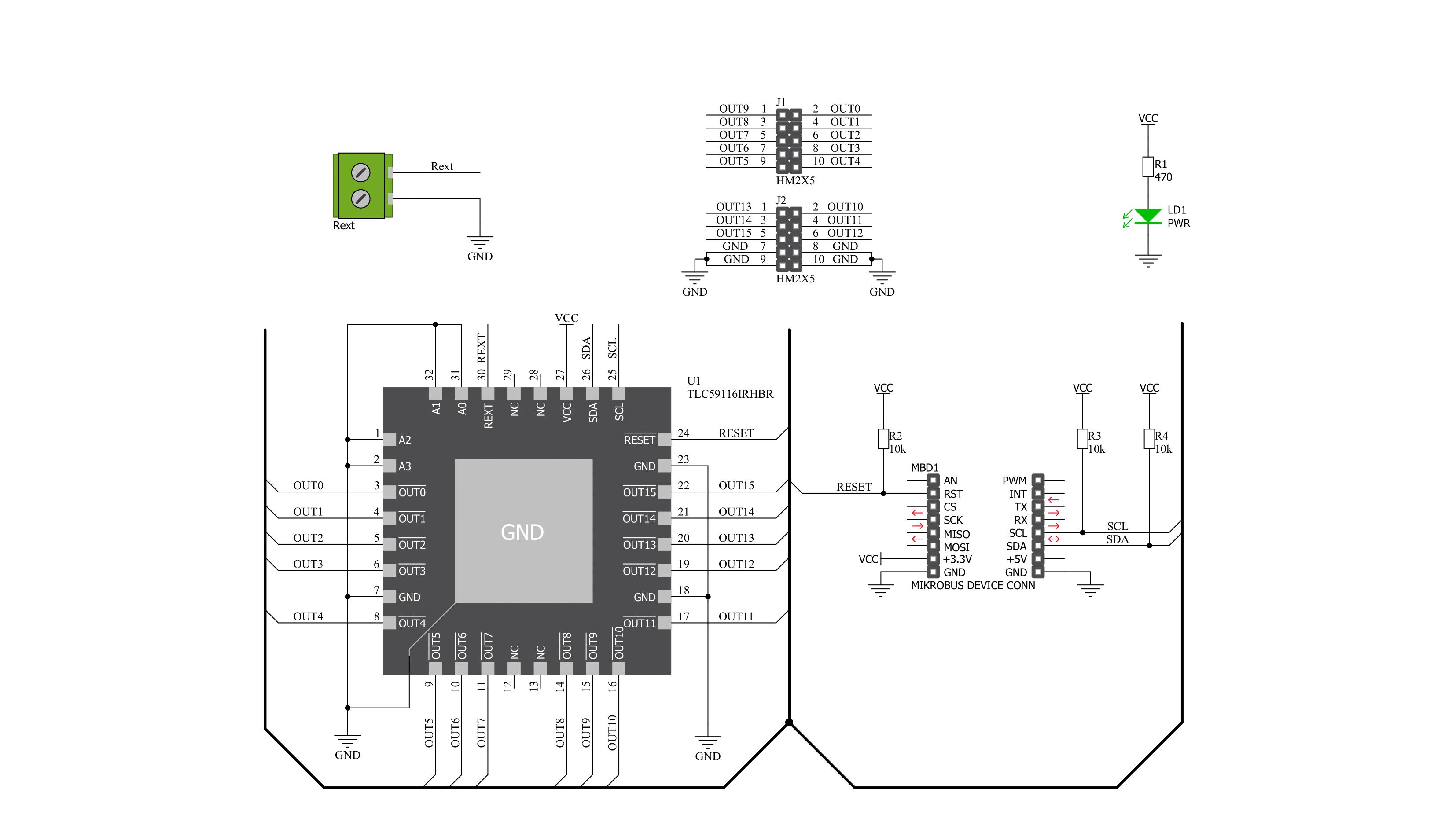
Step by step
Project assembly
Track your results in real time
Application Output
After loading the code example, pressing the "DEBUG" button builds and programs it on the selected setup.
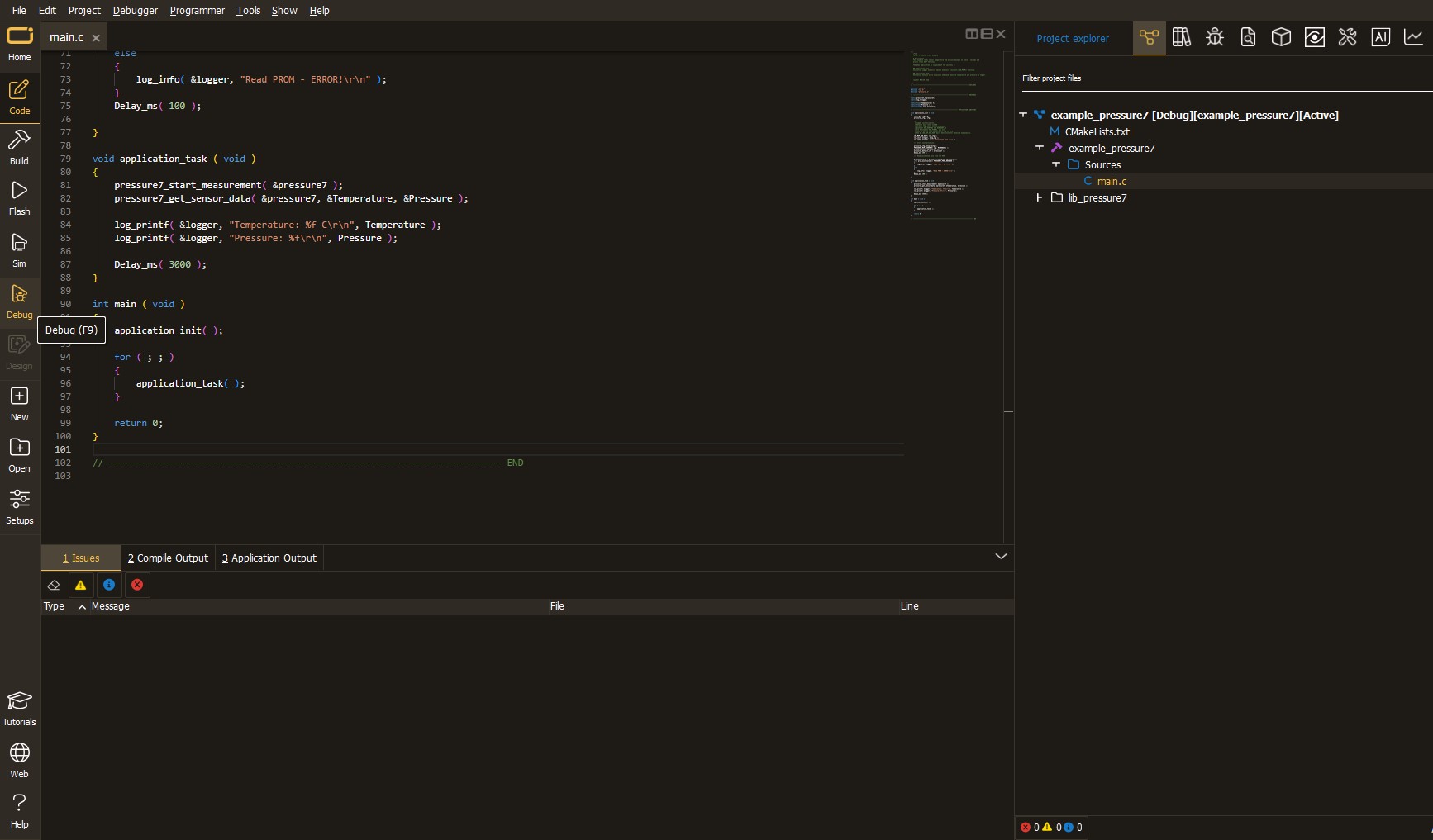
After programming is completed, a header with buttons for various actions available in the IDE appears. By clicking the green "PLAY "button, we start reading the results achieved with Click board™.
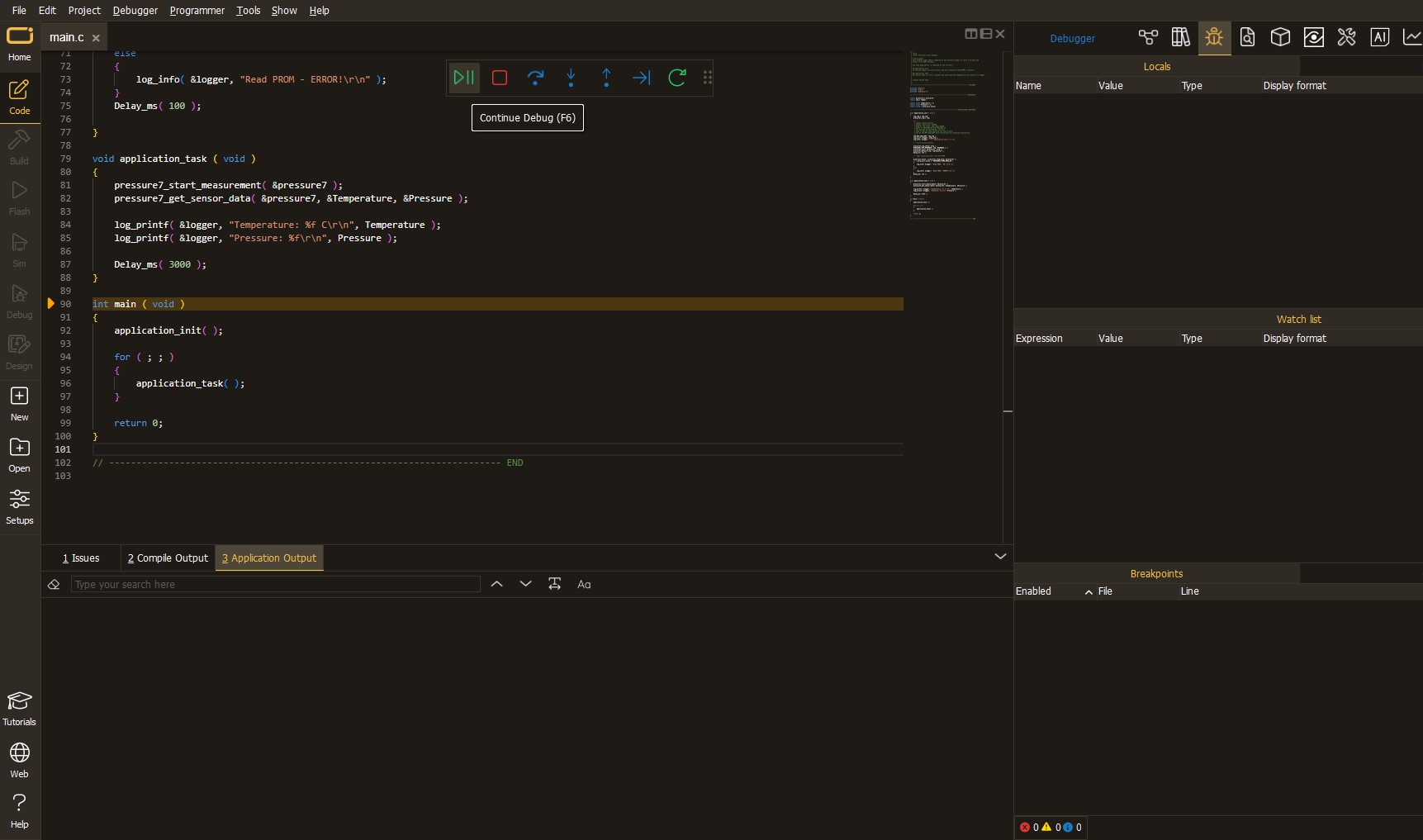
Upon completion of programming, the Application Output tab is automatically opened, where the achieved result can be read. In case of an inability to perform the Debug function, check if a proper connection between the MCU used by the setup and the CODEGRIP programmer has been established. A detailed explanation of the CODEGRIP-board connection can be found in the CODEGRIP User Manual. Please find it in the RESOURCES section.
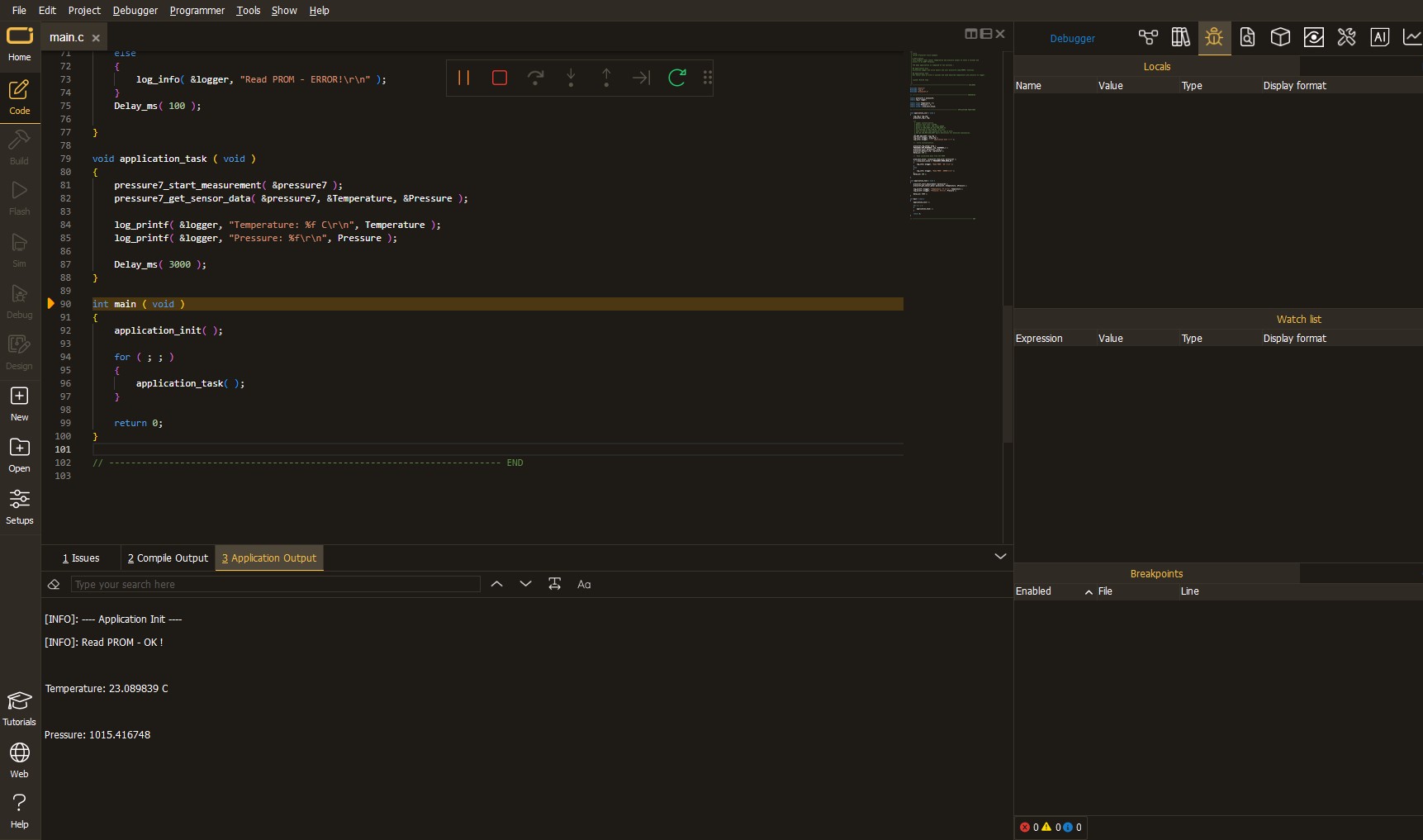
Software Support
Library Description
This library contains API for LED Driver 9 Click driver.
Key functions:
leddriver9_ledout_state- This function configures the LEDOUTx registers from the defined config structureleddriver9_set_pwm- This function sets the PWM duty cycle on selected ledout channelleddriver9_set_dimmer_pwm- This function sets the group PWM duty cycle ( GRPPWM ) which can be used for dimming already set PWM channels.
Open Source
Code example
This example can be found in NECTO Studio. Feel free to download the code, or you can copy the code below.
/*!
* @file main.c
* @brief LEDDriver9 Click example
*
* # Description
* This app demonstrates the configuration and control
* of the LED Driver 9 click board resulting in a nice
* breathing effect.
*
* The demo application is composed of two sections :
*
* ## Application Init
* The initialization configures the UART LOG and I2C
* drivers and adjusts the Led Driver 9 click general
* register settings.
*
* ## Application Task
* The application task is a simple breathing effect on
* all LED out channels.
*
* @author Stefan Nikolic
*
*/
#include "board.h"
#include "log.h"
#include "leddriver9.h"
static leddriver9_t leddriver9;
static log_t logger;
static leddriver9_mode_reg_t dev_reg = { 0 };
static leddriver9_output_state_t output_state = { 0 };
static float max_duty = 20;
static float min_duty = 0;
static float duty_gradient = 0.1;
const uint8_t breathing_speed = 5;
void mode1_register_settings ( void );
void mode2_register_settings ( void );
void led_output_state ( void );
void application_init ( void ) {
log_cfg_t log_cfg; /**< Logger config object. */
leddriver9_cfg_t leddriver9_cfg; /**< Click config object. */
/**
* Logger initialization.
* Default baud rate: 115200
* Default log level: LOG_LEVEL_DEBUG
* @note If USB_UART_RX and USB_UART_TX
* are defined as HAL_PIN_NC, you will
* need to define them manually for log to work.
* See @b LOG_MAP_USB_UART macro definition for detailed explanation.
*/
LOG_MAP_USB_UART( log_cfg );
log_init( &logger, &log_cfg );
log_info( &logger, " Application Init " );
// Click initialization.
leddriver9_cfg_setup( &leddriver9_cfg );
LEDDRIVER9_MAP_MIKROBUS( leddriver9_cfg, MIKROBUS_1 );
err_t init_flag = leddriver9_init( &leddriver9, &leddriver9_cfg );
if ( init_flag == I2C_MASTER_ERROR ) {
log_error( &logger, " Application Init Error. " );
log_info( &logger, " Please, run program again... " );
for ( ; ; );
}
leddriver9_default_cfg( &leddriver9 );
log_info( &logger, " Application Task " );
mode1_register_settings( );
mode2_register_settings( );
Delay_ms( 100 );
led_output_state( );
Delay_ms( 100 );
}
void application_task ( void ) {
float duty_cnt = min_duty;
while ( duty_cnt <= max_duty ) {
leddriver9_set_pwm( &leddriver9, LEDDRIVER9_CHANNEL0, duty_cnt );
leddriver9_set_pwm( &leddriver9, LEDDRIVER9_CHANNEL1, duty_cnt );
leddriver9_set_pwm( &leddriver9, LEDDRIVER9_CHANNEL2, duty_cnt );
leddriver9_set_pwm( &leddriver9, LEDDRIVER9_CHANNEL3, duty_cnt );
leddriver9_set_pwm( &leddriver9, LEDDRIVER9_CHANNEL4, duty_cnt );
leddriver9_set_pwm( &leddriver9, LEDDRIVER9_CHANNEL5, duty_cnt );
leddriver9_set_pwm( &leddriver9, LEDDRIVER9_CHANNEL6, duty_cnt );
leddriver9_set_pwm( &leddriver9, LEDDRIVER9_CHANNEL7, duty_cnt );
leddriver9_set_pwm( &leddriver9, LEDDRIVER9_CHANNEL8, duty_cnt );
leddriver9_set_pwm( &leddriver9, LEDDRIVER9_CHANNEL9, duty_cnt );
leddriver9_set_pwm( &leddriver9, LEDDRIVER9_CHANNEL10, duty_cnt );
leddriver9_set_pwm( &leddriver9, LEDDRIVER9_CHANNEL11, duty_cnt );
leddriver9_set_pwm( &leddriver9, LEDDRIVER9_CHANNEL12, duty_cnt );
leddriver9_set_pwm( &leddriver9, LEDDRIVER9_CHANNEL13, duty_cnt );
leddriver9_set_pwm( &leddriver9, LEDDRIVER9_CHANNEL14, duty_cnt );
leddriver9_set_pwm( &leddriver9, LEDDRIVER9_CHANNEL15, duty_cnt );
duty_cnt += duty_gradient;
Delay_ms( breathing_speed );
}
while ( duty_cnt > min_duty ) {
leddriver9_set_pwm( &leddriver9, LEDDRIVER9_CHANNEL0, duty_cnt );
leddriver9_set_pwm( &leddriver9, LEDDRIVER9_CHANNEL1, duty_cnt );
leddriver9_set_pwm( &leddriver9, LEDDRIVER9_CHANNEL2, duty_cnt );
leddriver9_set_pwm( &leddriver9, LEDDRIVER9_CHANNEL3, duty_cnt );
leddriver9_set_pwm( &leddriver9, LEDDRIVER9_CHANNEL4, duty_cnt );
leddriver9_set_pwm( &leddriver9, LEDDRIVER9_CHANNEL5, duty_cnt );
leddriver9_set_pwm( &leddriver9, LEDDRIVER9_CHANNEL6, duty_cnt );
leddriver9_set_pwm( &leddriver9, LEDDRIVER9_CHANNEL7, duty_cnt );
leddriver9_set_pwm( &leddriver9, LEDDRIVER9_CHANNEL8, duty_cnt );
leddriver9_set_pwm( &leddriver9, LEDDRIVER9_CHANNEL9, duty_cnt );
leddriver9_set_pwm( &leddriver9, LEDDRIVER9_CHANNEL10, duty_cnt );
leddriver9_set_pwm( &leddriver9, LEDDRIVER9_CHANNEL11, duty_cnt );
leddriver9_set_pwm( &leddriver9, LEDDRIVER9_CHANNEL12, duty_cnt );
leddriver9_set_pwm( &leddriver9, LEDDRIVER9_CHANNEL13, duty_cnt );
leddriver9_set_pwm( &leddriver9, LEDDRIVER9_CHANNEL14, duty_cnt );
leddriver9_set_pwm( &leddriver9, LEDDRIVER9_CHANNEL15, duty_cnt );
duty_cnt -= duty_gradient;
Delay_ms( breathing_speed );
}
}
void main ( void ) {
application_init( );
for ( ; ; ) {
application_task( );
}
}
void mode1_register_settings ( void ) {
dev_reg.mode_1.ALLCALL = 0;
dev_reg.mode_1.SUB3 = 0;
dev_reg.mode_1.SUB2 = 0;
dev_reg.mode_1.SUB1 = 0;
dev_reg.mode_1.OSC = 0;
leddriver9_mode1_reg_write( &leddriver9, &dev_reg );
}
void mode2_register_settings ( void ) {
dev_reg.mode_2.OCH = 0;
dev_reg.mode_2.DMBLNK = 0;
dev_reg.mode_2.EFCLR = 0;
leddriver9_mode2_reg_write( &leddriver9, &dev_reg );
}
void led_output_state ( void ) {
output_state.LEDOUT0.LDR0 = LEDDRIVER9_GROUP;
output_state.LEDOUT0.LDR1 = LEDDRIVER9_GROUP;
output_state.LEDOUT0.LDR2 = LEDDRIVER9_GROUP;
output_state.LEDOUT0.LDR3 = LEDDRIVER9_GROUP;
output_state.LEDOUT1.LDR4 = LEDDRIVER9_GROUP;
output_state.LEDOUT1.LDR5 = LEDDRIVER9_GROUP;
output_state.LEDOUT1.LDR6 = LEDDRIVER9_GROUP;
output_state.LEDOUT1.LDR7 = LEDDRIVER9_GROUP;
output_state.LEDOUT2.LDR8 = LEDDRIVER9_GROUP;
output_state.LEDOUT2.LDR9 = LEDDRIVER9_GROUP;
output_state.LEDOUT2.LDR10 = LEDDRIVER9_GROUP;
output_state.LEDOUT2.LDR11 = LEDDRIVER9_GROUP;
output_state.LEDOUT3.LDR12 = LEDDRIVER9_GROUP;
output_state.LEDOUT3.LDR13 = LEDDRIVER9_GROUP;
output_state.LEDOUT3.LDR14 = LEDDRIVER9_GROUP;
output_state.LEDOUT3.LDR15 = LEDDRIVER9_GROUP;
leddriver9_ledout_state( &leddriver9, &output_state );
}
// ------------------------------------------------------------------------ END