Multi-zone Time-of-Flight platform with user-presence detection
A
A
Hardware Overview
How does it work?
LightRanger 9 Click is based on the TMF8828, a dToF wide field of view optical distance sensor module with multizone from ams AG. This sensor is built using a single-photon avalanche diode (SPAD) array, time-to-digital converter (TDC), and histogram technology featuring an associated VCSEL, while the high-quality lens on the SPAD supports a dynamically adjustable field of view up to 63°. The TMF8828 detects the target area in multiple zones with precise measurement results, with a minimum distance of 10mm and a maximum of 5m. It can also detect numerous objects per zone, allowing automated robots to gain additional sensory awareness and provide early alerts to potential obstacles. The TMF8828 operating principle uses a pulse train of VCSEL pulses defined by the iteration setting. These pulses are spread using an MLA (microlens array) to illuminate the FoI (illumination field). An object reflects these rays to the TMF8828 receiver optics lens and onto an array of
SPAD (single-photon avalanche detector). A TDC measures the time from the emission of the pulses to their arrival and accumulates the hits into bins inside a histogram. As mentioned before, the TMF8828 comes with a multizone operation. It has two operating modes, a mode with 3x3, 4x4, 3x6 zones, or 8x8 zones, which implements its functionality as a sequence of four time-multiplexed measurements of 4x4 zones. As such, the host must perform the factory calibration sequence, loading the calibration data, reading the result measurements, and the optional histogram readouts four times in series. Also, unique addition to this Click board™ represents an additional 0.7mm thick protective lens alongside a 0.38mm air-gap spacer that separates the lens from the sensor, further reducing interference and improving the sensor's accuracy. LightRanger 9 Click communicates with MCU using the standard I2C 2-Wire interface supporting Fast Mode operation with a clock frequency of 1MHz.
It provides distance information together with confidence values through its serial interface. The internal processor of the TMF8828 (ARM M0+®) executes the AMS algorithm on these histograms to calculate the target distance of the object presented in mm through the I2C interface for each zone. Also, it provides the possibility of the device Power-Up feature (Enable) routed to the CS pin of the mikroBUS™ socket, interrupt feature on the INT pin of the mikroBUS™ to optimize ranging operation, and two pins on the RST and PWM pins of the mikroBUS™ socket used as general-purpose I/O signals. This Click board™ can only be operated from a 3.3V logic voltage level. Therefore, the board must perform appropriate logic voltage conversion before using MCUs with different logic levels. However, the Click board™ comes equipped with a library containing functions and an example code that can be used as a reference for further development.
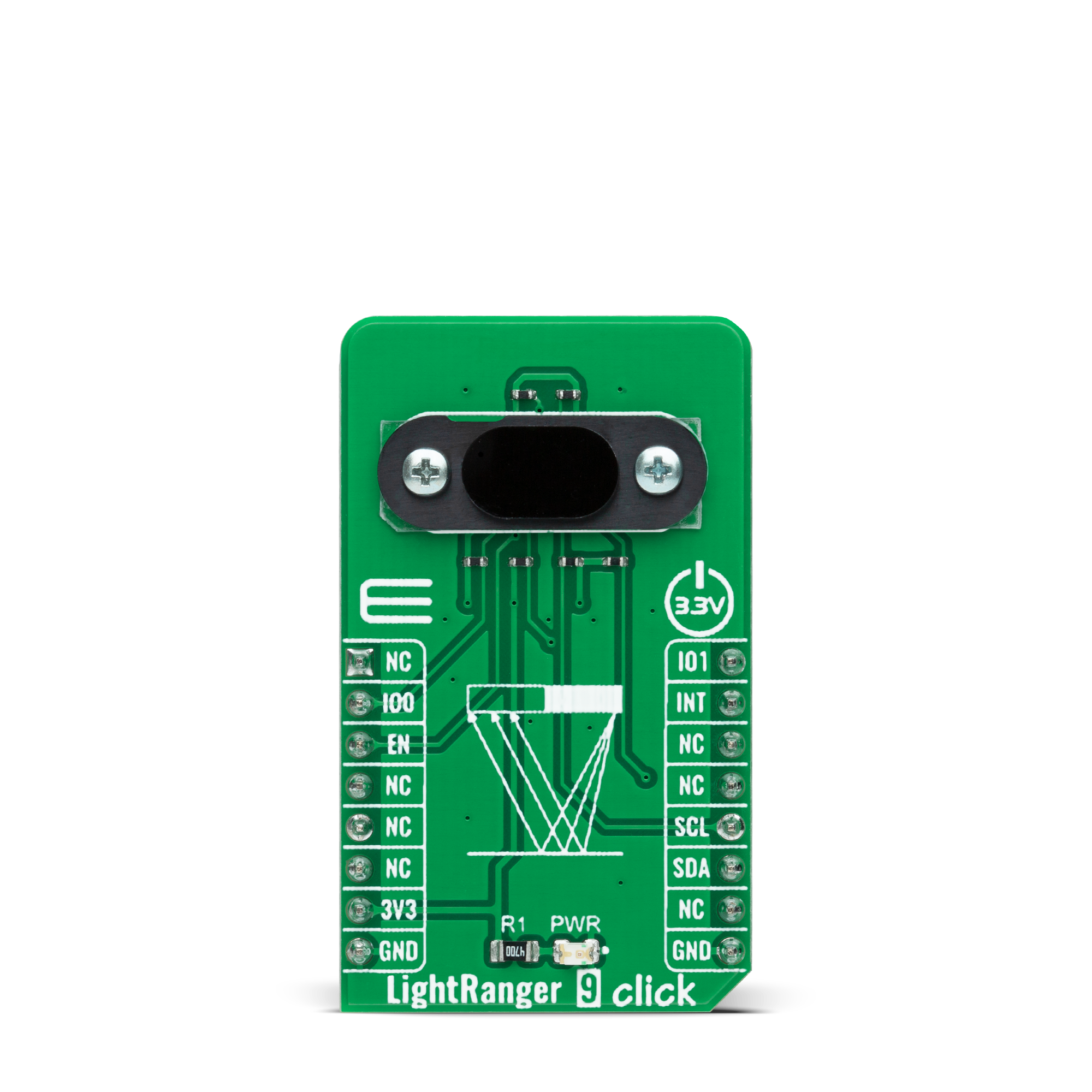
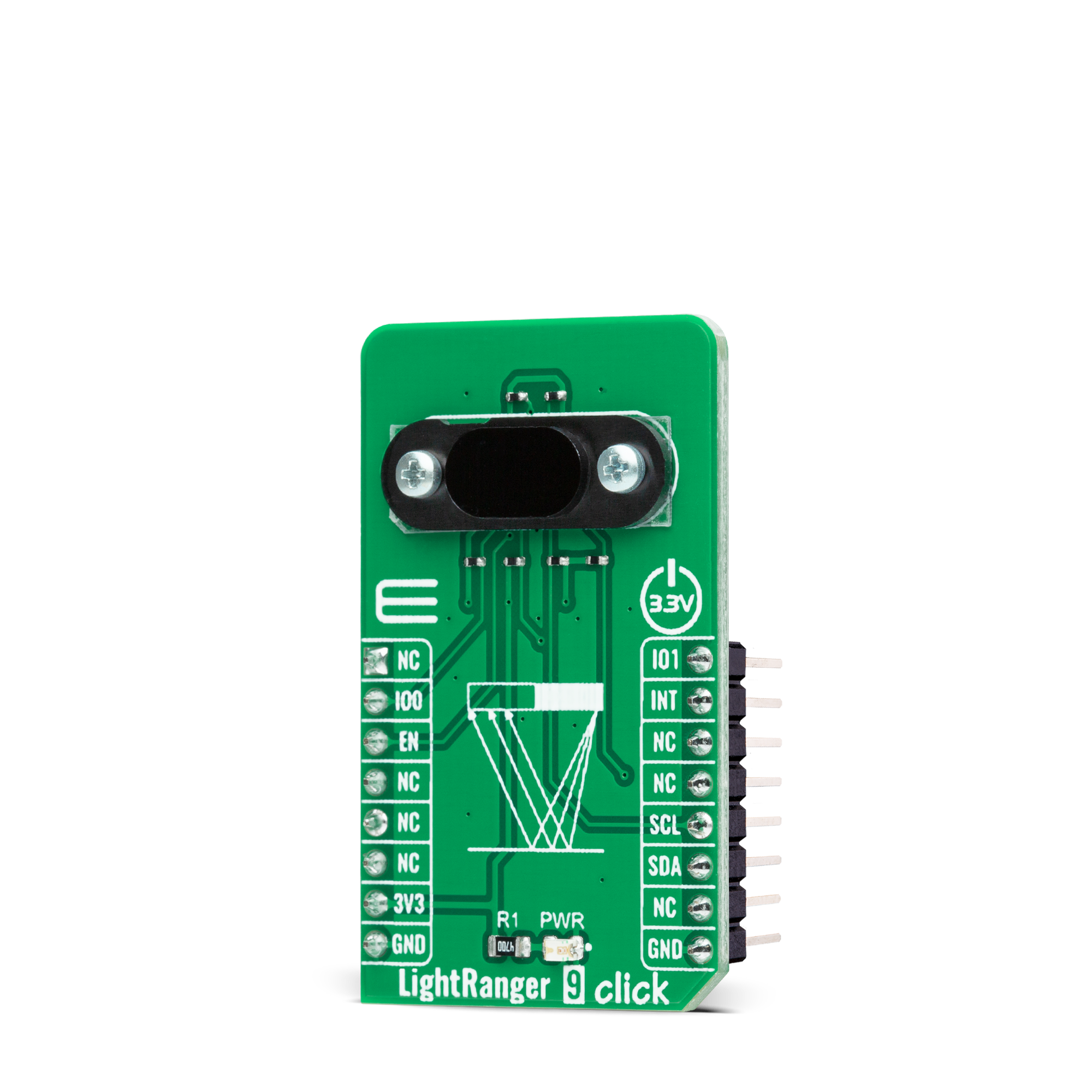
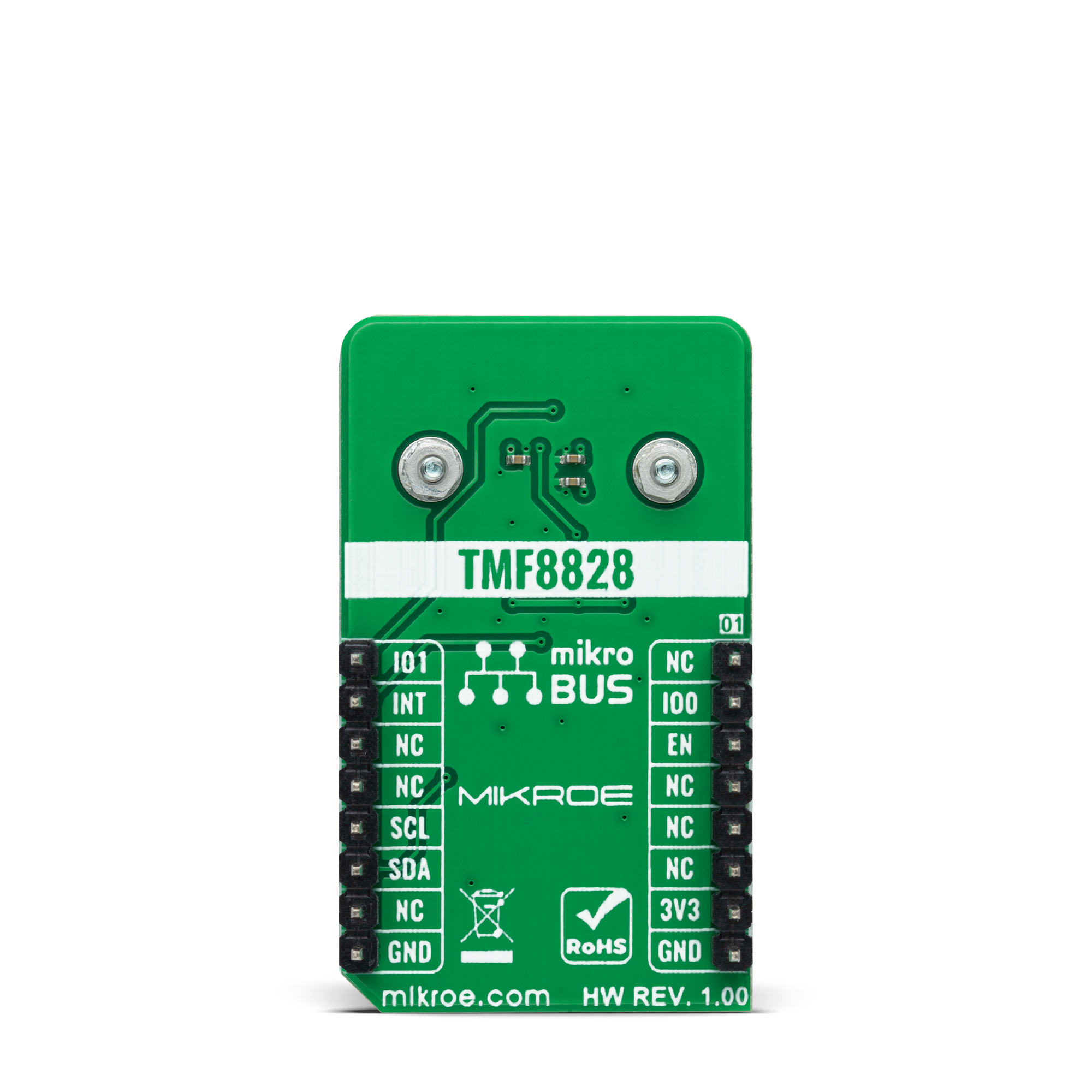
Features overview
Development board
Nucleo-64 with STM32F091RC MCU offers a cost-effective and adaptable platform for developers to explore new ideas and prototype their designs. This board harnesses the versatility of the STM32 microcontroller, enabling users to select the optimal balance of performance and power consumption for their projects. It accommodates the STM32 microcontroller in the LQFP64 package and includes essential components such as a user LED, which doubles as an ARDUINO® signal, alongside user and reset push-buttons, and a 32.768kHz crystal oscillator for precise timing operations. Designed with expansion and flexibility in mind, the Nucleo-64 board features an ARDUINO® Uno V3 expansion connector and ST morpho extension pin
headers, granting complete access to the STM32's I/Os for comprehensive project integration. Power supply options are adaptable, supporting ST-LINK USB VBUS or external power sources, ensuring adaptability in various development environments. The board also has an on-board ST-LINK debugger/programmer with USB re-enumeration capability, simplifying the programming and debugging process. Moreover, the board is designed to simplify advanced development with its external SMPS for efficient Vcore logic supply, support for USB Device full speed or USB SNK/UFP full speed, and built-in cryptographic features, enhancing both the power efficiency and security of projects. Additional connectivity is
provided through dedicated connectors for external SMPS experimentation, a USB connector for the ST-LINK, and a MIPI® debug connector, expanding the possibilities for hardware interfacing and experimentation. Developers will find extensive support through comprehensive free software libraries and examples, courtesy of the STM32Cube MCU Package. This, combined with compatibility with a wide array of Integrated Development Environments (IDEs), including IAR Embedded Workbench®, MDK-ARM, and STM32CubeIDE, ensures a smooth and efficient development experience, allowing users to fully leverage the capabilities of the Nucleo-64 board in their projects.
Microcontroller Overview
MCU Card / MCU

Architecture
ARM Cortex-M0
MCU Memory (KB)
256
Silicon Vendor
STMicroelectronics
Pin count
64
RAM (Bytes)
32768
You complete me!
Accessories
Click Shield for Nucleo-64 comes equipped with two proprietary mikroBUS™ sockets, allowing all the Click board™ devices to be interfaced with the STM32 Nucleo-64 board with no effort. This way, Mikroe allows its users to add any functionality from our ever-growing range of Click boards™, such as WiFi, GSM, GPS, Bluetooth, ZigBee, environmental sensors, LEDs, speech recognition, motor control, movement sensors, and many more. More than 1537 Click boards™, which can be stacked and integrated, are at your disposal. The STM32 Nucleo-64 boards are based on the microcontrollers in 64-pin packages, a 32-bit MCU with an ARM Cortex M4 processor operating at 84MHz, 512Kb Flash, and 96KB SRAM, divided into two regions where the top section represents the ST-Link/V2 debugger and programmer while the bottom section of the board is an actual development board. These boards are controlled and powered conveniently through a USB connection to program and efficiently debug the Nucleo-64 board out of the box, with an additional USB cable connected to the USB mini port on the board. Most of the STM32 microcontroller pins are brought to the IO pins on the left and right edge of the board, which are then connected to two existing mikroBUS™ sockets. This Click Shield also has several switches that perform functions such as selecting the logic levels of analog signals on mikroBUS™ sockets and selecting logic voltage levels of the mikroBUS™ sockets themselves. Besides, the user is offered the possibility of using any Click board™ with the help of existing bidirectional level-shifting voltage translators, regardless of whether the Click board™ operates at a 3.3V or 5V logic voltage level. Once you connect the STM32 Nucleo-64 board with our Click Shield for Nucleo-64, you can access hundreds of Click boards™, working with 3.3V or 5V logic voltage levels.
Used MCU Pins
mikroBUS™ mapper
Take a closer look
Click board™ Schematic
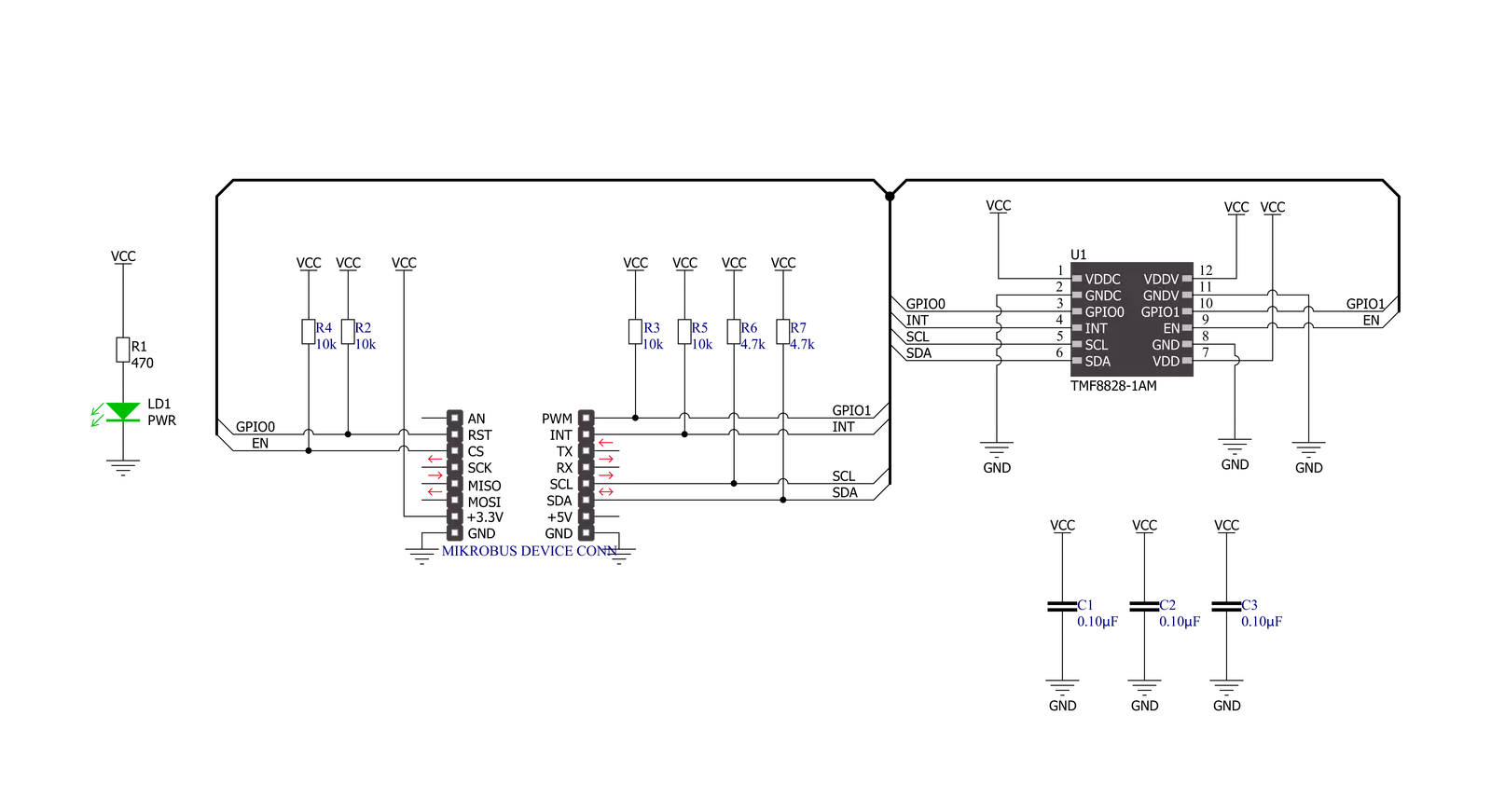
Step by step
Project assembly
Track your results in real time
Application Output
1. Application Output - In Debug mode, the 'Application Output' window enables real-time data monitoring, offering direct insight into execution results. Ensure proper data display by configuring the environment correctly using the provided tutorial.

2. UART Terminal - Use the UART Terminal to monitor data transmission via a USB to UART converter, allowing direct communication between the Click board™ and your development system. Configure the baud rate and other serial settings according to your project's requirements to ensure proper functionality. For step-by-step setup instructions, refer to the provided tutorial.

3. Plot Output - The Plot feature offers a powerful way to visualize real-time sensor data, enabling trend analysis, debugging, and comparison of multiple data points. To set it up correctly, follow the provided tutorial, which includes a step-by-step example of using the Plot feature to display Click board™ readings. To use the Plot feature in your code, use the function: plot(*insert_graph_name*, variable_name);. This is a general format, and it is up to the user to replace 'insert_graph_name' with the actual graph name and 'variable_name' with the parameter to be displayed.

Software Support
Library Description
This library contains API for LightRanger 9 Click driver.
Key functions:
lightranger9_get_int_pinThis function returns the INT pin logic state.lightranger9_clear_interruptsThis function reads and clears the interrupt status register.lightranger9_get_captureThis function reads and parses a single sub-capture block of 132 bytes.
Open Source
Code example
The complete application code and a ready-to-use project are available through the NECTO Studio Package Manager for direct installation in the NECTO Studio. The application code can also be found on the MIKROE GitHub account.
/*!
* @file main.c
* @brief LightRanger9 Click example
*
* # Description
* This example demonstrates the use of LightRanger 9 Click board by reading and displaying
* all four sub-captures data measurements on the USB UART.
*
* The demo application is composed of two sections :
*
* ## Application Init
* Initializes the driver and performs the Click default configuration.
*
* ## Application Task
* Reads all four sub-captures data approximately every 500ms and logs them to the USB UART
* in a form of two object 8x8 maps. Other data such as DIE temperature, ambient light, system tick,
* etc., are also being displayed.
*
* @author Stefan Filipovic
*
*/
#include "board.h"
#include "log.h"
#include "lightranger9.h"
static lightranger9_t lightranger9;
static log_t logger;
static lightranger9_meas_result_t object_1[ LIGHTRANGER9_OBJECT_MAP_SIZE ];
static lightranger9_meas_result_t object_2[ LIGHTRANGER9_OBJECT_MAP_SIZE ];
/**
* @brief LightRanger 9 log results function.
* @details This function parses measurement results to 2 object maps,
* and logs the results on the USB UART.
* @param[in] capture : Capture data object.
* See #lightranger9_capture_t object definition for detailed explanation.
* @return None.
* @note It must be called 4 times for all 4 different input sub-captures.
*/
static void lightranger9_log_results ( lightranger9_capture_t capture );
void application_init ( void )
{
log_cfg_t log_cfg; /**< Logger config object. */
lightranger9_cfg_t lightranger9_cfg; /**< Click config object. */
/**
* Logger initialization.
* Default baud rate: 115200
* Default log level: LOG_LEVEL_DEBUG
* @note If USB_UART_RX and USB_UART_TX
* are defined as HAL_PIN_NC, you will
* need to define them manually for log to work.
* See @b LOG_MAP_USB_UART macro definition for detailed explanation.
*/
LOG_MAP_USB_UART( log_cfg );
log_init( &logger, &log_cfg );
log_info( &logger, " Application Init " );
// Click initialization.
lightranger9_cfg_setup( &lightranger9_cfg );
LIGHTRANGER9_MAP_MIKROBUS( lightranger9_cfg, MIKROBUS_1 );
if ( I2C_MASTER_ERROR == lightranger9_init( &lightranger9, &lightranger9_cfg ) )
{
log_error( &logger, " Communication init." );
for ( ; ; );
}
if ( LIGHTRANGER9_ERROR == lightranger9_default_cfg ( &lightranger9 ) )
{
log_error( &logger, " Default configuration." );
for ( ; ; );
}
log_info( &logger, " Application Task " );
}
void application_task ( void )
{
while ( lightranger9_get_int_pin ( &lightranger9 ) );
lightranger9_capture_t capture;
if ( ( LIGHTRANGER9_OK == lightranger9_clear_interrupts ( &lightranger9 ) ) &&
( LIGHTRANGER9_OK == lightranger9_get_capture ( &lightranger9, &capture ) ) )
{
lightranger9_log_results ( capture );
}
}
int main ( void )
{
/* Do not remove this line or clock might not be set correctly. */
#ifdef PREINIT_SUPPORTED
preinit();
#endif
application_init( );
for ( ; ; )
{
application_task( );
}
return 0;
}
static void lightranger9_log_results ( lightranger9_capture_t capture )
{
static uint8_t sub_capture_cnt = 0;
uint8_t result_cnt = 0, row = 0, col = 0;
for ( result_cnt = 0; result_cnt < LIGHTRANGER9_MAX_MEAS_RESULTS; result_cnt++ )
{
if ( 8 == ( result_cnt % 9 ) )
{
continue;
}
row = ( ( ( result_cnt % 9 ) / 2 ) * 2 ) + ( capture.sub_capture / 2 );
col = ( ( ( result_cnt % 9 ) % 2 ) * 4 ) + ( ( result_cnt % 18 ) / 9 ) + ( ( capture.sub_capture % 2 ) * 2 );
if ( result_cnt >= ( LIGHTRANGER9_MAX_MEAS_RESULTS / 2 ) )
{
object_2 [ ( row * 8 ) + col ].confidence = capture.result[ result_cnt ].confidence;
object_2 [ ( row * 8 ) + col ].distance_mm = capture.result[ result_cnt ].distance_mm;
}
else
{
object_1 [ ( row * 8 ) + col ].confidence = capture.result[ result_cnt ].confidence;
object_1 [ ( row * 8 ) + col ].distance_mm = capture.result[ result_cnt ].distance_mm;
}
}
if ( sub_capture_cnt < LIGHTRANGER9_SUBCAPTURE_3 )
{
sub_capture_cnt++;
return;
}
log_printf ( &logger, "\r\n Result number: %u\r\n", ( uint16_t ) capture.result_number );
log_printf ( &logger, " DIE temperature: %d C\r\n", ( int16_t ) capture.temperature );
log_printf ( &logger, " Valid results: %u\r\n", ( uint16_t ) capture.valid_results );
log_printf ( &logger, " Ambient light: %lu\r\n", capture.ambient_light );
log_printf ( &logger, " Photon count: %lu\r\n", capture.photon_count );
log_printf ( &logger, " Reference count: %lu\r\n", capture.reference_count );
log_printf ( &logger, " Sys tick: %.2f s\r\n", capture.sys_tick_sec );
log_printf ( &logger, "\r\n Object 1 MAP:\r\n" );
for ( result_cnt = 0; result_cnt < LIGHTRANGER9_OBJECT_MAP_SIZE; result_cnt++ )
{
log_printf ( &logger, " %u\t", object_1[ result_cnt ].distance_mm );
if ( result_cnt % 8 == 7 )
{
log_printf ( &logger, "\r\n" );
}
}
log_printf ( &logger, "\r\n Object 2 MAP:\r\n" );
for ( result_cnt = 0; result_cnt < LIGHTRANGER9_OBJECT_MAP_SIZE; result_cnt++ )
{
log_printf ( &logger, " %u\t", object_2[ result_cnt ].distance_mm );
if ( result_cnt % 8 == 7 )
{
log_printf ( &logger, "\r\n" );
}
}
log_printf ( &logger, "\r\n" );
sub_capture_cnt = 0;
memset ( object_1, 0, sizeof ( object_1 ) );
memset ( object_2, 0, sizeof ( object_2 ) );
}
// ------------------------------------------------------------------------ END

































