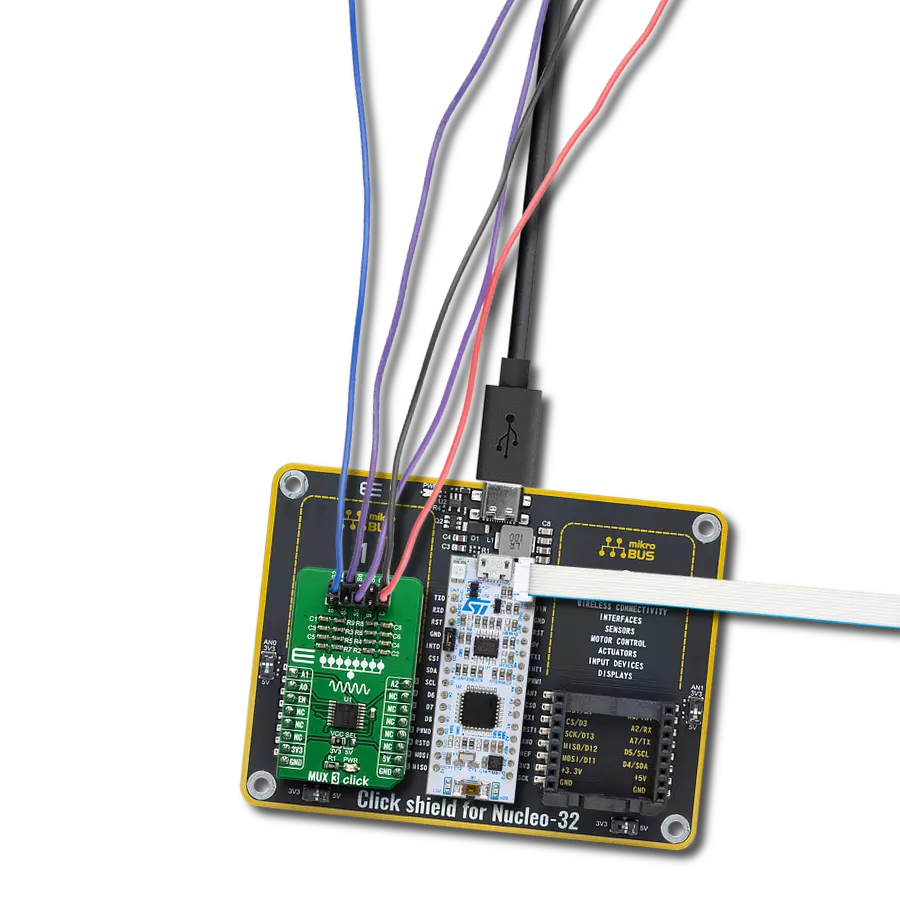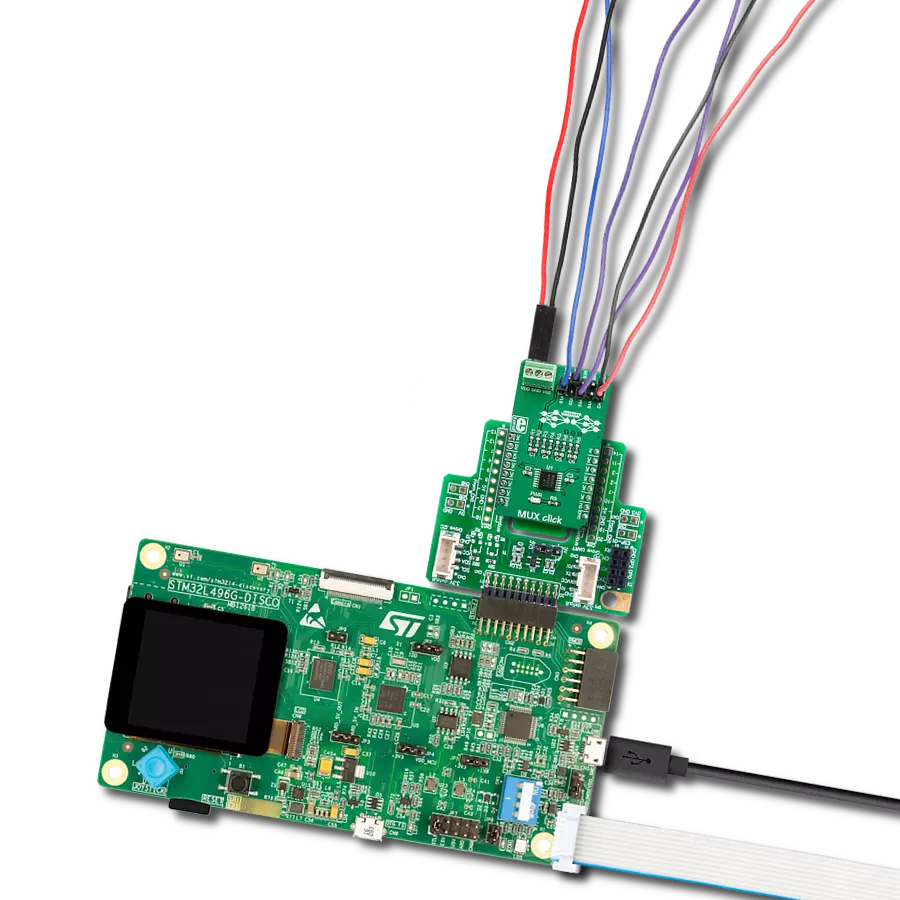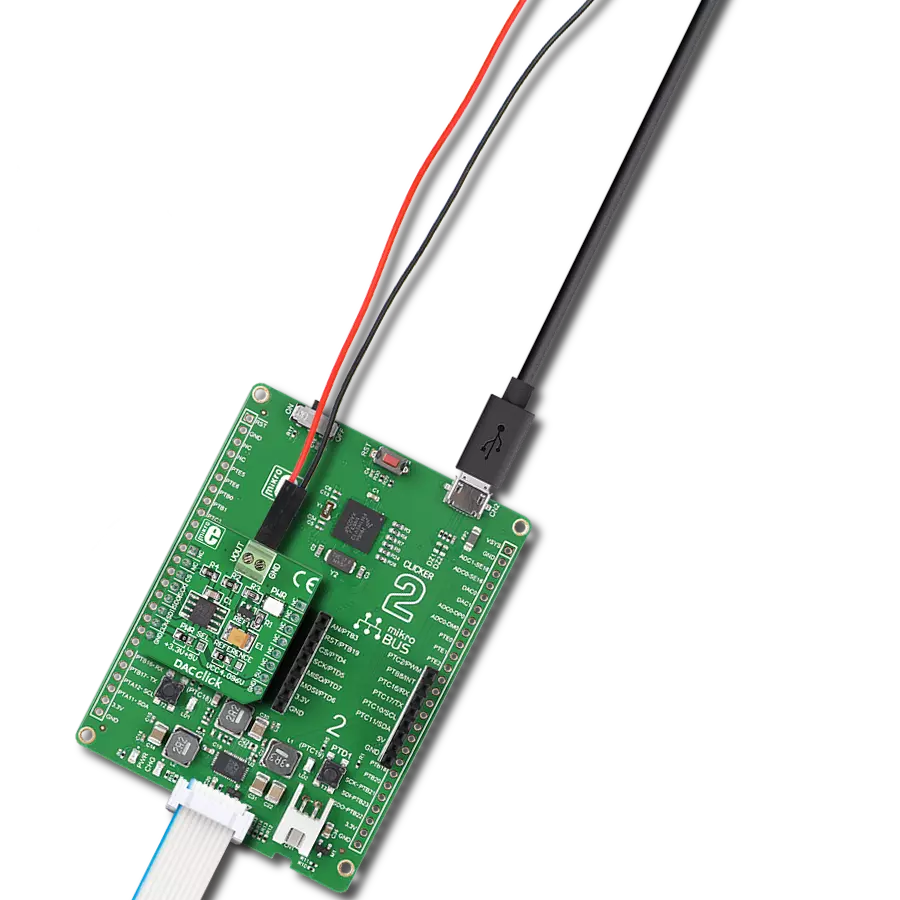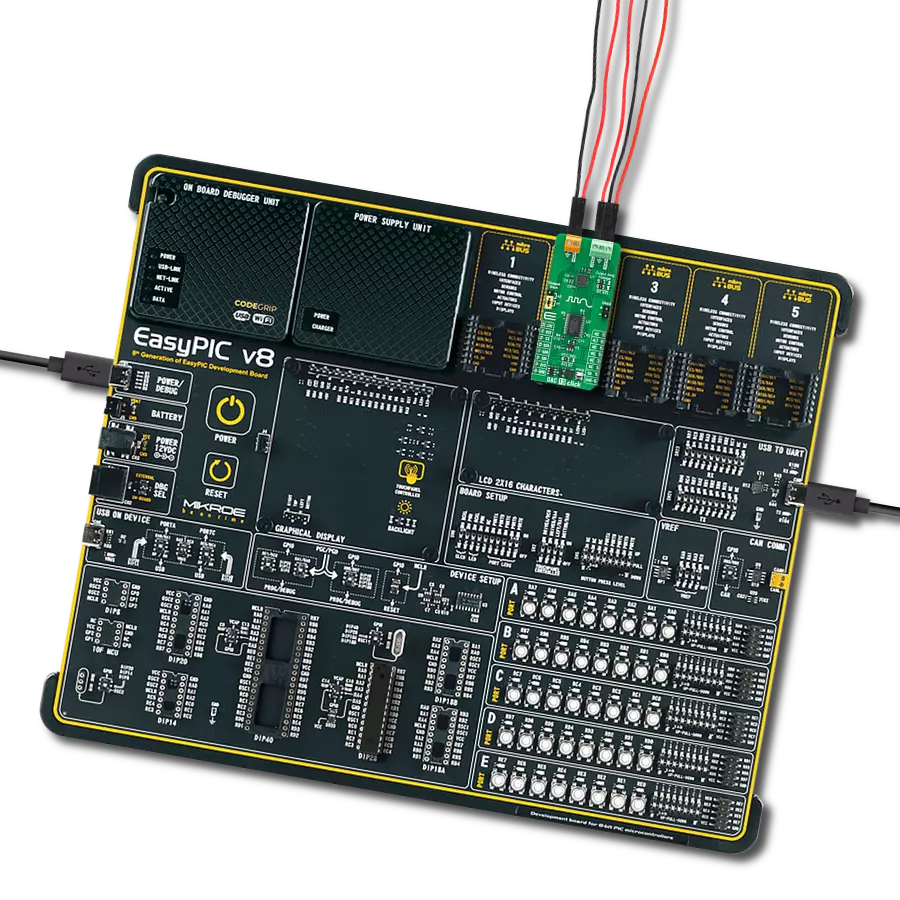Whether it's for data acquisition, instrumentation, or beyond, this solution offers a reliable and adaptable solution for managing diverse analog pathways
A
A
Hardware Overview
How does it work?
MUX 4 Click based on the 74HC4851, a precise 8-channel analog multiplexer/demultiplexer from Nexperia USA Inc. The 74HC4851 has eight independent input/output channels labeled from CH1 to CH8 that accept analog and digital signals of any voltage up to 5V. Compared to its predecessors, the 74HC4851 is better to use because it has a higher tolerance to a disturbance on channels that are not connected. The signals can travel in both directions thanks to its characteristic of being both a multiplexer and a demultiplexer. The injection-current effect control, integrated inside the 74HC4851, allows signals at disabled analog input channels to exceed the supply voltage without affecting the signal of the enabled analog channel. This feature eliminates
the need for external diode/resistor networks to keep the analog channel signals within the supply-voltage range. MUX 4 Click communicates with MCU using several GPIO pins. With the EN pin, routed to the CS pin on the mikroBUS™ socket, set to its low logic state, one of the eight switches is selected by three pins labeled as S0, S1, and S2 routed to the RST, PWM, and INT pins on the mikroBUS™ socket. With the EN pin set to its high logic state, all switches are in the high-impedance OFF state, independent of S0 to S2 pins. In addition to its eight independent input/output pins, the 74HC4851 also has a common input/output pin where it is possible to select the signal input to a given pin, more precisely, whether the signal will be brought
externally from the terminal labeled as I/O or from mikroBUS™ socket AN pin. Selection can be performed by onboard SMD jumper labeled as I/O SEL to an appropriate position marked as AN and EXT. The MUX 4 Click has one nine-position spring terminal for all input/output signals, making all wire connections reliable and straightforward. This Click board™ can operate with either 3.3V or 5V logic voltage levels selected via the VCC SEL jumper. This way, both 3.3V and 5V capable MCUs can use the communication lines properly. Also, this Click board™ comes equipped with a library containing easy-to-use functions and an example code that can be used, as a reference, for further development.
Features overview
Development board
Nucleo-64 with STM32F091RC MCU offers a cost-effective and adaptable platform for developers to explore new ideas and prototype their designs. This board harnesses the versatility of the STM32 microcontroller, enabling users to select the optimal balance of performance and power consumption for their projects. It accommodates the STM32 microcontroller in the LQFP64 package and includes essential components such as a user LED, which doubles as an ARDUINO® signal, alongside user and reset push-buttons, and a 32.768kHz crystal oscillator for precise timing operations. Designed with expansion and flexibility in mind, the Nucleo-64 board features an ARDUINO® Uno V3 expansion connector and ST morpho extension pin
headers, granting complete access to the STM32's I/Os for comprehensive project integration. Power supply options are adaptable, supporting ST-LINK USB VBUS or external power sources, ensuring adaptability in various development environments. The board also has an on-board ST-LINK debugger/programmer with USB re-enumeration capability, simplifying the programming and debugging process. Moreover, the board is designed to simplify advanced development with its external SMPS for efficient Vcore logic supply, support for USB Device full speed or USB SNK/UFP full speed, and built-in cryptographic features, enhancing both the power efficiency and security of projects. Additional connectivity is
provided through dedicated connectors for external SMPS experimentation, a USB connector for the ST-LINK, and a MIPI® debug connector, expanding the possibilities for hardware interfacing and experimentation. Developers will find extensive support through comprehensive free software libraries and examples, courtesy of the STM32Cube MCU Package. This, combined with compatibility with a wide array of Integrated Development Environments (IDEs), including IAR Embedded Workbench®, MDK-ARM, and STM32CubeIDE, ensures a smooth and efficient development experience, allowing users to fully leverage the capabilities of the Nucleo-64 board in their projects.
Microcontroller Overview
MCU Card / MCU

Architecture
ARM Cortex-M0
MCU Memory (KB)
256
Silicon Vendor
STMicroelectronics
Pin count
64
RAM (Bytes)
32768
You complete me!
Accessories
Click Shield for Nucleo-64 comes equipped with two proprietary mikroBUS™ sockets, allowing all the Click board™ devices to be interfaced with the STM32 Nucleo-64 board with no effort. This way, Mikroe allows its users to add any functionality from our ever-growing range of Click boards™, such as WiFi, GSM, GPS, Bluetooth, ZigBee, environmental sensors, LEDs, speech recognition, motor control, movement sensors, and many more. More than 1537 Click boards™, which can be stacked and integrated, are at your disposal. The STM32 Nucleo-64 boards are based on the microcontrollers in 64-pin packages, a 32-bit MCU with an ARM Cortex M4 processor operating at 84MHz, 512Kb Flash, and 96KB SRAM, divided into two regions where the top section represents the ST-Link/V2 debugger and programmer while the bottom section of the board is an actual development board. These boards are controlled and powered conveniently through a USB connection to program and efficiently debug the Nucleo-64 board out of the box, with an additional USB cable connected to the USB mini port on the board. Most of the STM32 microcontroller pins are brought to the IO pins on the left and right edge of the board, which are then connected to two existing mikroBUS™ sockets. This Click Shield also has several switches that perform functions such as selecting the logic levels of analog signals on mikroBUS™ sockets and selecting logic voltage levels of the mikroBUS™ sockets themselves. Besides, the user is offered the possibility of using any Click board™ with the help of existing bidirectional level-shifting voltage translators, regardless of whether the Click board™ operates at a 3.3V or 5V logic voltage level. Once you connect the STM32 Nucleo-64 board with our Click Shield for Nucleo-64, you can access hundreds of Click boards™, working with 3.3V or 5V logic voltage levels.
Used MCU Pins
mikroBUS™ mapper
Take a closer look
Click board™ Schematic
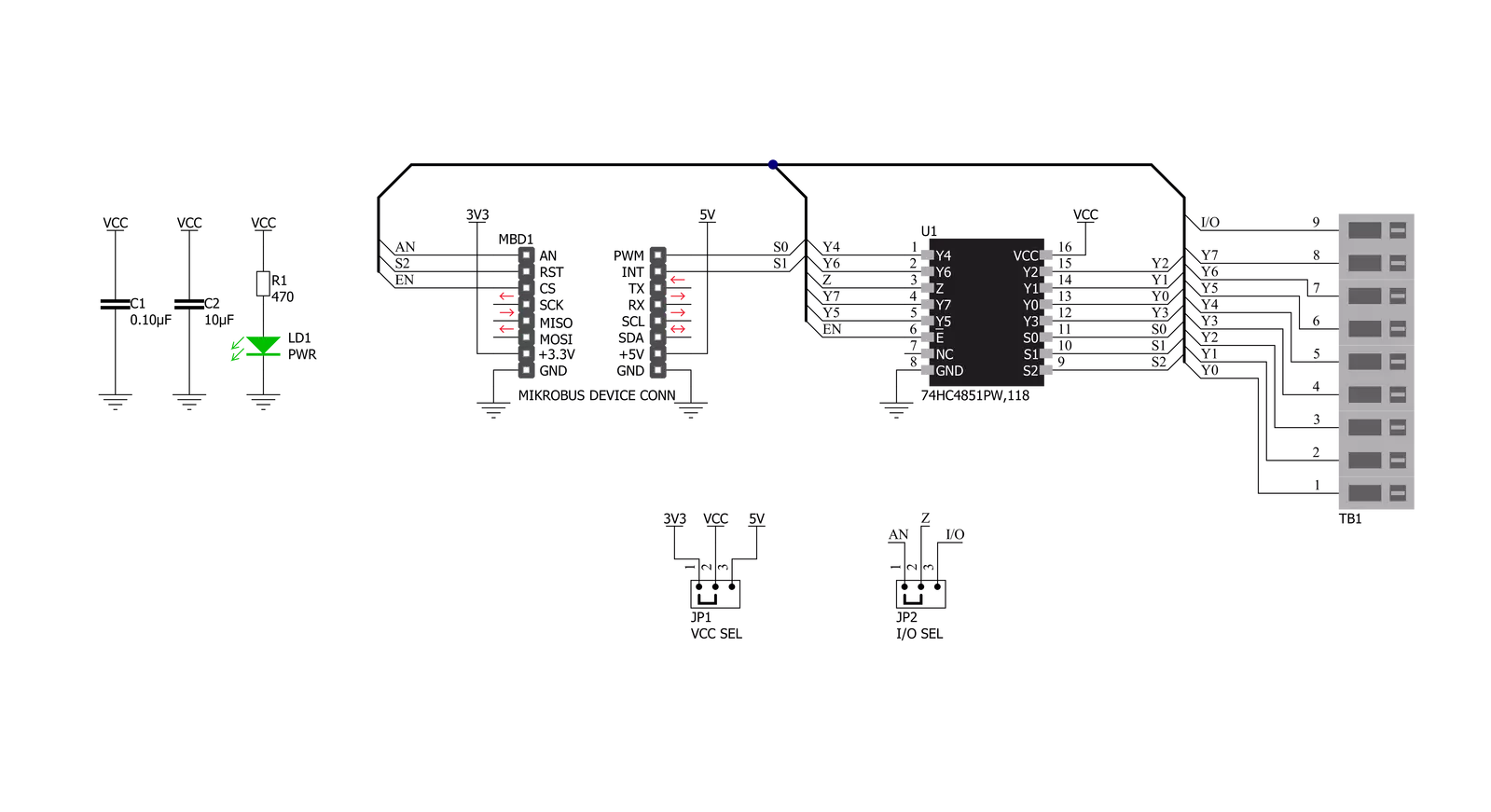
Step by step
Project assembly
Software Support
Library Description
This library contains API for MUX 4 Click driver.
Key functions:
mux4_read_an_pin_voltage- This function reads results of AD conversion of the AN pin and converts them to proportional voltage levelmux4_enable_input- This function enable or disables analog inputsmux4_select_input- This function selects which input channel signal is being forwarded to the AN/EXT pin
Open Source
Code example
The complete application code and a ready-to-use project are available through the NECTO Studio Package Manager for direct installation in the NECTO Studio. The application code can also be found on the MIKROE GitHub account.
/*!
* @file main.c
* @brief MUX 4 Click Example.
*
* # Description
* This example demonstrates the use of MUX 4 Click board.
*
* The demo application is composed of two sections :
*
* ## Application Init
* Initializes the driver and enables analog inputs.
*
* ## Application Task
* Reads the voltage from all input channels and displays the values of
* each channel on the USB UART approximately every second.
*
* @author Stefan Filipovic
*
*/
#include "board.h"
#include "log.h"
#include "mux4.h"
static mux4_t mux4; /**< MUX 4 Click driver object. */
static log_t logger; /**< Logger object. */
void application_init ( void )
{
log_cfg_t log_cfg; /**< Logger config object. */
mux4_cfg_t mux4_cfg; /**< Click config object. */
/**
* Logger initialization.
* Default baud rate: 115200
* Default log level: LOG_LEVEL_DEBUG
* @note If USB_UART_RX and USB_UART_TX
* are defined as HAL_PIN_NC, you will
* need to define them manually for log to work.
* See @b LOG_MAP_USB_UART macro definition for detailed explanation.
*/
LOG_MAP_USB_UART( log_cfg );
log_init( &logger, &log_cfg );
Delay_ms ( 100 );
log_info( &logger, " Application Init " );
// Click initialization.
mux4_cfg_setup( &mux4_cfg );
MUX4_MAP_MIKROBUS( mux4_cfg, MIKROBUS_1 );
if ( ADC_ERROR == mux4_init( &mux4, &mux4_cfg ) )
{
log_error( &logger, " Application Init Error. " );
log_info( &logger, " Please, run program again... " );
for ( ; ; );
}
mux4_enable_input( &mux4, MUX4_ENABLE_INPUT );
}
void application_task ( void )
{
float mux4_an_voltage = 0;
for ( uint8_t cnt = MUX4_SELECT_INPUT_1; cnt <= MUX4_SELECT_INPUT_8; cnt++ )
{
mux4_select_input( &mux4, cnt );
Delay_ms ( 10 );
if ( ADC_ERROR != mux4_read_an_pin_voltage ( &mux4, &mux4_an_voltage ) )
{
log_printf( &logger, " CH%u Voltage : %.3f V\r\n", ( uint16_t ) cnt, mux4_an_voltage );
}
}
log_printf( &logger, " ----------------------------\r\n" );
Delay_ms ( 1000 );
}
int main ( void )
{
/* Do not remove this line or clock might not be set correctly. */
#ifdef PREINIT_SUPPORTED
preinit();
#endif
application_init( );
for ( ; ; )
{
application_task( );
}
return 0;
}
// ------------------------------------------------------------------------ END
Additional Support
Resources
Category:DAC