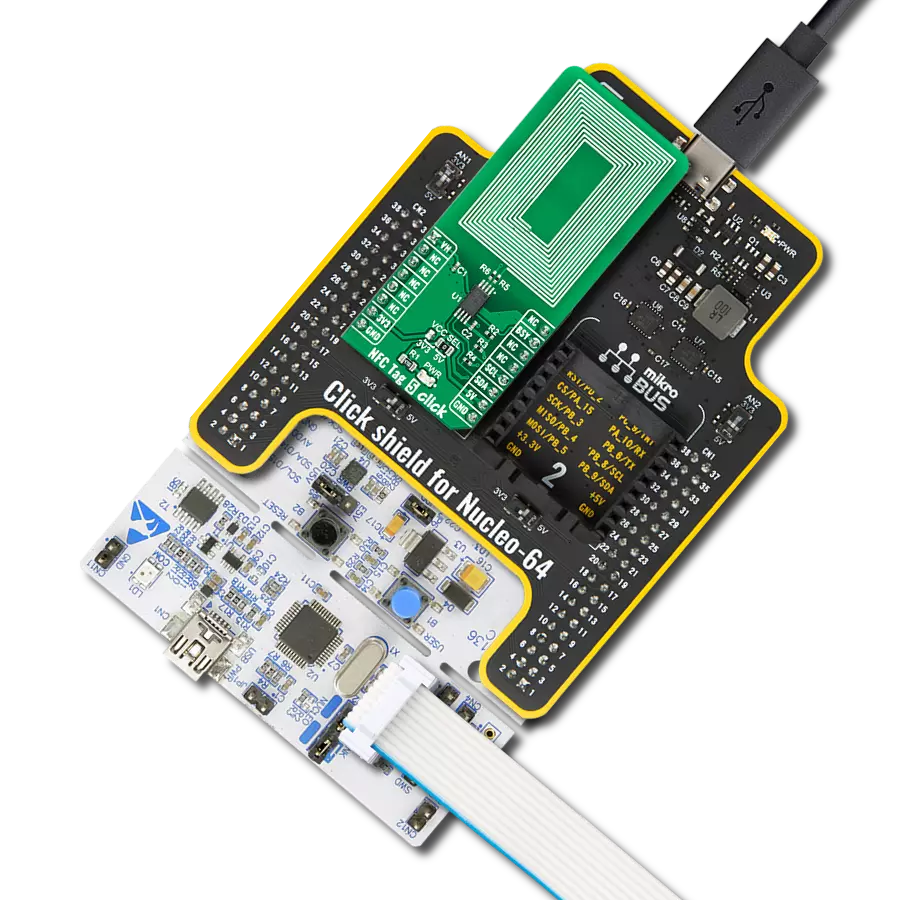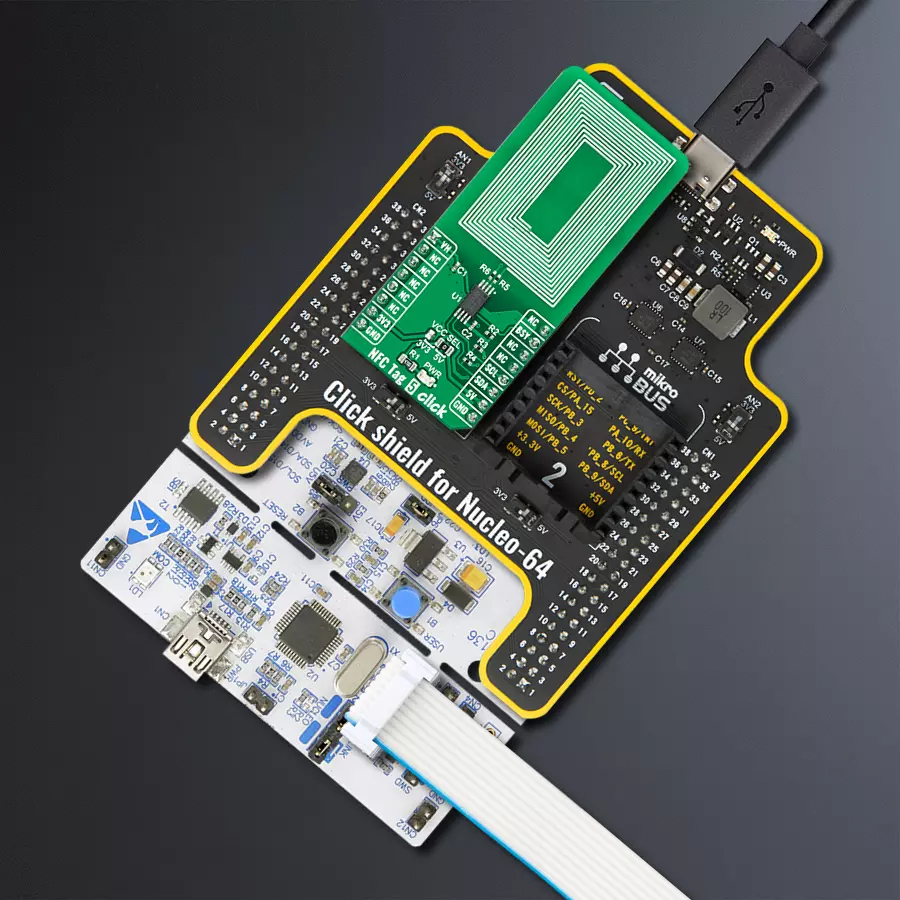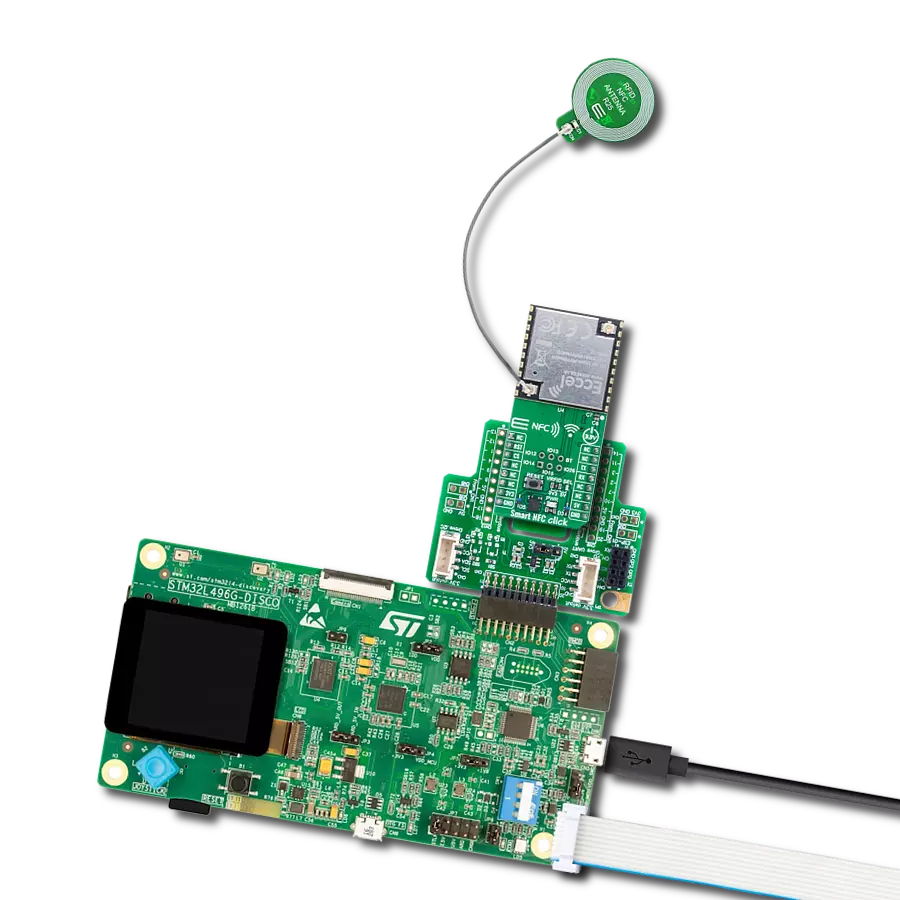Transfer data using short-range RF communication
A
A
Hardware Overview
How does it work?
NFC Tag 5 Click is based on the M24LR64E-R, a 64-Kbit dynamic NFC/RFID tag with password protection, energy harvesting, and RF status functions from STMicroelectronics. This highly integrated Near Field Communication tag module comes with a dual-interface electrically erasable programmable memory (EEPROM), an I2C interface alongside an RF contactless interface operating at 13.56MHz, organized as 8192×8 bits in the I2C mode and 2048×32 bits in the ISO 15693 and ISO 18000-3 mode 1 RF mode. This Click board™ contains the properly tuned integrated trace antenna on the PCB to power and access the device using the ISO/IEC 15693 and ISO 18000-3 mode one protocol. Power is transferred to the M24LR64E-R by radio frequency at 13.56MHz via
coupling antennas. As mentioned, this Click board™ communicates with MCU using the standard I2C 2-Wire interface with a maximum clock frequency of 400kHz, fully adjustable through software registers. It also provides an Energy harvesting mode on the analog pin of the mikroBUS™ socket marked as VH. When the Energy harvesting mode is activated, the M24LR64E-R can output the excess energy from the RF field on the VH pin. If the RF field strength is insufficient or when the Energy harvesting mode is disabled, the VH pin goes into a high-Z state, and the Energy harvesting mode is automatically stopped. Besides, it also features a user-configurable pin marked as BSY, routed to the AN analog pin of the mikroBUS™ socket, used either to indicate that the
M24LR64E-R is executing an internal write cycle from the RF channel or that an RF command is in progress. When configured in the RF write in progress mode, the BSY pin is driven low for the entire RF internal write operation duration. When configured in the RF busy mode, this pin is driven low for the whole period of the RF command progress. This Click board™ can operate with either 3.3V or 5V logic voltage levels selected via the VCC SEL jumper. This way, both 3.3V and 5V capable MCUs can use the communication lines properly. However, the Click board™ comes equipped with a library containing easy-to-use functions and an example code that can be used, as a reference, for further development.



Features overview
Development board
Nucleo-64 with STM32F103RB MCU offers a cost-effective and adaptable platform for developers to explore new ideas and prototype their designs. This board harnesses the versatility of the STM32 microcontroller, enabling users to select the optimal balance of performance and power consumption for their projects. It accommodates the STM32 microcontroller in the LQFP64 package and includes essential components such as a user LED, which doubles as an ARDUINO® signal, alongside user and reset push-buttons, and a 32.768kHz crystal oscillator for precise timing operations. Designed with expansion and flexibility in mind, the Nucleo-64 board features an ARDUINO® Uno V3 expansion connector and ST morpho extension pin
headers, granting complete access to the STM32's I/Os for comprehensive project integration. Power supply options are adaptable, supporting ST-LINK USB VBUS or external power sources, ensuring adaptability in various development environments. The board also has an on-board ST-LINK debugger/programmer with USB re-enumeration capability, simplifying the programming and debugging process. Moreover, the board is designed to simplify advanced development with its external SMPS for efficient Vcore logic supply, support for USB Device full speed or USB SNK/UFP full speed, and built-in cryptographic features, enhancing both the power efficiency and security of projects. Additional connectivity is
provided through dedicated connectors for external SMPS experimentation, a USB connector for the ST-LINK, and a MIPI® debug connector, expanding the possibilities for hardware interfacing and experimentation. Developers will find extensive support through comprehensive free software libraries and examples, courtesy of the STM32Cube MCU Package. This, combined with compatibility with a wide array of Integrated Development Environments (IDEs), including IAR Embedded Workbench®, MDK-ARM, and STM32CubeIDE, ensures a smooth and efficient development experience, allowing users to fully leverage the capabilities of the Nucleo-64 board in their projects.
Microcontroller Overview
MCU Card / MCU

Architecture
ARM Cortex-M3
MCU Memory (KB)
128
Silicon Vendor
STMicroelectronics
Pin count
64
RAM (Bytes)
20480
You complete me!
Accessories
Click Shield for Nucleo-64 comes equipped with two proprietary mikroBUS™ sockets, allowing all the Click board™ devices to be interfaced with the STM32 Nucleo-64 board with no effort. This way, Mikroe allows its users to add any functionality from our ever-growing range of Click boards™, such as WiFi, GSM, GPS, Bluetooth, ZigBee, environmental sensors, LEDs, speech recognition, motor control, movement sensors, and many more. More than 1537 Click boards™, which can be stacked and integrated, are at your disposal. The STM32 Nucleo-64 boards are based on the microcontrollers in 64-pin packages, a 32-bit MCU with an ARM Cortex M4 processor operating at 84MHz, 512Kb Flash, and 96KB SRAM, divided into two regions where the top section represents the ST-Link/V2 debugger and programmer while the bottom section of the board is an actual development board. These boards are controlled and powered conveniently through a USB connection to program and efficiently debug the Nucleo-64 board out of the box, with an additional USB cable connected to the USB mini port on the board. Most of the STM32 microcontroller pins are brought to the IO pins on the left and right edge of the board, which are then connected to two existing mikroBUS™ sockets. This Click Shield also has several switches that perform functions such as selecting the logic levels of analog signals on mikroBUS™ sockets and selecting logic voltage levels of the mikroBUS™ sockets themselves. Besides, the user is offered the possibility of using any Click board™ with the help of existing bidirectional level-shifting voltage translators, regardless of whether the Click board™ operates at a 3.3V or 5V logic voltage level. Once you connect the STM32 Nucleo-64 board with our Click Shield for Nucleo-64, you can access hundreds of Click boards™, working with 3.3V or 5V logic voltage levels.
Used MCU Pins
mikroBUS™ mapper
Take a closer look
Click board™ Schematic

Step by step
Project assembly
Software Support
Library Description
This library contains API for NFC Tag 5 Click driver.
Key functions:
nfctag5_write_ndef_uri_recordThis function writes specific NDEF URI record to the memory address specified with NTAG5LINK_NDEF_MESSAGE_START_ADDRESS macro.nfctag5_write_message_to_memoryThis function writes specified number of data bytes to the user memory starting from @b block_addr.nfctag5_read_message_from_memoryThis function reads specified number of data bytes from the user memory starting from @b block_addr.
Open Source
Code example
The complete application code and a ready-to-use project are available through the NECTO Studio Package Manager for direct installation in the NECTO Studio. The application code can also be found on the MIKROE GitHub account.
/*!
* @file main.c
* @brief NFCTag5 Click example
*
* # Description
* This example demonstrates the use of NFC Tag 5 Click board by programming the
* specified NDEF URI record to the memory, and showing the memory read/write feature.
*
* The demo application is composed of two sections :
*
* ## Application Init
* Initializes the driver and logger and performs the Click default configuration which
* formats its user memory. After that it programs the specified NDEF URI record to the memory.
*
* ## Application Task
* Writes a desired number of data bytes to the memory and verifies that it is written
* correctly by reading from the same memory location and displaying the memory content
* on the USB UART approximately every 5 seconds.
*
* @note
* Trying to write/read in RF mode (for example, processing NDEF URI record with a smartphone)
* while writing to memory over I2C is in progress can interrupt and block the I2C communication.
*
* @author Stefan Filipovic
*
*/
#include "board.h"
#include "log.h"
#include "nfctag5.h"
/**
* URL to store to memory as NDEF URI record
*/
#define URI_DATA "www.mikroe.com/nfc-tag-5-click"
/**
* Starting block address to where the text message will be stored
* Must be > ( NFCTAG5_NDEF_MESSAGE_START_ADDRESS + sizeof ( URI_DATA ) / NFCTAG5_MEMORY_BLOCK_SIZE + 3 )
* to avoid overwriting NDEF URI record.
*/
#define TEXT_MESSAGE_ADDRESS 0x0100
/**
* Text message content that will be stored to memory
*/
#define TEXT_MESSAGE "MikroE - NFC Tag 5 Click"
static nfctag5_t nfctag5;
static log_t logger;
void application_init ( void )
{
log_cfg_t log_cfg; /**< Logger config object. */
nfctag5_cfg_t nfctag5_cfg; /**< Click config object. */
/**
* Logger initialization.
* Default baud rate: 115200
* Default log level: LOG_LEVEL_DEBUG
* @note If USB_UART_RX and USB_UART_TX
* are defined as HAL_PIN_NC, you will
* need to define them manually for log to work.
* See @b LOG_MAP_USB_UART macro definition for detailed explanation.
*/
LOG_MAP_USB_UART( log_cfg );
log_init( &logger, &log_cfg );
log_info( &logger, " Application Init " );
// Click initialization.
nfctag5_cfg_setup( &nfctag5_cfg );
NFCTAG5_MAP_MIKROBUS( nfctag5_cfg, MIKROBUS_1 );
if ( I2C_MASTER_ERROR == nfctag5_init( &nfctag5, &nfctag5_cfg ) )
{
log_error( &logger, " Communication init." );
for ( ; ; );
}
if ( NFCTAG5_ERROR == nfctag5_default_cfg ( &nfctag5 ) )
{
log_error( &logger, " Default configuration." );
for ( ; ; );
}
if ( NFCTAG5_OK == nfctag5_write_ndef_uri_record ( &nfctag5, NFCTAG5_URI_PREFIX_4,
URI_DATA, strlen ( URI_DATA ) ) )
{
log_printf( &logger, " NDEF URI record \"https://%s\" has been written\r\n", ( char * ) URI_DATA );
}
log_info( &logger, " Application Task " );
}
void application_task ( void )
{
uint8_t message_buf[ 100 ] = { 0 };
if ( NFCTAG5_OK == nfctag5_write_message_to_memory ( &nfctag5,
TEXT_MESSAGE_ADDRESS,
TEXT_MESSAGE,
strlen ( TEXT_MESSAGE ) ) )
{
log_printf( &logger, " \"%s\" has been written to memory address 0x%.4X \r\n",
( char * ) TEXT_MESSAGE, ( uint16_t ) TEXT_MESSAGE_ADDRESS );
}
if ( NFCTAG5_OK == nfctag5_read_message_from_memory ( &nfctag5,
TEXT_MESSAGE_ADDRESS,
message_buf,
strlen ( TEXT_MESSAGE ) ) )
{
log_printf( &logger, " \"%s\" has been read from memory address 0x%.4X \r\n\n",
message_buf, ( uint16_t ) TEXT_MESSAGE_ADDRESS );
}
Delay_ms ( 1000 );
Delay_ms ( 1000 );
Delay_ms ( 1000 );
Delay_ms ( 1000 );
Delay_ms ( 1000 );
}
int main ( void )
{
/* Do not remove this line or clock might not be set correctly. */
#ifdef PREINIT_SUPPORTED
preinit();
#endif
application_init( );
for ( ; ; )
{
application_task( );
}
return 0;
}
// ------------------------------------------------------------------------ END
Additional Support
Resources
Category:RFID/NFC