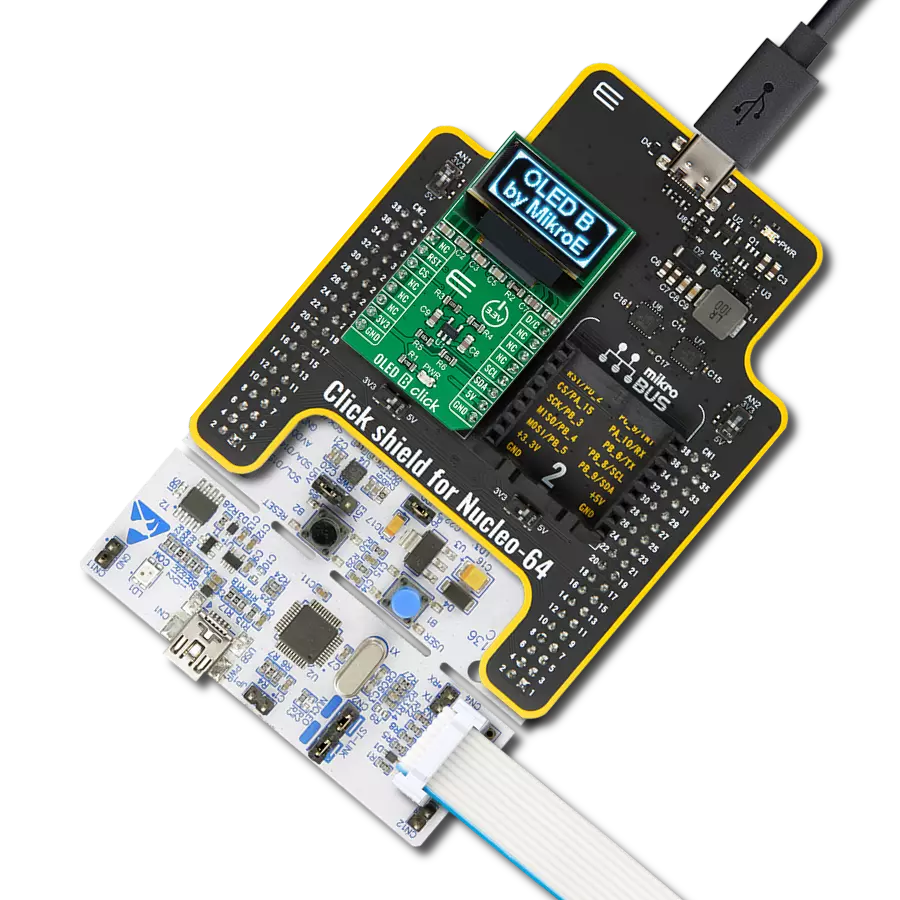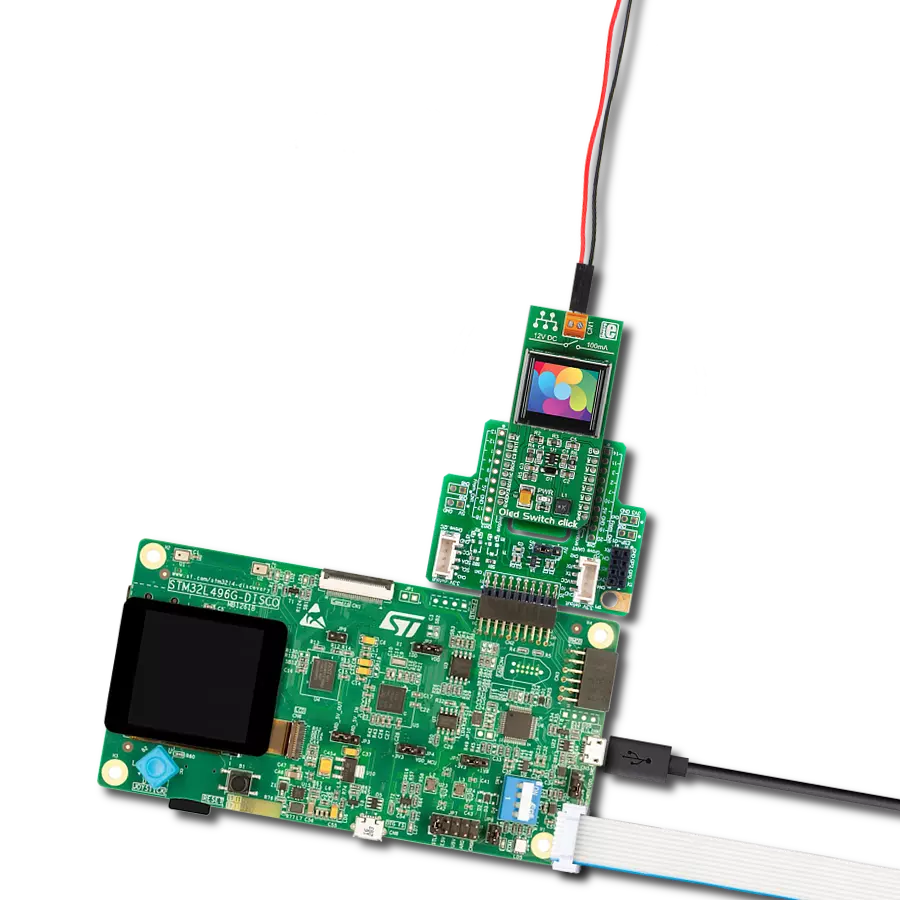See how our OLED solution empowers you to push the boundaries of design, functionality, and energy efficiency, making your products stand out in the market
A
A
Hardware Overview
How does it work?
OLED B Click is based on the MI9639BO-B2, a 19.3x7.8mm 96x39px light blue monochrome passive matrix OLED display from Multi-Inno Technology. The MI9639BO-B2 display features an SSD1306, a 128x64 dot-matrix OLED/PLED segment/common driver with a controller. The controller has built-in functionalities like contrast control (256-step brightness control), normal or inverse image display, vertical and horizontal scrolling functions, and much more accessible through the I2C serial interface. OLEDs are emissive and don't require a separate backlight as LCD technology does, reducing the OLED display's overall power consumption compared to LCDs. It also does not suffer from loss of contrast due to bleed-through of the backlight in the "off" pixels. OLEDs, being emissive, have a consistent contrast ratio greater than 100:1 with no limitation in viewing angle. In addition, they don't suffer from temperature-related response time delays and
contrast changes. Like any OLED display, the MI9639BO-B2 is made from a thin film of an organic compound that emits light when exposed to a current. A small monochrome display like this represents an ideal solution for displaying text or icons. The MI9639BO-B2 display is bright, has a wide viewing angle, and has low power consumption. In addition to the display's main power supply, taken from the +3.3V microBUS™ power rail, the MI9639BO-B2 has another power pin, more precisely, the power supply for the DC/DC converter circuit. This pin is the power supply pin for the internal buffer of the DC/DC voltage converter. Therefore, for this pin, the Click board™ uses a low dropout linear regulator AP7331 from Diodes Incorporated, providing a 3.6V power supply out of 5V mikroBUS™ rail. OLED B Click communicates with MCU using the standard I2C 2-Wire interface to read data and configure settings. It allows the communication-enable
feature to be routed to the CS pin of the mikroBUS™ socket, enabling the OLED B Click for MCU communication only when the CS pin is pulled to a low logic state. In addition, it has two more pins. The first is related to the reset function, routed to the RST pin on the mikroBUS™ socket (when the pin is in a low logic state, the initialization of the chip is executed), and the second is labeled as D/C and routed to the PWM pin on the mikroBUS™ socket is I2C slave address selection pin. This Click board™ is designed to be operated only with a 3.3V logic voltage level, while 5V is used as a supply voltage of the AP7331 LDO. The board must perform appropriate logic voltage level conversion before use with MCUs with different logic levels. However, the Click board™ comes equipped with a library containing easy-to-use functions and an example code that can be used as a reference for further development.
Features overview
Development board
Nucleo-64 with STM32F091RC MCU offers a cost-effective and adaptable platform for developers to explore new ideas and prototype their designs. This board harnesses the versatility of the STM32 microcontroller, enabling users to select the optimal balance of performance and power consumption for their projects. It accommodates the STM32 microcontroller in the LQFP64 package and includes essential components such as a user LED, which doubles as an ARDUINO® signal, alongside user and reset push-buttons, and a 32.768kHz crystal oscillator for precise timing operations. Designed with expansion and flexibility in mind, the Nucleo-64 board features an ARDUINO® Uno V3 expansion connector and ST morpho extension pin
headers, granting complete access to the STM32's I/Os for comprehensive project integration. Power supply options are adaptable, supporting ST-LINK USB VBUS or external power sources, ensuring adaptability in various development environments. The board also has an on-board ST-LINK debugger/programmer with USB re-enumeration capability, simplifying the programming and debugging process. Moreover, the board is designed to simplify advanced development with its external SMPS for efficient Vcore logic supply, support for USB Device full speed or USB SNK/UFP full speed, and built-in cryptographic features, enhancing both the power efficiency and security of projects. Additional connectivity is
provided through dedicated connectors for external SMPS experimentation, a USB connector for the ST-LINK, and a MIPI® debug connector, expanding the possibilities for hardware interfacing and experimentation. Developers will find extensive support through comprehensive free software libraries and examples, courtesy of the STM32Cube MCU Package. This, combined with compatibility with a wide array of Integrated Development Environments (IDEs), including IAR Embedded Workbench®, MDK-ARM, and STM32CubeIDE, ensures a smooth and efficient development experience, allowing users to fully leverage the capabilities of the Nucleo-64 board in their projects.
Microcontroller Overview
MCU Card / MCU

Architecture
ARM Cortex-M0
MCU Memory (KB)
256
Silicon Vendor
STMicroelectronics
Pin count
64
RAM (Bytes)
32768
You complete me!
Accessories
Click Shield for Nucleo-64 comes equipped with two proprietary mikroBUS™ sockets, allowing all the Click board™ devices to be interfaced with the STM32 Nucleo-64 board with no effort. This way, Mikroe allows its users to add any functionality from our ever-growing range of Click boards™, such as WiFi, GSM, GPS, Bluetooth, ZigBee, environmental sensors, LEDs, speech recognition, motor control, movement sensors, and many more. More than 1537 Click boards™, which can be stacked and integrated, are at your disposal. The STM32 Nucleo-64 boards are based on the microcontrollers in 64-pin packages, a 32-bit MCU with an ARM Cortex M4 processor operating at 84MHz, 512Kb Flash, and 96KB SRAM, divided into two regions where the top section represents the ST-Link/V2 debugger and programmer while the bottom section of the board is an actual development board. These boards are controlled and powered conveniently through a USB connection to program and efficiently debug the Nucleo-64 board out of the box, with an additional USB cable connected to the USB mini port on the board. Most of the STM32 microcontroller pins are brought to the IO pins on the left and right edge of the board, which are then connected to two existing mikroBUS™ sockets. This Click Shield also has several switches that perform functions such as selecting the logic levels of analog signals on mikroBUS™ sockets and selecting logic voltage levels of the mikroBUS™ sockets themselves. Besides, the user is offered the possibility of using any Click board™ with the help of existing bidirectional level-shifting voltage translators, regardless of whether the Click board™ operates at a 3.3V or 5V logic voltage level. Once you connect the STM32 Nucleo-64 board with our Click Shield for Nucleo-64, you can access hundreds of Click boards™, working with 3.3V or 5V logic voltage levels.
Used MCU Pins
mikroBUS™ mapper
Take a closer look
Click board™ Schematic
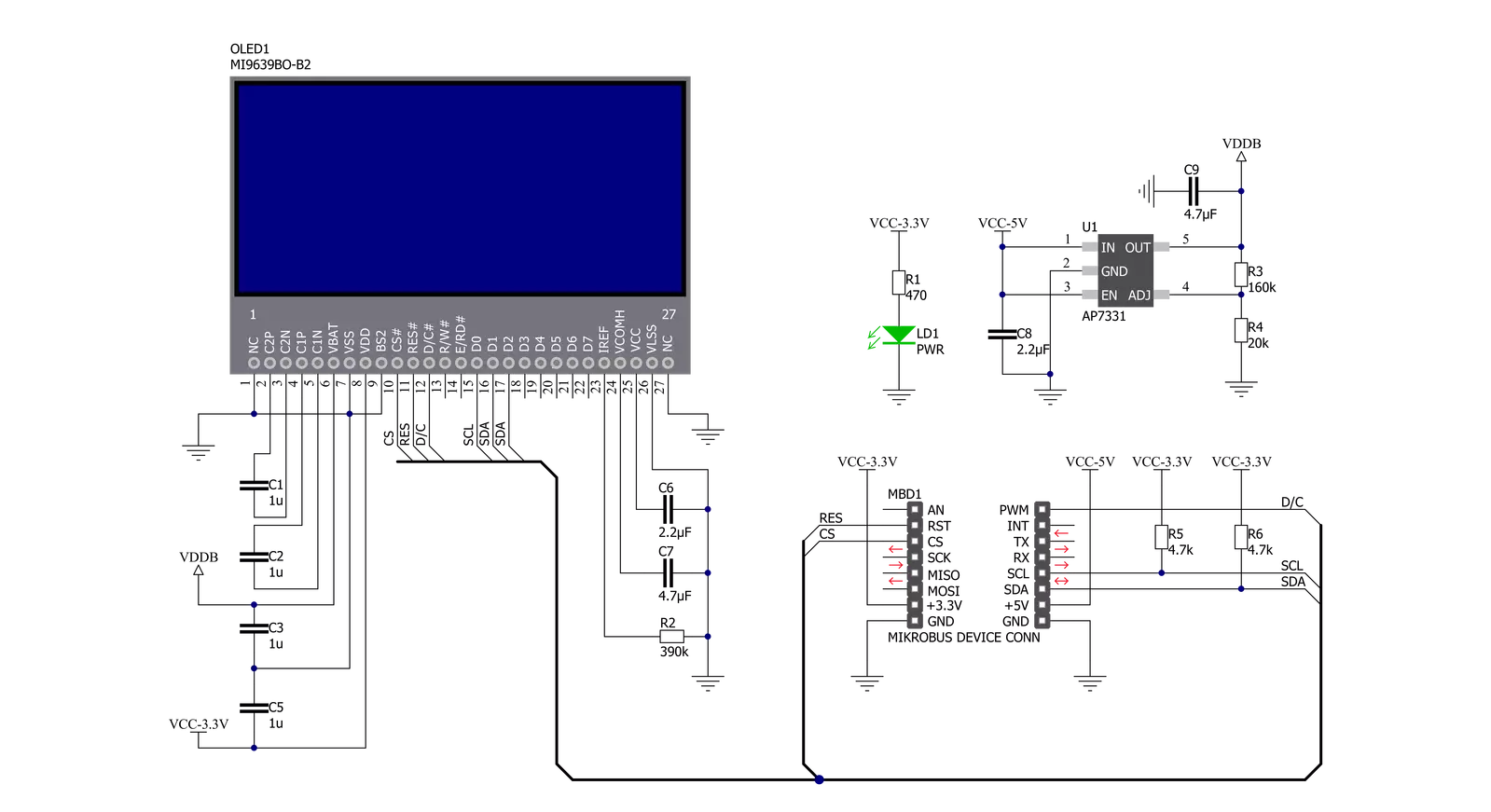
Step by step
Project assembly
Software Support
Library Description
This library contains API for OLED B Click driver.
Key functions:
oledb_display_picture- This function allows user to display picture for on the screenoledb_clear_display- This function clears SSD1306 controller displayoledb_write_string- This function writes a text string from the selected position in a 5x7 or 6x8 font size
Open Source
Code example
The complete application code and a ready-to-use project are available through the NECTO Studio Package Manager for direct installation in the NECTO Studio. The application code can also be found on the MIKROE GitHub account.
/*!
* @file main.c
* @brief OLEDB Click example
*
# Description
* This example demonstrates the use (control) of the OLED B display.
*
* The demo application is composed of two sections :
*
* ## Application Init
* Configures the microcontroller for communication and initializes the Click
* board to default state.
*
* ## Application Task
* This section contains the main program that is executed showing a practical
* example on how to use the implemented functions.
*
* @author MikroE Team
*
*/
#include "board.h"
#include "log.h"
#include "oledb.h"
static oledb_t oledb;
static log_t logger;
void application_init ( void )
{
log_cfg_t log_cfg; /**< Logger config object. */
oledb_cfg_t oledb_cfg; /**< Click config object. */
/**
* Logger initialization.
* Default baud rate: 115200
* Default log level: LOG_LEVEL_DEBUG
* @note If USB_UART_RX and USB_UART_TX
* are defined as HAL_PIN_NC, you will
* need to define them manually for log to work.
* See @b LOG_MAP_USB_UART macro definition for detailed explanation.
*/
LOG_MAP_USB_UART( log_cfg );
log_init( &logger, &log_cfg );
log_info( &logger, " Application Init " );
// Click initialization.
oledb_cfg_setup( &oledb_cfg );
OLEDB_MAP_MIKROBUS( oledb_cfg, MIKROBUS_1 );
err_t init_flag = oledb_init( &oledb, &oledb_cfg );
if ( ( I2C_MASTER_ERROR == init_flag ) || ( SPI_MASTER_ERROR == init_flag ) )
{
log_error( &logger, " Application Init Error. " );
log_info( &logger, " Please, run program again... " );
for ( ; ; );
}
oledb_default_cfg ( &oledb );
log_info( &logger, " Application Task " );
}
void application_task ( void )
{
oledb_clear_display( &oledb );
Delay_ms ( 100 );
oledb_write_string( &oledb, OLEDB_FONT_6X8, 0, 0, " MIKROE " );
oledb_write_string( &oledb, OLEDB_FONT_6X8, 1, 0, " OLED B Click " );
oledb_write_string( &oledb, OLEDB_FONT_6X8, 2, 0, " with SSD1306 " );
oledb_write_string( &oledb, OLEDB_FONT_6X8, 3, 0, " controller " );
oledb_write_string( &oledb, OLEDB_FONT_6X8, 4, 0, " TEST EXAMPLE " );
Delay_ms ( 1000 );
Delay_ms ( 1000 );
Delay_ms ( 1000 );
oledb_write_string( &oledb, OLEDB_FONT_6X8, 0, 0, " TEXT SCROLL EXAMPLE " );
oledb_write_string( &oledb, OLEDB_FONT_6X8, 4, 0, " TEXT SCROLL EXAMPLE " );
Delay_ms ( 1000 );
oledb_scroll_right( &oledb, 4, 0 );
// 6 seconds delay
Delay_ms ( 1000 );
Delay_ms ( 1000 );
Delay_ms ( 1000 );
Delay_ms ( 1000 );
Delay_ms ( 1000 );
Delay_ms ( 1000 );
oledb_stop_scroll( &oledb );
oledb_clear_display( &oledb );
Delay_ms ( 100 );
oledb_display_picture( &oledb, oledb_img_mikroe );
Delay_ms ( 500 );
oledb_send_cmd( &oledb, OLEDB_INVERTDISPLAY );
Delay_ms ( 500 );
oledb_send_cmd( &oledb, OLEDB_NORMALDISPLAY );
Delay_ms ( 500 );
oledb_send_cmd( &oledb, OLEDB_INVERTDISPLAY );
Delay_ms ( 500 );
oledb_send_cmd( &oledb, OLEDB_NORMALDISPLAY );
Delay_ms ( 300 );
for ( uint8_t contrast = 0xAF; contrast > 0x00; contrast-- )
{
oledb_set_contrast( &oledb, contrast );
Delay_ms ( 5 );
}
for ( uint8_t contrast = 0x00; contrast < 0xAF; contrast++ )
{
oledb_set_contrast( &oledb, contrast );
Delay_ms ( 5 );
}
oledb_scroll_left( &oledb, 0, 4 );
Delay_ms ( 1000 );
oledb_stop_scroll( &oledb );
oledb_scroll_right( &oledb, 0, 4 );
Delay_ms ( 1000 );
Delay_ms ( 1000 );
oledb_stop_scroll( &oledb );
oledb_scroll_left( &oledb, 0, 4 );
Delay_ms ( 1000 );
oledb_stop_scroll( &oledb );
}
int main ( void )
{
/* Do not remove this line or clock might not be set correctly. */
#ifdef PREINIT_SUPPORTED
preinit();
#endif
application_init( );
for ( ; ; )
{
application_task( );
}
return 0;
}
// ------------------------------------------------------------------------ END
Additional Support
Resources
Category:OLED