Dive into the world of vibrant visuals and immersive experiences as we showcase how this OLED display solution can transform your product design and captivate your audience.
A
A
Hardware Overview
How does it work?
OLED C Click is based on the PSP27801, a 25x25mm 96x96px full-color square OLED display from Shenzhen Boxing World Technology. The graphics driver used on this OLED display is the SSD1351, the display driver IC from Solomon Systech. The graphics driver comes with the embedded 128x128x18-bit SRAM display buffer. It is designed to work with a common cathode type of OLED display and has both parallel (8080/6800) and serial interfaces for communication. The SSD1351 controller also has built-in functionalities like vertical and horizontal scrolling, programmable frame rate, row and column remapping, and color swapping, and supports two color modes: 65K (6:5:6) and 262K (6:6:6). The OLED
C Click uses a standard 4-Wire SPI serial interface or parallel to communicate with the host MCU. It also occupies several other pins of the mikroBUS™ socket, such as the RST pin for resetting the OLED display, and the R/W pin of the mikroBUS™ socket is used only for parallel communication, which should be pulled to a LOW logic state when using serial communication as is the case here. The D/C is a data/command pin and is in a tight connection with the CS pin, as when the CS is at the LOW logic level, the display expects data or command. In addition to the display's main power supply, taken from the 3.3V mikroBUS™ power rail, the PSP27801 has another power pin, more precisely, the power supply for its DC/DC
converter circuit. For that reason, this Click board™ uses a low-power onboard step-up converter TPS61041, which can be turned ON or OFF through the EN pin of the mikroBUS™ socket, providing a 15V power supply out of 3.3V mikroBUS™ rail. The EN pin turns the step-up converter ON or OFF and, consequently - the OLED screen itself. This Click board™ can be operated only with a 3.3V logic voltage level. The board must perform appropriate logic voltage level conversion before using MCUs with different logic levels. Also, it comes equipped with a library containing functions and an example code that can be used as a reference for further development.
Features overview
Development board
Nucleo-64 with STM32F030R8 MCU offers a cost-effective and adaptable platform for developers to explore new ideas and prototype their designs. This board harnesses the versatility of the STM32 microcontroller, enabling users to select the optimal balance of performance and power consumption for their projects. It accommodates the STM32 microcontroller in the LQFP64 package and includes essential components such as a user LED, which doubles as an ARDUINO® signal, alongside user and reset push-buttons, and a 32.768kHz crystal oscillator for precise timing operations. Designed with expansion and flexibility in mind, the Nucleo-64 board features an ARDUINO® Uno V3 expansion connector and ST morpho extension pin
headers, granting complete access to the STM32's I/Os for comprehensive project integration. Power supply options are adaptable, supporting ST-LINK USB VBUS or external power sources, ensuring adaptability in various development environments. The board also has an on-board ST-LINK debugger/programmer with USB re-enumeration capability, simplifying the programming and debugging process. Moreover, the board is designed to simplify advanced development with its external SMPS for efficient Vcore logic supply, support for USB Device full speed or USB SNK/UFP full speed, and built-in cryptographic features, enhancing both the power efficiency and security of projects. Additional connectivity is
provided through dedicated connectors for external SMPS experimentation, a USB connector for the ST-LINK, and a MIPI® debug connector, expanding the possibilities for hardware interfacing and experimentation. Developers will find extensive support through comprehensive free software libraries and examples, courtesy of the STM32Cube MCU Package. This, combined with compatibility with a wide array of Integrated Development Environments (IDEs), including IAR Embedded Workbench®, MDK-ARM, and STM32CubeIDE, ensures a smooth and efficient development experience, allowing users to fully leverage the capabilities of the Nucleo-64 board in their projects.
Microcontroller Overview
MCU Card / MCU

Architecture
ARM Cortex-M0
MCU Memory (KB)
64
Silicon Vendor
STMicroelectronics
Pin count
64
RAM (Bytes)
8192
You complete me!
Accessories
Click Shield for Nucleo-64 comes equipped with two proprietary mikroBUS™ sockets, allowing all the Click board™ devices to be interfaced with the STM32 Nucleo-64 board with no effort. This way, Mikroe allows its users to add any functionality from our ever-growing range of Click boards™, such as WiFi, GSM, GPS, Bluetooth, ZigBee, environmental sensors, LEDs, speech recognition, motor control, movement sensors, and many more. More than 1537 Click boards™, which can be stacked and integrated, are at your disposal. The STM32 Nucleo-64 boards are based on the microcontrollers in 64-pin packages, a 32-bit MCU with an ARM Cortex M4 processor operating at 84MHz, 512Kb Flash, and 96KB SRAM, divided into two regions where the top section represents the ST-Link/V2 debugger and programmer while the bottom section of the board is an actual development board. These boards are controlled and powered conveniently through a USB connection to program and efficiently debug the Nucleo-64 board out of the box, with an additional USB cable connected to the USB mini port on the board. Most of the STM32 microcontroller pins are brought to the IO pins on the left and right edge of the board, which are then connected to two existing mikroBUS™ sockets. This Click Shield also has several switches that perform functions such as selecting the logic levels of analog signals on mikroBUS™ sockets and selecting logic voltage levels of the mikroBUS™ sockets themselves. Besides, the user is offered the possibility of using any Click board™ with the help of existing bidirectional level-shifting voltage translators, regardless of whether the Click board™ operates at a 3.3V or 5V logic voltage level. Once you connect the STM32 Nucleo-64 board with our Click Shield for Nucleo-64, you can access hundreds of Click boards™, working with 3.3V or 5V logic voltage levels.
Used MCU Pins
mikroBUS™ mapper
Take a closer look
Schematic
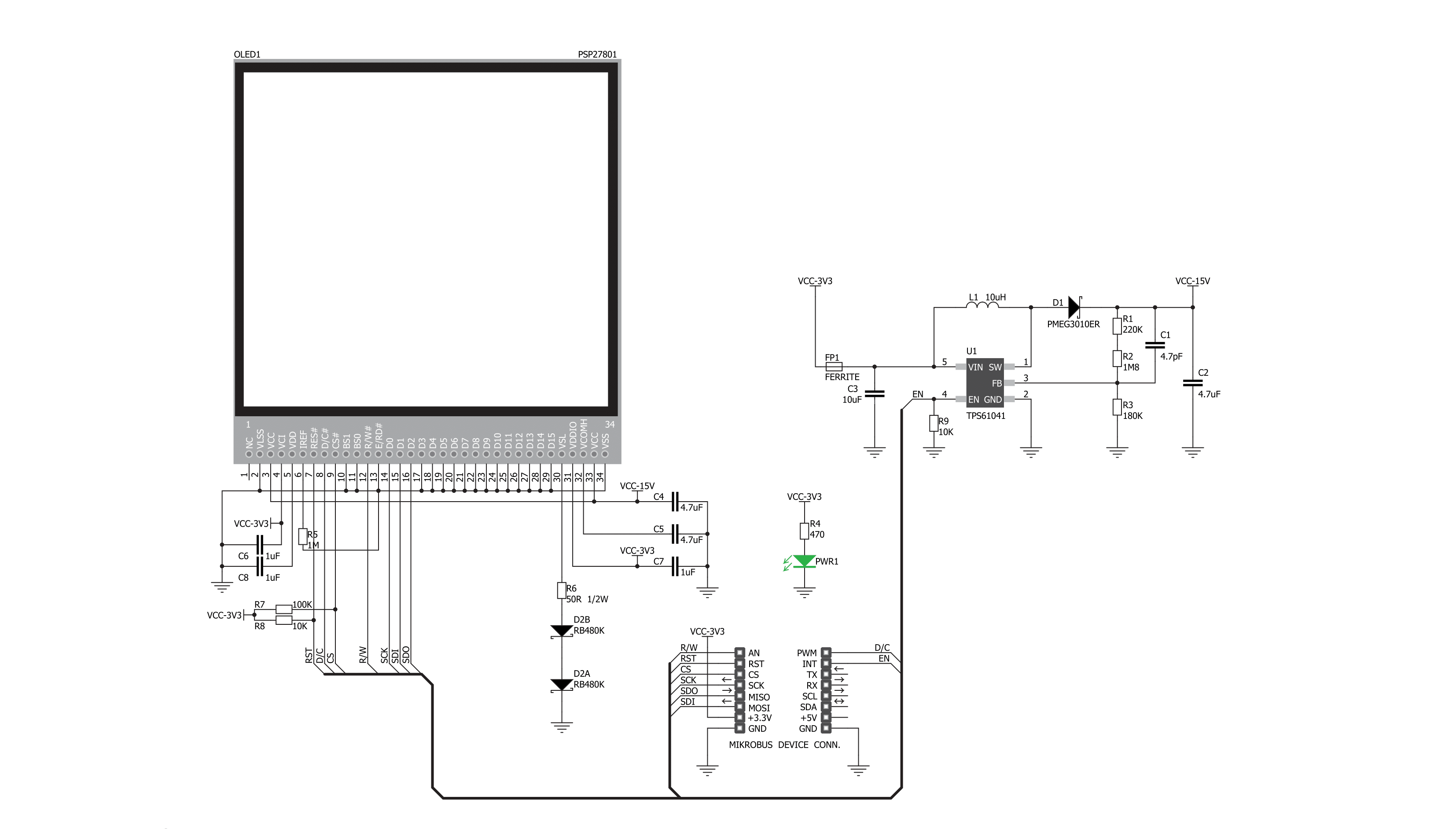
Step by step
Project assembly
Track your results in real time
Application Output via Debug Mode
1. Once the code example is loaded, pressing the "DEBUG" button initiates the build process, programs it on the created setup, and enters Debug mode.
2. After the programming is completed, a header with buttons for various actions within the IDE becomes visible. Clicking the green "PLAY" button starts reading the results achieved with the Click board™. The achieved results are displayed in the Application Output tab.

Software Support
Library Description
This library contains API for OLED C Click driver.
Key functions:
oledc_fill_screen- Fill Screenoledc_image- Draw BMP Image
Open Source
Code example
This example can be found in NECTO Studio. Feel free to download the code, or you can copy the code below.
/*!
* \file
* \brief OledC Click example
*
* # Description
* This demo demonstrates the use of the OLED C click board and the control of
* the OLED C display.
*
* The demo application is composed of two sections :
*
* ## Application Init
* Initializes driver init and OLED C init and sets full screen on white color
* with writting demo text.
*
* ## Application Task
* This function is composed of three sections :
* - Display demo rectangle.
* - Display demo line.
* - Display demo image.
*
* \author MikroE Team
*
*/
// ------------------------------------------------------------------- INCLUDES
#include "board.h"
#include "log.h"
#include "oledc.h"
#include "oledc_font.h"
#include "oledc_image.h"
// ------------------------------------------------------------------ VARIABLES
static oledc_t oledc;
static log_t logger;
#define text1 "Hello"
#define text2 "this is the demo"
#define text3 "for OLED C click"
// ------------------------------------------------------ APPLICATION FUNCTIONS
void application_init ( void )
{
log_cfg_t log_cfg;
oledc_cfg_t cfg;
/**
* Logger initialization.
* Default baud rate: 115200
* Default log level: LOG_LEVEL_DEBUG
* @note If USB_UART_RX and USB_UART_TX
* are defined as HAL_PIN_NC, you will
* need to define them manually for log to work.
* See @b LOG_MAP_USB_UART macro definition for detailed explanation.
*/
LOG_MAP_USB_UART( log_cfg );
log_init( &logger, &log_cfg );
log_info( &logger, "---- Application Init ----" );
// Click initialization.
oledc_cfg_setup( &cfg );
OLEDC_MAP_MIKROBUS( cfg, MIKROBUS_1 );
oledc_init( &oledc, &cfg );
oledc_default_cfg( &oledc );
oledc_fill_screen( &oledc, 0xFFFF );
oledc_set_font( &oledc, guiFont_Tahoma_8_Regular, 0 );
oledc_text( &oledc, text1, 15, 10 );
oledc_text( &oledc, text2, 5, 30 );
oledc_text( &oledc, text3, 5, 45 );
Delay_ms( 1000 );
}
void application_task ( void )
{
oledc_fill_screen( &oledc, 0xFFFF );
Delay_100ms();
// Rectangle demo
oledc_rectangle( &oledc, 0, 0, 96, 96, 0xF000 );
Delay_ms( 500 );
oledc_rectangle( &oledc, 5, 5, 91, 91, 0xFF00 );
Delay_ms( 500 );
oledc_rectangle( &oledc, 10, 10, 86, 86, 0x00F0 );
Delay_ms( 500 );
oledc_rectangle( &oledc, 15, 15, 81, 81, 0x0F0F );
Delay_ms( 500 );
oledc_rectangle( &oledc, 20, 20, 76, 76, 0xF000 );
Delay_ms( 500 );
oledc_rectangle( &oledc, 25, 25, 71, 71, 0xFF00 );
Delay_100ms();
// Line demo
oledc_rectangle( &oledc, 25, 25, 71, 27, 0 );
Delay_100ms();
oledc_rectangle( &oledc, 25, 71, 71, 73, 0 );
Delay_100ms();
oledc_rectangle( &oledc, 25, 25, 27, 71, 0 );
Delay_100ms();
oledc_rectangle( &oledc, 68, 25, 71, 71, 0 );
Delay_ms( 3000 );
// Image demo
oledc_image( &oledc, me_logo_bmp, 0, 0 );
Delay_ms( 2000 );
}
void main ( void )
{
application_init( );
for ( ; ; )
{
application_task( );
}
}
// ------------------------------------------------------------------------ END



































