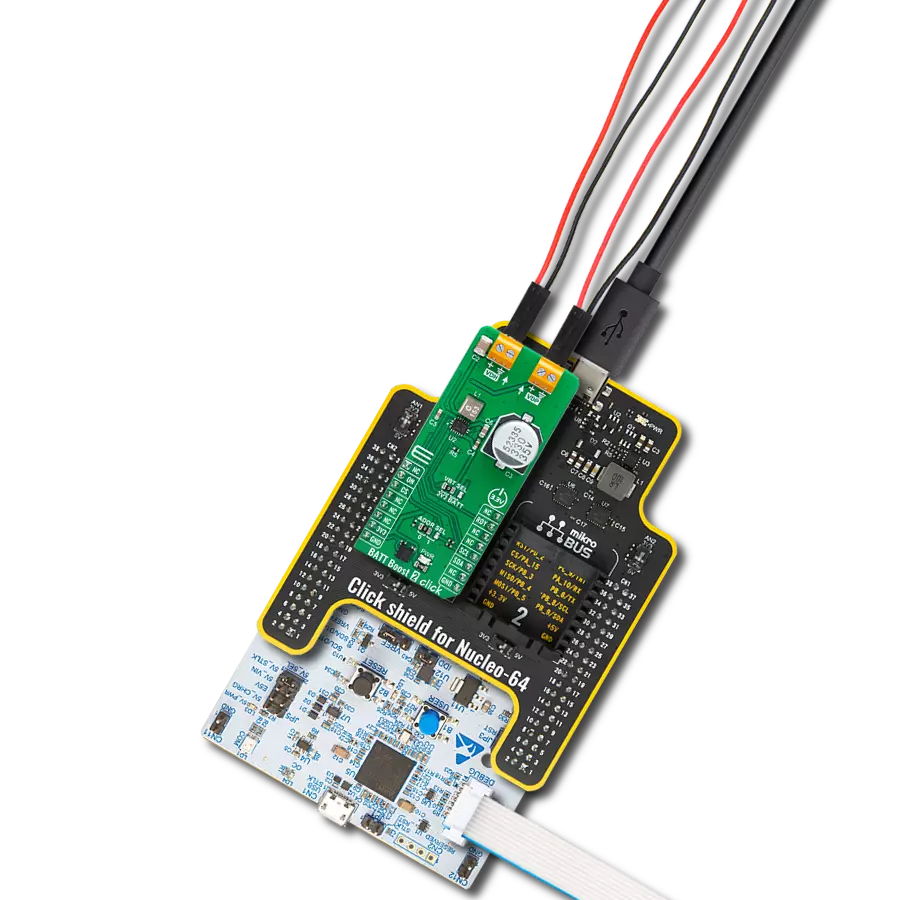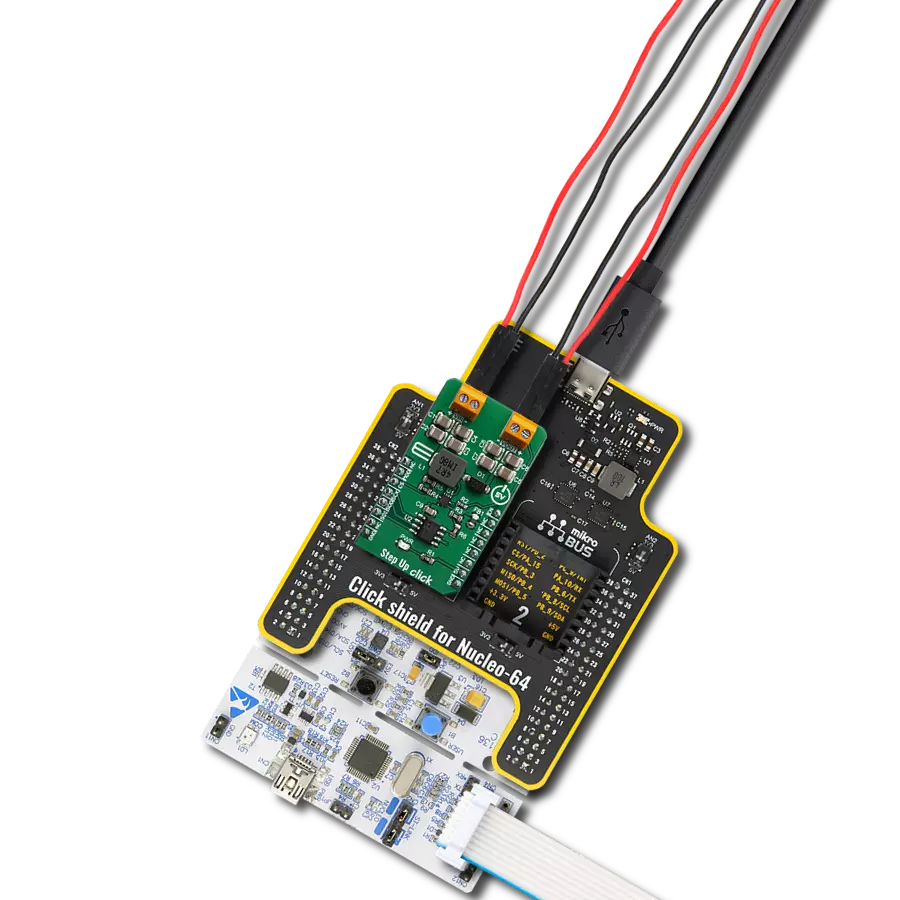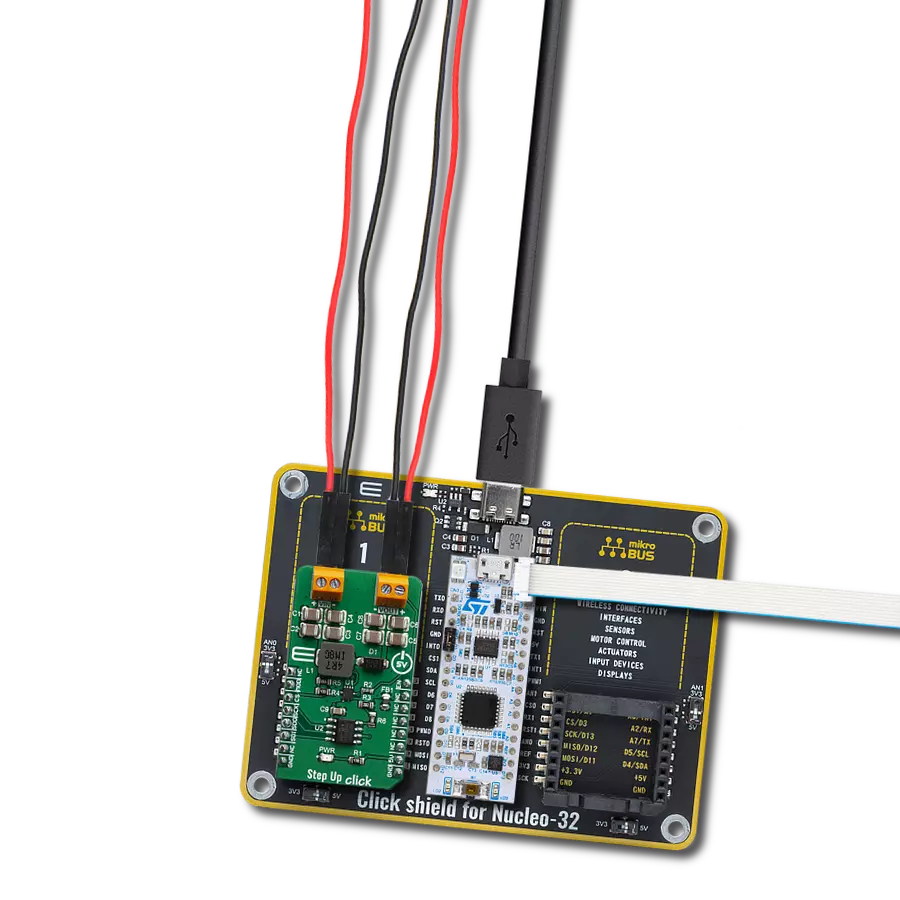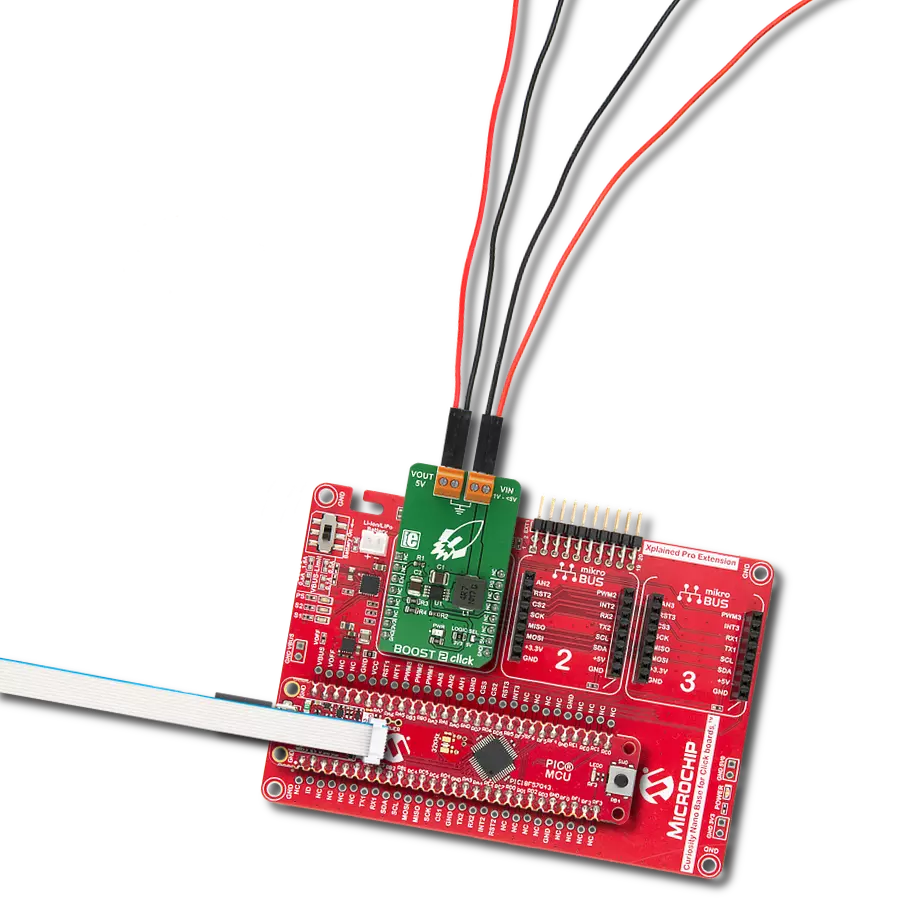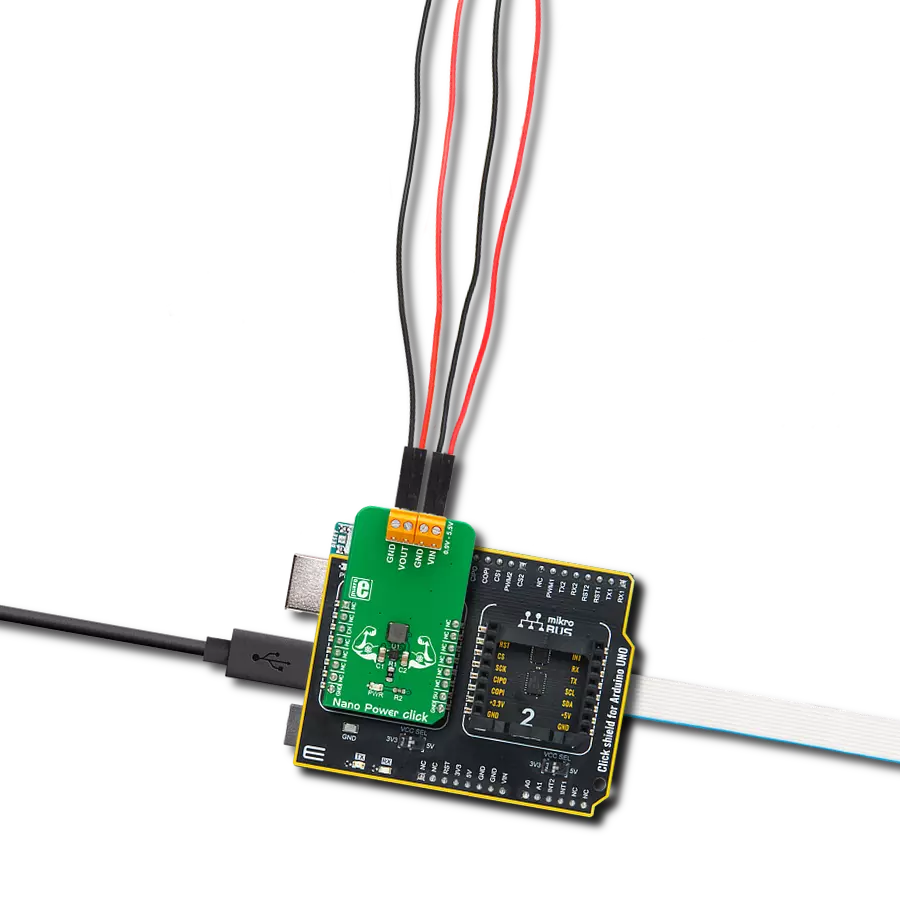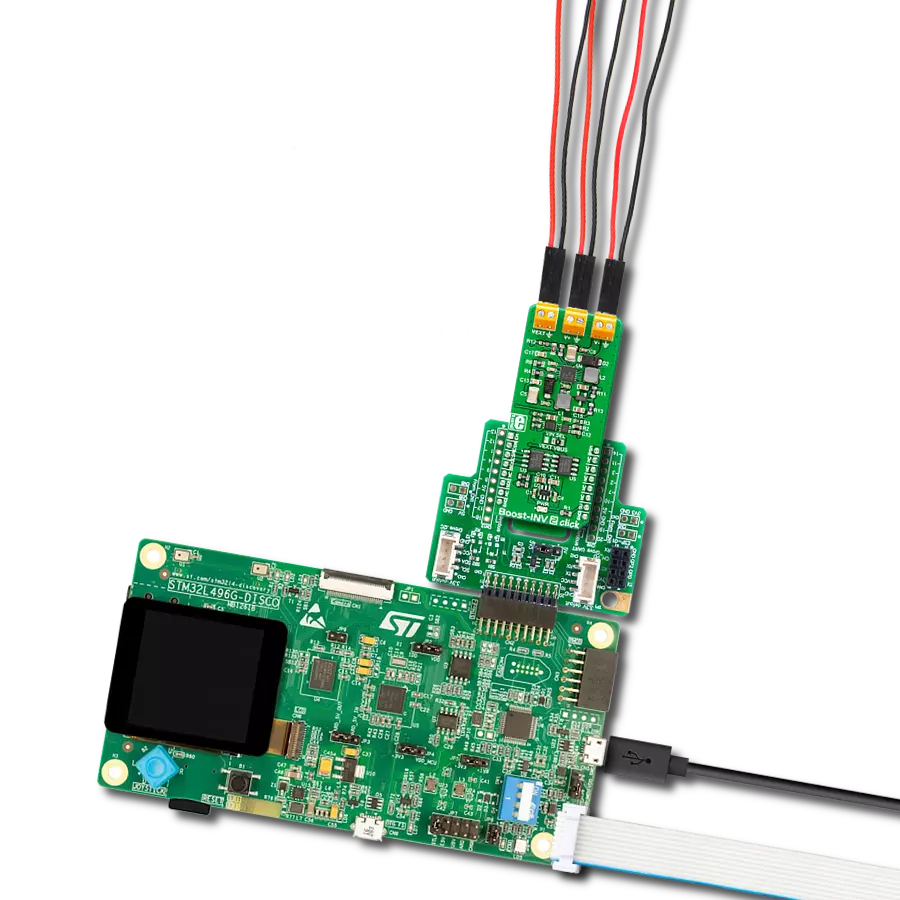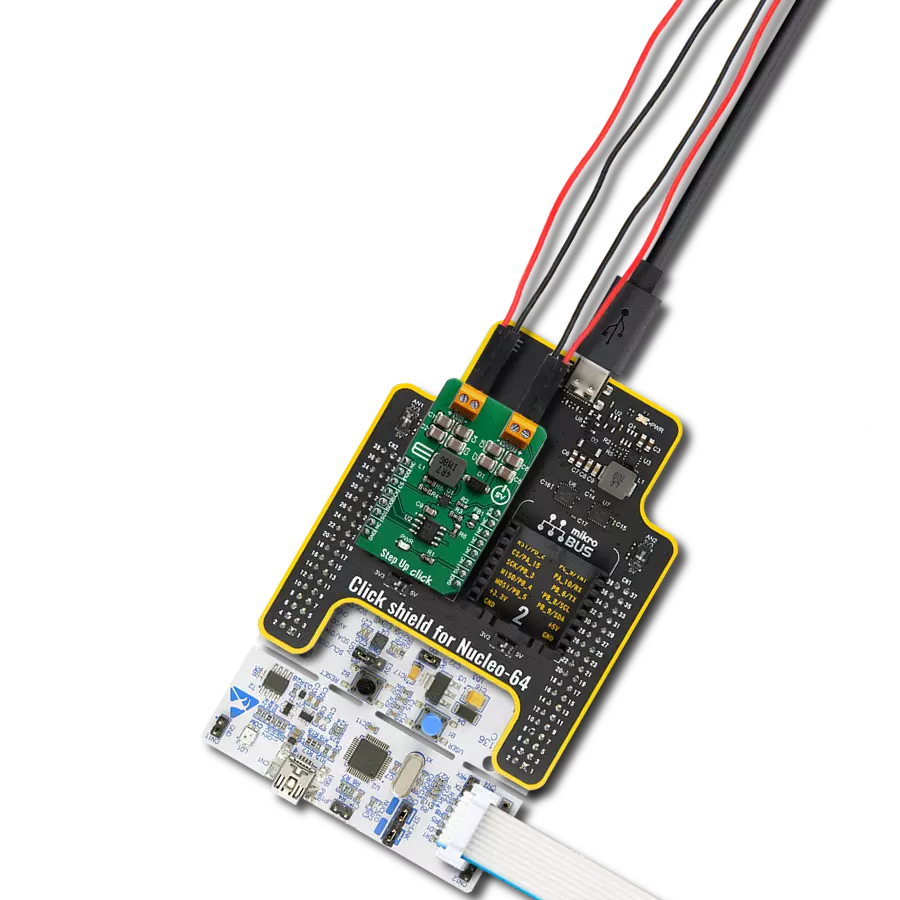Take your power management to the next level and add a nonsynchronous step-up DC-DC converter to your solution
A
A
Hardware Overview
How does it work?
Step Up Click is based on the MCP1665, a 500kHz, compact, high-efficiency, fixed-frequency, nonsynchronous step-up DC/DC converter that integrates a 36V, 100 mΩ NMOS switch from Microchip. This IC is targeted towards boosting the voltage from NiCd, NiMH, and Li-Po/Li-Ion batteries, and as such, it has a great efficiency factor that allows for prolonged battery life. The MCP1665 uses a fixed switching frequency of 500kHz and has overvoltage protection to ensure safe operation. Thanks to the undervoltage lockout feature, the voltage step-up process starts with an input voltage as low as 2.7V. The MCP1665 features a UVLO that prevents fault operation below 2.7V, which corresponds to the value of three discharged primary Ni-Cd cells. The device starts its normal operation at 2.85V (typical) input. The device should be powered with at least 2.85V at the input terminal for optimal efficiency.
Output current depends on the input and desired output voltage; for example, when powered with 4V at the input, the Step Up click will deliver about 1A with 12V to the connected load. As with most step-up regulators, the input voltage should always be less than the voltage at the output to maintain the proper regulation. The MCP1665 step-up regulator actively damps the oscillations typically found at the switch node of a boost converter. This removes the high-frequency radiated noise, ensuring low-noise operation. Besides the MCP1665, Step Up 2 Click also contains the D/A converter (DAC) labeled as MCP4921, 12-Bit DACs with the SPI Interface by Microchip, used in a feedback loop. The DACs are connected to the boost converter's feedback loop; therefore, the DAC signal, which commonly ranges from 0 to +VREF, influences the voltage on the feedback midpoint. That way, the output voltage can be
set to a desired value, up to 30V. The mentioned DAC uses SPI communication, so the SDI, SDO, SCK, and CS pin of the mikroBUS™ are used for communication with the main MCU. The device also features the mode pin, labeled MOD, constructed as the open-drain output, pulled HIGH by the onboard 10K resistor. This allows easy interfacing with the MCU and a simple solution to have control over the switching mode. When the MOD pin is set to a logic high level, the device switches in PFM for a light load. The MOD pin is routed to the mikroBUS™ RST pin. Besides the mode pin, the EN pin used to enable the device is routed to the mikroBUS™ CS pin. When pulled LOW, this pin will engage the true disconnect of the output load option, resulting in low quintessential currents suitable for battery-operated devices. This pin is also pulled HIGH by the onboard resistor.
Features overview
Development board
Nucleo-64 with STM32F091RC MCU offers a cost-effective and adaptable platform for developers to explore new ideas and prototype their designs. This board harnesses the versatility of the STM32 microcontroller, enabling users to select the optimal balance of performance and power consumption for their projects. It accommodates the STM32 microcontroller in the LQFP64 package and includes essential components such as a user LED, which doubles as an ARDUINO® signal, alongside user and reset push-buttons, and a 32.768kHz crystal oscillator for precise timing operations. Designed with expansion and flexibility in mind, the Nucleo-64 board features an ARDUINO® Uno V3 expansion connector and ST morpho extension pin
headers, granting complete access to the STM32's I/Os for comprehensive project integration. Power supply options are adaptable, supporting ST-LINK USB VBUS or external power sources, ensuring adaptability in various development environments. The board also has an on-board ST-LINK debugger/programmer with USB re-enumeration capability, simplifying the programming and debugging process. Moreover, the board is designed to simplify advanced development with its external SMPS for efficient Vcore logic supply, support for USB Device full speed or USB SNK/UFP full speed, and built-in cryptographic features, enhancing both the power efficiency and security of projects. Additional connectivity is
provided through dedicated connectors for external SMPS experimentation, a USB connector for the ST-LINK, and a MIPI® debug connector, expanding the possibilities for hardware interfacing and experimentation. Developers will find extensive support through comprehensive free software libraries and examples, courtesy of the STM32Cube MCU Package. This, combined with compatibility with a wide array of Integrated Development Environments (IDEs), including IAR Embedded Workbench®, MDK-ARM, and STM32CubeIDE, ensures a smooth and efficient development experience, allowing users to fully leverage the capabilities of the Nucleo-64 board in their projects.
Microcontroller Overview
MCU Card / MCU

Architecture
ARM Cortex-M0
MCU Memory (KB)
256
Silicon Vendor
STMicroelectronics
Pin count
64
RAM (Bytes)
32768
You complete me!
Accessories
Click Shield for Nucleo-64 comes equipped with two proprietary mikroBUS™ sockets, allowing all the Click board™ devices to be interfaced with the STM32 Nucleo-64 board with no effort. This way, Mikroe allows its users to add any functionality from our ever-growing range of Click boards™, such as WiFi, GSM, GPS, Bluetooth, ZigBee, environmental sensors, LEDs, speech recognition, motor control, movement sensors, and many more. More than 1537 Click boards™, which can be stacked and integrated, are at your disposal. The STM32 Nucleo-64 boards are based on the microcontrollers in 64-pin packages, a 32-bit MCU with an ARM Cortex M4 processor operating at 84MHz, 512Kb Flash, and 96KB SRAM, divided into two regions where the top section represents the ST-Link/V2 debugger and programmer while the bottom section of the board is an actual development board. These boards are controlled and powered conveniently through a USB connection to program and efficiently debug the Nucleo-64 board out of the box, with an additional USB cable connected to the USB mini port on the board. Most of the STM32 microcontroller pins are brought to the IO pins on the left and right edge of the board, which are then connected to two existing mikroBUS™ sockets. This Click Shield also has several switches that perform functions such as selecting the logic levels of analog signals on mikroBUS™ sockets and selecting logic voltage levels of the mikroBUS™ sockets themselves. Besides, the user is offered the possibility of using any Click board™ with the help of existing bidirectional level-shifting voltage translators, regardless of whether the Click board™ operates at a 3.3V or 5V logic voltage level. Once you connect the STM32 Nucleo-64 board with our Click Shield for Nucleo-64, you can access hundreds of Click boards™, working with 3.3V or 5V logic voltage levels.
Used MCU Pins
mikroBUS™ mapper
Take a closer look
Click board™ Schematic

Step by step
Project assembly
Software Support
Library Description
This library contains API for Step Up Click driver.
Key functions:
stepup_get_percent- This function calculates ouput value in percentstepup_en_set- This function sets the EN pin statestepup_set_out- This function sets output value
Open Source
Code example
The complete application code and a ready-to-use project are available through the NECTO Studio Package Manager for direct installation in the NECTO Studio. The application code can also be found on the MIKROE GitHub account.
/*!
* \file
* \brief StepUp Click example
*
* # Description
* This application enables usage of DC-DC step-up (boost) regulator.
*
* The demo application is composed of two sections :
*
* ## Application Init
* Initializes SPI driver, sets config word, initializes and configures the device
*
* ## Application Task
* Sets 3 different boost precentage value to device, value changes every 10 seconds.
*
* \author MikroE Team
*
*/
// ------------------------------------------------------------------- INCLUDES
#include "board.h"
#include "log.h"
#include "stepup.h"
// ------------------------------------------------------------------ VARIABLES
static stepup_t stepup;
static log_t logger;
// ------------------------------------------------------ APPLICATION FUNCTIONS
void application_init ( void )
{
log_cfg_t log_cfg;
stepup_cfg_t cfg;
/**
* Logger initialization.
* Default baud rate: 115200
* Default log level: LOG_LEVEL_DEBUG
* @note If USB_UART_RX and USB_UART_TX
* are defined as HAL_PIN_NC, you will
* need to define them manually for log to work.
* See @b LOG_MAP_USB_UART macro definition for detailed explanation.
*/
LOG_MAP_USB_UART( log_cfg );
log_init( &logger, &log_cfg );
log_info( &logger, "Application Init" );
// Click initialization.
stepup_cfg_setup( &cfg );
STEPUP_MAP_MIKROBUS( cfg, MIKROBUS_1 );
stepup_init( &stepup, &cfg );
stepup_default_cfg( &stepup );
Delay_ms ( 100 );
log_info( &logger, "Application Task" );
}
void application_task ( void )
{
log_info( &logger, "Setting DAC boost to 10%%" );
stepup_set_percentage( &stepup, 10 );
// 10 seconds delay
Delay_ms ( 1000 );
Delay_ms ( 1000 );
Delay_ms ( 1000 );
Delay_ms ( 1000 );
Delay_ms ( 1000 );
Delay_ms ( 1000 );
Delay_ms ( 1000 );
Delay_ms ( 1000 );
Delay_ms ( 1000 );
Delay_ms ( 1000 );
log_info( &logger, "Setting DAC boost to 60%%" );
stepup_set_percentage( &stepup, 60 );
// 10 seconds delay
Delay_ms ( 1000 );
Delay_ms ( 1000 );
Delay_ms ( 1000 );
Delay_ms ( 1000 );
Delay_ms ( 1000 );
Delay_ms ( 1000 );
Delay_ms ( 1000 );
Delay_ms ( 1000 );
Delay_ms ( 1000 );
Delay_ms ( 1000 );
log_info( &logger, "Setting DAC boost to 30%%" );
stepup_set_percentage( &stepup, 30 );
// 10 seconds delay
Delay_ms ( 1000 );
Delay_ms ( 1000 );
Delay_ms ( 1000 );
Delay_ms ( 1000 );
Delay_ms ( 1000 );
Delay_ms ( 1000 );
Delay_ms ( 1000 );
Delay_ms ( 1000 );
Delay_ms ( 1000 );
Delay_ms ( 1000 );
}
int main ( void )
{
/* Do not remove this line or clock might not be set correctly. */
#ifdef PREINIT_SUPPORTED
preinit();
#endif
application_init( );
for ( ; ; )
{
application_task( );
}
return 0;
}
// ------------------------------------------------------------------------ END
Additional Support
Resources
Category:Boost