By seamlessly integrating temperature and humidity measurement, this solution enables real-time insights for efficient climate control and environmental management
A
A
Hardware Overview
How does it work?
Temp&Hum 24 Click is based on the HDC3021, an integrated interface digital sensor that incorporates both humidity and temperature sensing elements, an analog-to-digital converter, calibration memory, and an I2C compatible interface from Texas Instruments in one package. The sensor performs best when operated within the recommended average temperature and humidity range of 0-50°C and 10-50%RH, with each measurement in a 16-bit format. The HDC3021 also provides excellent measurement accuracy at low power (±0.5%RH and ±0.1°C over a wide operating temperature range). The HDC3021 measures relative humidity through variations in the capacitance of a polymer dielectric. This sensor has a polyimide tape to cover the opening of the humidity sensor element, which protects it from pollutants that can be produced as part of the manufacturing process. The tape must be removed after the final stages of assembly to measure the relative humidity in the ambient environment accurately. To remove the polyimide tape from the humidity sensor element, TI recommends using an ESD-safe tweezer to
grip the adhesive-free tab in the top right corner and slowly peel the adhesive from the top-right corner towards the bottom-left corner in an upward direction. This will help to reduce the risk of scratching the humidity sensor element. Due to contaminants, the natural aging of the sensor's polymer dielectric, and exposure to extreme operating conditions resulting in long-term drift, the HDC3021 accuracy can incur an offset. Thanks to the Offset Error Correction, the RH sensor offset reduces due to aging, exposure to extreme operating conditions, and contaminants to return the sensor to within accuracy specifications. This Click board™ communicates with an MCU using the standard I2C 2-Wire interface to read data and configure settings, supporting Fast Mode Plus up to 1MHz. The HDC3021 also has two measurement modes: Trigger-on-demand and Auto Measurement. Trigger-on Demand is a single temperature and relative humidity measurement reading triggered through an I2C command as needed. After the measurement is converted, the sensor remains in Sleep mode until another I2C command is
received. Auto Measurement mode is a recurring temperature and relative humidity measurement reading, eliminating the need to initiate a measurement request through an I2C command repeatedly. The HDC3021 wakes from Sleep to measurement mode in this mode based on the selected sampling rate. Besides, the HDC3021 allows choosing the least significant bit (LSB) of its I2C slave address using the SMD jumpers labeled ADDR SEL. It also possesses an additional interrupt alert signal, routed on the ALR pin of the mikroBUS™ socket, to provide a notification of ambient temperature and relative humidity measurements that violate programmed thresholds and general reset function routed on the RST pin of the mikroBUS™ socket. This Click board™ can operate with either 3.3V or 5V logic voltage levels selected via the VCC SEL jumper. This way, both 3.3V and 5V capable MCUs can use the communication lines properly. Also, this Click board™ comes equipped with a library containing easy-to-use functions and an example code that can be used for further development.
Features overview
Development board
Nucleo-64 with STM32F091RC MCU offers a cost-effective and adaptable platform for developers to explore new ideas and prototype their designs. This board harnesses the versatility of the STM32 microcontroller, enabling users to select the optimal balance of performance and power consumption for their projects. It accommodates the STM32 microcontroller in the LQFP64 package and includes essential components such as a user LED, which doubles as an ARDUINO® signal, alongside user and reset push-buttons, and a 32.768kHz crystal oscillator for precise timing operations. Designed with expansion and flexibility in mind, the Nucleo-64 board features an ARDUINO® Uno V3 expansion connector and ST morpho extension pin
headers, granting complete access to the STM32's I/Os for comprehensive project integration. Power supply options are adaptable, supporting ST-LINK USB VBUS or external power sources, ensuring adaptability in various development environments. The board also has an on-board ST-LINK debugger/programmer with USB re-enumeration capability, simplifying the programming and debugging process. Moreover, the board is designed to simplify advanced development with its external SMPS for efficient Vcore logic supply, support for USB Device full speed or USB SNK/UFP full speed, and built-in cryptographic features, enhancing both the power efficiency and security of projects. Additional connectivity is
provided through dedicated connectors for external SMPS experimentation, a USB connector for the ST-LINK, and a MIPI® debug connector, expanding the possibilities for hardware interfacing and experimentation. Developers will find extensive support through comprehensive free software libraries and examples, courtesy of the STM32Cube MCU Package. This, combined with compatibility with a wide array of Integrated Development Environments (IDEs), including IAR Embedded Workbench®, MDK-ARM, and STM32CubeIDE, ensures a smooth and efficient development experience, allowing users to fully leverage the capabilities of the Nucleo-64 board in their projects.
Microcontroller Overview
MCU Card / MCU

Architecture
ARM Cortex-M0
MCU Memory (KB)
256
Silicon Vendor
STMicroelectronics
Pin count
64
RAM (Bytes)
32768
You complete me!
Accessories
Click Shield for Nucleo-64 comes equipped with two proprietary mikroBUS™ sockets, allowing all the Click board™ devices to be interfaced with the STM32 Nucleo-64 board with no effort. This way, Mikroe allows its users to add any functionality from our ever-growing range of Click boards™, such as WiFi, GSM, GPS, Bluetooth, ZigBee, environmental sensors, LEDs, speech recognition, motor control, movement sensors, and many more. More than 1537 Click boards™, which can be stacked and integrated, are at your disposal. The STM32 Nucleo-64 boards are based on the microcontrollers in 64-pin packages, a 32-bit MCU with an ARM Cortex M4 processor operating at 84MHz, 512Kb Flash, and 96KB SRAM, divided into two regions where the top section represents the ST-Link/V2 debugger and programmer while the bottom section of the board is an actual development board. These boards are controlled and powered conveniently through a USB connection to program and efficiently debug the Nucleo-64 board out of the box, with an additional USB cable connected to the USB mini port on the board. Most of the STM32 microcontroller pins are brought to the IO pins on the left and right edge of the board, which are then connected to two existing mikroBUS™ sockets. This Click Shield also has several switches that perform functions such as selecting the logic levels of analog signals on mikroBUS™ sockets and selecting logic voltage levels of the mikroBUS™ sockets themselves. Besides, the user is offered the possibility of using any Click board™ with the help of existing bidirectional level-shifting voltage translators, regardless of whether the Click board™ operates at a 3.3V or 5V logic voltage level. Once you connect the STM32 Nucleo-64 board with our Click Shield for Nucleo-64, you can access hundreds of Click boards™, working with 3.3V or 5V logic voltage levels.
Used MCU Pins
mikroBUS™ mapper
Take a closer look
Click board™ Schematic
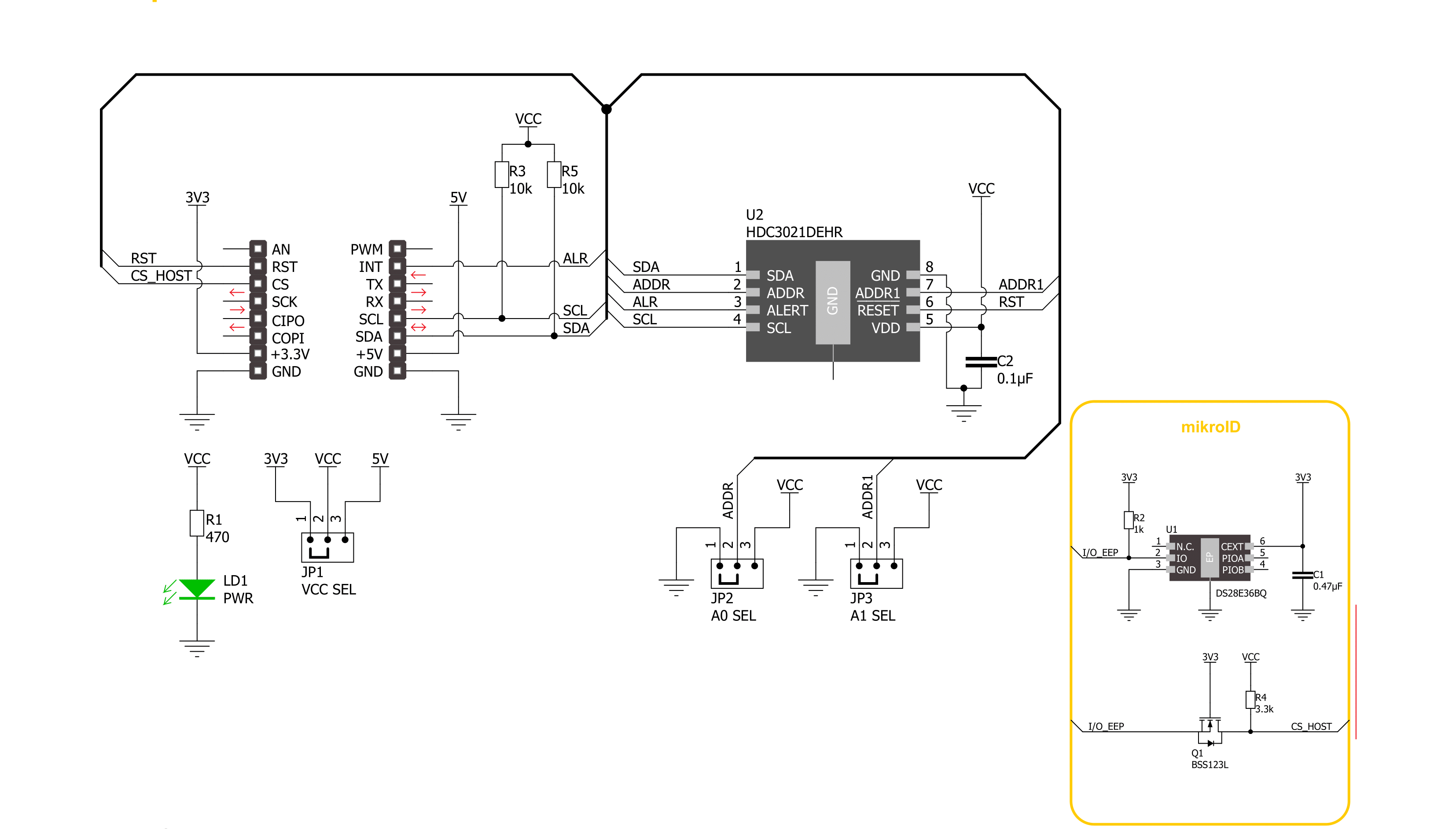
Step by step
Project assembly
Track your results in real time
Application Output
1. Application Output - In Debug mode, the 'Application Output' window enables real-time data monitoring, offering direct insight into execution results. Ensure proper data display by configuring the environment correctly using the provided tutorial.

2. UART Terminal - Use the UART Terminal to monitor data transmission via a USB to UART converter, allowing direct communication between the Click board™ and your development system. Configure the baud rate and other serial settings according to your project's requirements to ensure proper functionality. For step-by-step setup instructions, refer to the provided tutorial.

3. Plot Output - The Plot feature offers a powerful way to visualize real-time sensor data, enabling trend analysis, debugging, and comparison of multiple data points. To set it up correctly, follow the provided tutorial, which includes a step-by-step example of using the Plot feature to display Click board™ readings. To use the Plot feature in your code, use the function: plot(*insert_graph_name*, variable_name);. This is a general format, and it is up to the user to replace 'insert_graph_name' with the actual graph name and 'variable_name' with the parameter to be displayed.

Software Support
Library Description
This library contains API for Temp&Hum 24 Click driver.
Key functions:
temphum24_read_temp_and_rh- This function reads the temperature in celsius and the relative humidity level in percentstemphum24_read_temp_history- This function reads the temperature minimum and maximum values since the beginning of the measurementstemphum24_read_rh_history- This function reads the relative humidity minimum and maximum values since the beginning of measurements
Open Source
Code example
The complete application code and a ready-to-use project are available through the NECTO Studio Package Manager for direct installation in the NECTO Studio. The application code can also be found on the MIKROE GitHub account.
/*!
* @file main.c
* @brief TempHum 24 Click example
*
* # Description
* This example demonstrates the use of Temp & Hum 24 Click board by reading
* the temperature and humidity data.
*
* The demo application is composed of two sections :
*
* ## Application Init
* Initializes the driver and performs the Click default configuration which
* resets the device and starts the auto measurement mode with data rate of 1 Hz.
*
* ## Application Task
* Reads the temperature (degrees C) and the relative humidity (%RH) data and
* displays the results on the USB UART approximately once per second. It also
* reads and displays the minimum and maximum values measured since the beginning
* of measurements.
*
* @author Stefan Filipovic
*
*/
#include "board.h"
#include "log.h"
#include "temphum24.h"
static temphum24_t temphum24;
static log_t logger;
void application_init ( void )
{
log_cfg_t log_cfg; /**< Logger config object. */
temphum24_cfg_t temphum24_cfg; /**< Click config object. */
/**
* Logger initialization.
* Default baud rate: 115200
* Default log level: LOG_LEVEL_DEBUG
* @note If USB_UART_RX and USB_UART_TX
* are defined as HAL_PIN_NC, you will
* need to define them manually for log to work.
* See @b LOG_MAP_USB_UART macro definition for detailed explanation.
*/
LOG_MAP_USB_UART( log_cfg );
log_init( &logger, &log_cfg );
log_info( &logger, " Application Init " );
// Click initialization.
temphum24_cfg_setup( &temphum24_cfg );
TEMPHUM24_MAP_MIKROBUS( temphum24_cfg, MIKROBUS_1 );
if ( I2C_MASTER_ERROR == temphum24_init( &temphum24, &temphum24_cfg ) )
{
log_error( &logger, " Communication init." );
for ( ; ; );
}
if ( TEMPHUM24_ERROR == temphum24_default_cfg ( &temphum24 ) )
{
log_error( &logger, " Default configuration." );
for ( ; ; );
}
log_info( &logger, " Application Task " );
}
void application_task ( void )
{
float temp = 0, hum = 0;
if ( TEMPHUM24_OK == temphum24_read_temp_and_rh ( &temphum24, &temp, &hum ) )
{
float min_temp = 0, max_temp = 0;
float min_rh = 0, max_rh = 0;
log_printf ( &logger, " Temperature: %.2f C\r\n", temp );
if ( TEMPHUM24_OK == temphum24_read_temp_history ( &temphum24, &min_temp, &max_temp ) )
{
log_printf ( &logger, " MIN: %.2f C\r\n MAX: %.2f C\r\n", min_temp, max_temp );
}
log_printf ( &logger, "\r\n Humidity: %.1f %%RH\r\n", hum );
if ( TEMPHUM24_OK == temphum24_read_rh_history ( &temphum24, &min_rh, &max_rh ) )
{
log_printf ( &logger, " MIN: %.1f %%RH\r\n MAX: %.1f %%RH\r\n", min_rh, max_rh );
}
log_printf ( &logger, "----------------------\r\n" );
Delay_ms ( 1000 );
}
}
int main ( void )
{
/* Do not remove this line or clock might not be set correctly. */
#ifdef PREINIT_SUPPORTED
preinit();
#endif
application_init( );
for ( ; ; )
{
application_task( );
}
return 0;
}
// ------------------------------------------------------------------------ END
Additional Support
Resources
Category:Temperature & humidity

































