Our goal is to help you create the perfect climate for success, maximizing productivity, and focus by offering intelligent climate monitoring solutions for your home or workplace
A
A
Hardware Overview
How does it work?
Temp&Hum 8 Click is based on the SHT21, a humidity and temperature digital sensor from Sensirion. This sensor is factory calibrated, allowing down to ±2% relative humidity tolerance (RH) and ±0.3°C thermal tolerance. However, the RH measurement of the sensor is affected by the temperature, therefore it is required to use the sensor at the temperature of the air, in which the humidity is measured. The humidity accuracy is also affected by the RH percentage: if both temperature and humidity are placed on a graph, it is possible to get a diagram of the RH accuracy as the function of RH percentage and temperature. The SHT21 IC is based on the CMOSens® technology, featuring the capacitive RH
sensor and the bandgap temperature sensor. Besides the sensing elements, the IC incorporates an analog front end (AFE), which consists of A/D converter, OTP memory, and a logic section. The integrated A/D converter can be programmatically selected from the lowest 8/12-bit resolution, up to resolutions of 12/14 bits. The resolution selection affects the power consumption, as well as the data output rate. The response time might vary between 3ms for 8-bit resolution, up to 29ms for 14-bit resolution, for the RH readings. The resolution selection can be set within the so-called User register. The SHT21 sensor also features an integrated heating element, used to evaporate condensation. The heating
element can be simply activated by setting a bit in the User register. In the case when the heater is powered on, the power consumption might rise above the typical values. The SHT21 sensor is also equipped with the brown-out status bit, located in the User register. This bit indicates the low power voltage: if the voltage drops below 2.25V, this bit will be set to 1, indicating a brown-out condition. This Click board™ can be operated only with a 3.3V logic voltage level. The board must perform appropriate logic voltage level conversion before using MCUs with different logic levels. Also, it comes equipped with a library containing functions and an example code that can be used as a reference for further development.
Features overview
Development board
Nucleo-64 with STM32G071RB MCU offers a cost-effective and adaptable platform for developers to explore new ideas and prototype their designs. This board harnesses the versatility of the STM32 microcontroller, enabling users to select the optimal balance of performance and power consumption for their projects. It accommodates the STM32 microcontroller in the LQFP64 package and includes essential components such as a user LED, which doubles as an ARDUINO® signal, alongside user and reset push-buttons, and a 32.768kHz crystal oscillator for precise timing operations. Designed with expansion and flexibility in mind, the Nucleo-64 board features an ARDUINO® Uno V3 expansion connector and ST morpho extension pin
headers, granting complete access to the STM32's I/Os for comprehensive project integration. Power supply options are adaptable, supporting ST-LINK USB VBUS or external power sources, ensuring adaptability in various development environments. The board also has an on-board ST-LINK debugger/programmer with USB re-enumeration capability, simplifying the programming and debugging process. Moreover, the board is designed to simplify advanced development with its external SMPS for efficient Vcore logic supply, support for USB Device full speed or USB SNK/UFP full speed, and built-in cryptographic features, enhancing both the power efficiency and security of projects. Additional connectivity is
provided through dedicated connectors for external SMPS experimentation, a USB connector for the ST-LINK, and a MIPI® debug connector, expanding the possibilities for hardware interfacing and experimentation. Developers will find extensive support through comprehensive free software libraries and examples, courtesy of the STM32Cube MCU Package. This, combined with compatibility with a wide array of Integrated Development Environments (IDEs), including IAR Embedded Workbench®, MDK-ARM, and STM32CubeIDE, ensures a smooth and efficient development experience, allowing users to fully leverage the capabilities of the Nucleo-64 board in their projects.
Microcontroller Overview
MCU Card / MCU

Architecture
ARM Cortex-M0
MCU Memory (KB)
128
Silicon Vendor
STMicroelectronics
Pin count
64
RAM (Bytes)
36864
You complete me!
Accessories
Click Shield for Nucleo-64 comes equipped with two proprietary mikroBUS™ sockets, allowing all the Click board™ devices to be interfaced with the STM32 Nucleo-64 board with no effort. This way, Mikroe allows its users to add any functionality from our ever-growing range of Click boards™, such as WiFi, GSM, GPS, Bluetooth, ZigBee, environmental sensors, LEDs, speech recognition, motor control, movement sensors, and many more. More than 1537 Click boards™, which can be stacked and integrated, are at your disposal. The STM32 Nucleo-64 boards are based on the microcontrollers in 64-pin packages, a 32-bit MCU with an ARM Cortex M4 processor operating at 84MHz, 512Kb Flash, and 96KB SRAM, divided into two regions where the top section represents the ST-Link/V2 debugger and programmer while the bottom section of the board is an actual development board. These boards are controlled and powered conveniently through a USB connection to program and efficiently debug the Nucleo-64 board out of the box, with an additional USB cable connected to the USB mini port on the board. Most of the STM32 microcontroller pins are brought to the IO pins on the left and right edge of the board, which are then connected to two existing mikroBUS™ sockets. This Click Shield also has several switches that perform functions such as selecting the logic levels of analog signals on mikroBUS™ sockets and selecting logic voltage levels of the mikroBUS™ sockets themselves. Besides, the user is offered the possibility of using any Click board™ with the help of existing bidirectional level-shifting voltage translators, regardless of whether the Click board™ operates at a 3.3V or 5V logic voltage level. Once you connect the STM32 Nucleo-64 board with our Click Shield for Nucleo-64, you can access hundreds of Click boards™, working with 3.3V or 5V logic voltage levels.
Used MCU Pins
mikroBUS™ mapper
Take a closer look
Click board™ Schematic
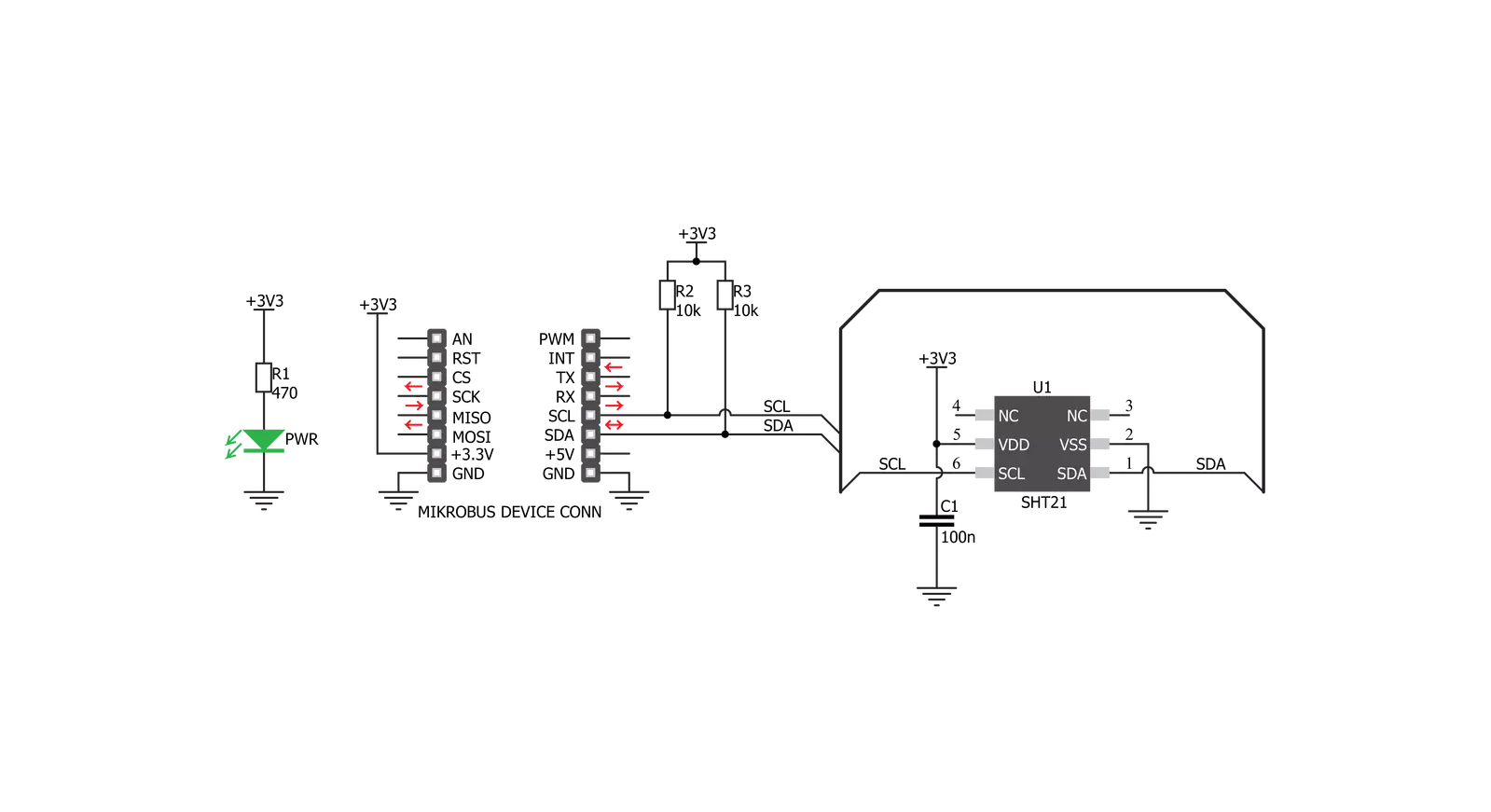
Step by step
Project assembly
Track your results in real time
Application Output
1. Application Output - In Debug mode, the 'Application Output' window enables real-time data monitoring, offering direct insight into execution results. Ensure proper data display by configuring the environment correctly using the provided tutorial.

2. UART Terminal - Use the UART Terminal to monitor data transmission via a USB to UART converter, allowing direct communication between the Click board™ and your development system. Configure the baud rate and other serial settings according to your project's requirements to ensure proper functionality. For step-by-step setup instructions, refer to the provided tutorial.

3. Plot Output - The Plot feature offers a powerful way to visualize real-time sensor data, enabling trend analysis, debugging, and comparison of multiple data points. To set it up correctly, follow the provided tutorial, which includes a step-by-step example of using the Plot feature to display Click board™ readings. To use the Plot feature in your code, use the function: plot(*insert_graph_name*, variable_name);. This is a general format, and it is up to the user to replace 'insert_graph_name' with the actual graph name and 'variable_name' with the parameter to be displayed.

Software Support
Library Description
This library contains API for Temp&Hum 8 Click driver.
Key functions:
temphum8_get_temperature_data- Temperature datatemphum8_get_humidity_data- Relative Huminidy datatemphum8_set_cfg_register- Configuration device for measurement
Open Source
Code example
The complete application code and a ready-to-use project are available through the NECTO Studio Package Manager for direct installation in the NECTO Studio. The application code can also be found on the MIKROE GitHub account.
/*!
* \file
* \brief TempHum8 Click example
*
* # Description
* This demo-app shows the temperature measurement procedure using Temp&Hum 8 click.
*
* The demo application is composed of two sections :
*
* ## Application Init
* Configuring clicks and log objects.
* Setting the click in the default configuration to start the measurement,
* and before that call function software_reset().
*
* ## Application Task
* Reads ambient temperature data and Relative Huminidy data,
* this data logs to USBUART every 1500ms.
*
* \author Katarina Perendic
*
*/
// ------------------------------------------------------------------- INCLUDES
#include "board.h"
#include "log.h"
#include "temphum8.h"
// ------------------------------------------------------------------ VARIABLES
static temphum8_t temphum8;
static log_t logger;
// ------------------------------------------------------ APPLICATION FUNCTIONS
void application_init ( void )
{
log_cfg_t log_cfg;
temphum8_cfg_t cfg;
/**
* Logger initialization.
* Default baud rate: 115200
* Default log level: LOG_LEVEL_DEBUG
* @note If USB_UART_RX and USB_UART_TX
* are defined as HAL_PIN_NC, you will
* need to define them manually for log to work.
* See @b LOG_MAP_USB_UART macro definition for detailed explanation.
*/
LOG_MAP_USB_UART( log_cfg );
log_init( &logger, &log_cfg );
log_info( &logger, "---- Application Init ----" );
// Click initialization.
temphum8_cfg_setup( &cfg );
TEMPHUM8_MAP_MIKROBUS( cfg, MIKROBUS_1 );
temphum8_init( &temphum8, &cfg );
temphum8_software_reset( &temphum8 );
temphum8_default_cfg( &temphum8 );
}
void application_task ( void )
{
float temperature;
float humidity;
// Task implementation.
log_printf( &logger, "\r\n ---- Ambient data ----\r\n" );
temperature = temphum8_get_temperature_data( &temphum8, TEMPHUM8_TEMPERATURE_IN_CELSIUS );
log_printf( &logger, "** Temperature: %.2f °C \r\n", temperature );
humidity = temphum8_get_humidity_data( &temphum8 );
log_printf( &logger, "** Humidity: %.2f %%RH \r\n", humidity );
Delay_ms( 1500 );
}
void main ( void )
{
application_init( );
for ( ; ; )
{
application_task( );
}
}
// ------------------------------------------------------------------------ END

































