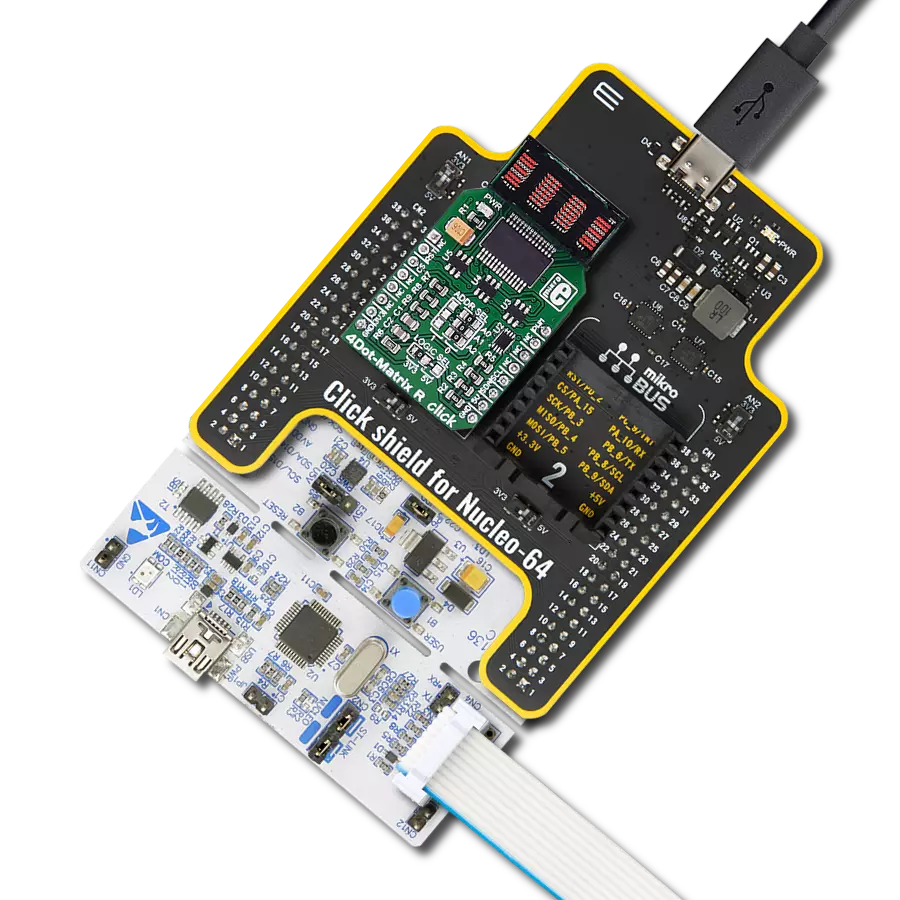Step into the future with our cutting-edge display solution, showcasing information digit by digit through our four-digit red dot matrix display module
A
A
Hardware Overview
How does it work?
4Dot-Matrix R Click is based on the SLO2016, 4-Digit 5x7 dot matrix alphanumeric Intelligent Display® device with the integrated memory, ASCII decoder, and driver sections, from ams OSRAM. This allows a high autonomy of the module, without any type of display refresh or multiplexing within the application. The character selection is easy, and it is done via the parallel interface, asynchronously. The logic states on seven data pins (D0 to D6) are translated into seven characters selection bits, with two additional pins, used to select the display position of the character (A0 to A1). There are four possible position selections in total, starting with the position 0 at the rightmost position. The display module contains internal memory with 128 ASCII characters. It contains some special characters too, including letters for English, German, Italian, Swedish, Danish, and Norwegian languages, as well as some other special characters and symbols. The internal character memory cannot be altered, it is read-only. A character which is once selected and displayed at the specific position will remain lit, as long as there is a power supply, or unless it
is blanked out or changed. The module itself operates at 5V. To provide the top performance, each module is tested and subjected to the burn-in procedure. A special care is taken by the manufacturer for each pixel to be displayed equally bright and clear. The display is robust and can sustain a significant electrostatic discharge (ESD). However, a care should be taken when working with the device, since not all the components are ESD resistant. The parallel data interface is coupled with the MCP23017, a 16-bit I/O expander with I2C interface, from Microchip. This device allows using only two pins (I2S Clock and I2S Data) to control all seven data bits and two more position bits. The expander pins on the B port are used as the character selection pins, while two pins from the A port of the expander are used as the positional data pins. The rest of the control lines, such as the #BL (display blanking), #WR (write enable), and #CLR (memory clear) are routed to the mikroBUS™ PWM, CS, and RST pins, respectively. Applying a PWM signal to the #BL pin of the display module will allow dimming of the display, depending on the duty cycle of
the input signal. To completely dim the display, the BL pin needs to be pulled to a LOW logic level. It is also possible to dim the display by displaying the blank characters. The recommended frequency when using the PWM dimming function is 2.5 kHz and above. The I2C address of the port expander can be selected by switching three onboard SMD jumpers, labeled as ADDR SEL. These jumpers define the least significant bits of the I2C address, so more than one device can be used on the same I2C bus. Besides the I2C address, it is possible to select the communication voltage level, by switching the SMD jumper labeled as the LOGIC SEL. For this purpose, four-level shifting ICs are employed, of which three are labeled as SN74LVC1T45, single-bit dual-supply bus transceivers, and one for the I2C signal, labeled as the PCA9306, a dual bidirectional I2C bus voltage translator, both from Texas Instruments. These ICs allow simple and reliable bit level shifting functions, by utilizing two different reference voltages to which the logic levels are translated. This allows the Click board™ to be interfaced with both 3.3V and 5V MCUs.
Features overview
Development board
Nucleo 32 with STM32F031K6 MCU board provides an affordable and flexible platform for experimenting with STM32 microcontrollers in 32-pin packages. Featuring Arduino™ Nano connectivity, it allows easy expansion with specialized shields, while being mbed-enabled for seamless integration with online resources. The
board includes an on-board ST-LINK/V2-1 debugger/programmer, supporting USB reenumeration with three interfaces: Virtual Com port, mass storage, and debug port. It offers a flexible power supply through either USB VBUS or an external source. Additionally, it includes three LEDs (LD1 for USB communication, LD2 for power,
and LD3 as a user LED) and a reset push button. The STM32 Nucleo-32 board is supported by various Integrated Development Environments (IDEs) such as IAR™, Keil®, and GCC-based IDEs like AC6 SW4STM32, making it a versatile tool for developers.
Microcontroller Overview
MCU Card / MCU

Architecture
ARM Cortex-M0
MCU Memory (KB)
32
Silicon Vendor
STMicroelectronics
Pin count
32
RAM (Bytes)
4096
You complete me!
Accessories
Click Shield for Nucleo-32 is the perfect way to expand your development board's functionalities with STM32 Nucleo-32 pinout. The Click Shield for Nucleo-32 provides two mikroBUS™ sockets to add any functionality from our ever-growing range of Click boards™. We are fully stocked with everything, from sensors and WiFi transceivers to motor control and audio amplifiers. The Click Shield for Nucleo-32 is compatible with the STM32 Nucleo-32 board, providing an affordable and flexible way for users to try out new ideas and quickly create prototypes with any STM32 microcontrollers, choosing from the various combinations of performance, power consumption, and features. The STM32 Nucleo-32 boards do not require any separate probe as they integrate the ST-LINK/V2-1 debugger/programmer and come with the STM32 comprehensive software HAL library and various packaged software examples. This development platform provides users with an effortless and common way to combine the STM32 Nucleo-32 footprint compatible board with their favorite Click boards™ in their upcoming projects.
Used MCU Pins
mikroBUS™ mapper
Take a closer look
Click board™ Schematic
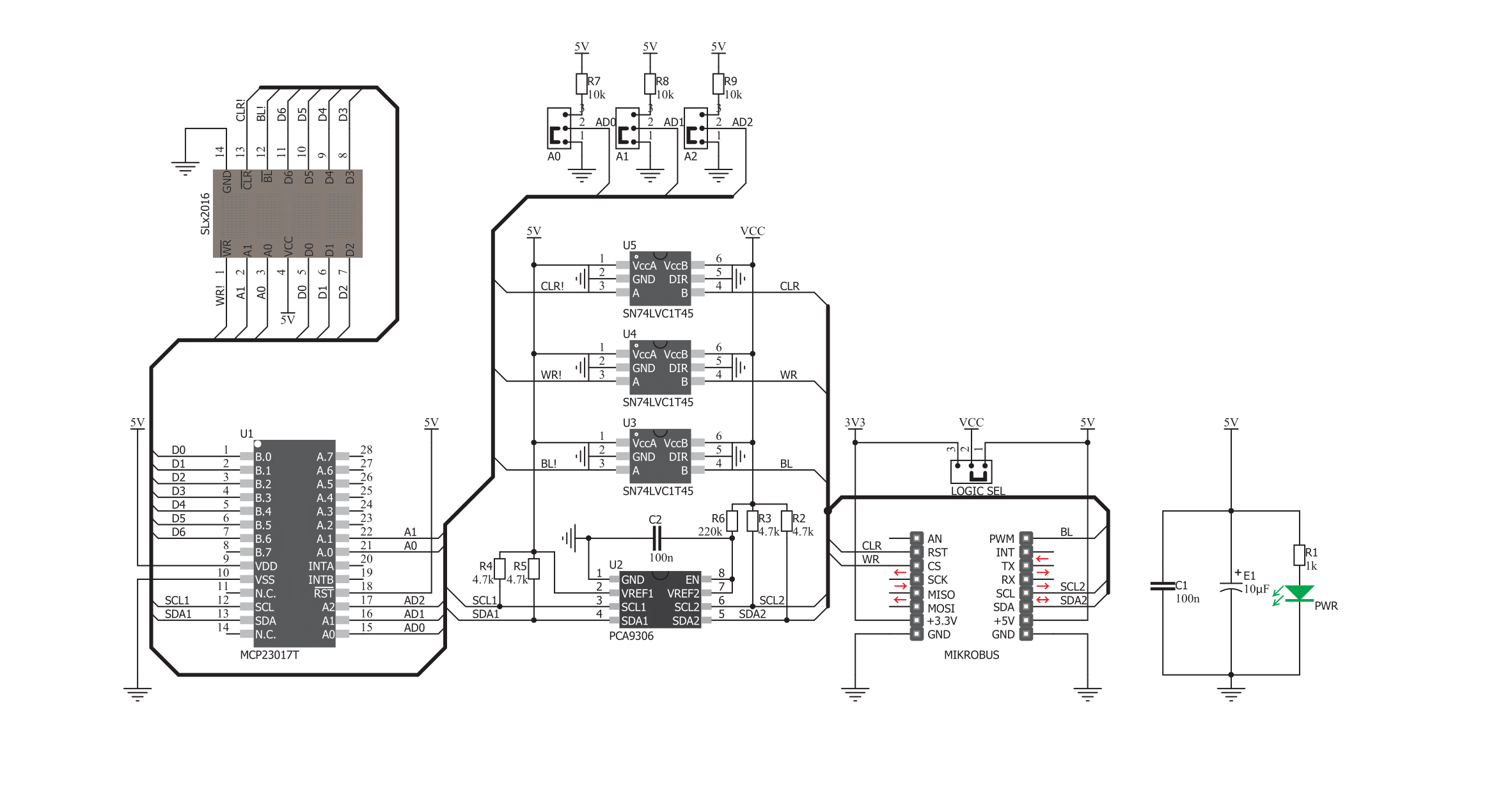
Step by step
Project assembly
Track your results in real time
Application Output
1. Application Output - In Debug mode, the 'Application Output' window enables real-time data monitoring, offering direct insight into execution results. Ensure proper data display by configuring the environment correctly using the provided tutorial.

2. UART Terminal - Use the UART Terminal to monitor data transmission via a USB to UART converter, allowing direct communication between the Click board™ and your development system. Configure the baud rate and other serial settings according to your project's requirements to ensure proper functionality. For step-by-step setup instructions, refer to the provided tutorial.

3. Plot Output - The Plot feature offers a powerful way to visualize real-time sensor data, enabling trend analysis, debugging, and comparison of multiple data points. To set it up correctly, follow the provided tutorial, which includes a step-by-step example of using the Plot feature to display Click board™ readings. To use the Plot feature in your code, use the function: plot(*insert_graph_name*, variable_name);. This is a general format, and it is up to the user to replace 'insert_graph_name' with the actual graph name and 'variable_name' with the parameter to be displayed.

Software Support
Library Description
This library contains API for 4Dot-Matrix R Click driver.
Key functions:
c4dot_write_char- 4DotMatrix Char Write.c4dot_write_char0- 4DotMatrix Char 0 Write.c4dot_write_text- 4DotMatrix Text Write.
Open Source
Code example
The complete application code and a ready-to-use project are available through the NECTO Studio Package Manager for direct installation in the NECTO Studio. The application code can also be found on the MIKROE GitHub account.
/*!
* \file
* \brief c4dotmatrixr Click example
*
* # Description
* This example demonstrates the use of 4Dot-Matrix R click board.
*
* The demo application is composed of two sections :
*
* ## Application Init
* Initializes the driver and performs the click default configuration.
*
* ## Application Task
* Displays a desired text message and then numbers from -20 to 20 on the click board.
* Each step will be logged on the USB UART where you can track the program flow.
*
* \author MikroE Team
*
*/
// ------------------------------------------------------------------- INCLUDES
#include "board.h"
#include "log.h"
#include "c4dotmatrixr.h"
// ------------------------------------------------------------------ VARIABLES
static c4dotmatrixr_t c4dotmatrixr;
static log_t logger;
static uint8_t text[23] = { ' ',' ',' ','M', 'i', 'k', 'r', 'o', 'E','l','e',
'k','t','r','o','n','i','k','a',' ',' ',' ',' '};
// ------------------------------------------------------ APPLICATION FUNCTIONS
void application_init ( void )
{
log_cfg_t log_cfg;
c4dotmatrixr_cfg_t cfg;
/**
* Logger initialization.
* Default baud rate: 115200
* Default log level: LOG_LEVEL_DEBUG
* @note If USB_UART_RX and USB_UART_TX
* are defined as HAL_PIN_NC, you will
* need to define them manually for log to work.
* See @b LOG_MAP_USB_UART macro definition for detailed explanation.
*/
LOG_MAP_USB_UART( log_cfg );
log_init( &logger, &log_cfg );
log_info( &logger, "---- Application Init ----" );
// Click initialization.
c4dotmatrixr_cfg_setup( &cfg );
C4DOTMATRIXR_MAP_MIKROBUS( cfg, MIKROBUS_1 );
c4dotmatrixr_init( &c4dotmatrixr, &cfg );
c4dotmatrixr_default_cfg ( &c4dotmatrixr );
log_info( &logger, "---- Application Task ----" );
}
void application_task ( void )
{
int8_t i;
log_printf( &logger, "------------------------------------\r\n" );
log_printf( &logger, "Displaying \"Mikroelektronika\" on the click board...\r\n" );
for ( i = 0; i < 20; i++ )
{
c4dot_write_text( &c4dotmatrixr, text + i );
Delay_ms( 150 );
}
// Clear and delay.
c4dot_clear_display( &c4dotmatrixr );
Delay_ms( 500 );
log_printf( &logger, "Displaying all integer numbers from -20 to 20 on the click board...\r\n" );
// Write some numbers on the display.
for ( i = -20; i <= 20; i++ )
{
c4dot_write_int_dec( &c4dotmatrixr, i );
Delay_ms( 150 );
}
// Clear and delay.
c4dot_clear_display( &c4dotmatrixr );
Delay_ms( 500 );
}
void main ( void )
{
application_init( );
for ( ; ; )
{
application_task( );
}
}
// ------------------------------------------------------------------------ END