Our analog-to-digital converter seamlessly transforms complex analog signals into precise digital data, ensuring unparalleled accuracy in every conversion.
A
A
Hardware Overview
How does it work?
ADC 22 Click is based on the ADS8665, a 12-bit high-speed single-supply SAR ADC data acquisition system with programmable bipolar input ranges from Texas Instruments. This ADC operates on a single 5V supply used from the mikroBUS™ power rail and supports true bipolar input ranges of ±12.288V, ±6.144V, ±10.24V, ±5.12V, and ±2.56V, as well as unipolar input ranges of 0 to 12.288V, or 10.24V, 6.144V, and 5.12V. The gain and offset errors are accurately trimmed within specified values to ensure a high DC precision for each input range. The input range selection is made by software. The ADC features an overvoltage protection circuit of up to ±20V and an on-chip 4.096V reference with extremely low-temperature drift. In addition, ADC 22 Click is equipped with an external voltage reference REF header, which allows you to apply voltages to
ADS8665 ADC from 4.046 up to 4.146V. You can separate the grounds for external voltage reference usage by desoldering the NET TIE R2 resistor. The ADC 22 Click features alarm functions that consist of an input alarm and an AVDD supply alarm. The alarm function should be enabled over the software, thus enabling both alarm functions by default. You can later separately disable one of them. Another neat feature of this Click board™ is the RVS multi-function output pin, which, regarding the CS pin status, can reflect the status of the internal ADCST signal or the status of the RVS depending on the output protocol selection. The device allows the output clock on the RVS pin to be synchronous to either the external clock provided on the SCLK pin or to the device's internal clock. In all SRC modes of operation, the RVS pin provides the output clock, synchronous to
the device data output. The RVS pin can be monitored for timing benefits. ADC 22 Click uses a standard 4-Wire SPI serial interface to communicate with the host MCU supporting high serial clock frequency. It also supports an enhanced SPI interface (multiSPI) that maximizes the sampling rate even with lower-speed host controllers. The alarm interrupt is available on the INT pin, and you can reset the device over the RST pin. The RVS pin is a multi-function pin for the serial interface. This Click board™ can operate with either 3.3V or 5V logic voltage levels selected via the VCC SEL jumper. This way, both 3.3V and 5V capable MCUs can use the communication lines properly. Also, this Click board™ comes equipped with a library containing easy-to-use functions and an example code that can be used as a reference for further development.
Features overview
Development board
Nucleo 32 with STM32F031K6 MCU board provides an affordable and flexible platform for experimenting with STM32 microcontrollers in 32-pin packages. Featuring Arduino™ Nano connectivity, it allows easy expansion with specialized shields, while being mbed-enabled for seamless integration with online resources. The
board includes an on-board ST-LINK/V2-1 debugger/programmer, supporting USB reenumeration with three interfaces: Virtual Com port, mass storage, and debug port. It offers a flexible power supply through either USB VBUS or an external source. Additionally, it includes three LEDs (LD1 for USB communication, LD2 for power,
and LD3 as a user LED) and a reset push button. The STM32 Nucleo-32 board is supported by various Integrated Development Environments (IDEs) such as IAR™, Keil®, and GCC-based IDEs like AC6 SW4STM32, making it a versatile tool for developers.
Microcontroller Overview
MCU Card / MCU

Architecture
ARM Cortex-M0
MCU Memory (KB)
32
Silicon Vendor
STMicroelectronics
Pin count
32
RAM (Bytes)
4096
You complete me!
Accessories
Click Shield for Nucleo-32 is the perfect way to expand your development board's functionalities with STM32 Nucleo-32 pinout. The Click Shield for Nucleo-32 provides two mikroBUS™ sockets to add any functionality from our ever-growing range of Click boards™. We are fully stocked with everything, from sensors and WiFi transceivers to motor control and audio amplifiers. The Click Shield for Nucleo-32 is compatible with the STM32 Nucleo-32 board, providing an affordable and flexible way for users to try out new ideas and quickly create prototypes with any STM32 microcontrollers, choosing from the various combinations of performance, power consumption, and features. The STM32 Nucleo-32 boards do not require any separate probe as they integrate the ST-LINK/V2-1 debugger/programmer and come with the STM32 comprehensive software HAL library and various packaged software examples. This development platform provides users with an effortless and common way to combine the STM32 Nucleo-32 footprint compatible board with their favorite Click boards™ in their upcoming projects.
Used MCU Pins
mikroBUS™ mapper
Take a closer look
Schematic
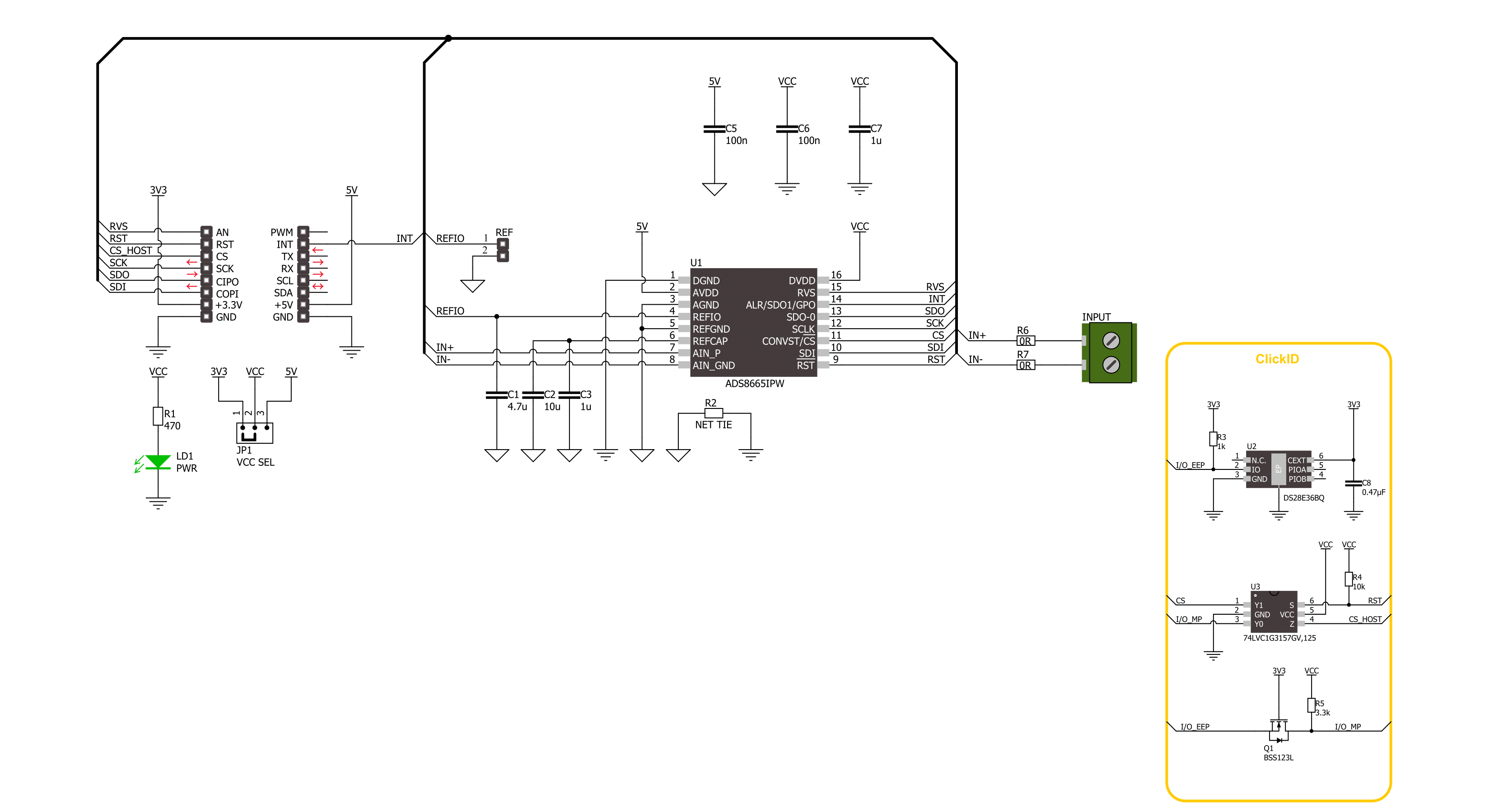
Step by step
Project assembly
Track your results in real time
Application Output via Debug Mode
1. Once the code example is loaded, pressing the "DEBUG" button initiates the build process, programs it on the created setup, and enters Debug mode.
2. After the programming is completed, a header with buttons for various actions within the IDE becomes visible. Clicking the green "PLAY" button starts reading the results achieved with the Click board™. The achieved results are displayed in the Application Output tab.

Software Support
Library Description
This library contains API for ADC 22 Click driver.
Key functions:
adc22_get_voltage- ADC 22 get voltage level function.adc22_get_adc_raw_data- ADC 22 get ADC raw data function.adc22_set_range- ADC 22 set range function.
Open Source
Code example
This example can be found in NECTO Studio. Feel free to download the code, or you can copy the code below.
/*!
* @file main.c
* @brief ADC 22 Click example
*
* # Description
* This example demonstrates the use of the ADC 22 Click board™
* by reading and writing data by using SPI serial interface and reading results of AD conversion.
*
* The demo application is composed of two sections :
*
* ## Application Init
* Initialization of SPI module and log UART.
* After driver initialization, the app executes a default configuration.
*
* ## Application Task
* The demo application reads the voltage levels from analog input and displays the results.
* By default, the operating input range sets from 0V to 12.288V [3×Vref;Vref=4.096V].
* Results are being sent to the UART Terminal, where you can track their changes.
*
* @author Nenad Filipovic
*
*/
#include "board.h"
#include "log.h"
#include "adc22.h"
static adc22_t adc22;
static log_t logger;
void application_init ( void )
{
log_cfg_t log_cfg; /**< Logger config object. */
adc22_cfg_t adc22_cfg; /**< Click config object. */
/**
* Logger initialization.
* Default baud rate: 115200
* Default log level: LOG_LEVEL_DEBUG
* @note If USB_UART_RX and USB_UART_TX
* are defined as HAL_PIN_NC, you will
* need to define them manually for log to work.
* See @b LOG_MAP_USB_UART macro definition for detailed explanation.
*/
LOG_MAP_USB_UART( log_cfg );
log_init( &logger, &log_cfg );
log_info( &logger, " Application Init " );
// Click initialization.
adc22_cfg_setup( &adc22_cfg );
ADC22_MAP_MIKROBUS( adc22_cfg, MIKROBUS_1 );
if ( SPI_MASTER_ERROR == adc22_init( &adc22, &adc22_cfg ) )
{
log_error( &logger, " Communication init." );
for ( ; ; );
}
Delay_ms( 100 );
if ( ADC22_ERROR == adc22_default_cfg ( &adc22 ) )
{
log_error( &logger, " Default configuration." );
for ( ; ; );
}
Delay_ms( 100 );
log_info( &logger, " Application Task " );
log_printf( &logger, " ----------------\r\n" );
Delay_ms( 100 );
}
void application_task ( void )
{
static float voltage = 0.0;
if ( ADC22_OK == adc22_get_voltage ( &adc22, &voltage ) )
{
log_printf( &logger, " Voltage : %.2f V\r\n", voltage );
log_printf( &logger, " ----------------\r\n" );
Delay_ms( 1000 );
}
}
void main ( void )
{
application_init( );
for ( ; ; )
{
application_task( );
}
}
// ------------------------------------------------------------------------ END



































