Develop innovative solutions that feature advanced ethanol gas detection technology
A
A
Hardware Overview
How does it work?
Alcohol Click is based on the MQ-3, an alcohol sensor module from Zhengzhou Winsen Electronics Technology, which detects the presence and concentration of alcohol in the air. The MQ-3 gas sensor comprises a micro AL2O3 ceramic tube, a Tin Dioxide (SnO2) sensitive layer, a measuring electrode, and a heater fixed into a plastic and stainless steel net crust. The heater provides necessary work conditions for the work of sensitive components. It has a high sensitivity to alcohol and
slight to benzine, suitable for detecting alcohol in concentrations from 0.04 to 4mg/l. The MQ-3 provides an analog representation of its concentration in the air sent directly to an analog pin of the mikroBUS™ socket labeled OUT. The analog output voltage the sensor provides varies in proportion to the alcohol concentration; the higher the alcohol concentration in the air, the higher the output voltage. Also, this Click board™ has a built-in potentiometer that allows users to adjust the
Load Resistance of the MQ-3 circuit for optimum performance. This Click board™ can only be operated with a 5V logic voltage level. The board must perform appropriate logic voltage level conversion before using MCUs with different logic levels. However, the Click board™ comes equipped with a library containing functions and an example code that can be used, as a reference, for further development.
Features overview
Development board
Nucleo 32 with STM32F031K6 MCU board provides an affordable and flexible platform for experimenting with STM32 microcontrollers in 32-pin packages. Featuring Arduino™ Nano connectivity, it allows easy expansion with specialized shields, while being mbed-enabled for seamless integration with online resources. The
board includes an on-board ST-LINK/V2-1 debugger/programmer, supporting USB reenumeration with three interfaces: Virtual Com port, mass storage, and debug port. It offers a flexible power supply through either USB VBUS or an external source. Additionally, it includes three LEDs (LD1 for USB communication, LD2 for power,
and LD3 as a user LED) and a reset push button. The STM32 Nucleo-32 board is supported by various Integrated Development Environments (IDEs) such as IAR™, Keil®, and GCC-based IDEs like AC6 SW4STM32, making it a versatile tool for developers.
Microcontroller Overview
MCU Card / MCU

Architecture
ARM Cortex-M0
MCU Memory (KB)
32
Silicon Vendor
STMicroelectronics
Pin count
32
RAM (Bytes)
4096
You complete me!
Accessories
Click Shield for Nucleo-32 is the perfect way to expand your development board's functionalities with STM32 Nucleo-32 pinout. The Click Shield for Nucleo-32 provides two mikroBUS™ sockets to add any functionality from our ever-growing range of Click boards™. We are fully stocked with everything, from sensors and WiFi transceivers to motor control and audio amplifiers. The Click Shield for Nucleo-32 is compatible with the STM32 Nucleo-32 board, providing an affordable and flexible way for users to try out new ideas and quickly create prototypes with any STM32 microcontrollers, choosing from the various combinations of performance, power consumption, and features. The STM32 Nucleo-32 boards do not require any separate probe as they integrate the ST-LINK/V2-1 debugger/programmer and come with the STM32 comprehensive software HAL library and various packaged software examples. This development platform provides users with an effortless and common way to combine the STM32 Nucleo-32 footprint compatible board with their favorite Click boards™ in their upcoming projects.
Used MCU Pins
mikroBUS™ mapper
Take a closer look
Click board™ Schematic
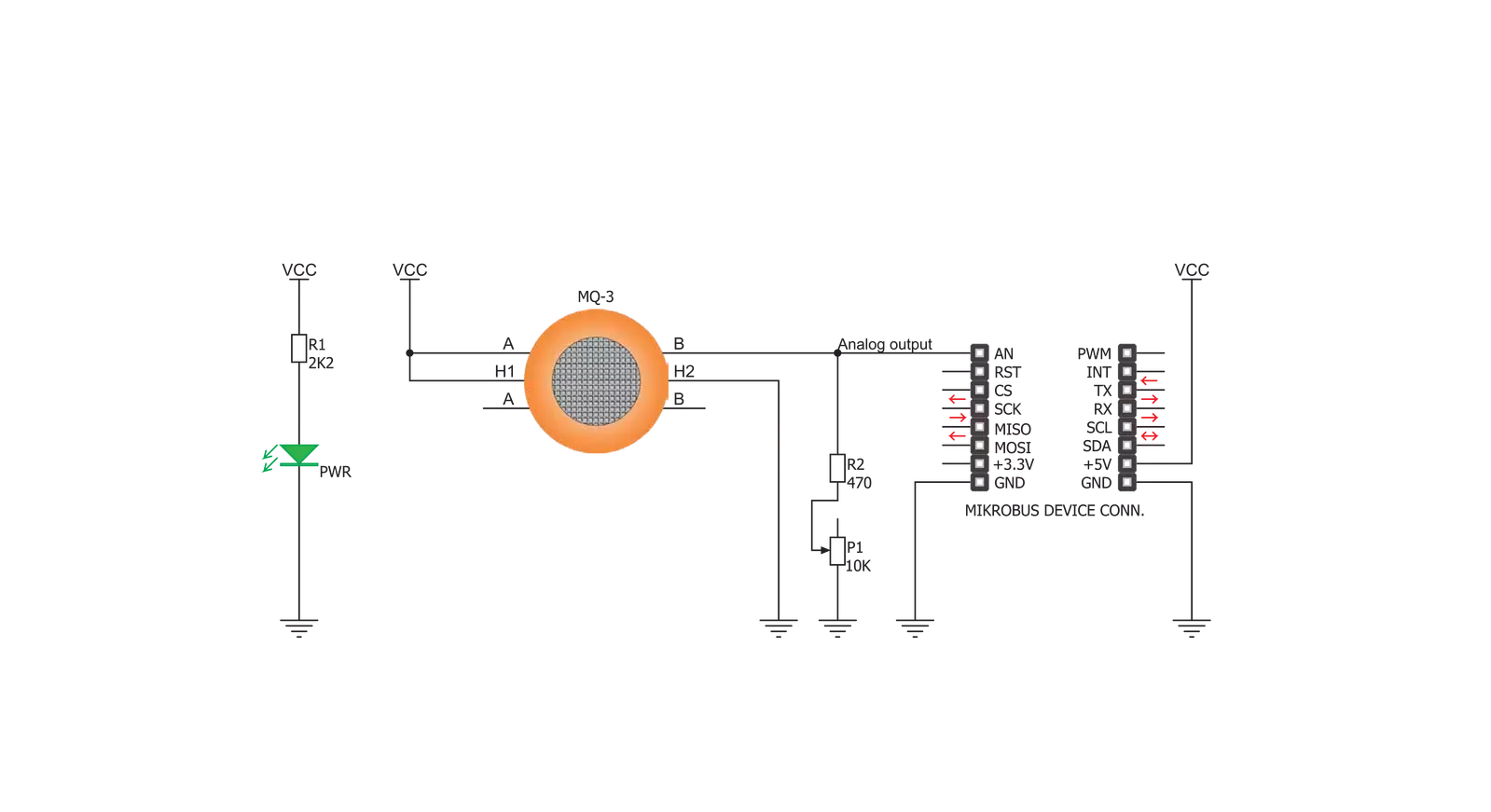
Step by step
Project assembly
Track your results in real time
Application Output
1. Application Output - In Debug mode, the 'Application Output' window enables real-time data monitoring, offering direct insight into execution results. Ensure proper data display by configuring the environment correctly using the provided tutorial.

2. UART Terminal - Use the UART Terminal to monitor data transmission via a USB to UART converter, allowing direct communication between the Click board™ and your development system. Configure the baud rate and other serial settings according to your project's requirements to ensure proper functionality. For step-by-step setup instructions, refer to the provided tutorial.

3. Plot Output - The Plot feature offers a powerful way to visualize real-time sensor data, enabling trend analysis, debugging, and comparison of multiple data points. To set it up correctly, follow the provided tutorial, which includes a step-by-step example of using the Plot feature to display Click board™ readings. To use the Plot feature in your code, use the function: plot(*insert_graph_name*, variable_name);. This is a general format, and it is up to the user to replace 'insert_graph_name' with the actual graph name and 'variable_name' with the parameter to be displayed.

Software Support
Library Description
This library contains API for Alcohol Click driver.
Key functions:
alcohol_read_an_pin_value - This function reads results of AD conversion of the AN pin.
alcohol_read_an_pin_voltage - This function reads results of AD conversion of the AN pin and converts them to proportional voltage level.
Open Source
Code example
The complete application code and a ready-to-use project are available through the NECTO Studio Package Manager for direct installation in the NECTO Studio. The application code can also be found on the MIKROE GitHub account.
/*!
* @file main.c
* @brief Alcohol Click Example.
*
* # Description
* The demo application shows the reading of the adc
* values given by the sensors.
*
* The demo application is composed of two sections :
*
* ## Application Init
* Configuring Clicks and log objects.
*
* ## Application Task
* Reads the adc value and prints in two forms (DEC and HEX).
*
* @author Jelena Milosavljevic
*
*/
#include "board.h"
#include "log.h"
#include "alcohol.h"
static alcohol_t alcohol; /**< Alcohol Click driver object. */
static log_t logger; /**< Logger object. */
void application_init ( void ) {
log_cfg_t log_cfg; /**< Logger config object. */
alcohol_cfg_t alcohol_cfg; /**< Click config object. */
/**
* Logger initialization.
* Default baud rate: 115200
* Default log level: LOG_LEVEL_DEBUG
* @note If USB_UART_RX and USB_UART_TX
* are defined as HAL_PIN_NC, you will
* need to define them manually for log to work.
* See @b LOG_MAP_USB_UART macro definition for detailed explanation.
*/
LOG_MAP_USB_UART( log_cfg );
log_init( &logger, &log_cfg );
log_info( &logger, " Application Init " );
// Click initialization.
alcohol_cfg_setup( &alcohol_cfg );
ALCOHOL_MAP_MIKROBUS( alcohol_cfg, MIKROBUS_1 );
if ( alcohol_init( &alcohol, &alcohol_cfg ) == ADC_ERROR ) {
log_error( &logger, " Application Init Error. " );
log_info( &logger, " Please, run program again... " );
for ( ; ; );
}
log_info( &logger, " Application Task " );
Delay_ms ( 100 );
}
void application_task ( void ) {
uint16_t alcohol_an_value = 0;
if ( alcohol_read_an_pin_value ( &alcohol, &alcohol_an_value ) != ADC_ERROR ) {
log_printf( &logger, " ADC Value : %u\r\n", alcohol_an_value );
}
float alcohol_an_voltage = 0;
if ( alcohol_read_an_pin_voltage ( &alcohol, &alcohol_an_voltage ) != ADC_ERROR ) {
log_printf( &logger, " AN Voltage : %.3f[V]\r\n\n", alcohol_an_voltage );
}
Delay_ms ( 1000 );
}
int main ( void )
{
/* Do not remove this line or clock might not be set correctly. */
#ifdef PREINIT_SUPPORTED
preinit();
#endif
application_init( );
for ( ; ; )
{
application_task( );
}
return 0;
}
// ------------------------------------------------------------------------ END


































