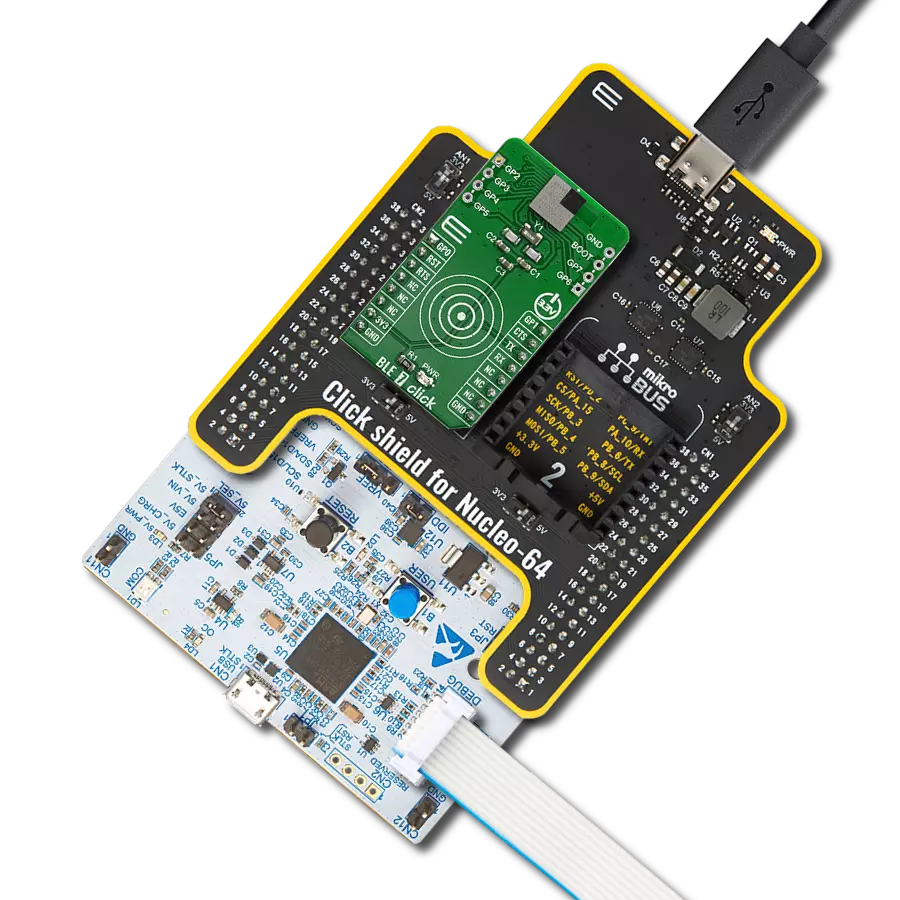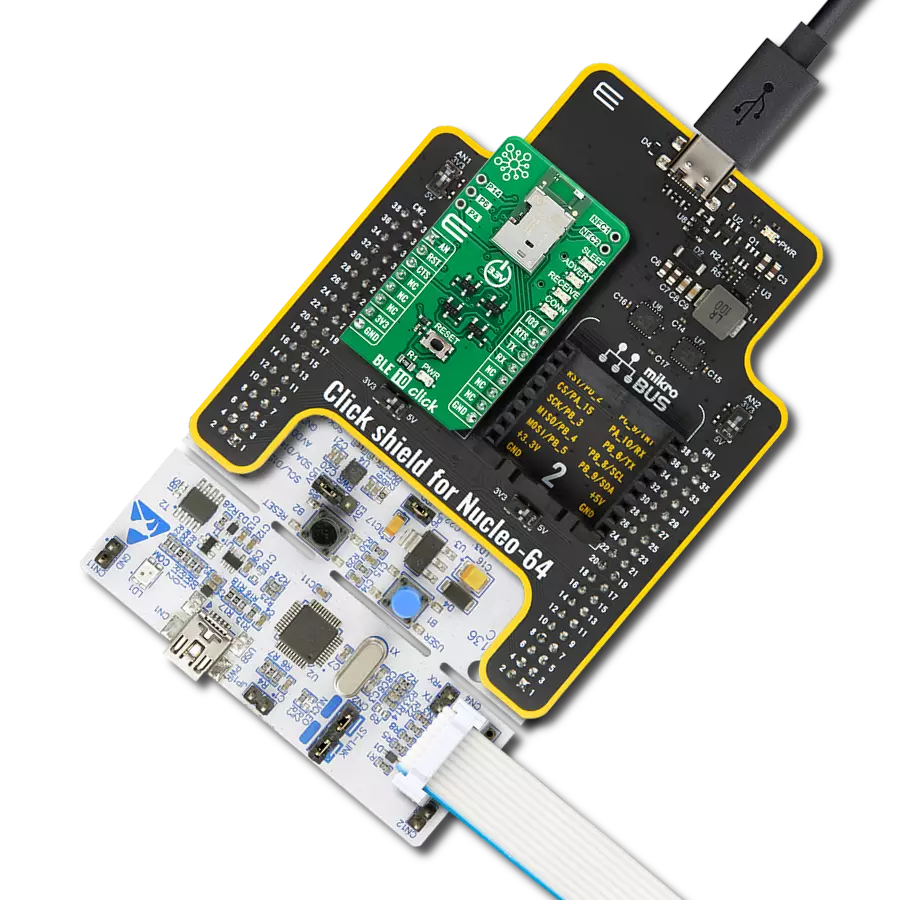Our Bluetooth solution empowers you to enjoy wireless audio, transfer files, and interact with smart devices, all while experiencing unmatched reliability and efficiency
A
A
Hardware Overview
How does it work?
BLE 8 Click is based on the ANNA-B112, a standalone Bluetooth 5 low-energy module from u-blox based on the nRF52832 chip. The nRF52832 is the mid-range member of the nRF52 Series SoC family. It meets the challenges of a broad range of applications requiring Bluetooth 5 feature sets, protocol concurrency, and a rich and varied set of peripherals and features. In addition, it offers generous memory availability for both Flash and RAM. It is operated by a set of AT commands over the UART interface, which makes the BLE 8 click very easy to use. By integrating most of the critical components on the chip, the ANNA-B112 allows the module to overcome any imperfections of external discrete components, allowing signal transmission power of up to 5dBm, and -92 dBm
sensitivity for the receiver, using the on-chip antenna. The ANNA-B112 module is built around an ARM® Cortex™-M4 CPU with a floating point unit running at 64 MHz. It has NFC-A Tag for use in simplified pairing and payment solutions and numerous digital peripherals and interfaces, such as PDM and I2S, for digital microphones and audio. It is also fully multiprotocol capable with full protocol concurrency. It has protocol support for Bluetooth 5, Bluetooth mesh, ANT, and 2.4 GHz proprietary stacks. Besides the mikroBUS™ socket, BLE 8 click also features two optional 6-pin header mounts with marked pin labels. All of these pins can be externally connected and used for various purposes. SWDCLK and SWDIO pins are reserved for the SWD interface, which the ANNA-B112 series
modules use for flashing and debugging. The rest of the external pins, labeled as IO1-IO10, are general purpose IO type and can be programmed according to the users' needs. The onboard buttons T1 and T2 and the RGB, LED LD2 (labeled SYS) are also user programmable and can be used for various purposes for basic user interaction without any external components required besides the BLE 8 click. This Click board™ can be operated only with a 3.3V logic voltage level. The board must perform appropriate logic voltage level conversion before using MCUs with different logic levels. Also, it comes equipped with a library containing functions and an example code that can be used, as a reference, for further development.
Features overview
Development board
Nucleo 32 with STM32F031K6 MCU board provides an affordable and flexible platform for experimenting with STM32 microcontrollers in 32-pin packages. Featuring Arduino™ Nano connectivity, it allows easy expansion with specialized shields, while being mbed-enabled for seamless integration with online resources. The
board includes an on-board ST-LINK/V2-1 debugger/programmer, supporting USB reenumeration with three interfaces: Virtual Com port, mass storage, and debug port. It offers a flexible power supply through either USB VBUS or an external source. Additionally, it includes three LEDs (LD1 for USB communication, LD2 for power,
and LD3 as a user LED) and a reset push button. The STM32 Nucleo-32 board is supported by various Integrated Development Environments (IDEs) such as IAR™, Keil®, and GCC-based IDEs like AC6 SW4STM32, making it a versatile tool for developers.
Microcontroller Overview
MCU Card / MCU

Architecture
ARM Cortex-M0
MCU Memory (KB)
32
Silicon Vendor
STMicroelectronics
Pin count
32
RAM (Bytes)
4096
You complete me!
Accessories
Click Shield for Nucleo-32 is the perfect way to expand your development board's functionalities with STM32 Nucleo-32 pinout. The Click Shield for Nucleo-32 provides two mikroBUS™ sockets to add any functionality from our ever-growing range of Click boards™. We are fully stocked with everything, from sensors and WiFi transceivers to motor control and audio amplifiers. The Click Shield for Nucleo-32 is compatible with the STM32 Nucleo-32 board, providing an affordable and flexible way for users to try out new ideas and quickly create prototypes with any STM32 microcontrollers, choosing from the various combinations of performance, power consumption, and features. The STM32 Nucleo-32 boards do not require any separate probe as they integrate the ST-LINK/V2-1 debugger/programmer and come with the STM32 comprehensive software HAL library and various packaged software examples. This development platform provides users with an effortless and common way to combine the STM32 Nucleo-32 footprint compatible board with their favorite Click boards™ in their upcoming projects.
Used MCU Pins
mikroBUS™ mapper
Take a closer look
Click board™ Schematic
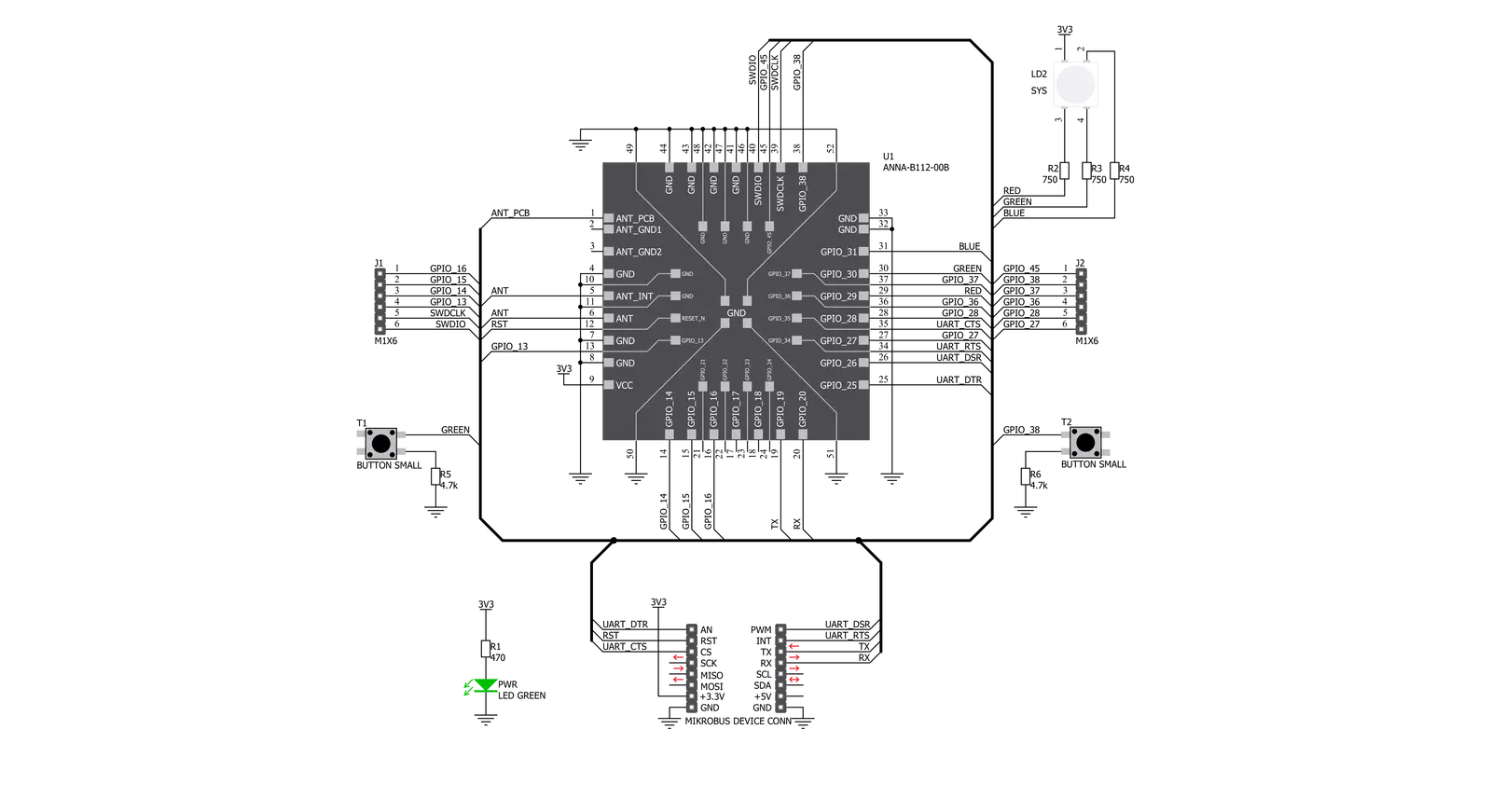
Step by step
Project assembly
Track your results in real time
Application Output
1. Application Output - In Debug mode, the 'Application Output' window enables real-time data monitoring, offering direct insight into execution results. Ensure proper data display by configuring the environment correctly using the provided tutorial.

2. UART Terminal - Use the UART Terminal to monitor data transmission via a USB to UART converter, allowing direct communication between the Click board™ and your development system. Configure the baud rate and other serial settings according to your project's requirements to ensure proper functionality. For step-by-step setup instructions, refer to the provided tutorial.

3. Plot Output - The Plot feature offers a powerful way to visualize real-time sensor data, enabling trend analysis, debugging, and comparison of multiple data points. To set it up correctly, follow the provided tutorial, which includes a step-by-step example of using the Plot feature to display Click board™ readings. To use the Plot feature in your code, use the function: plot(*insert_graph_name*, variable_name);. This is a general format, and it is up to the user to replace 'insert_graph_name' with the actual graph name and 'variable_name' with the parameter to be displayed.

Software Support
Library Description
This library contains API for BLE 8 Click driver.
Key functions:
ble8_reset- This function allows user to reset a module
Open Source
Code example
The complete application code and a ready-to-use project are available through the NECTO Studio Package Manager for direct installation in the NECTO Studio. The application code can also be found on the MIKROE GitHub account.
/*!
* \file
* \brief Ble8 Click example
*
* # Description
* This example reads and processes data from BLE 8 Clicks.
*
* The demo application is composed of two sections :
*
* ## Application Init
* Initializes driver and wake-up module.
*
* ## Application Task
* Reads the received data.
*
* ## Additional Function
* - ble8_process ( ) - Logs all received messages on UART, and sends the certain message back to the connected device.
*
* *note:*
* <pre>
* The all possible commands, module configuration and specification can be found in the
* related documents:
* [1] ANNA-B112 System Integration Manual, document number UBX-18009821
* [2] u-blox Short Range AT Commands Manual, document number UBX-14044127
* [3] ANNA-B112 Getting Started Guide, document number UBX-18020387
* [4] ANNA-B112 Declaration of Conformity, document number UBX-18058993
* </pre>
*
* \author MikroE Team
*
*/
// ------------------------------------------------------------------- INCLUDES
#include "board.h"
#include "log.h"
#include "ble8.h"
#include "string.h"
#define PROCESS_COUNTER 5
#define PROCESS_RX_BUFFER_SIZE 100
#define PROCESS_PARSER_BUFFER_SIZE 100
// ------------------------------------------------------------------ VARIABLES
static ble8_t ble8;
static log_t logger;
static uint8_t data_mode = 0;
static char current_parser_buf[ PROCESS_PARSER_BUFFER_SIZE ];
// ------------------------------------------------------- ADDITIONAL FUNCTIONS
static int8_t ble8_process ( void )
{
int32_t rsp_size;
uint16_t rsp_cnt = 0;
char uart_rx_buffer[ PROCESS_RX_BUFFER_SIZE ] = { 0 };
uint8_t check_buf_cnt;
uint8_t process_cnt = PROCESS_COUNTER;
// Clear current buffer
memset( current_parser_buf, 0, PROCESS_PARSER_BUFFER_SIZE );
while( process_cnt != 0 )
{
rsp_size = ble8_generic_read( &ble8, uart_rx_buffer, PROCESS_RX_BUFFER_SIZE );
if ( rsp_size > 0 )
{
// Validation of the received data
for ( check_buf_cnt = 0; check_buf_cnt < rsp_size; check_buf_cnt++ )
{
if ( uart_rx_buffer[ check_buf_cnt ] == 0 )
{
uart_rx_buffer[ check_buf_cnt ] = 13;
}
}
// Storages data in current buffer
rsp_cnt += rsp_size;
if ( rsp_cnt < PROCESS_PARSER_BUFFER_SIZE )
{
strncat( current_parser_buf, uart_rx_buffer, rsp_size );
}
// Clear RX buffer
memset( uart_rx_buffer, 0, PROCESS_RX_BUFFER_SIZE );
if (strstr(current_parser_buf, "ERROR")) {
return -1;
}
if (strstr(current_parser_buf, "OK")) {
log_printf( &logger, "%s", current_parser_buf );
Delay_100ms( );
return 1;
}
if ( data_mode == 1) {
log_printf( &logger, "%s", current_parser_buf );
uart_write( &ble8.uart, "Hello", 5 );
Delay_ms ( 1000 );
Delay_ms ( 1000 );
uart_write( &ble8.uart, "BLE8", 4 );
}
}
else
{
process_cnt--;
// Process delay
Delay_ms ( 100 );
}
}
return 0;
}
// ------------------------------------------------------ APPLICATION FUNCTIONS
void application_init ( void )
{
log_cfg_t log_cfg;
ble8_cfg_t cfg;
/**
* Logger initialization.
* Default baud rate: 115200
* Default log level: LOG_LEVEL_DEBUG
* @note If USB_UART_RX and USB_UART_TX
* are defined as HAL_PIN_NC, you will
* need to define them manually for log to work.
* See @b LOG_MAP_USB_UART macro definition for detailed explanation.
*/
LOG_MAP_USB_UART( log_cfg );
log_init( &logger, &log_cfg );
log_info( &logger, "---- Application Init ----" );
// Click initialization.
ble8_cfg_setup( &cfg );
BLE8_MAP_MIKROBUS( cfg, MIKROBUS_1 );
ble8_init( &ble8, &cfg );
ble8_reset( &ble8 );
Delay_1sec( );
log_printf( &logger, "Configuring the module...\n" );
Delay_1sec( );
ble8_set_dsr_pin( &ble8, 1 );
Delay_ms ( 20 );
do {
ble8_set_echo_cmd( &ble8, 1 );
Delay_100ms( );
}
while( ble8_process( ) != 1 );
do {
ble8_set_local_name_cmd( &ble8, "BLE 8 Click" );
Delay_100ms( );
}
while( ble8_process( ) != 1 );
do {
ble8_connectability_en_cmd( &ble8, BLE8_GAP_CONNECTABLE_MODE );
Delay_100ms( );
}
while( ble8_process( ) != 1 );
do {
ble8_discoverability_en_cmd( &ble8, BLE8_GAP_GENERAL_DISCOVERABLE_MODE );
Delay_100ms( );
}
while( ble8_process( ) != 1 );
do {
ble8_enter_mode_cmd( &ble8, BLE8_DATA_MODE );
Delay_100ms( );
}
while( ble8_process( ) != 1 );
ble8_set_dsr_pin( &ble8, 0 );
Delay_ms ( 20 );
data_mode = 1;
log_printf( &logger, "The module has been configured.\n" );
}
void application_task ( void )
{
ble8_process( );
}
int main ( void )
{
/* Do not remove this line or clock might not be set correctly. */
#ifdef PREINIT_SUPPORTED
preinit();
#endif
application_init( );
for ( ; ; )
{
application_task( );
}
return 0;
}
// ------------------------------------------------------------------------ END