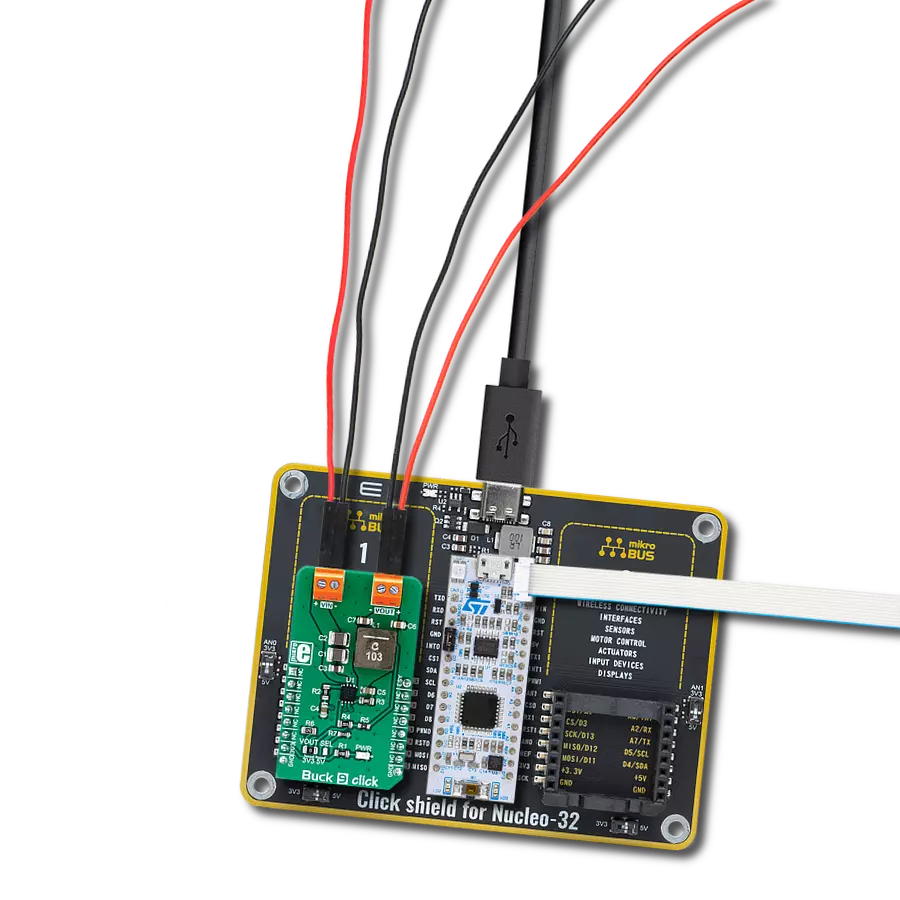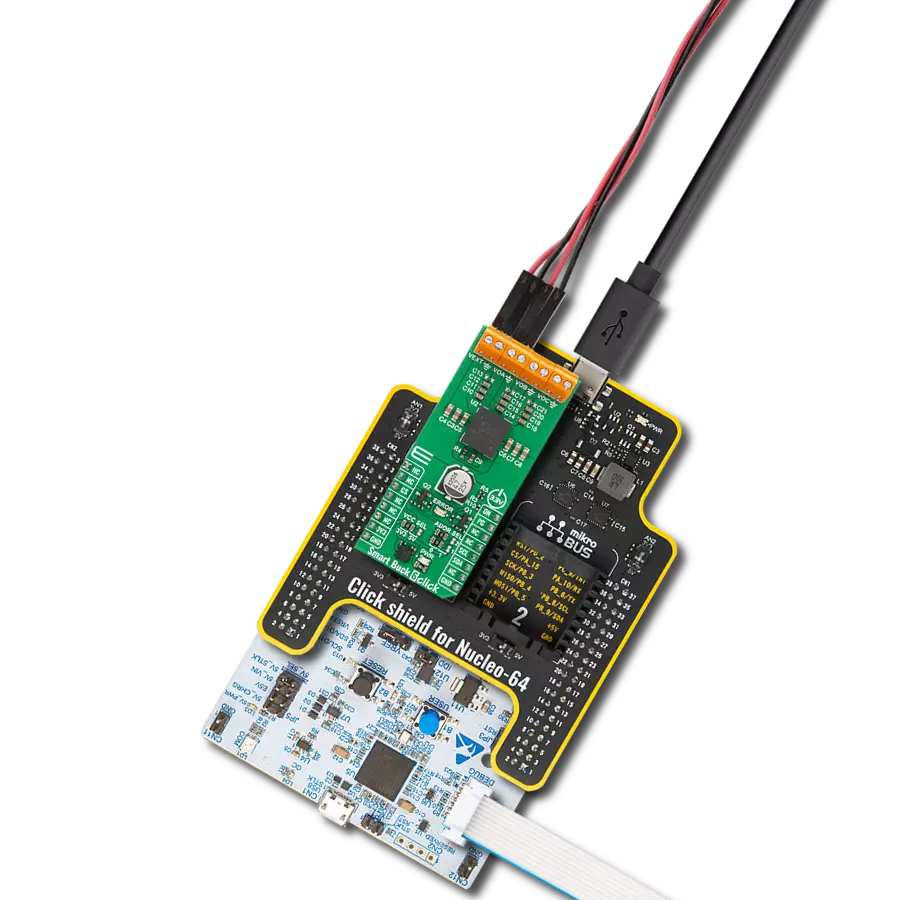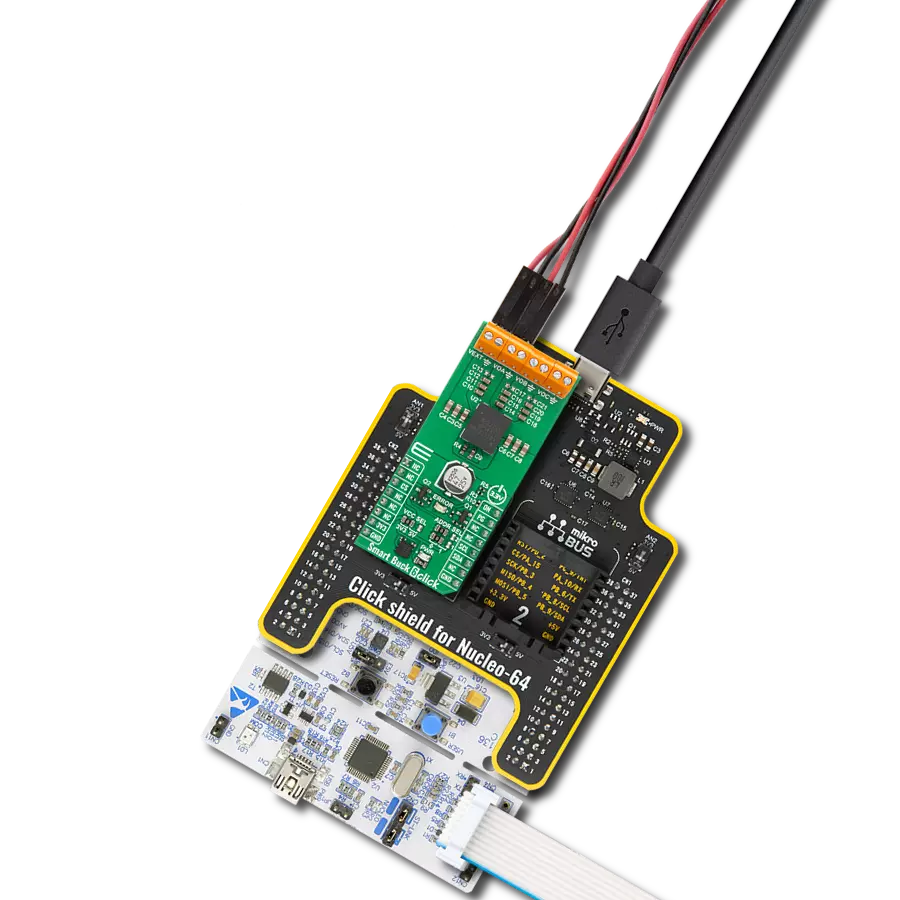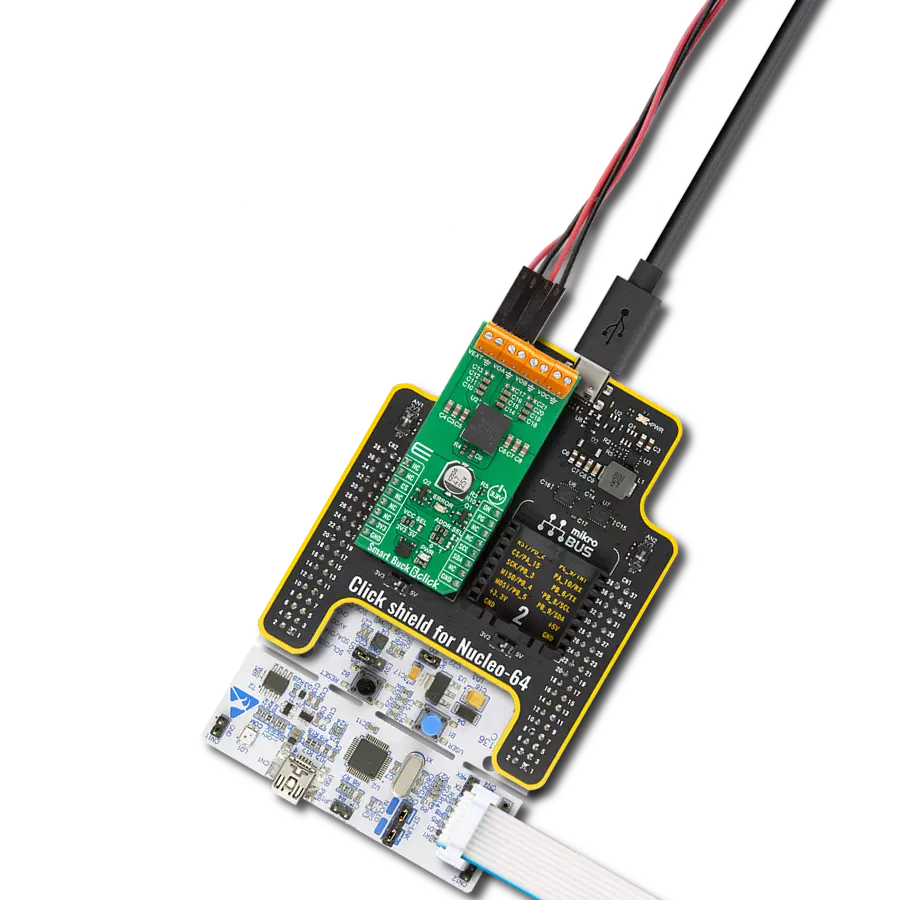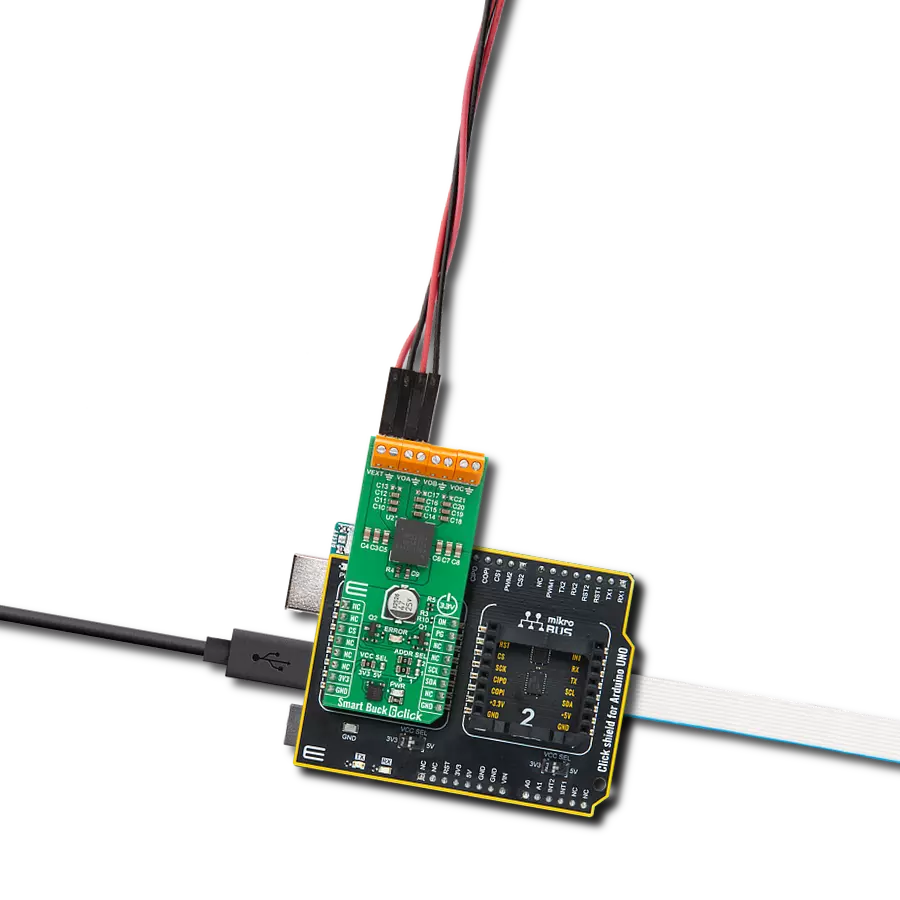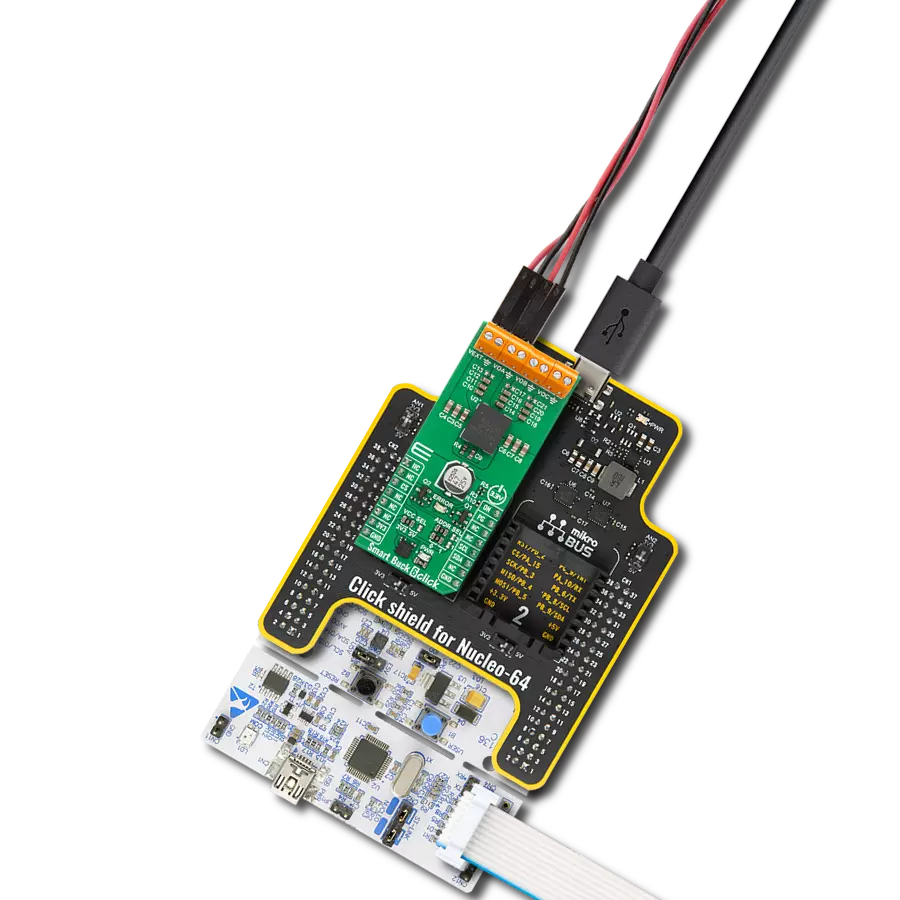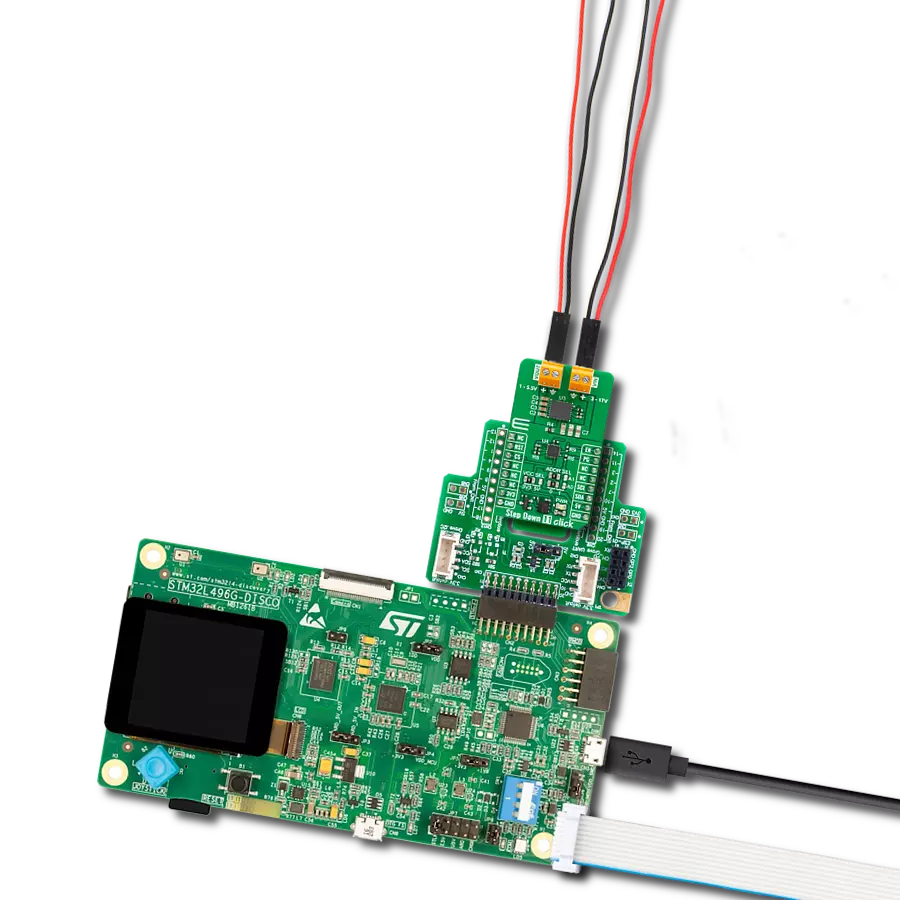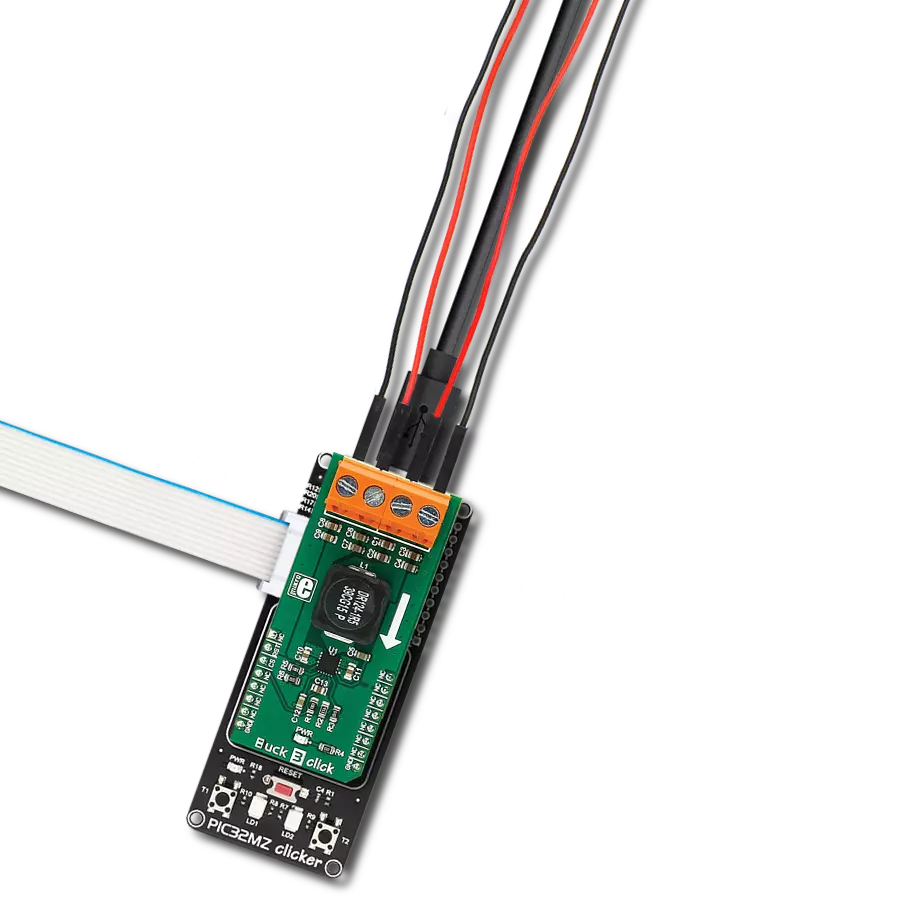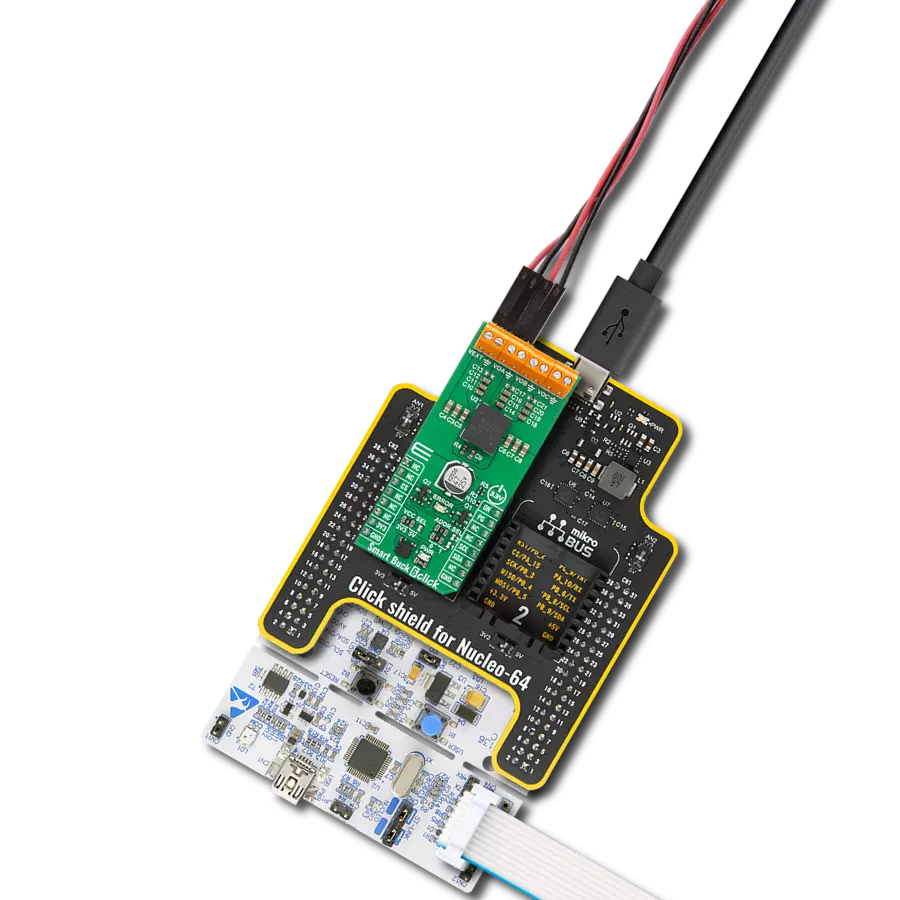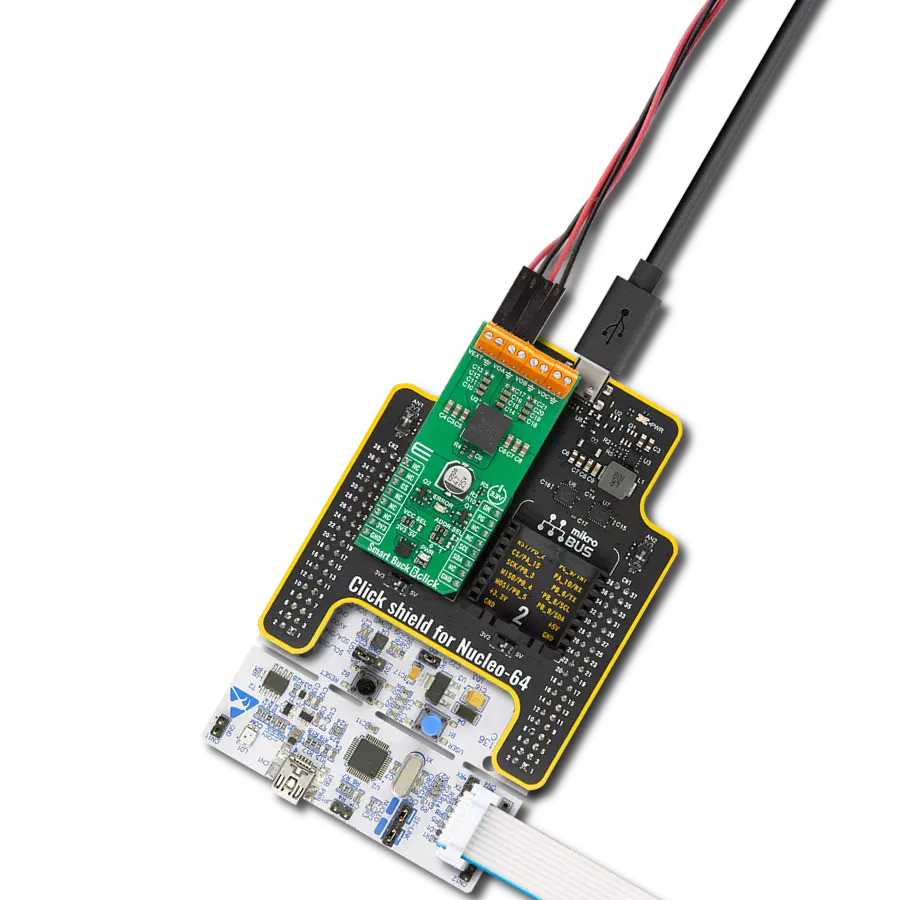Say goodbye to wasteful energy consumption and embrace a greener, smarter future!
A
A
Hardware Overview
How does it work?
Buck 9 Click is based on the MP9943, a high-efficiency 3A peak, 36V, synchronous step-down converter with Power Good from Monolithic Power Systems (MPS). The MP9943 utilizes a peak-current-mode control architecture, ensuring an exceptional transient response and stabilization of the feedback loop. Besides its protection features, MP9943 is also equipped with a soft-start function and a sync option, making this Click board™ a handy solution for developing applications that require a regulated power supply. The feedback voltage on the FB pin of the converter determines the output voltage, and thanks to a voltage divider and an SMD jumper labeled VOUT SEL, which can connect one of two available voltage divider resistors, it allows the output to be set to either 3.3V or 5V. The MP9943 has other advanced features, including synchronization with the external clock from 200kHz to 2.2MHz over the EN/SYNC pin routed to the mikroBUS™ ESY (default PWM) pin. The same pin is also used
as a Chip Enable for the device. The MP9943 operates at a high (fixed) switching frequency of 410kHz, allowing a good compromise between the efficiency and the size of the external components. Thanks to its ability to work with the high-duty cycle of the internal switching PWM signal, the MP9943 requires the input voltage to be only about 0.7V above the output voltage to maintain the regulation. However, the device cannot operate properly if the input voltage drops under 3.3V. Therefore, the under-voltage protection shuts down the device as a protection measure. The under-voltage protection is disabled once the input voltage exceeds 3.5V. This small hysteresis of 0.2V prevents erratic behavior in border cases. Therefore, the supply at the input terminal should stay between 4V and 36V. However, if the output voltage is set to 5V, the voltage at the input should be approximately 5.8V to 6V at least to provide good regulation at the output. The over-current protection is based on cycle-by-cycle limiting
of the inductor current. If the output voltage drops during the current limiting interval, causing the FB voltage to fall under 84% of the internal reference, the device enters the hiccup mode, shutting down the output. After a fixed period, the device will try to re-enable the output. If the short-circuit condition still exists, it will shut down the output again, repeating the whole process until the short-circuit condition disappears. The hiccup mode greatly reduces the short-circuit current, protecting the device when the output is shorted to ground. This Click board™ can be operated only with a 3.3V logic voltage level. The board must perform appropriate logic voltage level conversion before using MCUs with different logic levels. Also, this Click board™ comes equipped with a library containing easy-to-use functions and an example code that can be used as a reference for further development.
Features overview
Development board
Nucleo 32 with STM32F031K6 MCU board provides an affordable and flexible platform for experimenting with STM32 microcontrollers in 32-pin packages. Featuring Arduino™ Nano connectivity, it allows easy expansion with specialized shields, while being mbed-enabled for seamless integration with online resources. The
board includes an on-board ST-LINK/V2-1 debugger/programmer, supporting USB reenumeration with three interfaces: Virtual Com port, mass storage, and debug port. It offers a flexible power supply through either USB VBUS or an external source. Additionally, it includes three LEDs (LD1 for USB communication, LD2 for power,
and LD3 as a user LED) and a reset push button. The STM32 Nucleo-32 board is supported by various Integrated Development Environments (IDEs) such as IAR™, Keil®, and GCC-based IDEs like AC6 SW4STM32, making it a versatile tool for developers.
Microcontroller Overview
MCU Card / MCU

Architecture
ARM Cortex-M0
MCU Memory (KB)
32
Silicon Vendor
STMicroelectronics
Pin count
32
RAM (Bytes)
4096
You complete me!
Accessories
Click Shield for Nucleo-32 is the perfect way to expand your development board's functionalities with STM32 Nucleo-32 pinout. The Click Shield for Nucleo-32 provides two mikroBUS™ sockets to add any functionality from our ever-growing range of Click boards™. We are fully stocked with everything, from sensors and WiFi transceivers to motor control and audio amplifiers. The Click Shield for Nucleo-32 is compatible with the STM32 Nucleo-32 board, providing an affordable and flexible way for users to try out new ideas and quickly create prototypes with any STM32 microcontrollers, choosing from the various combinations of performance, power consumption, and features. The STM32 Nucleo-32 boards do not require any separate probe as they integrate the ST-LINK/V2-1 debugger/programmer and come with the STM32 comprehensive software HAL library and various packaged software examples. This development platform provides users with an effortless and common way to combine the STM32 Nucleo-32 footprint compatible board with their favorite Click boards™ in their upcoming projects.
Used MCU Pins
mikroBUS™ mapper
Take a closer look
Click board™ Schematic
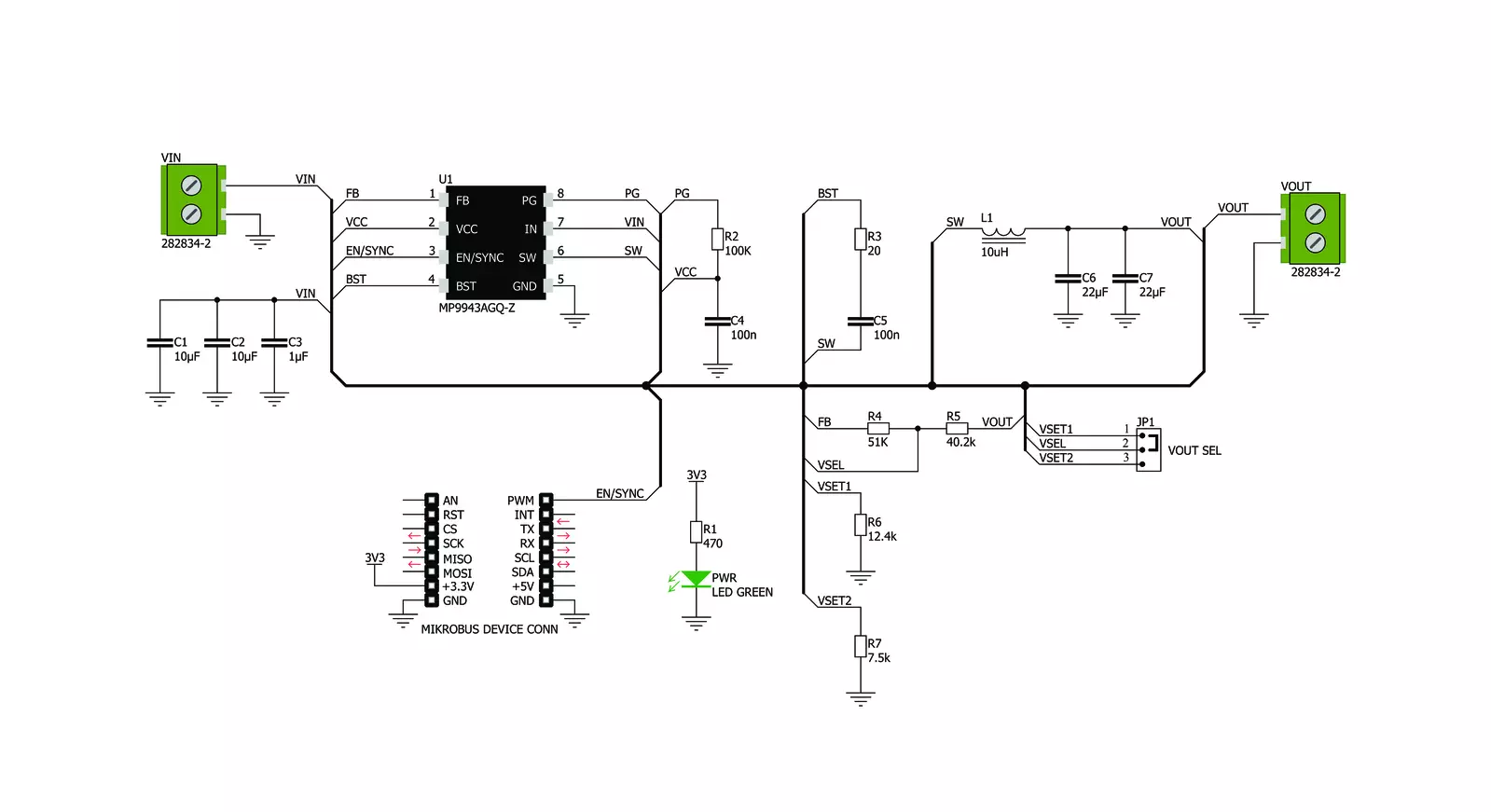
Step by step
Project assembly
Track your results in real time
Application Output
1. Application Output - In Debug mode, the 'Application Output' window enables real-time data monitoring, offering direct insight into execution results. Ensure proper data display by configuring the environment correctly using the provided tutorial.

2. UART Terminal - Use the UART Terminal to monitor data transmission via a USB to UART converter, allowing direct communication between the Click board™ and your development system. Configure the baud rate and other serial settings according to your project's requirements to ensure proper functionality. For step-by-step setup instructions, refer to the provided tutorial.

3. Plot Output - The Plot feature offers a powerful way to visualize real-time sensor data, enabling trend analysis, debugging, and comparison of multiple data points. To set it up correctly, follow the provided tutorial, which includes a step-by-step example of using the Plot feature to display Click board™ readings. To use the Plot feature in your code, use the function: plot(*insert_graph_name*, variable_name);. This is a general format, and it is up to the user to replace 'insert_graph_name' with the actual graph name and 'variable_name' with the parameter to be displayed.

Software Support
Library Description
This library contains API for Buck 9 Click driver
Key functions:
buck9_set_device_mode- This function enables and disables output of this board
Open Source
Code example
The complete application code and a ready-to-use project are available through the NECTO Studio Package Manager for direct installation in the NECTO Studio. The application code can also be found on the MIKROE GitHub account.
/*!
* @file main.c
* @brief Buck 9 Click Example.
*
* # Description
* Demo application shows basic usage of Buck 9 Click.
*
* The demo application is composed of two sections :
*
* ## Application Init
* Configuring Clicks and log objects.
* Settings the Click in the default configuration.
*
* ## Application Task
* Enable and Disable device every 5 seconds.
*
* @author Stefan Ilic
*
*/
#include "board.h"
#include "log.h"
#include "buck9.h"
static buck9_t buck9; /**< Buck 9 Click driver object. */
static log_t logger; /**< Logger object. */
void application_init ( void ) {
log_cfg_t log_cfg; /**< Logger config object. */
buck9_cfg_t buck9_cfg; /**< Click config object. */
/**
* Logger initialization.
* Default baud rate: 115200
* Default log level: LOG_LEVEL_DEBUG
* @note If USB_UART_RX and USB_UART_TX
* are defined as HAL_PIN_NC, you will
* need to define them manually for log to work.
* See @b LOG_MAP_USB_UART macro definition for detailed explanation.
*/
LOG_MAP_USB_UART( log_cfg );
log_init( &logger, &log_cfg );
log_info( &logger, " Application Init " );
// Click initialization.
buck9_cfg_setup( &buck9_cfg );
BUCK9_MAP_MIKROBUS( buck9_cfg, MIKROBUS_1 );
if ( buck9_init( &buck9, &buck9_cfg ) == DIGITAL_OUT_UNSUPPORTED_PIN ) {
log_error( &logger, " Application Init Error. " );
log_info( &logger, " Please, run program again... " );
for ( ; ; );
}
log_info( &logger, " Application Task " );
}
void application_task ( void ) {
buck9_set_device_mode ( &buck9, BUCK9_DEVICE_ENABLE );
log_printf(&logger, "Output:\t ENABLED\r\n");
Delay_ms ( 1000 );
Delay_ms ( 1000 );
Delay_ms ( 1000 );
Delay_ms ( 1000 );
Delay_ms ( 1000 );
buck9_set_device_mode ( &buck9, BUCK9_DEVICE_DISABLE );
log_printf(&logger, "Output:\t DISABLED\r\n");
Delay_ms ( 1000 );
Delay_ms ( 1000 );
Delay_ms ( 1000 );
Delay_ms ( 1000 );
Delay_ms ( 1000 );
}
int main ( void )
{
/* Do not remove this line or clock might not be set correctly. */
#ifdef PREINIT_SUPPORTED
preinit();
#endif
application_init( );
for ( ; ; )
{
application_task( );
}
return 0;
}
// ------------------------------------------------------------------------ END
Additional Support
Resources
Category:Buck